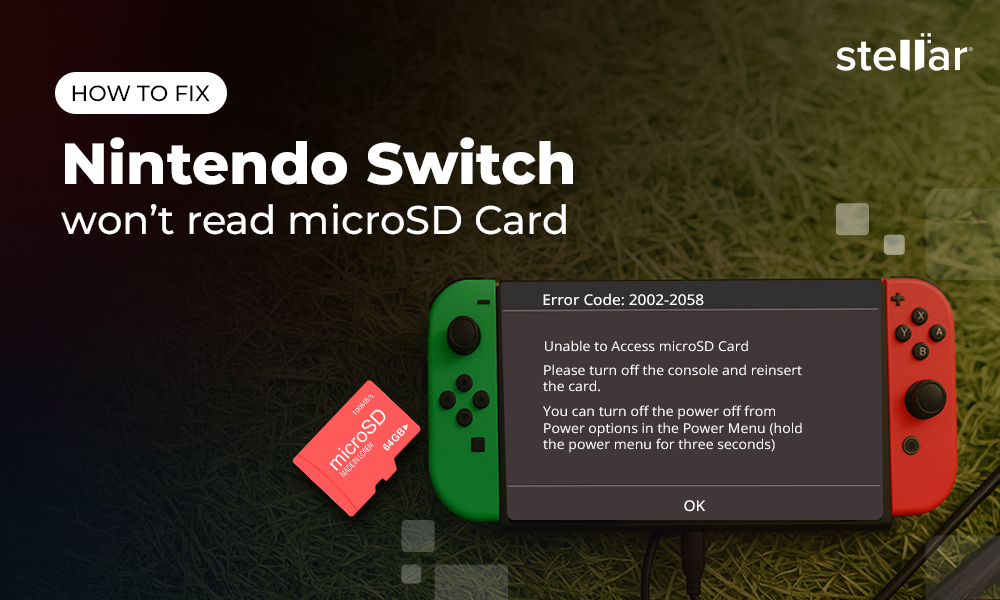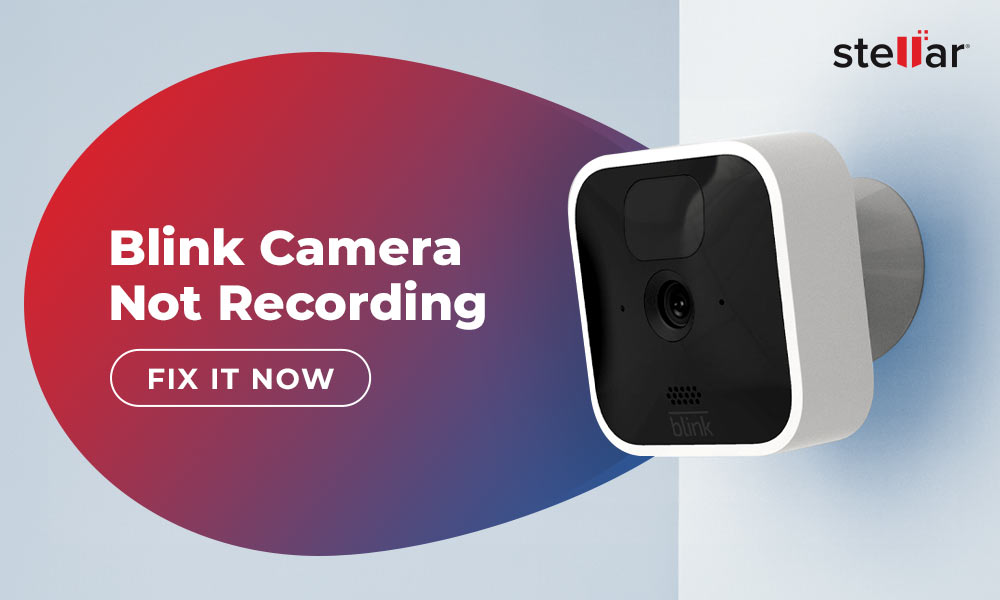Microsoft's OneDrive is immensely popular among organizations and individuals for its generous free storage capacity, robust sharing, collaboration features, and seamless integration with Windows, Office 365, and other Microsoft products. These features, along with OneDrive's strong emphasis on security, encourage users to store their files and photos on it without any worry.
However, many OneDrive users have complained about their files and photos gone missing from OneDrive due to accidental deletion, malware intrusion, etc. If you're looking for ways to recover deleted photos from OneDrive, here's what to do.
Read this blog to try different methods to perform OneDrive photo recovery.
How to Restore Photos from OneDrive?
"I bought the 365 plan to upload my photos. I downloaded them and I have chunks of pictures missing saying "error". How do I get the photos they didn't upload?"
If you're going through a similar situation, try the following methods to recover deleted photos from OneDrive.
Method 1: Recover Photo from OneDrive Recycle Bin
The OneDrive has a built-in Recycle Bin that saves deleted files and photos for 30 days if you use your personal account to sign in to OneDrive. If you use a Business or school account to sign in, files in OneDrive Recycle Bin will remain there for 93 days unless the admin changes the settings.
Here's how to restore deleted photos from OneDrive Recycle Bin:
- Go to https://onedrive.live.com/.
- Log in to your OneDrive account.
- Select Recycle Bin from the left pane.
- Click the checkbox next to each photo file you want to recover.
- Click Restore and your deleted photos will be restored to their original location.
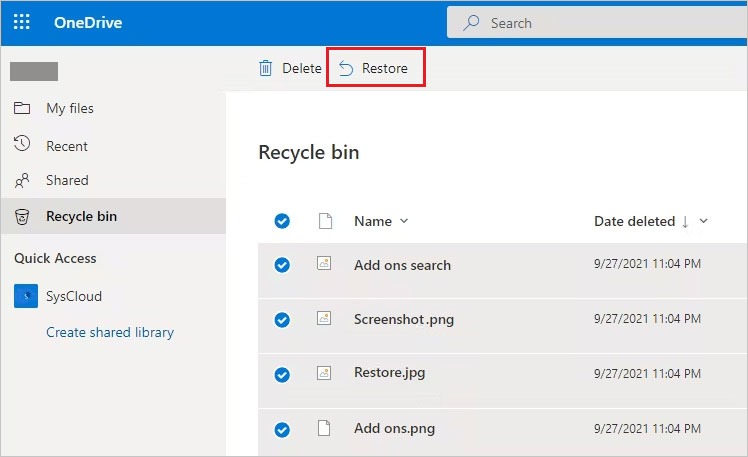
If you cannot find your photos in the Recycle Bin, check the site collection Recycle Bin, also called the Second-stage Recycle Bin. Files deleted from the Recycle Bin are moved to the Second-stage Recycle Bin and remain there for an additional 30 days.
Here's how to recover deleted photos from OneDrive's Second-stage Recycle Bin.
- In the OneDrive, go to Recycle Bin.
- Scroll down to the bottom of the page and click Second-stage Recycle Bin.
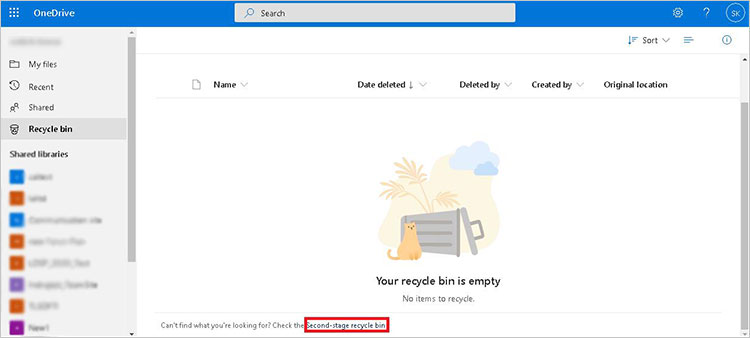
- Select the files you want to recover and click the Restore All the selected files will be restored to their original locations.
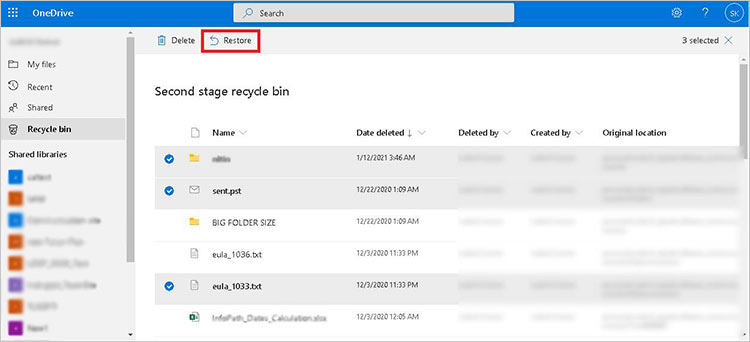
Method 2: Restore OneDrive to a Previous Time
You can even recover the lost photos by restoring your OneDrive to a previous time. If you have a subscription to Microsoft 365, undo all the actions that have occurred on your photos and other files within the last 30 days. Here's how to do it:
- Sign in to the OneDrive with your Microsoft account.
- Select Settings > Options > Restore your OneDrive.
- Verify your identity.
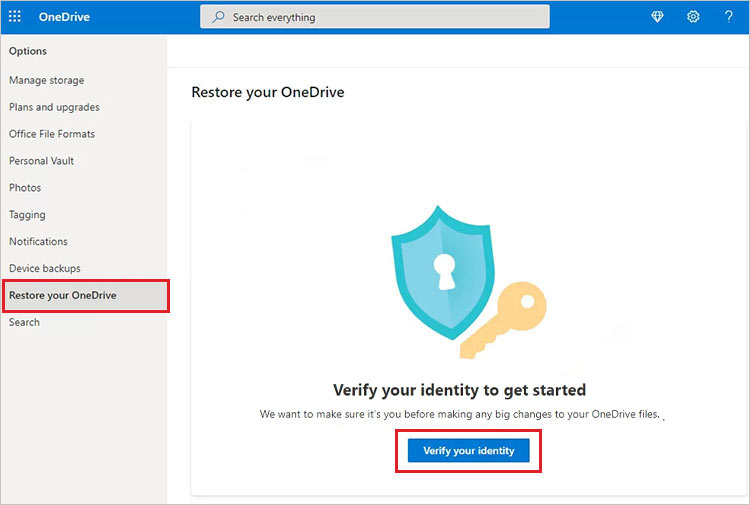
- On the Restore page, in the Select a date section, choose a desired time period and click Restore.
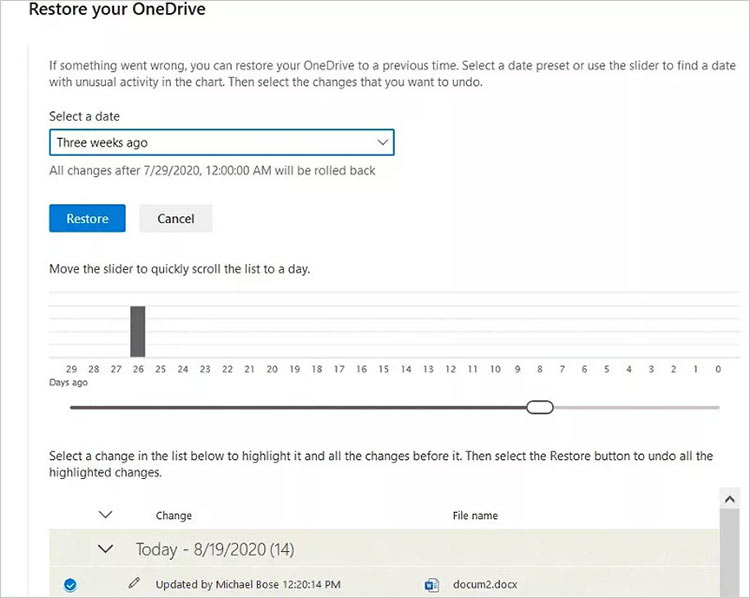
Your entire OneDrive account will be restored to the selected date from the Microsoft's internal backups.
Method 3: Restore Deleted Photos from your Computer
If you have lost photos from OneDrive that were also synced to your computer, then restore those files from the Recycle Bin or Trash folder of your Windows/ Mac. However, this won't work if you delete an online-only file from OneDrive.
To restore OneDrive deleted photos from Windows, open the Recycle Bin, select the photos you want to recover, right-click on them, and select Restore. The photo file will be restored to its original folder.
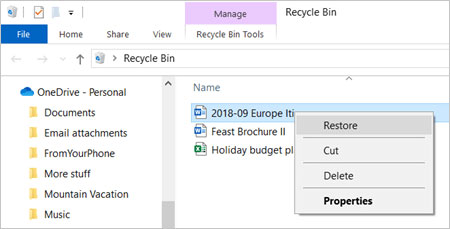
Likewise, to recover deleted photos from OneDrive on a Mac, open the Trash, right-click on the photos you want to recover, and select Put Back.
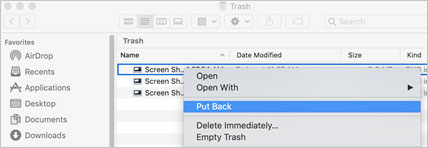
Method 4: Recover Pictures from OneDrive with Photo Recovery Software
By default, OneDrive creates a special folder on your computer at C:\User\[your username] containing all your synced files and folders. If you have deleted OneDrive photos from this local folder and cannot find them anywhere in the system, the photos are lost permanently.
In such a situation, use a robust photo recovery software, such as Stellar Photo Recovery, to recover permanently deleted or lost OneDrive images from your system.
The DIY photo recovery software is proficient at retrieving photos, videos, and other media files of any file format, such as JPG/JPEG, MOV, WAV, etc. This software can recover photos lost due to deletion, corruption, formatting, or malware attacks.
Note: If you have lost a photo from the OneDrive local folder, immediately stop using the device. If you keep using the device, it will overwrite the data, and there will be less chance for OneDrive photo recovery.
Here's how to recover deleted photos from the OneDrive local folder on your computer
- Download, install, and launch the Stellar Photo Recovery software on your Mac or Windows PC.
- Pick a file type to move forward.
- Choose the drive from where you lost your OneDrive photos and click Scan.

- Once the scanning process is complete, a list of recoverable files will appear. Click File Type at the left side of the screen, select the Photo folder, and then select any file to see its preview.
- Choose the photo files you want to retrieve and click Recover to save the photos to your desired location.

Wrapping Up
With all the methods shared in the guide, now you know where to look for deleted photos from OneDrive. You can quickly recover deleted photos from the OneDrive Recycle Bin. If you can't find deleted photos in the Recycle Bin, check the second-stage Recycle Bin in OneDrive or look at Restore OneDrive to the previous time. However, if none of these methods work, use an efficient photo recovery software like Stellar Photo Recovery to recover permanently deleted photos from OneDrive.


















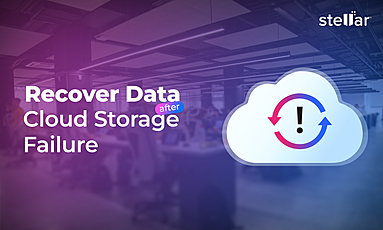
 6 min read
6 min read