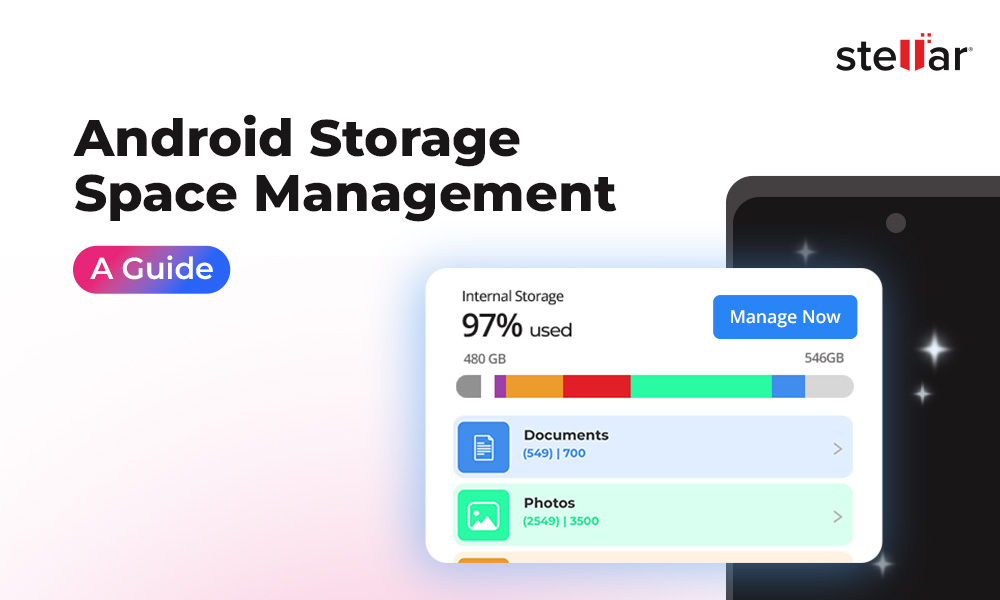WhatsApp chats are more than just messages, they contain special moments, memories, and important conversations that many of us want to store forever. For Android phone users, Google’s cloud storage space - Google Drive, is the preferred location to save these chats safely. So when you are switching to another Android, or you’ve uninstalled the app and want to recover lost chats, you can easily do that using Google Drive.
But what if the WhatsApp backup on Google Drive goes missing or can’t be restored? Sometimes, the backup might not show up because you signed in to the wrong Google account, or maybe the phone number doesn’t match the one used during backup. Many times, weak internet connections or incomplete backups can also cause trouble.
Don’t worry, in this blog, we’ll explore why WhatsApp backups might disappear from Google Drive, how to fix this issue step-by-step and safely bring back your WhatsApp conversations from Google Drive.
Why is Google Drive WhatsApp Backup Not Restoring?
There are several issues that can interfere while restoring your WhatsApp chats:
The above listed issues can interfere the normal restoration process of WhatsApp chats, thus you may have to bear data loss on your Android device.
Checklist before restoring a WhatsApp Backup :
If you're experiencing a restore failure, try doing the following:
- Ensure you have entered the correct WhatsApp account details and number.
- Check device storage for enough free space.
- Disable two-step verification, if it is enabled.
- Stay in a stable network area, and with a high quality internet connection.
- Check if you have the correct password for the encrypted backup.
Can’t Find Google Drive WhatsApp Backup? Try Stellar
If you are unable to restore your WhatsApp chats, you can try using Android data recovery software to access your Google Drive backup and recover all the files.
The Stellar Data Recovery for Android tool comes with a Google Drive Recovery module. This module, as the name suggests, can help you access and recover your WhatsApp backup data from the Google Drive even if you missed restoring your files from the drive while setting up your WhatsApp account.
All you have to do is:
- Download and install Stellar Data Recovery for Android on your computer.
- Connect your Android Phone to the computer and run the software.
- Now, from the main screen, select Recover from Google Drive and then select the types of data you want to recover.
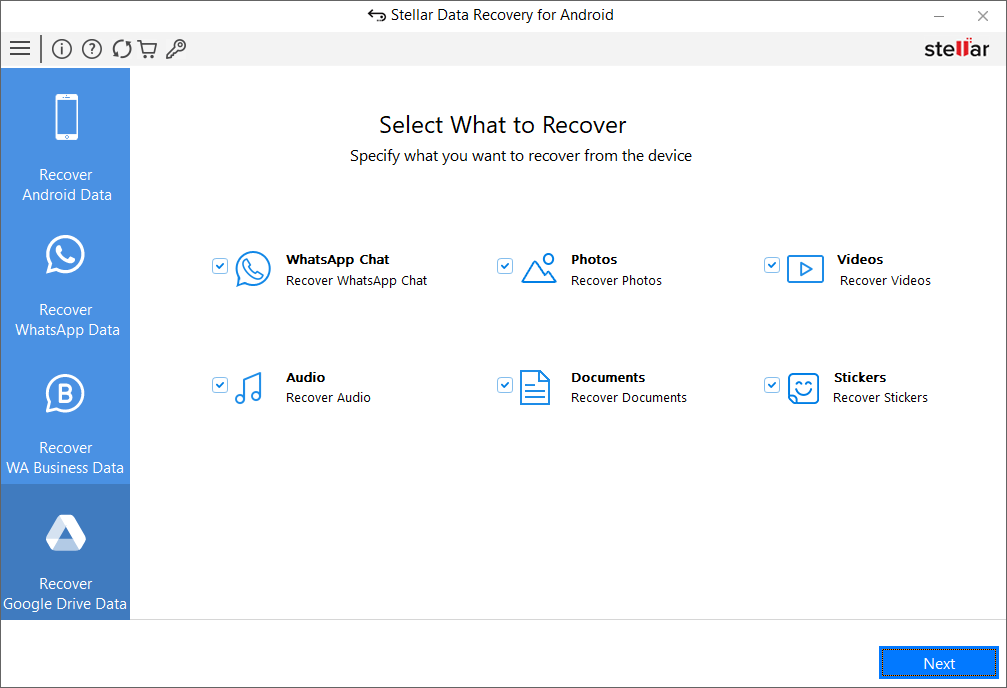
- Once your device is connected, it will scan for the associated WhatsApp account and the Google Account.
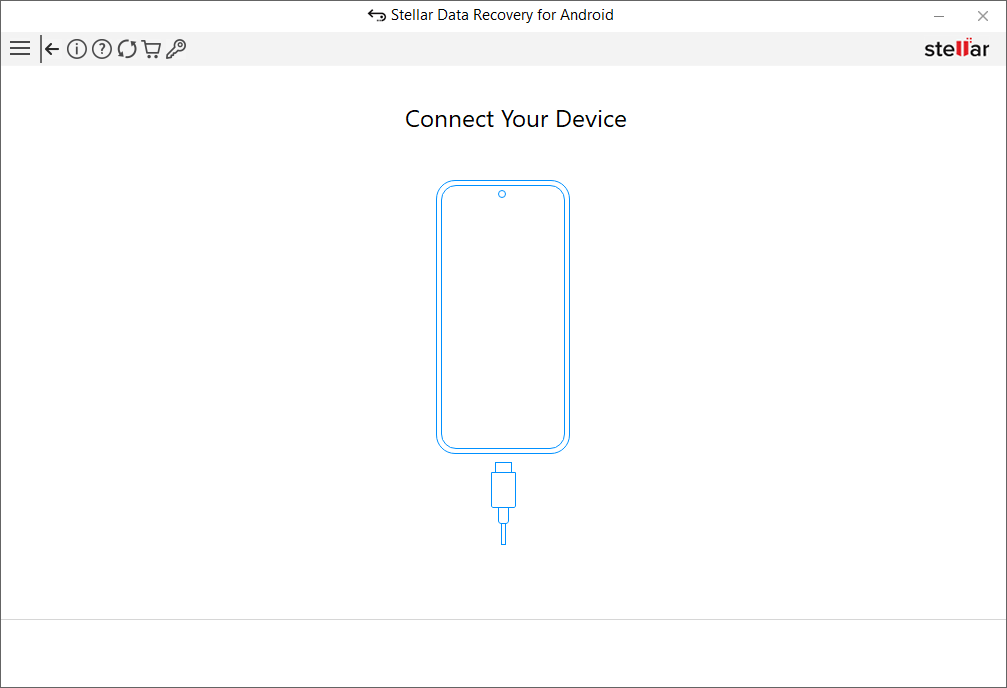
- Now you will be prompted to log in with your Google Account. Since this process uses Google API, your Google login credentials remain secure and are not accessed or stored by any third-party app.
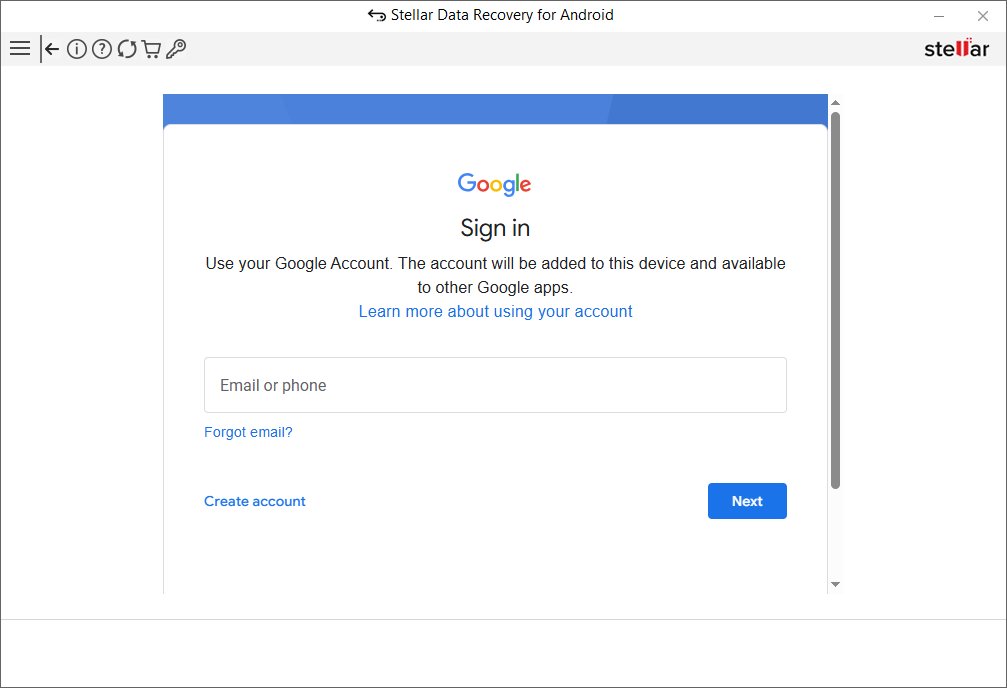
- Once you have logged in, all your WhatsApp Backup data will be listed.
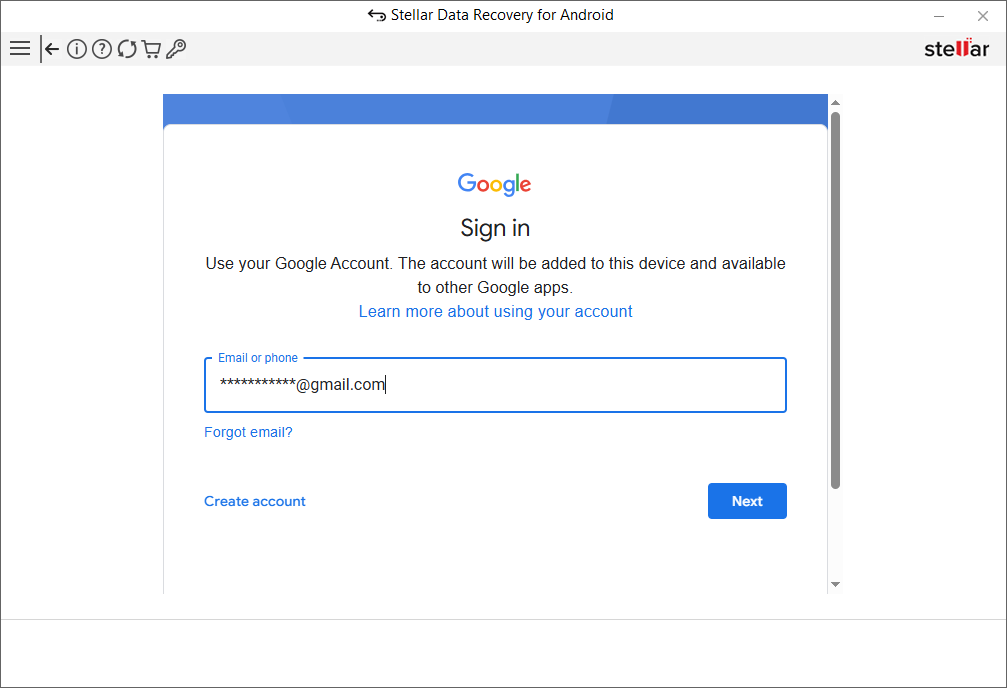
- Now, select the backup that you want to recover, and the software will scan and list all your WhatsApp files that are recoverable.
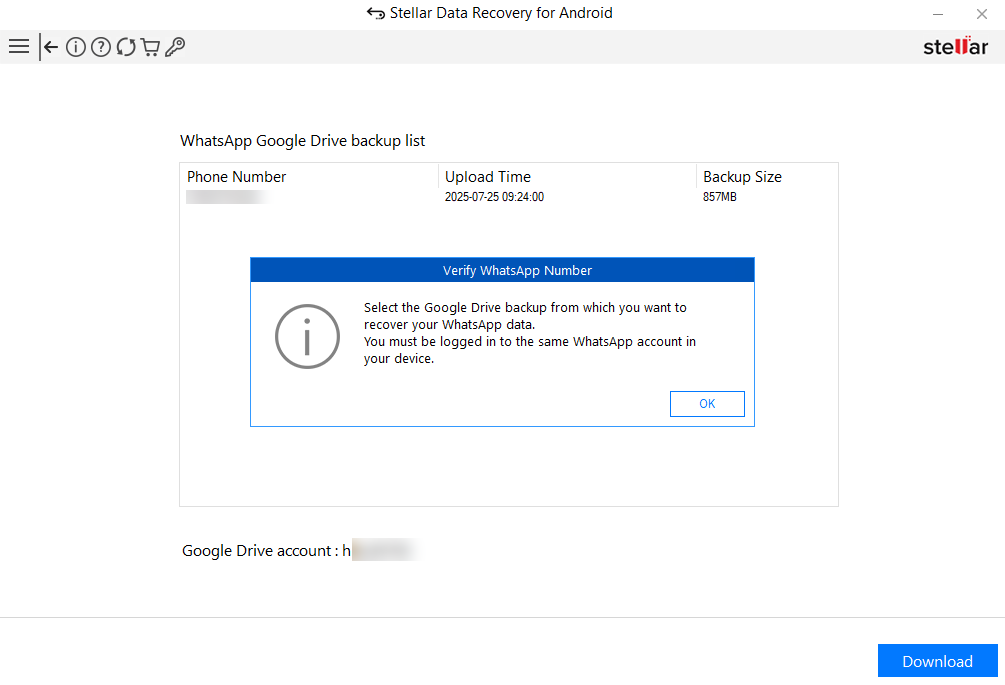
- Preview the files and then hit the Restore button for saving them in a desired location on your computer.
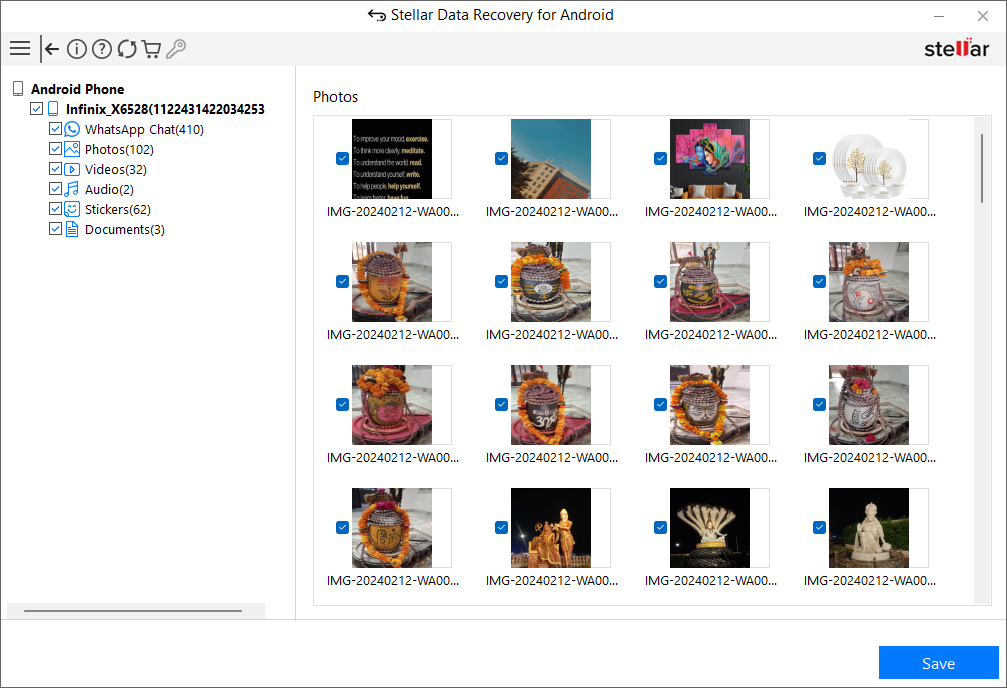
By following the above methods, you can recover all your WhatsApp chats and media files that were either missing or not restored from your Google Drive account.
But remember, the above methods are only useful if you have previously backed up your WhatsApp chats and media files to your Google Drive. If you do not have a backup, you can also use this tool to access local WhatsApp backup and restore it via your phone’s storage that stores 7 days of chats and media files.














 9 min read
9 min read