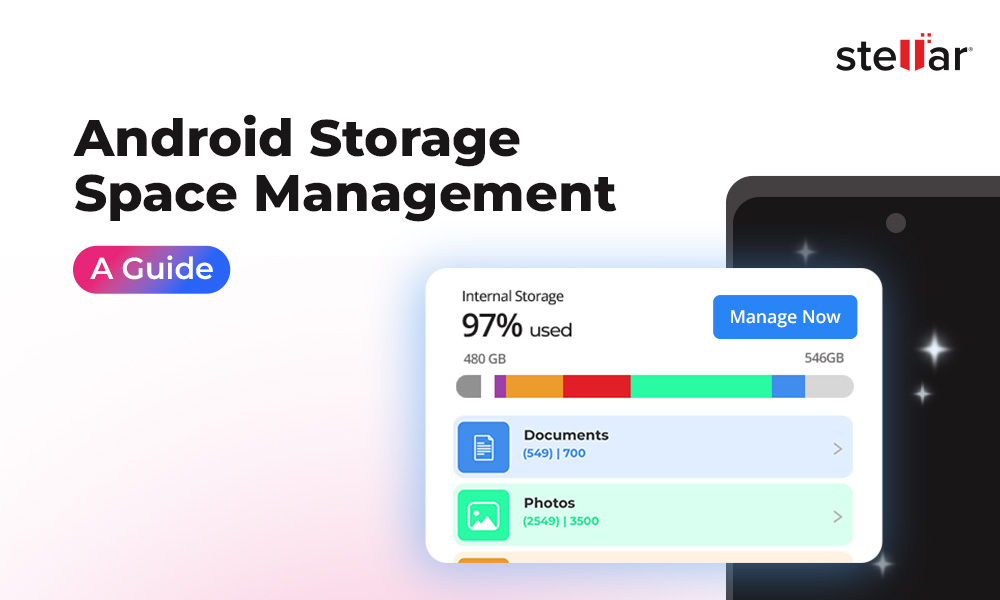Moving files from Android to PC is a simple task when done correctly and safely. However, negligence and unexpected errors can interrupt the process, causing data loss or file corruption. But, don’t worry, with the help of clear and easy instructions provided in this blog, you can safely move your files and protect your personal data from being lost or damaged.
The key to transferring data from an Android to PC is to choose a secure, reliable, and trusted method that does not expose any of your personal data to miscreants online. Manufacturer- enabled tools, popular apps, cloud services, and trusted manual methods can ensure safer transfers. Carefully studying these options will allow you to pick the best way to move your data from Android to PC according to your terms.
Ways to Transfer Data From Android to PC
Transferring data from an Android device to a PC helps create a back-up of important files, and free up space on the Android phone. Also, sometimes, you may need to email important files, edit or modify documents or photos that are stored in your Android device.
Hence, it is important to move the data securely. There are several ways to transfer data from an Android to PC.
1 .Use a USB Cable to manually transfer files from Android to PC
Transferring data using a USB cable is a simple job until you run into technical problems.
When you connect your Android phone to a computer, the computer acts like a storage device, making it easy to copy files, such as photos, videos, and documents. Using a cable also reduces any risk of data loss from Android device compared to wireless transfers. However, you need to make sure you are using the original cable. A cheap or damaged cable can corrupt your files due to various files transfer errors.
How to use a USB cable safely:
- Connect your Android phone to your Windows computer.
- Unlock your Android phone and wait for a pop-up saying “Charging via USB” or “USB Preferences”. Open it, and select “File Transfer”.
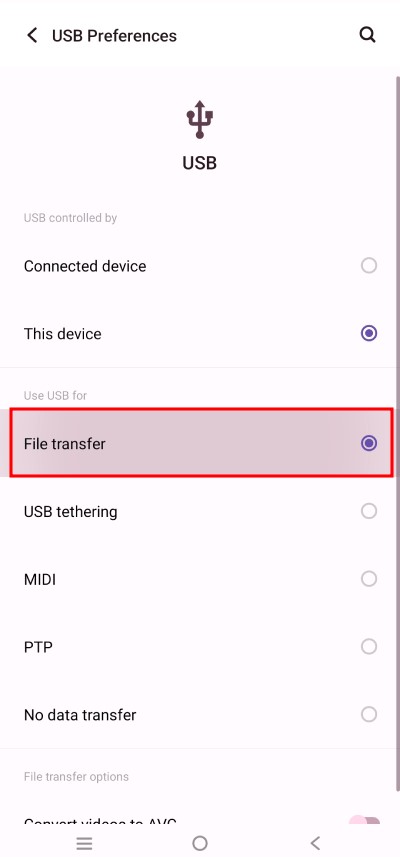
- On your PC, open “This PC” or “My Computer” and your Android device will be listed there.
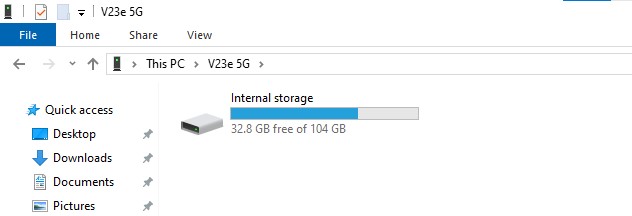
- Open the folder, copy the files you want to transfer and paste them at a desired location on your computer. Else, start by dragging and dropping them to your computer’s folders, as shown below.
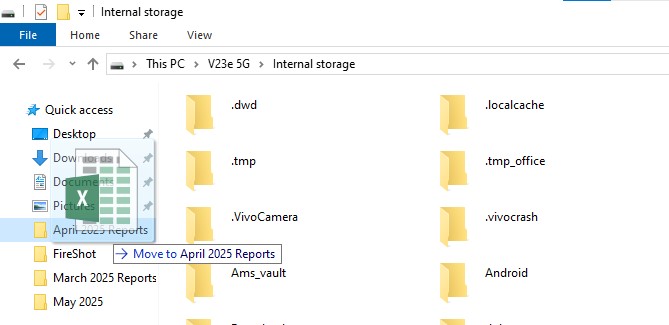
- Eject your device safely from your PC when transfer is completed.
Safety tip: Never accept file transfer prompts from unknown computers on your Android phone. Also, ensure you have a reliable antivirus on your PC.
2. Transfer Files Via Bluetooth
Using Bluetooth might feel dated, but it’s useful and swift for sharing a few photos or documents between your phone and PC, if you don’t want the hassle of a cable. Since, this is a wireless medium, you don’t need a physical wire. However, a Bluetooth transfer is much slower than other methods of transfer, and sending large files over Bluetooth will test anyone’s patience.
Steps to transfer files via Bluetooth
- On your PC, turn on Bluetooth. You can search for Bluetooth settings in the Start menu and make your device discoverable.
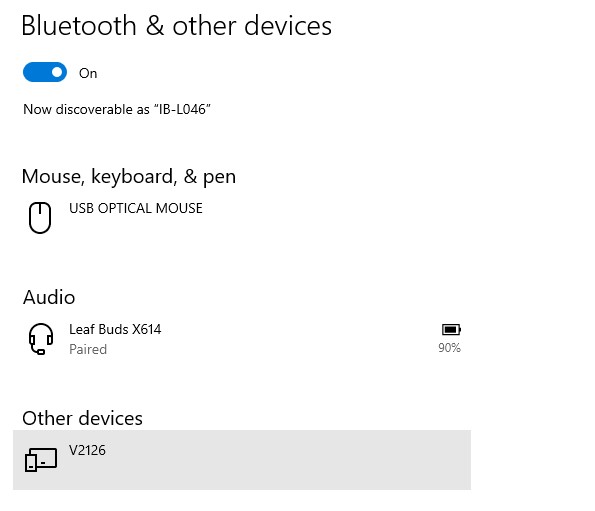
- On your Android device, go to Settings > Bluetooth, and switch it on.
- Pair your phone’s Bluetooth with your PC’s Bluetooth by confirming the codes on both devices.
- Select the files you want to share (like photos), tap the share icon, and select Bluetooth. Pick your PC’s Bluetooth address from the list and send it.
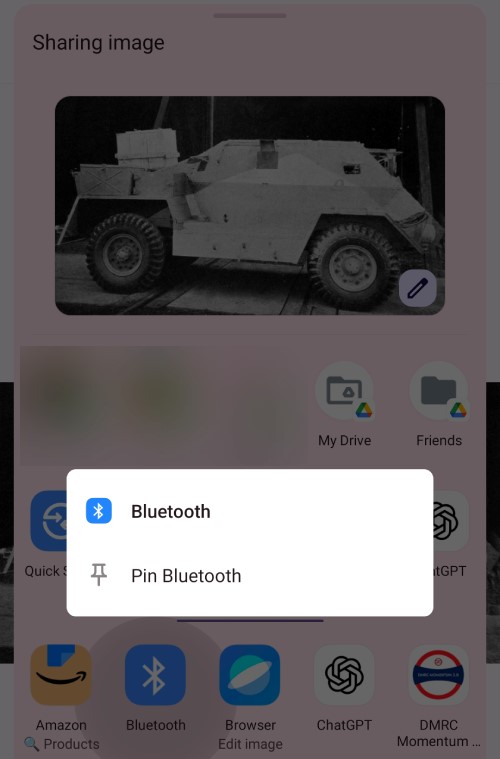
- On your PC, accept the incoming file via Bluetooth.
However, speed is a big drawback with Bluetooth technology, especially when larger files are involved. So use this method if your file is smaller than 1MB, and you only want to transfer a handful of files.
Safety Tip: Turn off your Bluetooth device when you’re done with transferring your files, to keep your device hidden and safe.
3. Transfer Files via Cloud Storage Like Google Drive
Cloud services such as Google Drive or Microsoft OneDrive are awesome if you want to access your files anywhere at any time, all with a stable internet connection, and they also back your data up before you move it. These cloud backup services also encrypt files, thus adding strong layers of security. But you do need a fast and stable internet connection, and you must use strong passwords and two-factor authentication to avoid data theft and hacking instances.
Steps for a safe Google Drive transfer:
- Install Google Drive on your Android device if it’s not already there.
- Select files to upload in the Drive app and tap "Upload", or tap “Upload” and then select the files.
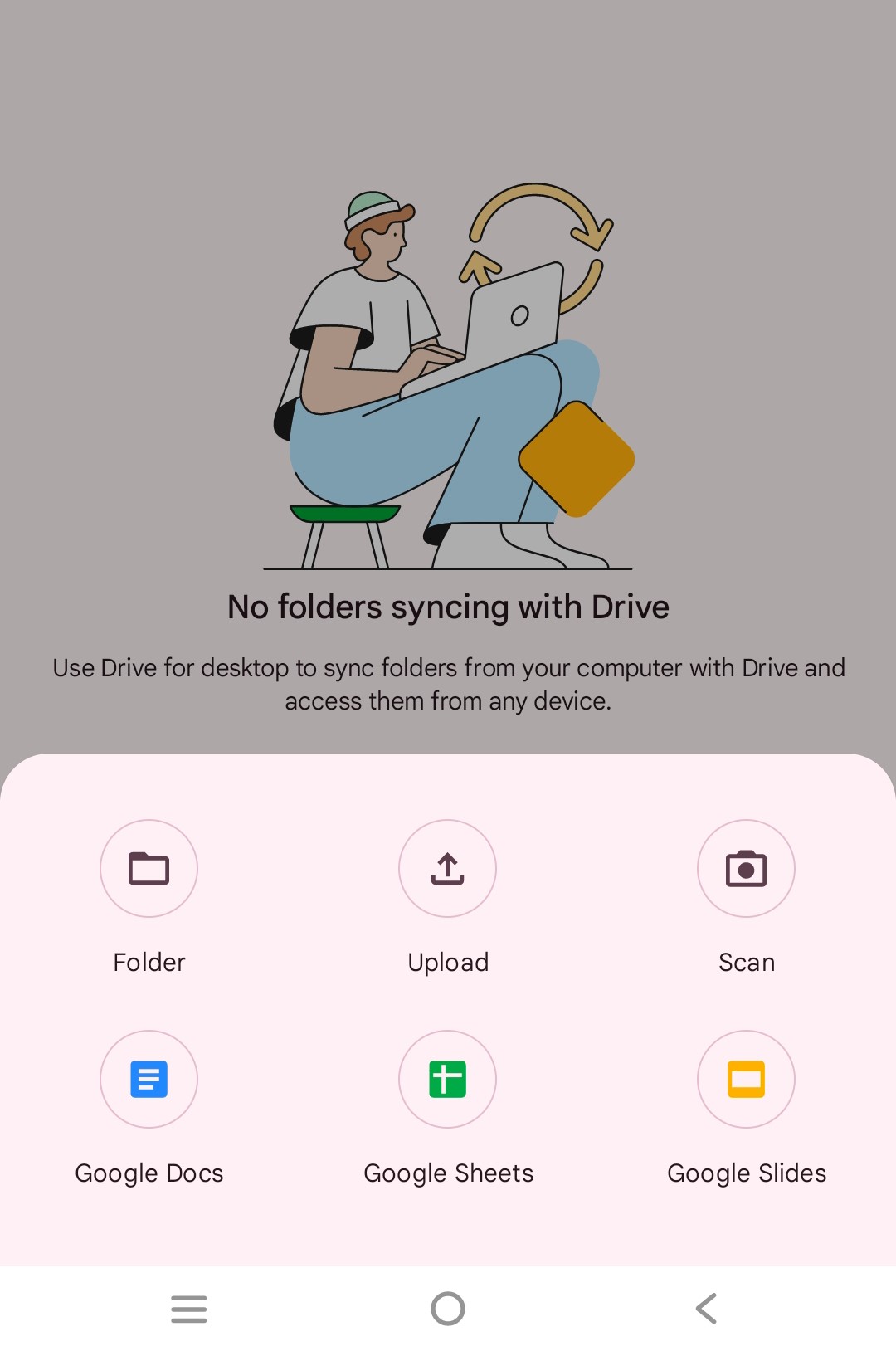
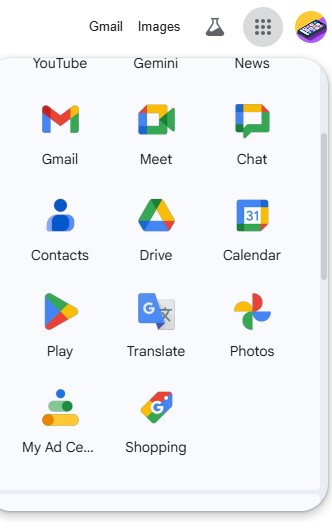
- Access your Google Drive files on your computer and download the files to your PC as needed.
Cautions: Never use any untrusted third-party cloud backup services that promise extra features as it may steal your data. Don’t upload files with private info unless you’re sure your Google account is protected by a strong password.
4. Transfer Files via File Transfer Apps
Several apps (like AirDroid, Xender, Send Anywhere, or SHAREit) lets you share data between Android and PC over WiFi. This is lightning fast, especially useful for bigger folders and whole phone transfer. But there’s a loophole as some of these apps may collect data, show up unwanted ads, or might have a suspicious privacy practices.
Here’s how to use them safely:
- Download only trusted file transfer apps from the official Google Play Store or from their official websites on your PC.
- Open the app on both devices and follow on-screen prompts to connect.
- Start your transfer, and watch both screens for transfer progress.
- Disconnect and close the app when done, especially if you’re on public Wi-Fi.
Safety Tip: Do not install apps that require unnecessary access to more than what’s needed (for e.g., your contacts, microphone or camera) Also ensure you have a powerful and reliable antivirus software installed in devices.
5. Transfer Files with SD Card or USB Pen Drive
Most Android devices support micro SD cards which is a safe, simple, and totally offline way to transfer files from one device to another. All you need to do is copy your files from your Android phone’s internal storage to the external SD card, and use an SD card reader on your PC to move the files to your computer.
Also, if your Android phone supports a USB pen drive, you can connect it to transfer your files to the external storage drive and move the files to your computer. This is a great option if you do not have good internet or face connectivity issues.
SD card transfer:
- In your Android’s file manager, move files you want to share onto the SD card.
- Eject the card safely from your phone (use the system “eject” option, don’t just pull it out).
- Insert the SD card into your PC using a card reader.
- Copy the files to your desired folder, then eject the card safely from your computer.
Safety Tip: Don’t use a public or shared computer to use your SD card or USB pen drive, since it may contain viruses, or you may leave files behind, and expose your data to unknowns.
Suggested Read: 7 Ways to Fix Corrupt SD Memory Cards & SD Card Recovery
6. Transfer files via WhatsApp
Another easy way to transfer files is using WhatsApp, this non-traditional method of file transfer is useful when you are looking for a swift and easy option to share a few files to your computer, don’t have a cable or if your Bluetooth doesn’t work as intended.
- Open WhatsApp on your Android phone.
- Send the desired files to your own number (self-chat) from the app.
- Now on your computer, go to Browser or open the WhatsApp app, if installed.
- For browser users, go to https://web.whatsapp.com/ and follow the below instructions to log in to your computer.
- Next, open the chat and download the desired files, that you have to send to yourself on your Android phone.
Safety Tip: Avoid logging in to a WhatsApp account on unknown computers, always logout from your WhatsApp account once you are done transferring files, to prevent exposing your private chats. Go to Menu > Linked Devices > Click on Linked Device name and hit Log Out.
Suggested Read: How To Recover Deleted WhatsApp Files Without Backup?
7. Transfer Files Via Email
Sometimes, you only need to send yourself a single photo or file. If you don’t use WhatsApp, then your Email can be useful here. Just attach the file to a message from your phone and send it to yourself.
Now open your inbox on your PC and download the attachment. It’s not good for large or sensitive files (since email attachments are often compressed and not completely secure), but for a quick and easy share, it works great.
Safety Tip: Always delete old emails with private files if you don’t need them anymore, and avoid sending confidential things over email, if possible.
Lost Files While Transferring From Android to PC?
Moving or transferring files from your Android phone to your computer is not always a smooth experience, and instances of missing files is quite common. Your USB cable may get disconnected, or your PC just shut down in the middle of a big file transfer task, or you have a patchy internet connection, all of this can hinder transfer, but sometimes, we may not take notice and delete the files too quickly before making sure they made it to your PC.
Even a simple bug or a serious malware infection can hide files on your device. In all of these cases, your valuable data would be lost or missing. If you ever notice photos, videos, documents, or other files have disappeared, don’t worry. There are ways to get them back, and you don’t have to be a tech expert to pull it off.
Stellar Data Recovery for Android helps you scan your phone for deleted or missing files and, with a few easy steps, recover them back. However, always double-check your transfer, but if things do go wrong, recovery tools have your back.










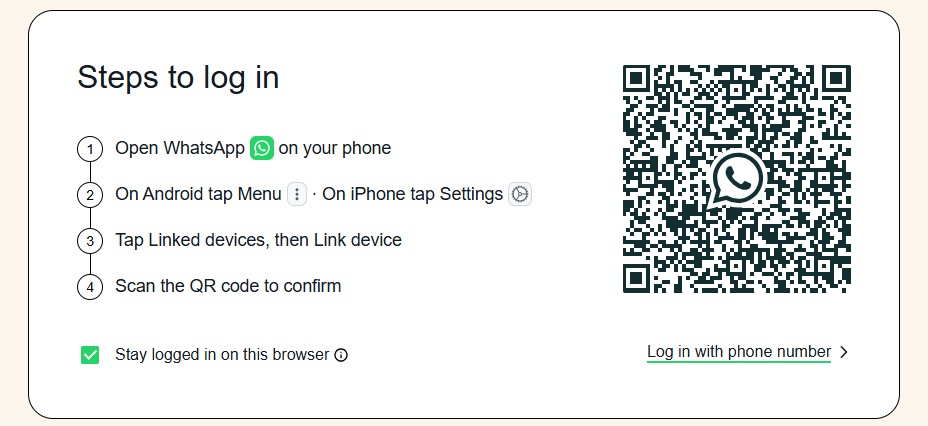
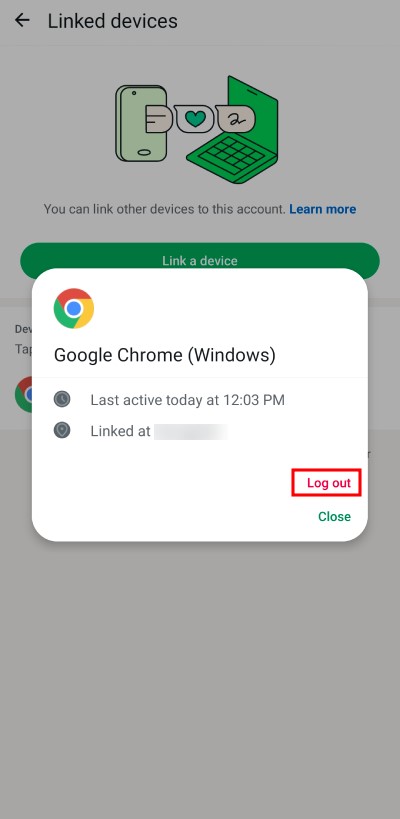



 9 min read
9 min read