You may encounter the QuickBooks error 6209 when opening a company file in QuickBooks or installing a Windows update. The issue can hamper your workflow as it prevents you from accessing the QuickBooks company file. Below, we’ll see why the QuickBooks error 6209 occurs and discuss several proven methods to fix the error.
Causes of QuickBooks Error 6209
There are numerous reasons behind this error. Let’s take a look at some common reasons:
- Outdated QuickBooks version
- Corrupted QuickBooks company file
- Damaged .ND/.TLG files
- Corrupted .NET framework
- Some QuickBooks-related files are missing or deleted
Solutions to Resolve QuickBooks Error 6209, 0
Below we have mentioned different methods to help you fix the error 6209, 0 in QuickBooks.
Method 1: Check QuickBooks Updates
You may receive the error 6209, if QuickBooks is not updated to its latest version. To check your QuickBooks version, follow the below steps:
- Open your QuickBooks Desktop and Press F2.
- In the product information window, check the current version of your QuickBooks Desktop.
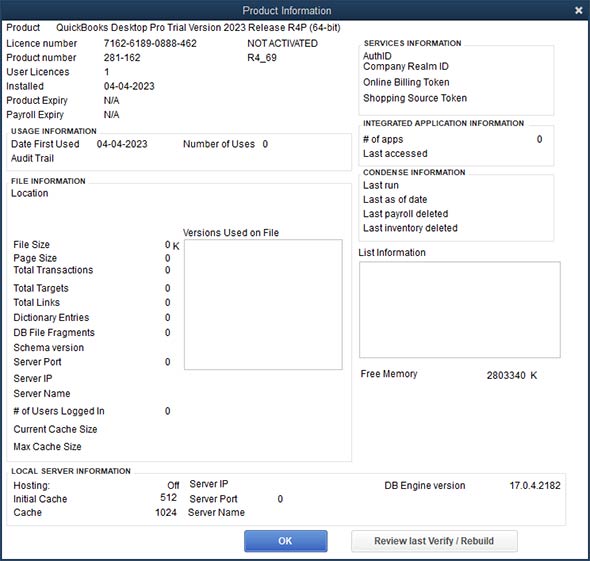
If your QuickBooks version is not updated, then download its latest updates. To do this, follow the below steps:
- Navigate to the Help
- Click Update QuickBooks Desktop.
- Click on Update Now and then click Get Updates.
- Wait till the update process is completed.
- Once it is finished, close the window and re-open your QuickBooks.
- It will display a prompt asking you to install the update. Click on the Yes Then, follow the instructions on the screen.
Method 2: Rename QuickBooks Configuration Files (.ND/.TLG)
QuickBooks requires configuration files (TLG and ND) to access the company file, especially in a multi-user environment. If these files are damaged or faulty, QuickBooks may fail to detect the company file and throw the 6209 error. To resolve the issue, you can rename these files using the below steps:
- Go to the folder where you saved the company file.
- Search for the files with the same name as the company file but with extensions .TLG and .ND, right-click on each file and then click Rename.
- You can add the word Old at the end of the file name.
- Open your QuickBooks and then try to open your company file.
Method 3: Verify and Rebuild the Company File
Sometimes, the error 6209 occurs due to corrupt QuickBooks company file. In such a case, you can rebuild the company file using the Verify and Rebuild tool in QuickBooks. The steps to do this are as follows:
- Navigate to the Window and then click Close All.
- Click File and then choose Utilities.
- Click on Verify Data
If you found any issues with the company file, then rebuild your company file data using the below steps:
- Navigate to File and then click Utilities.
- Click Rebuild Data.
- You may get a prompt asking you to make a backup before the rebuilding process. Click on the OK
- Select the location where you need to save your backup and then click OK.
- Make sure you are not replacing another backup file.
- Give a new name to the file and then click Save.
- The message “Rebuild has completed” will display on the screen. Click OK.
If the error persists, then you can again click on Verify Data to check for additional damage. If the verify tool detects any severe damage, then you may need to repair it. You can use a third-party QuickBooks repair software.
Method 4: Use a Third-Party QuickBooks Repair Software
If the QuickBooks company file is corrupted and the above solutions do not work, then a specialized QuickBooks repair tool, like Stellar Repair for QuickBooks comes in handy. You can use it as a safe way to repair your corrupted QuickBooks company file and restore all its components. With its simple and user-friendly interface, you can restore the corrupted company file in just a few simple steps and without any data loss. The tool can help you troubleshoot all corruption-related errors in the company file.
Final Thoughts
The QuickBooks error 6209, 0 is quite common. You can follow the solutions mentioned above to fix the issue. However, if nothing works, then you can try Stellar Repair for QuickBooks to repair the corrupt company file and restore all its components, such as company information, employees, and vendor transactions with complete integrity. You can download the demo version of Stellar Repair for QuickBooks to preview the repaired QBW file and its recoverable data.















 6 min read
6 min read





