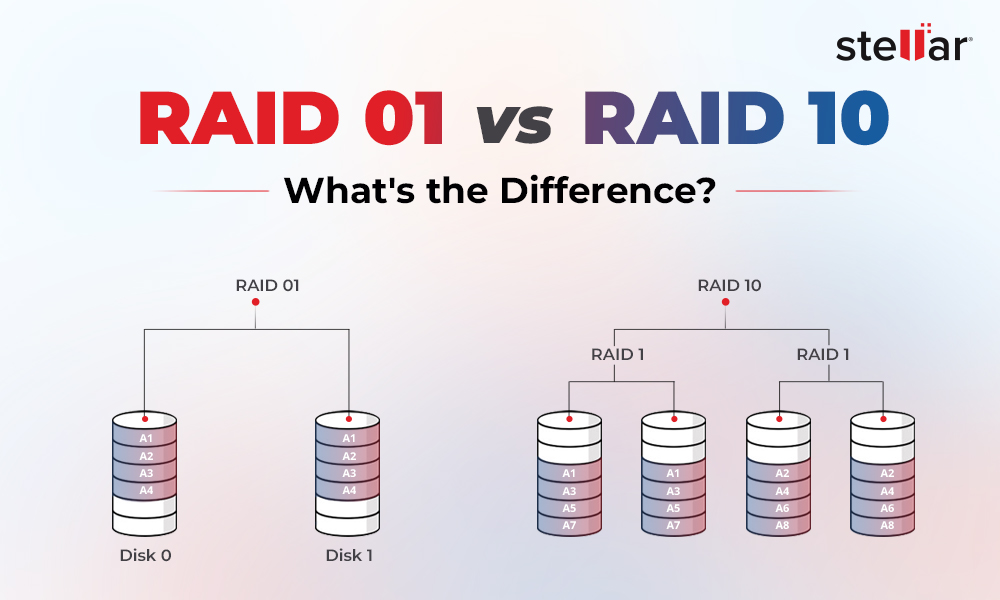Network-attached Storage [NAS] is a dedicated storage service used by businesses and home users. This file-level storage architecture allows users to easily store, share, and access files over a network. With the ease of access and several other benefits offered by NAS, many home users and small enterprises prefer deploying it in relative environments.
However, setting up NAS for the first time can be intimidating, especially with so many brands offering the NAS setup. But out of all, two brands stand out as the Titans in the NAS space: Synology and QNAP. Both brands offer multiple NAS models (available from one-bay consumers to multiple-bay enterprise towers with additional features), which makes deciding on one complex.
To ease the dilemma, we've shared a detailed comparison to help you choose the best NAS setup for your needs.
Synology Vs. QNAP – Feature-Wise Comparisons
Let's have a detailed comparison of QNAP vs. Synology based on their features and capabilities.
Hardware Requirement & Capabilities
Synology offers a broad range of NAS with differing specifications, like ARM chips and Intel Celeron. Synology's inventory has fewer yet appealing SKUs (stock-keeping units) in each category, making it easily approachable to end consumers, especially those unfamiliar with the NAS enclosure.
While QNAP goes all out without requiring Intel Celeron, ARM, or even Intel Core, you'll see 'prosumer' hardware in QNAP NAS enclosures. It additionally allows you to customize NAS configuration and make them more advanced by choosing your LAN connection and CPU options. This way, it can be an excellent option for individuals desiring flexibility. However, it may not appeal to others unfamiliar with the subtleties of NAS.
Warranty and Support
While comparing Synology Vs. QNAP regarding support available, the former gets an edge over the latter. Synology outnumbers QNAP with a three year's standard warranty. Although QNAP provides a two-year warranty with paid options to increase it further. Additionally, Synology leads with owning multiple third-party forums and active user community discussions.
Operating System
Synology's Operating System [OS] is called DiskStation Manager (DSM), a Linux-based proprietary platform that offers an interface similar to a traditional Windows and Linux OS. Anyone with minimal technical knowledge can set up a custom network configuration with Synology's DSM. The included management apps comprise neatly nestled options, helping the UI look cleaner and more accessible. The DSM and its apps remain consistent, irrespective of your NAS model.
On the other hand, QTS is QNAP's turbo NAS OS with a smartphone-like UI. It looks contemporary with all the animations and slick transitions across the first-party apps and the Operating System. However, the interface needs to be more explicit with all the options from the initial setup to the Control Panel. Juggling too many options altogether could be overwhelming for newcomers.
File Systems
Synology differs from QNAP in data storage and management because the former works with the latest BTRFS with additional support for EXT4 devices, while the latter only supports EXT4. With the implementation of BTRFS, Synology gets an edge with added data protection features and recovery advantages. It writes data to a new location available rather than using the 'allocated space' freed up after data loss or deletion, making data recovery from BTRFS a lot easier.
Did you know?
BTRFS (B-TREE File System) is a new-generation file system in the mainline Linux kernel based on the copy-on-write (COW) principle. It can perform many file system-level tasks, including resizing, displaying space stats, and defragmentation.
That said, BTRFS is more suitable for apps to store critical business data that need data protection and integrity. However, it doesn't mean EXT4 doesn't carry any advantage. With the EXT4 and Linux, QTS offers versatile features and apps like Plex media server, snapshots, and more.
Additionally, QNAP supports M.2 slots on NAS to provide high-speed storage, such as NVMe SSD, that can be used in the NAS enclosure. You can also encrypt entire volumes and folders on QNAP. On the other hand, Synology also supports M.2 NVMe SSD, but it’s limited to a few DiskStation enclosures.
RAID options
Any home user or enterprise deploys NAS enclosures to leverage the fault tolerance and data security with RAID technology included. Here again, Synology has a distinct edge considering available choices for RAID configurations over QNAP. Where QNAP can only handle the traditional RAID systems, Synology NAS units support SHR (Synology Hybrid RAID).
Quick Info:
SHR or Synology Hybrid RAID is an automated RAID management system that prevents the complexity of the Striping and Parity mechanism that comes with traditional RAID arrays. It can be set up easily even by novice users.
Drive Bays
NAS devices have multiple disc capacities, and the average capacity for a small business or a home user would range between 2 and 4 drive bays. Again, the ball will go to Synology's court if you want to replace all your existing drives with new ones with bigger capacity. The brand provides two extension units (DX517 and DX1215) compatible with NAS systems for small enterprises and homes.
On the other hand, QNAP also offers extension units, but those products are more suitable for the business field. If you install some server racks, those extension units will only function if you want to use them in the home environment or in small enterprises.
Synology Vs. QNAP – Quick Comparison
Here, let's quickly overview all the differences between QNAP and Synology.
|
Brand |
QNAP |
Synology |
|
Hardware Requirements ( CPU) |
Intel Celeron, ARM-4, NPU |
Intel Celeron, AMD Ryzen |
|
Drive Bays |
2 |
2-4 |
|
Operating System |
QNAP QTS |
DSM (DiskStation Manager) |
|
RAID Options |
Traditional RAID Drives |
SHR (Synology Hybrid RAID) |
|
File Systems |
EXT4 |
BTRFS and EXT4 |
|
Price for the Base model |
$200 and above |
$199.99 |
QNAP Vs. SYNOLOGY – Which One is Right for You?
QNAP Vs. Synology both are equally good at multiple things. They both do a good job, be it the proprietary solutions for accessing and backing up the NAS, or their online resources to offer support when you hit a roadblock during setup. They additionally offer plenty of expansion units, connecting to your existing NAS to provide several TBs of extra space. In terms of surveillance, either brand can be helpful for you.
So, neither brand is faultless or is the real deal breaker. Therefore, whether you are a home user or a small enterprise, weigh the merits to see which works for you. However, if you want to make things work for you with a little less fuss, opt for Synology.
The SHR NAS is more accessible to configure and less complex than the QNAP NAS, which consists of traditional RAID. And, if you're technically sound and don't mind the complexity of Striping and Parity calculations of standard RAID levels in NAS, QNAP is acceptable for you.
Frequently Asked Questions
1. What is faster than NAS?
SAN is the top performer compared to NAS for high-speed traffic environments, including transaction databases and e-commerce sites. Whereas NAS usually offers lower throughput and higher latency due to its slower file system layer. However, high-speed networks make up for performance losses within the NAS.
2. Is 4 TB enough for a home NAS?
You can work with 1 to 2 TB drives if you use NAS for personal use. However, if you're going to use it for business purposes or something that needs a lot of media sharing and storage, you'll need about 4 TB or more.
3. Should I buy NAS or DAS?
DAS will be ideal, where the primary goal is to store and back up data from a single host. However, small and budget-friendly NAS solutions will offer robust solutions that can expand in the future, if required.













 6 min read
6 min read