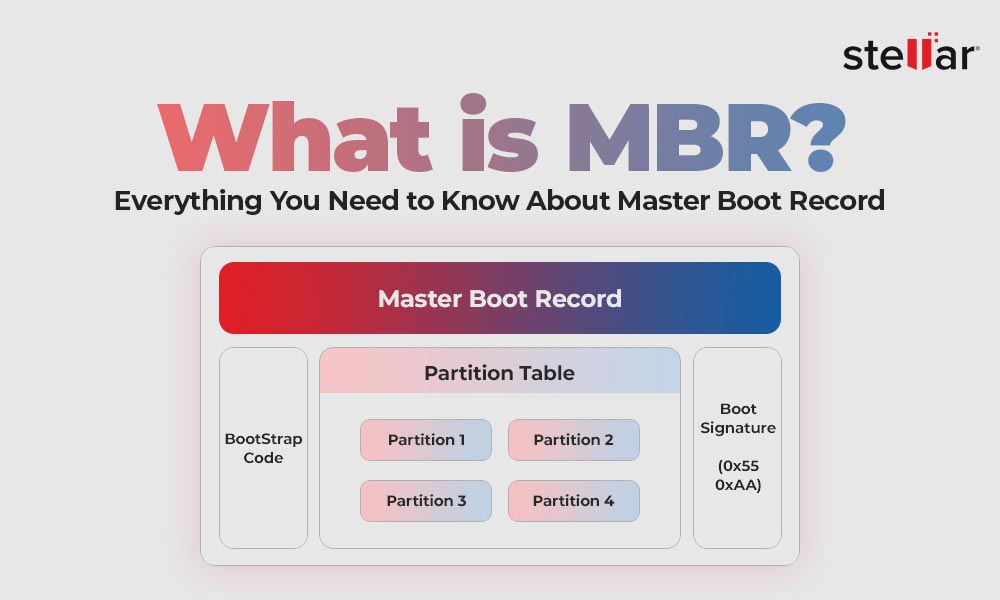Unexpected computer crashes are common and are usually followed by blue or black screens of death, beeping sounds, computer freezing, etc. As frequent computer crashes cause substantial damage to the computer, the above instances hinder your tasks and, in some severe cases, lead to data loss.
Why Does My Computer Keep Crashing?
Listed below are some reasons that cause a computer to crash unexpectedly.
- Hardware failure – RAM, SSD, HDD, Motherboard failure, etc.
- Software failure – Corrupt Windows, corrupt or missing registry keys, system files, or drivers
- Malware infection
- Outdated Windows or drivers
- Incompatible software
- Insufficient system resources
- Heating issues
- Loose connections
- Aging laptop battery
Best Ways to Avoid Frequent System Crashes
Now that we know why a computer crashes unexpectedly, here are some ways to resolve and avoid this issue.
Fix 1: Check the Connections & Cables
Loose connections or damaged cables can lead to unexpected computer crashes. Hence, in case of a system crash, check all the cables, like power cables, SATA cables, etc., for any damage or loose connections.
Fix 2: Check Hardware
Faulty hardware can generate computer errors, leading to unexpected system crashes and other issues. You can examine the components like RAM, SSD, HDD, GPU, etc., for any damage.
Note – If you are a desktop user and know how to handle the components, then proceed further. However, if you are not sure about the process, take help of a professional to get the components checked. This will keep you safe and ensure that no damage is done to the components.
- For RAM modules or M.2 SSDs, check if they are correctly seated in their slots. Also, check the pins for any damage, as damaged pins could cause numerous memory-related issues, causing errors or BSODs.
- In the case of HDDs, check for loose or damaged cables or any abnormal sounds like clicking or grinding, which could indicate hard disk failure or physical damage. In such a case, stop using the HDD immediately and look for ways to recover data from a damaged hard drive.
- In some rare cases, the GPU fans get obstructed by debris. Here, you can use a compressed air can to clear the fans and rotate them with your finger while your computer is powered off.
High-end GPUs come with large heat sinks that could cause them to sag and lead to issues. To avoid this, you can use a GPU support brace.
- Check the CPU cooler for any damage or floppiness. While the CPU cooler rarely gets dislodged or damaged, it might get loose or fall off from its bracket. This could cause heating issues, resulting in performance drops and unexpected computer crashes.
Fix 3: Avoid Unexpected Power Failures
It is extremely annoying when the computer shuts down due to a power cut. These power cuts can not only crash our system but could also lead to potential data loss and hardware failure. Hence, we should use a UPS o Uninterrupted Power Supply unit to avoid such situations.
A malfunctioning, overheating, or faulty Power Supply Unit (PSU) can cause the computer to crash due to power-related issues.
If you encounter your computer freezing or crashing while it is in sleep mode, it could be due to incorrect power plan settings.
Fix 4: Update Windows and Device Drivers
Running outdated Windows OS or device drivers can cause errors in the long run. These errors can generate error messages and even crash the computer. Hence, to avoid this, you should always update the drivers and the OS. To update the drivers, press WIN + X > Device Manager > Expand all the components > Right-click on the devices with a yellow exclamation mark > Update Driver
Fix 5: Corrupt or Missing Registry Keys or System Files
Registry keys are important pieces of code that store values and control various r functions. If there is any corruption with the registry keys or with any of the system files, the computer can malfunction and even crash unexpectedly.
You can fix the registry keys by running the DISM tool in the cmd. Similarly, you can use SFC (System File Checker) to scan and replace damaged system files.
In some instances, the computer freezes while performing a task, thereby crashing the Windows File Explorer. Unresponsive Windows Explorer can cause interruptions and even system crashes.
Fix 6: Check Compatibility and Minimum System Requirements
Before running a software or game, you should always check it’s compatibility with your system. You should see whether your computer meets the minimum system requirements to install the application.
Also, do look out for any installed third-party antivirus software. While they provide an additional layer of protection against threats like viruses, they sometimes can create conflict with system files or settings that could lead to freezing or crashing computers.
Fix 7: Clean the Insides of Your Computer
Dust is the biggest foe of your computer. It accumulates over time on various components and clogs the heatsinks and vents. This causes improper ventilation and heat dissipation from the computer. Because of this, your computer freezes and shuts down unexpectedly.
Tips to Avoid Frequent Computer Crashes
The above-mentioned methods can help you resolve the issue of frequent computer crashes. However, there are some handy tips you can use to prevent this error altogether –
- Avoid overclocking your GPU or CPU unless required
- Keep your computer in a well-ventilated area
- Keep your computer dust-free
- Keep your OS and the drivers updated
- Ensure that all connections & cables are tight
- Use a reliable antivirus software to keep your PC safe
Recover Files from a Crashing Computer
Frequently crashing or freezing computers indicates a serious underlying issue that could be there for any reason. While the above methods can help you resolve it and minimize the frequency of system crashes, there are times when nothing works. This poses a threat to your data and files, and frequent crashes can cause damage to the components and can even lead to data loss.
If you have a computer that is in an unbootable state or is frequently crashing, then you can try your hands on a professional data recovery software like Stellar Data Recovery Professional.
This is an advanced data recovery software that allows users to retrieve their data safely and securely from a crashed, frozen or unbootable system. The software allows users to create a recovery media drive for performing data recovery on such computers. And not just crashed computers; this software is even capable of handling data recovery from almost any storage device like HDD, SSD, optical disks, and more.
Summing It Up
Computers crash due to numerous reasons, which could be logical or hardware-related in nature. While the system crashes can be minimized to a certain extent, we cannot fully eliminate them as there is always a chance for errors that could cause BSoDs, black screens, etc. We hope that this post has been able to equip you with numerous methods you can use to resolve frequent system crashes. In the end, we will reiterate what we said earlier – always keep your OS and device drivers up to date to avoid any issues.















 8 min read
8 min read-1505.jpg)