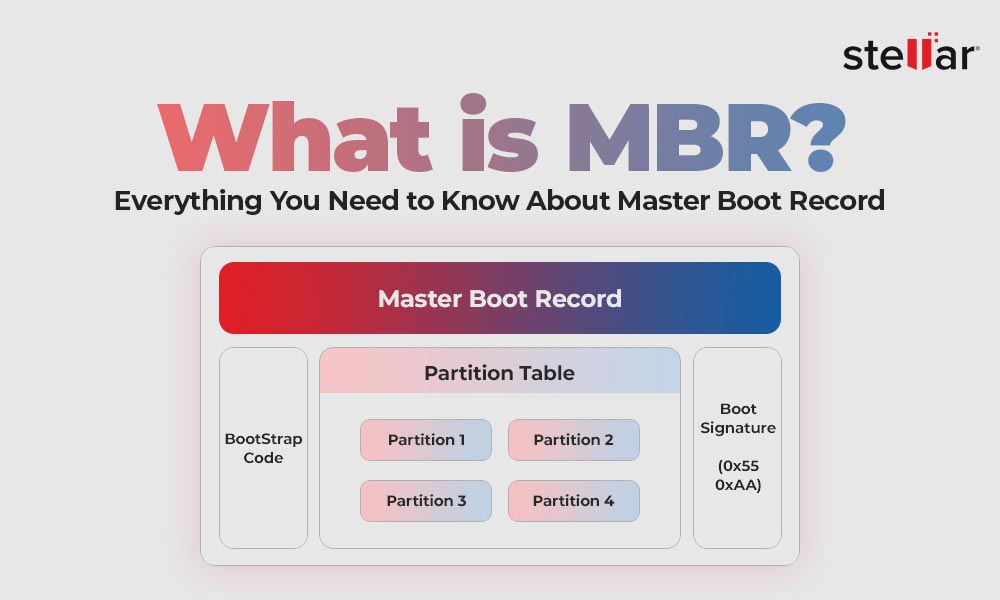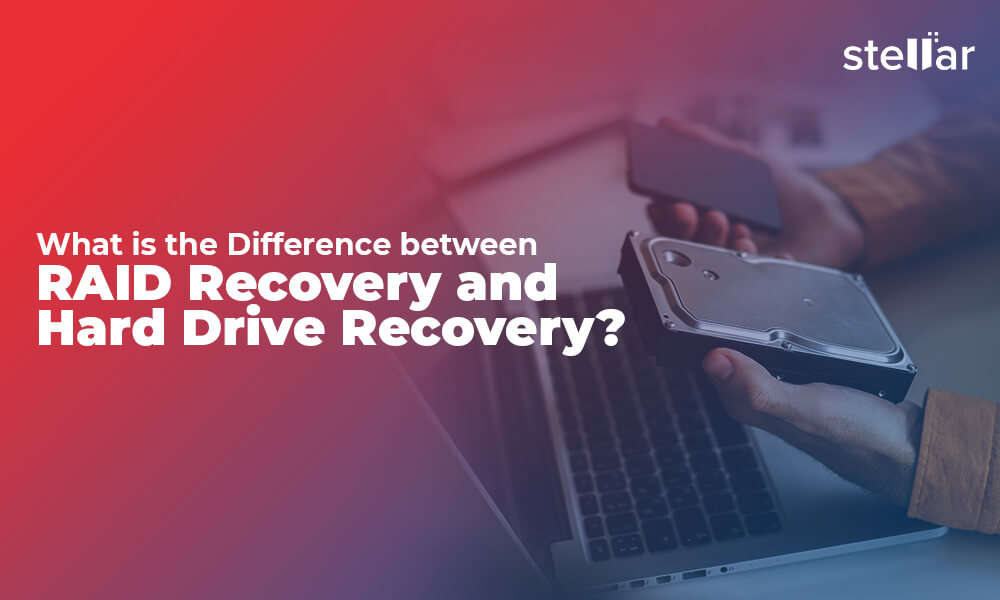Keeping your system updated is critical for ensuring the security and performance of your apps and devices. Additionally, monitoring the health of vital components, such as the hard drive, drivers, RAM, etc., helps prevent any impending drive failure. However, instances such as freezing, frequent crashes, reboots, etc., happen anyway, indicating a potential RAM failure.
RAM can fail for many reasons, such as improper handling, power surges, overheating, compatibility issues, manufacturing defects, etc. Additionally, static electricity, moisture, or dust can cause RAM to fail. A failing RAM can cause various problems with your system, leading to severe data loss.
So, how do you know your RAM is failing?
There are some signs & symptoms of RAM failure you can keep track of to prevent potential damage to your system.
10 Signs of RAM Failure
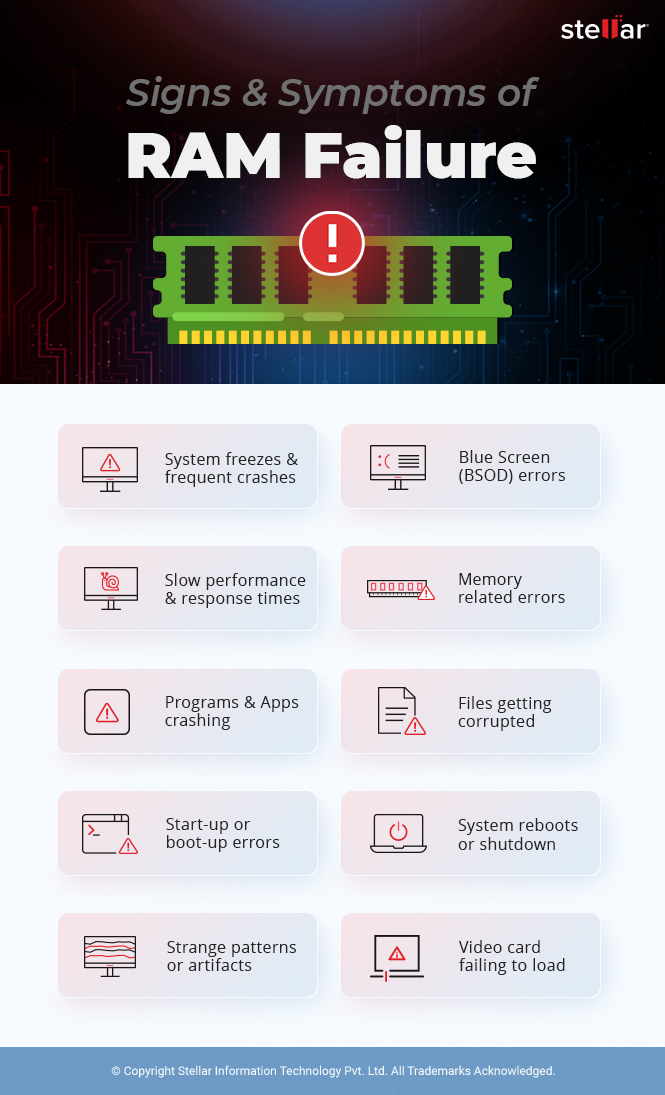
#1 Computer freezes or crashes frequently
Your system freezing or crashing frequently is one of the most common signs of RAM failure. When your system is running low on memory or the RAM is incompatible, you may face severe system damage.
#2 Blue screen of death (BSOD) errors
A failing RAM might cause frequent Blue Screen of Death (BSoD) errors on your screen. The BSoD might follow by a flashing white text, which is often difficult to read. This makes it hard for users to determine the possible bug code of the BSoD.
| Important Note: Since RAM failure can lead to system crashes, reboots, BSoD errors, ensure that you have data backup available. If not, opt for a professional data recovery software that supports bootable media recovery to restore files from a crashed or non-booting systems. |
#3 Slow performance and response times
Another RAM failure symptom or sign is degrading system performance over time. If you notice your PC’s performance slowing down over time, you must check your RAM. This becomes more evident when using memory-intensive applications, such as video game apps or Photoshop.
#4 Error messages related to memory issues
If the system is running low on RAM, you can experience memory leak issues. Sometimes, you may even receive errors like ‘dump file creation failed,’ ‘hardware problems were detected,’ etc. ‘Memory management, or even Video memory management errors due to a failed or damaged RAM.
#5 Programs and applications crashing unexpectedly
A failed RAM can also prevent you from installing new applications or programs on your system. You may encounter an error code during the app installation, or the system may hang in between, and end up showing failed installation.
#6 Files and data becoming corrupted
When you can’t open or access your files that are used regularly otherwise, RAM is considered at fault. A faulty RAM can eventually compromise the hard drive structure, leading to file and data corruption.
#7 Inability to boot up or start the computer
Another RAM failure symptom is the inability to boot up the system. Overheated or failing RAM can prevent you from booting into your system or throw boot-up errors.
#8 Random reboots or shutdowns
Random reboots or system boot up issues are the sign of RAM failure. If you system has an aging or faulty RAM installed, it can degrade your system performance, cause file corruptions, or memory issues. Thus, eventually leading to random shutdown, reboots or crashes.
#9 Strange patterns or shapes appearing on the screen
Sometimes, you may start seeing strange shapes and patterns on your display while playing video games, followed by a blue screen and a beeping sound. These patterns tell you that your RAM is on the brink. Despite having low GPU usage in most games, you can see such shapes in BIOS due to RAM failure.
#10 Video card failing to load
When you try to load a video card and start receiving warning messages, such as ‘Memory is full’ or ‘Not enough memory to perform this action,’ it could be due to faulty RAM.
How to Test Your RAM?
Before you test your RAM, you must determine the available memory on your system. To do this, access Windows Settings (Windows + I), go to System > About > Device Specifications, and check your installed RAM.
After that, you can test your RAM via Windows Task Manager or using Windows Memory Diagnostic tool. Alternatively, you can run memTest86 to check your RAM for issues and errors.
Fix the Faulty RAM:
The best way to fix a faulty RAM is to replace it with a new one that is compatible with your system and other modules. You can take experts or professionals help for proper RAM installation. Moreover, practice checking your RAM regularly and keep it free from dust and dirt. Additionally, avoiding overclocking RAM beyond its limits will prevent several RAM issues or errors.
If you face the issue even after replacing a new RAM, your system might have other hardware or software issues.
Final Words:
Look out for the above signs to avoid RAM failure. However, since RAM failure is not entirely preventable, you must focus on reducing the risks, such as physical damage, power surge, overheating, and more, that lead to it. Check the RAM compatibility with your system modules, and update your BIOS and device drivers to ensure optimum system performance.















 6 min read
6 min read