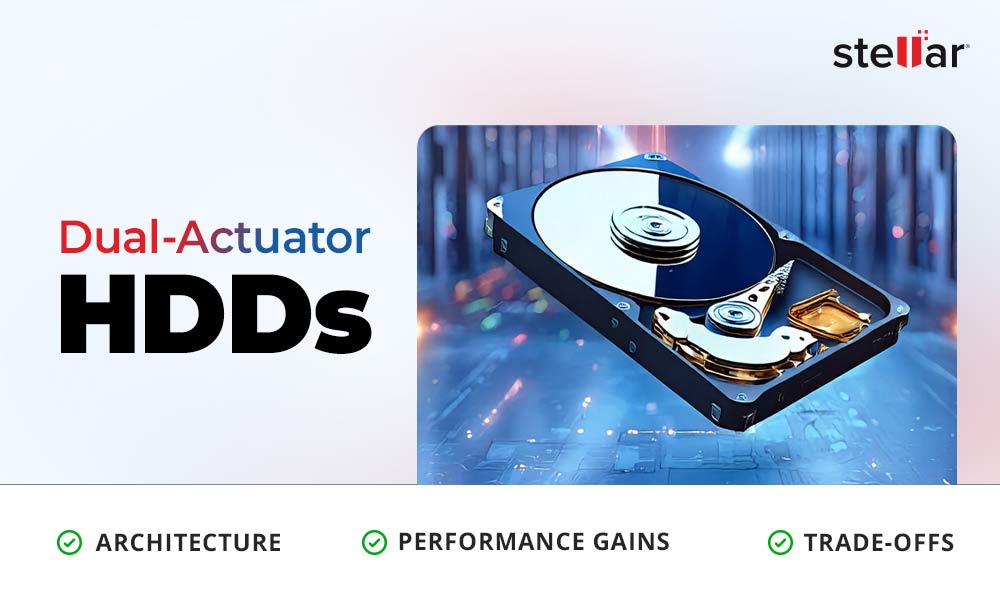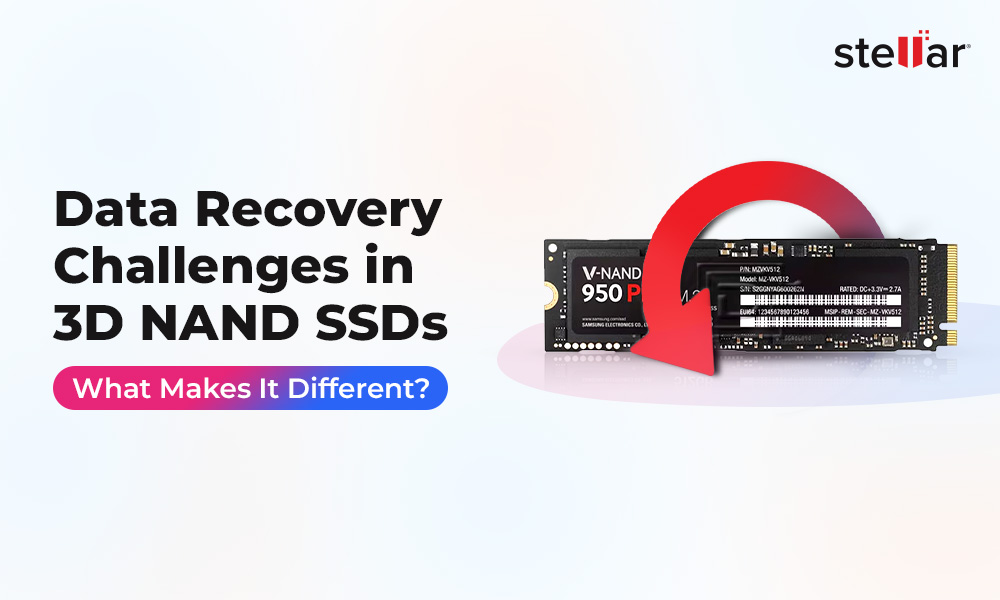Solid-state drives (SSDs), in recent years, have skyrocketed in capacity and popularity. NVMe SSDs that come to our markets nowadays pack multiple terabytes into a tiny M.2 stick, thanks to QLC (Quad-Level Cell) NAND flash. In fact, TrendForce predicts QLC flash will make up about 20% of all NAND shipments by 2024. This helps drive costs down, each QLC chip crams 4 bits per cell (16 voltage levels) instead of 1-3 bits, but it comes at a price. More bits per cell actually results in higher data density yet lower endurance. If you are one of those people who rely on a low-endurance QLC SSD for important day-to-day files, a sudden storage failure can spell quite a disaster. Let’s unpack why QLC drives are more fragile and what you can do if data is lost.
What is QLC NAND?
NAND flash stores data in tiny memory cells that hold electrical charge. Traditional SLC (Single-Level Cell) flash uses one bit per cell, MLC uses two, TLC three, and QLC uses four. The benefit is obvious: QLC increases storage density by about 33% compared to TLC, giving more gigabytes in the same silicon. This drives down the cost-per-GB, so you see 2-4TB SSDs for a song. However, more bits per cell means tighter voltage margins. Each cell must distinguish 16 levels of charge, so any variation can flip bits.
In practice, QLC chips deliver the highest capacity and lowest cost, but also have “the shortest lifespan” among NAND types. In fact, typical QLC endurance is on the order of only hundreds of Program/Erase (P/E) cycles (some sources say ~100-1,000 cycles). By contrast, SLC can endure tens of thousands to ~100,000 cycles.
The tiny black chips above are examples of 3D NAND flash (like those in QLC SSDs). Each chip has billions of cells storing 4 bits apiece, enabling huge capacity (e.g. 2-4TB) in a compact form. But because each cell is storing more data, it can’t be written and erased as many times. Over many P/E cycles, the insulating oxide layer in a NAND cell degrades. Electrons start leaking out, and the cell gradually loses its ability to hold a precise charge. When that happens, data can flip or vanish.
Why Low Endurance Matters?
Every time you write to an SSD block, that entire block (many pages) must be erased and re-written. QLC cells wear out much faster under repeated writes. Even with wear-leveling algorithms and aggressive error correction, the physical limit is low. One analysis illustrates this starkly: SLC NAND can hit up to ~100,000 P/E cycles, MLC up to ~10,000, TLC around a few thousand, but QLC drops to only a few hundred cycles. Once an SSD exceeds its rated Total Bytes Written (TBW), errors multiply.
Data Retention Gets Worse with Wear
Worse yet, as NAND wears, its data-retention also worsens. Hackaday reports that smaller transistors make high-density flash more prone to charge leakage, and “data retention… decreases with wear, making data loss increasingly more likely with high-density, multiple bits per cell NAND Flash.”
In plain terms: a brand-new QLC SSD might hold data for a while if untouched, but an old one can start losing bits even if unplugged for months or years. One recent experiment had two 2-year-old drives (128GB TLC SSDs, 60 TBW rated). The lightly-used drive retained all data OK when left 2 years unplugged. But the heavily-used drive (280 TB written) exhibited corruption: four files didn’t match their hashes and the drive ran much slower. The conclusion was clear: a worn SSD was “on its way out,” hinting that a worn QLC (with fewer cycles to begin) would be even more vulnerable.
The Problem of Performance Cliffing
Another pitfall is performance cliffing. To mask QLC’s slow write speed, many SSDs use an SLC-mode cache (pSLC). Writes go fast into that buffer and only later are flushed to QLC cells. Once the cache (often a few GB) fills up, speeds nosedive to “QLC-mode” levels. For example, after writing ~45GB to a Crucial BX500 QLC drive in a test, its sustained write rate plunged from ~490 MB/s to just ~50 MB/s. That’s roughly the speed of a decent HDD – but the SSD still suffers from worse retention. The chart below illustrates this dramatic drop.
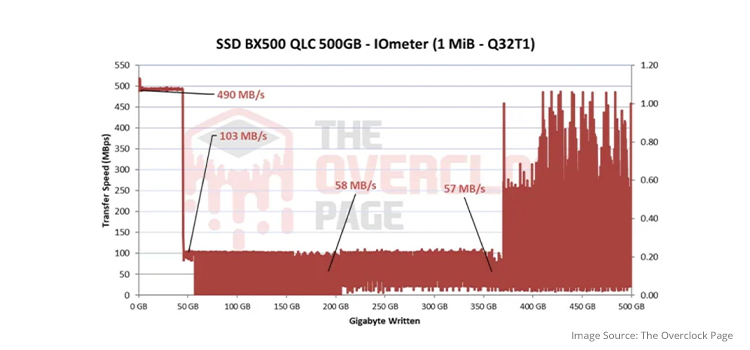
In this test of a 500 GB QLC SSD, initial writes (left of the gap) stay near 490 MB/s thanks to the SLC cache, but once ~50 GB are written the speed collapses to ~58 MB/s. In other words, QLC’s complexity buys capacity but can throttle performance once its limits are reached. Combined with lower endurance, that means QLC drives demand careful use.
Why SSD Data Recovery is Tricky?
Recovering deleted or lost data on SSDs is fundamentally harder than on traditional hard drives. With spinning disks, you often see telltale warning signs (disk clicking, slowdowns) before they fail. SSDs, however, are silent: they give no advance warning. You only notice a failure when the drive suddenly stops working. Worse, SSDs use wear-leveling to avoid bad cells, constantly shuffling where data is stored. This means the physical layout of files is non-linear and hidden from the user. SSDs “store data in a more complex manner… to prevent damage, the stored data keeps changing its location continuously,” so it’s hard to locate any given file on the chip.
Even normal deletions are problematic. Most SSDs support the TRIM command: when you delete a file, the OS informs the SSD, which then immediately erases those cells in the background. That means the data is gone right away (unlike HDDs, which just mark sectors empty) and you can’t count on an SSD “trash bin” like on a hard drive.
For data recovery, that has two main consequences:
- Act fast. The moment you suspect data loss on an SSD, power it off immediately. TRIM will zero out deleted blocks as soon as the drive is active, so shutting down can prevent further erasure.
- Avoid overwriting. Don’t keep using the drive. Any new writes can overwrite the very blocks holding the lost files. Ideally, remove the SSD and connect it to another computer as a secondary drive in read-only or recovery mode.
With SSDs, professional recovery usually relies on high-end techniques (controller hack, chip-off extraction) rather than DIY. But for many users, software is a first step.
Strategies to Protect and Recover
Although QLC SSDs are more fragile, you can mitigate risk with good habits and the right tools. Here are some key tips and tactics:
- Backup Religiously. The single best defense against any drive failure is a recent backup. Even mainstream SSDs fail at a non-zero rate (Backblaze data shows ~0.58% SSD failure per year, which is still significant). As Hard Disk Sentinel advises, it’s “always better to… back up important data regularly”. Treat QLC drives as high-risk: keep duplicates of irreplaceable files on a separate disk (HDD, another SSD, or cloud).
- Limit Excessive Writes. QLC cells wear out fast. Reduce unnecessary write cycles by avoiding transient files on the SSD. For example, move download folders, temp files, or long-term archives off the drive when possible. Don’t routinely fill a QLC SSD to capacity (the performance and wear problems get worse when the drive is very full). Aim to leave 20-30% free space so the controller can spread out writes (and there’s room for wear-leveling).
- Monitor Drive Health. Use S.M.A.R.T.-monitoring tools that report things like “reallocated sectors” or “wear leveling count.” Many motherboards or disk utilities can alert you if the SSD’s health is declining. If you see warnings (e.g. a rapidly dropping NAND life percentage or growing bad block count), copy off data right away.
- Disable TRIM on Archived Drives. If you plan to store data long-term without powering the SSD, you might disable TRIM or use a drive that supports “power loss protection.” (This is a niche scenario; in most daily use, keep TRIM enabled for performance.) The goal is to prevent automatic erasure of deleted data.
- Power-cycle Carefully. Some sources suggest that letting an SSD “rest” periodically (especially at cooler temperatures) may help retention by allowing trapped charges to dissipate. Conversely, avoid leaving a nearly-dead battery in a laptop; a sudden power outage during a write can corrupt cells or firmware.
- Respond Immediately on Data Loss. If you do lose files, stop using the SSD. Connect it to another Windows PC and find a reliable and trusted Windows Data Recovery Software to Recover Lost Data that scans the SSD and lets you preview recoverable files (up to a limit) before purchase. Look for a tool that supports all common Windows file systems (NTFS, FAT32, exFAT, ReFS) and hundreds of formats (DOCX, JPEG, MP4, etc.). Make sure that you use the trial to verify your files are there first and then buy the full version to restore them. Such software can often pull back deleted or even formatted data… a lifesaver if your SSD has not been heavily overwritten yet. This is typically far more affordable than professional lab recovery.
Conclusion
QLC NAND has unlocked budget-friendly terabyte SSDs, but its Achilles’ heel is low endurance and reliability. As we’ve seen in the past, QLC drives can lose data quietly once their cells wear out or sit around unpowered. The key takeaway is to treat them with care. Some of the best practices include keeping backups, monitoring drive health and acting quickly in case of failures. If you suddenly find that your data is lost, leverage modern recovery tools or seek expert help before the data disappears for good. With these practices, you can safely enjoy the speed and capacity of SSDs but wait… just remember that when it comes to flash memory, the only permanent solution is a backup!













 9 min read
9 min read