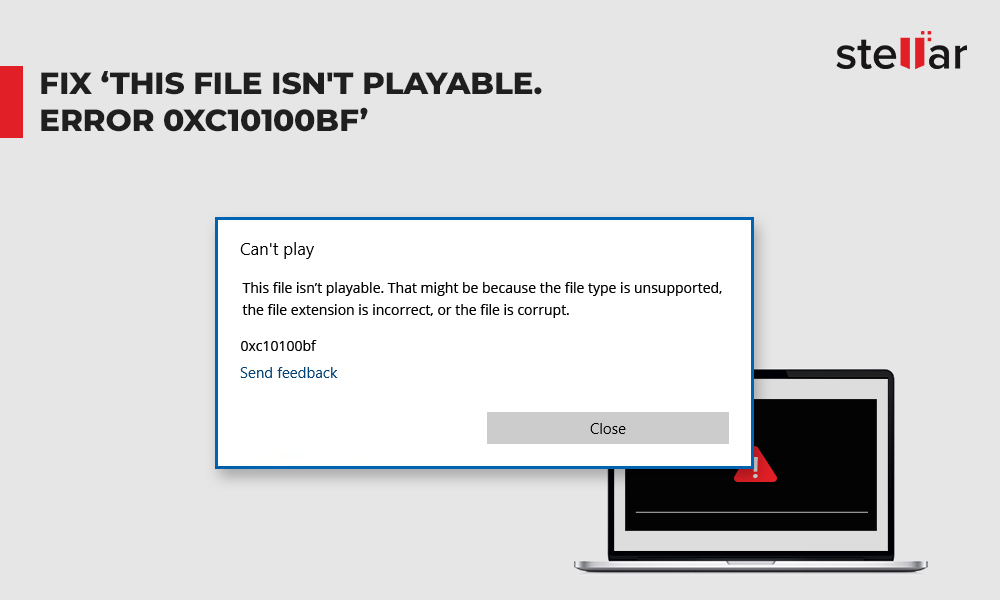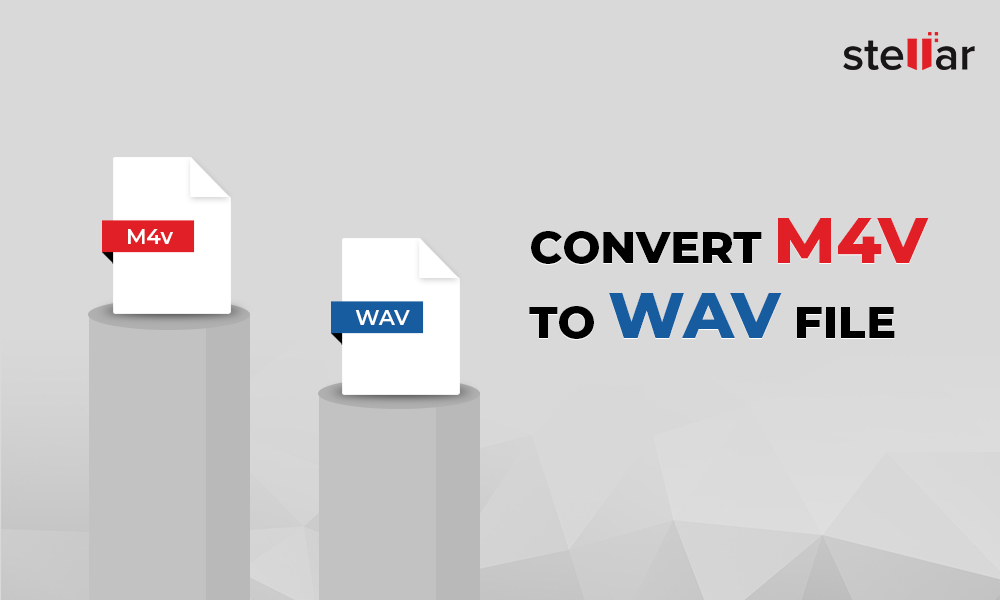'My Adobe Premiere Pro 2019 was easily opening 3GP videos. But recently I updated to Premiere Pro 2020. The new Premiere Pro 2020 doesn't recognize 3GP giving message, 'The file has an unsupported compression type.' How can I open and edit 3GP video in Adobe Premier Pro?'
'A friend mailed a .3GP file extension video to me from her phone. But I am not able to open it on my Windows 10. What should I do to view it?'
When you are unable to open or edit 3GP videos on any device or program, the best solution is to convert 3GP to the universally compatible MP4 format. 3GP videos from smartphones or other cameras can be easily opened on any platform after getting converted to MP4 file format.
Comparison between 3GP and MP4 video
3GP format: 3GP video format was primarily developed for 3G smartphones. You can play them on some 4G and 5G phones as well. The 3GP container format stores video streams as MPEG-4 Part 2, H.263, or MPEG-4 Part 10 (AVC/H.264), and audio streams as AAC and AMR. The major setback with 3GP files is that the format is not widely supported by devices and programs.
MP4 format: The MP4 or MPEG-4 Part 14 is a multimedia container format that can also store subtitles and still images along with audio and video. It is supported by almost all media players and devices.
| 3GP | MP4 | |
| File extension | .3GP | .MP4 |
| File type | Video | Video |
| Device compatibility | Android phone, iPhone, Apple TV, PC, Mac etc. | Android phone, iPhone, Apple TV, PC, Mac etc. |
| Media player compatibility | Apple QuickTime Player, VLC Media Player, Windows Media Player | QuickTime Player, Windows Media Player, VLC Media Player, Microsoft Movies & TV, etc. |
| OS compatibility | iOS, Android, Windows, and macOS | Windows, macOS, Linux, iOS, Android |
How to convert 3GP to MP4 video format
There are many video converter programs available for Windows, Mac, and Linux computers. However, you should use only a secure 3GP to MP4 video converter, which is fast and provides advanced output video customization. One such recommended tool is Stellar Converter for Audio Video Available for both Windows and macOS, this tool provides the easiest way to convert multiple 3GP videos to MP4 in one go.
Here, we will share various safe-to-download programs that you can use to convert 3GP to MP4 format.
Methods to convert 3GP videos to MP4 format
- Professional 3GP to MP4 converter - Stellar Converter for Audio Video
- VLC Media Player
- Convert 3GP files to MP4 in Adobe Media Encoder
- Convert 3GP file with Handbrake
- Convert 3GP to MP4 with FFmpeg
- Online 3GP to MP4 video converter
Method 1: Stellar Converter for Audio Video
Download the safe and secure Stellar Converter for Audio Video software on your computer to convert 3GP to MP4 files without losing quality. The desktop converter software can convert unlimited number of 3GP video files to MP4 format. It is not only easy to use but also lets you customize the output MP4 video by setting resolution, frame rate, bit rate, metadata, etc.
The software can convert 3GP videos on Windows 10 and below versions. The Mac version of Stellar 3GP converter is also available.
Steps to convert 3GP to MP4
- Download and run Stellar Converter for Audio Video on your computer.
- On the main user interface, click Add File to add one or more 3GP files for conversion.
-
Click on Output Format on the top-right.
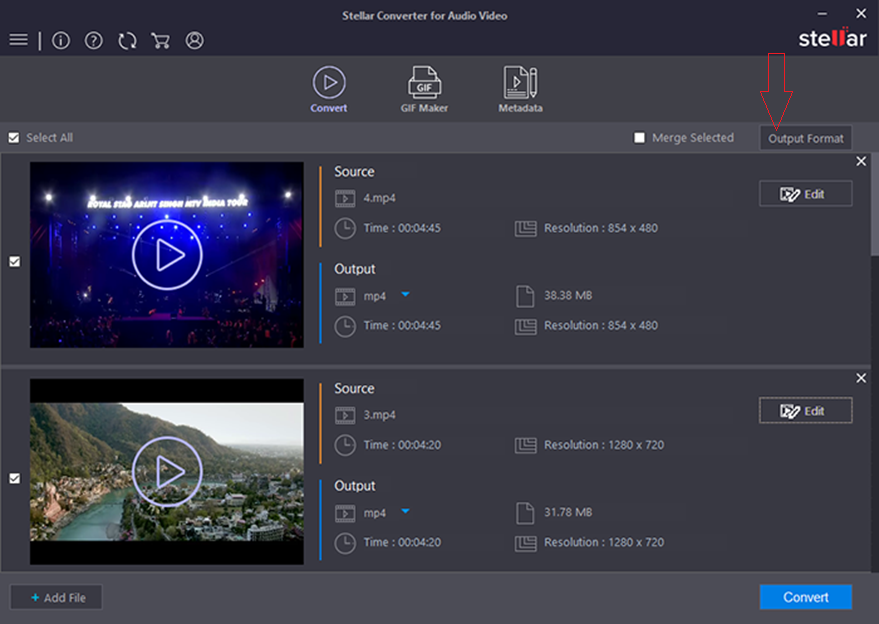
-
In Default Presets, select MP4 from the Format Type. You can choose to configure the output settings of MP4 video under Advanced Settings tab.
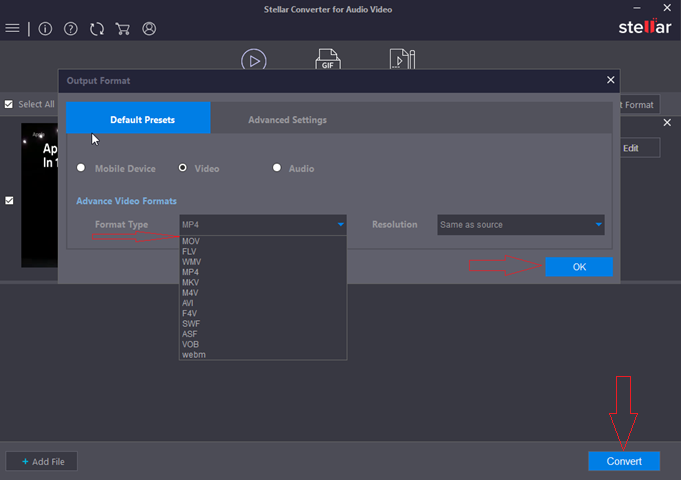
Figure 3: Default Presets options
-
Click OK.
-
Click Convert.
-
In the dialog box, select the destination path and click Save. All the 3GP videos will be converted to MP4 and saved on your chosen location.
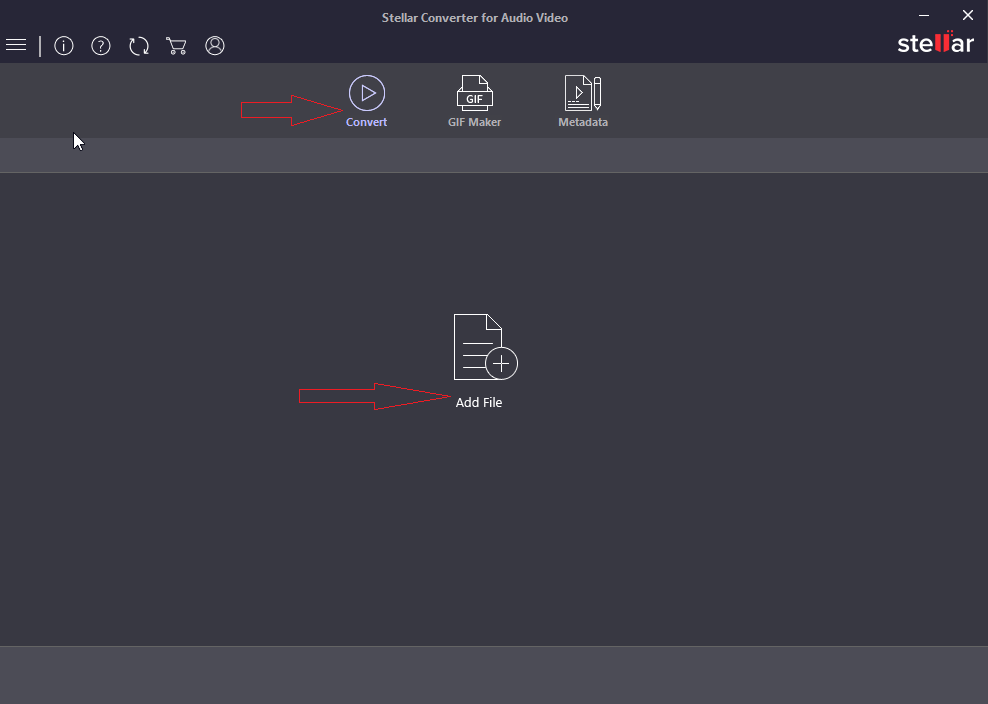
Figure 1: Add file screen in software
Figure 2: Output Format option
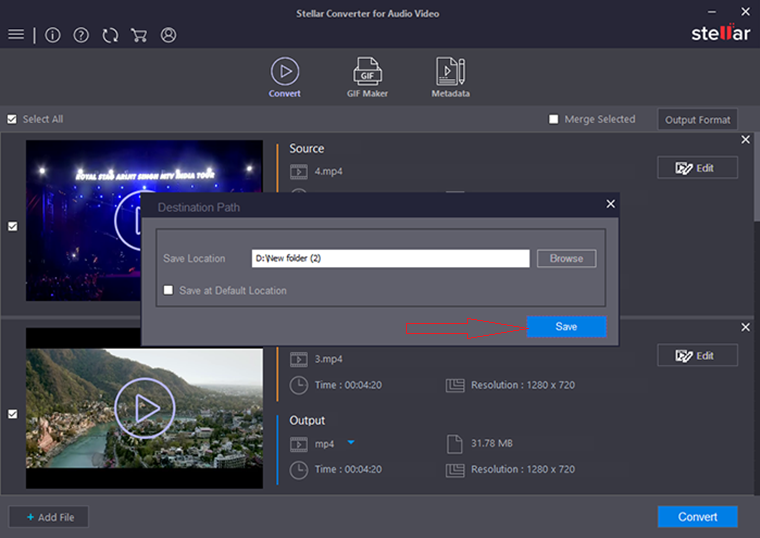
Figure 4: Save output file location dialog box
You can free download 3GP to MP4 converter software for Windows and Mac here.
Method 2: Convert 3GP to MP4 with VLC Media Player
Get VLC Media Player to convert 3GP videos to MP4. The player is available for Windows and Mac systems.
Steps to convert 3GP to MP4 in VLC
-
Open VLC Media Player.
-
Click Media. In the drop-down, select Convert/Save.
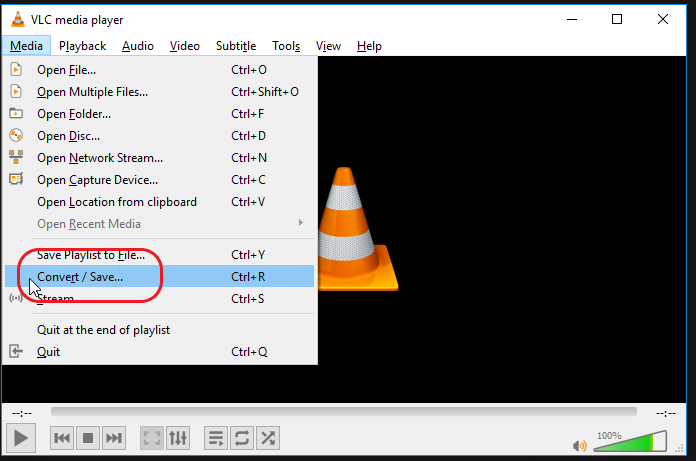
Figure 5: Media options in VLC
-
In Open Media window, click Add to insert 3GP videos.
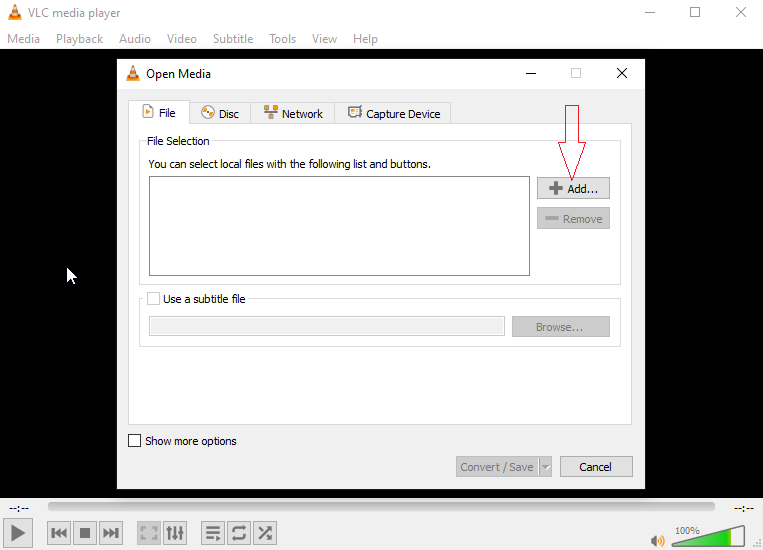
Figure 6: Open Media window in VLC
-
Click Convert/Save at the bottom.
-
In the Convert window, across Profile, select MP4 video format.
-
Browse to select the destination folder, where you want to save the output file. Also assign a name to the destination file, which is the new MP4 video file.
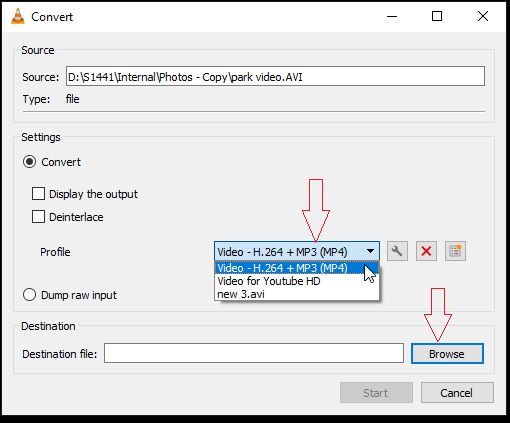
Figure 7: Convert window options in VLC
-
Click Start to convert.
After conversion, VLC saves the output MP4 video at your chosen destination.
Method 3: Convert 3GP files to MP4 in Adobe Media Encoder
Adobe Media Encoder comes as a part of Premiere Pro and After Effects. It is not available as a standalone software purchase. If you own any Adobe's Photography plan, you can add Adobe Media Encoder app to it.
The media file encoder uses existing presets and custom settings to encode media files in different video and audio formats.
Steps to convert 3GP to MP4 file in Adobe Media Encoder:
-
Open Adobe Media Encoder software on your computer
-
On top of the Queue panel, add 3GP video files by clicking on the + icon. You can also drag the file into the software.

Figure 8: Queue panel in Adobe Media Encoder
-
Next, right click on your file. In the options menu, click on Export Settings to open its window on the left pane.
-
In the Export Settings box, from the Format drop-down, select MP4. You can choose Presets from drop-down list, if required.
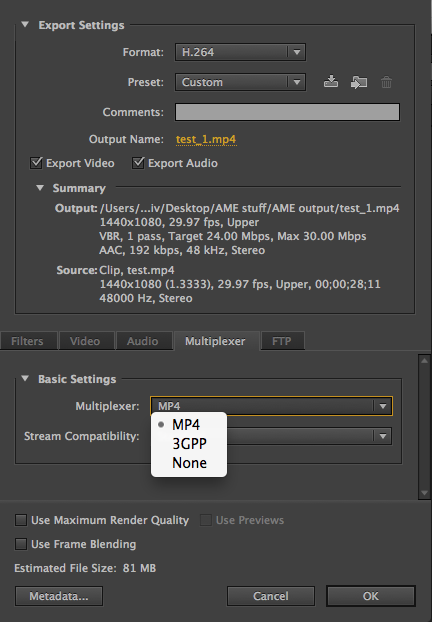
Figure 9: Export Settings in Adobe Media Encoder
-
Go to the Multiplexer tab and select MP4 from the drop-down list.
-
Click OK.
-
On the right pane, click on the output file path of your 3GP video. Choose a path in the Select an output folder dialog and click Choose to save the file location on your hard drive. You can change the output video file's name.
-
On the right pane, click on the Start Que button (triangle icon) at the top-right corner to start the conversion process.
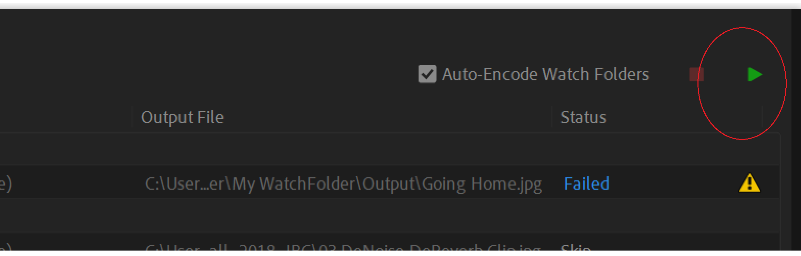
Figure 10: Start Queue button in Adobe Encoder
Method 4: Convert 3GP to MP4 with Handbrake
Handbrake, an open source video transcoder can convert video files to different formats. You can use it to convert 3GP to MP4 format. The program has both Windows and Mac versions.
Steps to convert 3GP to MP4 with Handbrake
-
Download and launch Handbrake on PC or Mac.
-
Click on File or Folder option to add 3GP video files for conversion. You can also drag and drop video files in the program.
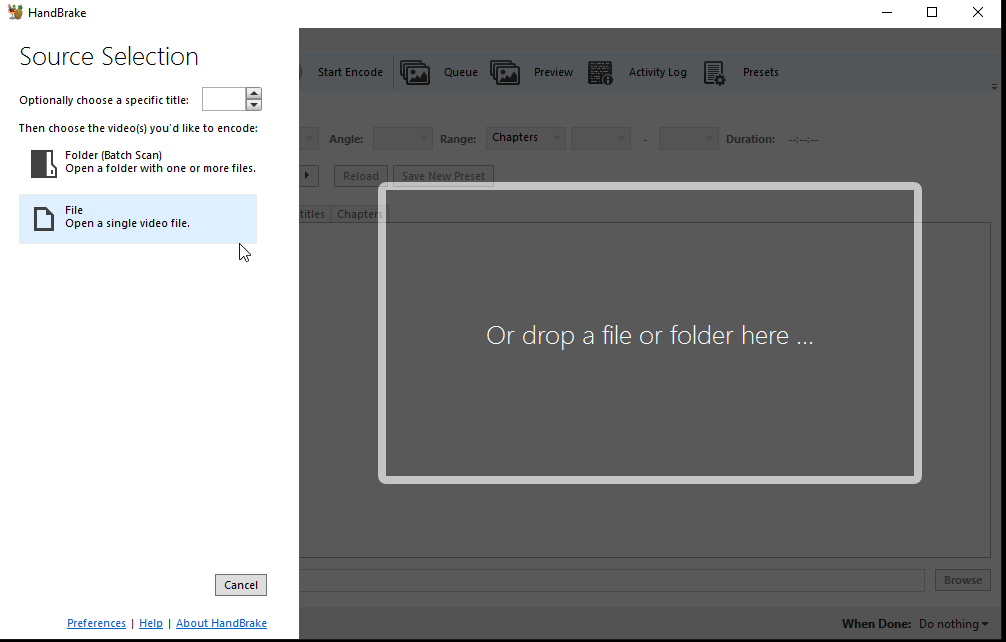
Figure 11: Add 3GP file to convert to MP4 in Handbrake
-
In the next window, set the format to MP4. You can choose from the pre-defined video settings given in the Presets option on top (optional).
-
Click Browse at the bottom to select location to save the MP4 video file.
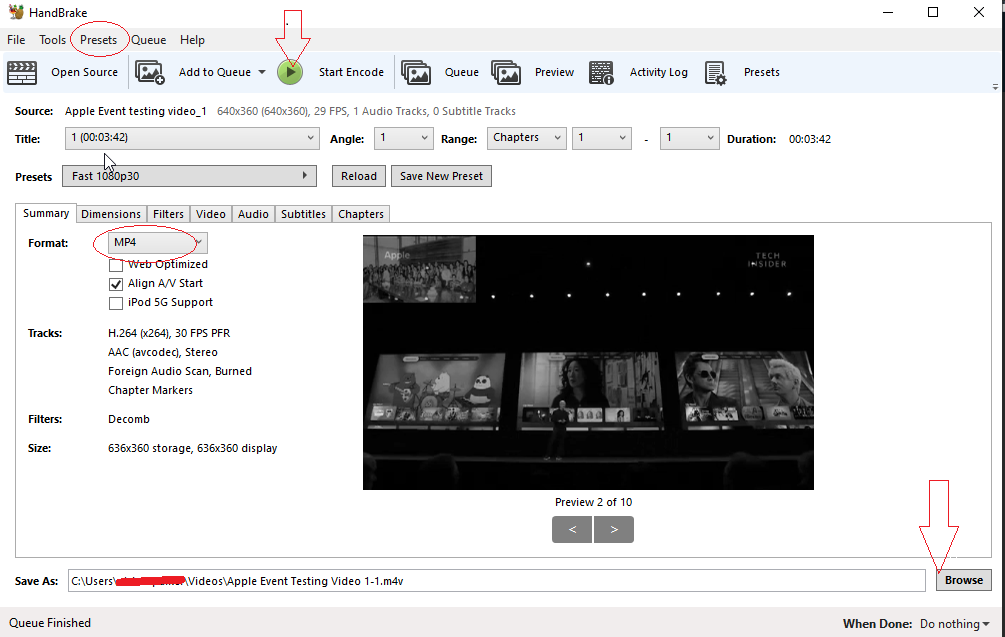
Figure 12: Handbrake user interface
- Click Start Encode on top. The conversion process begins.
Method 5: Convert 3GP to MP4 with FFmpeg
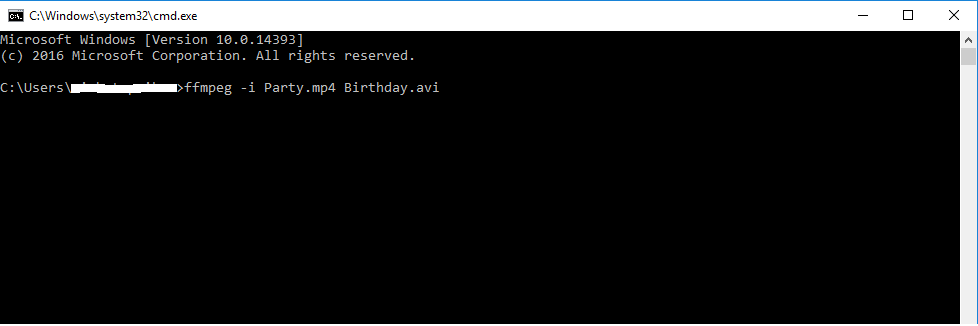
Figure 13: Type FFmpeg command lines in CMD window
Get FFmpeg on your computer to convert 3GP videos to MP4 file format. FFmpeg is an open source application that performs host of functions like record, convert and stream audio and video.
However, you should be acquainted with command lines to use FFmpeg. The 3GP to MP4 conversion process would involve writing command lines in command (cmd) window of your Windows. For example,
ffmpeg -i input.3gp output.mp4
ffmpeg -i input.3gp-c:v copy -c:a flac output.mp4
You can download and install the latest build of FFmpeg on Windows, macOS or Linux from here. Next, add the ffmpeg.exe file to your system path to run the FFmpeg commands on your computer.
Click to know step-by-step how to enable FFmpeg on your PC.
Method 6: Online 3GP to MP4 video converter
Online video converters can convert 3GP files to MP4 format. You don't require to install any application on the system. Just make sure you have a good Internet connection while converting a video file to MP4 online.
Always opt a secure online converter program to avoid malware or virus infection on your computer.
Conclusion
The article lists Stellar's video converter, VLC Media Player, online 3GP converter, Handbrake, FFmpeg, and Adobe Media Encoder as the 3GP to MP4 converter tools. Among all, we recommend Stellar Converter for Audio Video as the best and easy-to-use software to convert 3GP videos to MP4 format.
You can quickly convert unlimited 3GP videos without losing quality with the help of the software. Additionally, Stellar Converter for Audio Video converts various other files formats. It can also extract audio from video, replace audio in any video and do much more.
Get the free trial of Stellar Converter for Audio Video to evaluate its efficiency and features before downloading the licensed key version.

















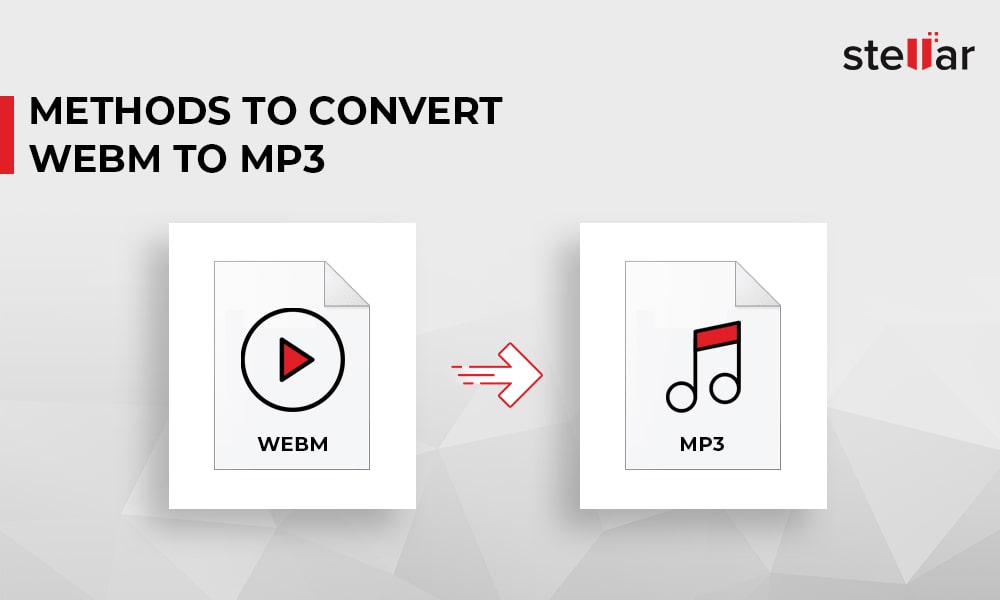
 5 min read
5 min read