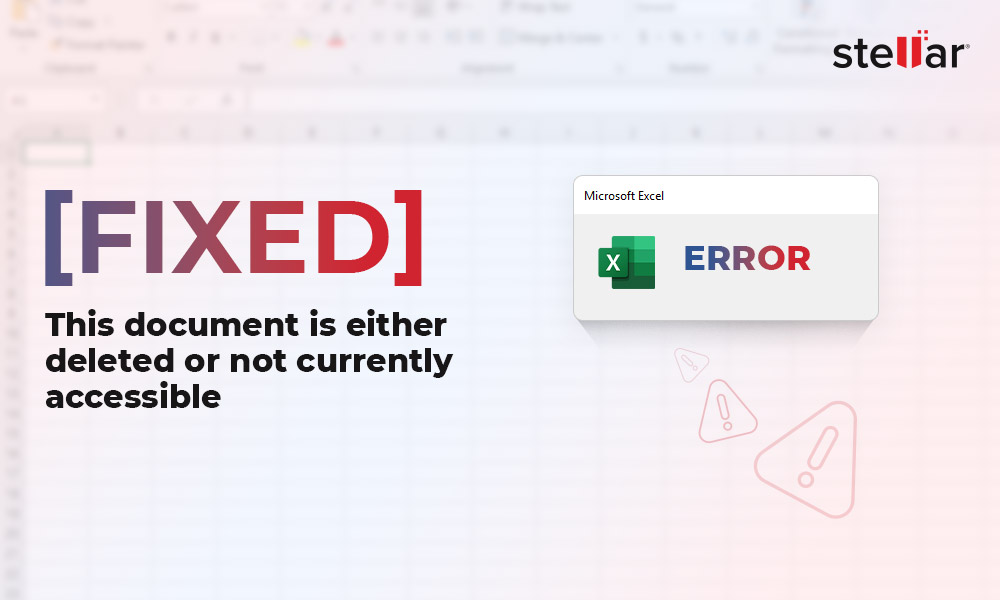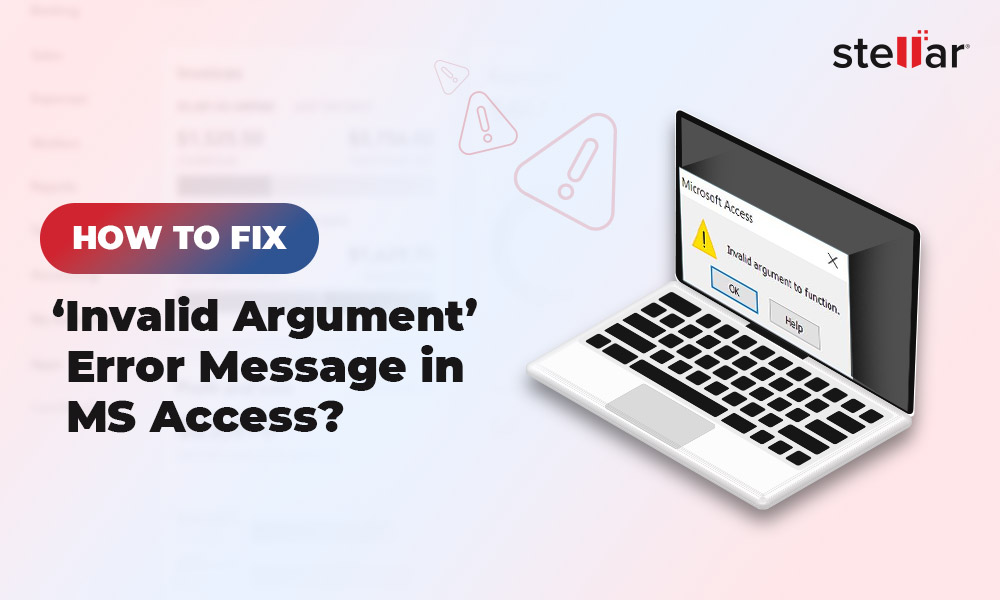Access database corruption is a common scenario. An MDB or ACCDB file may get damaged or corrupt due to interruption caused by network issues, hardware or software failure, incompatible third-party plugin, frequent edits to memo fields, etc. When the Access database file gets corrupt, the application may display an error message, such as the database 'filename.mdb' needs to be repaired or isn't a database file.
Further, when you attempt to repair the database, it may display an error message, ‘The database can't be repaired or isn't a Microsoft Access database file’. Such error messages indicate severe Access database corruption that requires more troubleshooting and sometimes, a third-party Access database repair tool, such as Stellar Repair for Access, to fix the Access database file (ACCDB or MDB) corruption.
In this guide, we’ve explained a few methods that you can use to repair a corrupt or damaged Access database file and fix the 'The database can't be repaired or isn't a Microsoft Access database file losing' error.
Methods to Fix ‘The Database can't be repaired or isn't a Microsoft Access Database File'
Following are a few methods that you can follow to resolve Access database corruption and fix the ‘The database can't be repaired or isn't a Microsoft Access database file’ error.
1. Restore Database from Backup
Before you move to troubleshoot and repair, check your backup and restore the database copy. If the backup copy is obsolete or unavailable, you may try to repair the database copy by using various utilities, options, and third-party Access database repair tools.
If the database backup is found, replace the existing copy of the database with backup copy. To know more, read How to Backup and Restore Access Database?
2. Use Access Compact and Repair Utility
MS Access comes with Compact and Repair Database utility that you can use to compress and repair Access (MDB/ACCDB) database files. By repairing the database file, you can also fix the 'The database can't be repaired or isn't a Microsoft Access database file' error. The steps are as follows,
- Launch MS Access program and then click on the Database Tools tab
- Click on the Compact and Repair Database Tools option to launch the utility
- Then click on Compact & Repair Database
- Locate and choose the corrupt or damaged Access database file. Then click 'OK'
- This starts the database repair process for the select Access database file
3. Use Jet Compact Utility
Additionally, you can also use the Jet Compact utility for repairing the database file and fix the 'The database can't be repaired or isn't a Microsoft Access database file' error. You can download the utility from this link and then follow these steps for database repair.
- Launch JetCU40.exe utility and then click 'Browse' to select a folder
- Click 'OK' to start extracting JetComp.exe and other components
- Then open the folder where you extracted the Jet Compact Utility and double-click on JetComp.exe to open the database compact utility
- Click on the… button to choose the database file under source and then choose a destination where you want to store the fixed copy of the database. You may change or add a name to the destination database file
- Finally, press Compact
If this doesn't resolve or fix the ‘The database can't be repaired or isn't a Microsoft Access database file’ error, follow the next method.
4. Remove .LDB File
LDB or Microsoft Access lock information files are created when the Access database file is opened or accessed by a user. An additional file with the same database name but with .ldb extension is created to keep track of users accessing the database file. The file is usually deleted automatically once the user closes the database. However, sometimes, it may not get deleted automatically due to a problem with the Access database or corruption. If you try to repair the database file, it may throw an error message, such as ‘The database can't be repaired or isn't a Microsoft Access database file.’
In such a case, you can simply delete the .ldb file and then try to repair the database and recover the data.
5. Use Stellar Repair for Access
Stellar Repair for Access is the ultimate solution for all your Access database repair and recovery needs. When a backup isn't available or obsolete and Access repair utilities fail to recover the database, you can install this Access database repair tool to resolve database corruption and fix the 'The database can't be repaired or isn't a Microsoft Access database file' error.
The software repairs the corrupt Access MDB or ACCDB files and recovers all objects in a new database file that you can use to replace the damaged version of the Access database. This helps you quickly restore all your objects and recover the deleted records, forms, and modules.
The steps to fix Access database corruption by using Stellar Repair for Exchange are as follows,
- Download, install and run Stellar Repair for Access on your Windows PC. The software is compatible with all Access database files created by using Access 2019, 2016, 2013, 2010, 2007, etc.
- Click 'Browse' to select the corrupt Access ACCDB or MDB database file. You may also use the 'Search' button to locate corrupt MDB or ACCDB files stored on your system
- Then click on the 'Repair' button to start the repair process
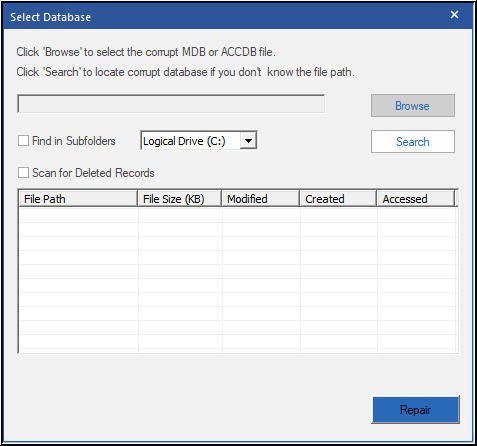
- After Repair, the software displays a detailed preview of recoverable Access database objects in a tree-like structure. You can click on any object to see its preview and then select it for recovery
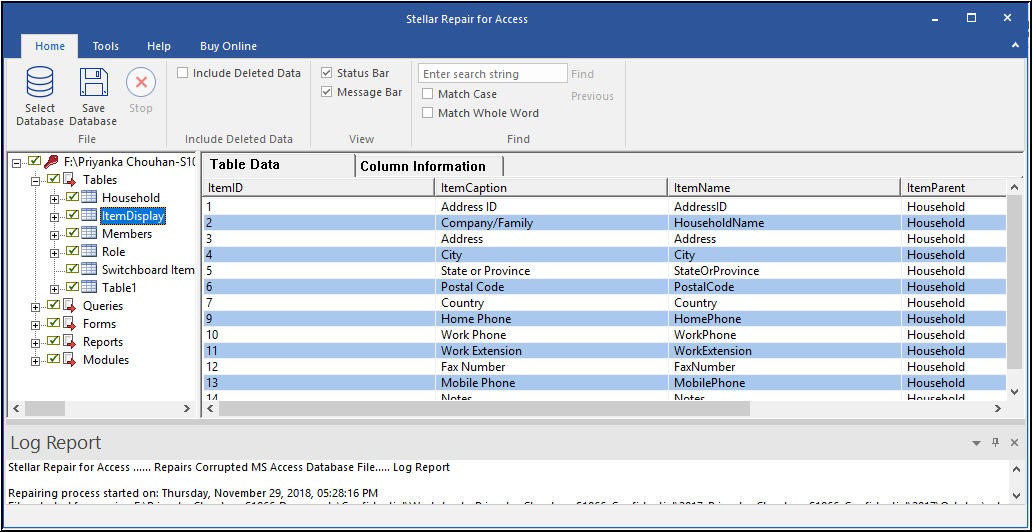
- After selecting the tables and data, click on the Save Database option in the File menu
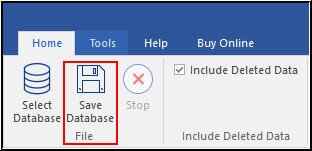
- Next, browse and choose a destination to save the repaired database file and click 'OK'
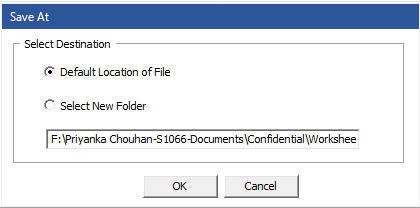
- The recovered data from the corrupt Access database file will be saved in a new Access database file at the desired location
Unlike backup, the software helps you restore all your data, including recent changes you made just before corruption.
Conclusion
Access database corruption can be resolved by using MS Access database tools and utilities, such as Jet Compact. However, they can help fix minor corruption issues but may fail to fix severely corrupt database files. As a result, when you attempt to repair the database, an error message such as 'The database can't be repaired or isn't a Microsoft Access database file' is displayed. To fix the error, you can follow the manual troubleshooting methods or use an Access database repair utility, such as Stellar Repair for Access, to repair the database.















 7 min read
7 min read