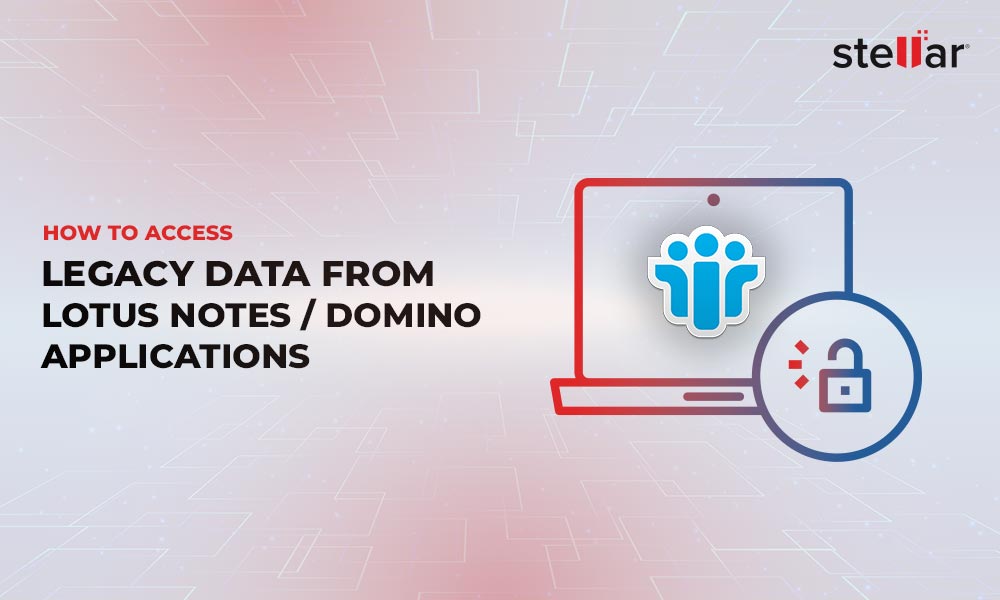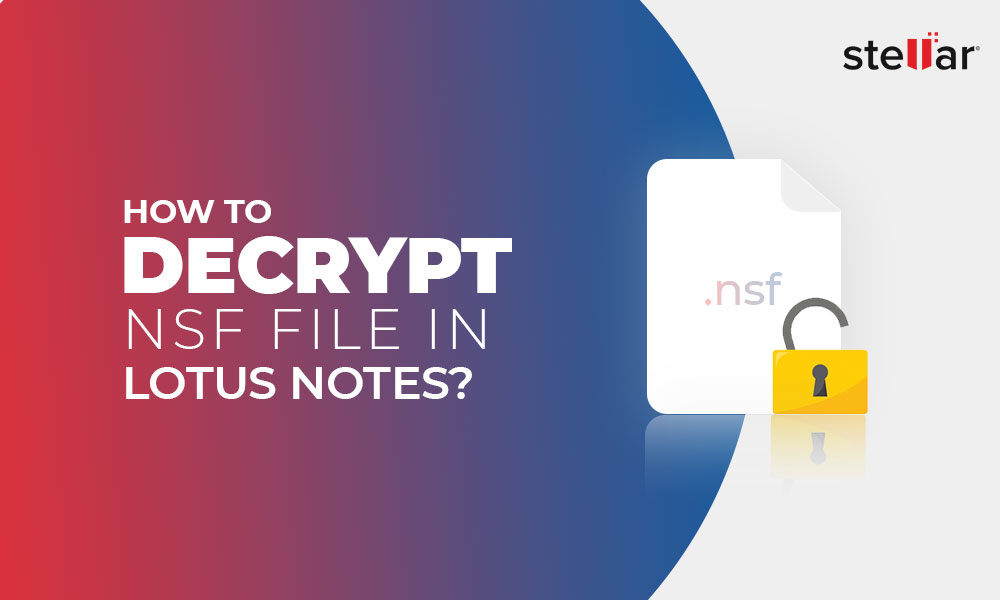Migrating to new computers and workstations is fairly common, especially when there are problems with the current device or if you need improved configuration or operating system. Sometimes, you may even choose to use two devices, often with varying configurations and operating systems. In such situations, migrating your existing apps from one device to another is tricky, especially when you use apps like HCL Notes.
One of the key issues is the many files that you have to copy from one device to another. Even if you miss one file, the application will not work on the new device. Read on to know what files you must copy while migrating your Notes installation to a new computer.
Personal Address Book
The personal address book, also called names.nsf, is where Notes stores all your contacts. It is also used in the Domino Server directory and acts as a single database file that stores all the contacts of your mailbox. This is one of the most important files for Notes migration.
Bookmark.nsf
Bookmark.nsf is a file that's automatically created when you deploy Notes on a local machine. This file contains your bookmarks, icon images of the database, bookmark history, design of the welcome page, and even your customized frameworks and views. The main role of this file is to rectify the replication issues that arise when a user works on the same bookmark simultaneously. Note that if this file is corrupted, it can impact the working of Notes.
Desktop.ndk
This file also contains the cached copy of database items that were used recently or are saved as Bookmark. Note that you can choose not to migrate this file, as Notes will automatically create a new one after you install and open it on the new device. However, your customizations and any other desktop-related data that you had stored on the other device will be lost.
Notes.ini
This is the most important file of Notes and must be migrated safely, as it contains many settings and configurations that allow Notes and the Domino server to work properly. Ideally, you must never edit this file, unless the HCL support explicitly asks you to do so to fix an error. While migrating this error, pay extra attention to its safe and error-free movement.
The user's .ID file
The user's ID file contains information to authenticate users, including the client's username, password, encryption keys, user certificate information, license number, and more. Without this file and its information, it's not possible to authenticate your credentials for Notes. To find this file, go to "My Computer > C:/Lotus > Notes > Data". In this folder, you will find a file with the "ID" extension.
Thus, these are some important files that you must copy when migrating your Notes installation to a new device. Ideally, take a backup of these files, so you can recover them in the event of a loss or corruption.
Problems with the Manual Method of Copying Files
Before trying the manual option, you must understand the potential downsides that come with it. First off, this is a lengthy process that requires experience and a fair amount of technical knowledge. You must know where these files are located and what they contain, so you can accordingly configure your new Notes installation. Also, even one misstep can cause the installation to fail. In some cases, you won't be able to access your Notes data, leading to a loss of productivity.
Another potential problem is the missing files. While downloading Notes, you can get a warning message that NSF files are missing. To address this problem, you'll have to copy the missing files from your old device to the new one. Also, if your new device has Notes, you'll have to merge the NSF files, which is another intensive process.
Due to these potential problems, more users prefer to migrate to user-friendly apps like Outlook. However, migrating data from Lotus Notes to Outlook is not easy. The simplest way is to use tools like the Stellar Converter for NSF that will extract all the data from your NSF file and move them to PST, Microsoft 365, MSG, EML, RTF, PDF & HTML formats. This way, you can easily access data when you want. More importantly, you can open your Lotus content in Outlook and other applications.
Conclusion
To conclude, migrating Notes from one device to another can be a cumbersome task, as you'll have to manually copy the ID file, note the server data, and enter them in the new configuration process. Such elaborate processes are also error-prone, causing you to lose access to your Notes data. An easier option is to use a tool like the Stellar Converter for NSF that migrates your Notes data to other formats, so you can easily access them when needed.














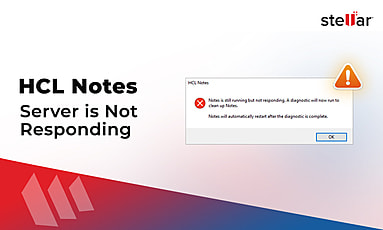
 5 min read
5 min read