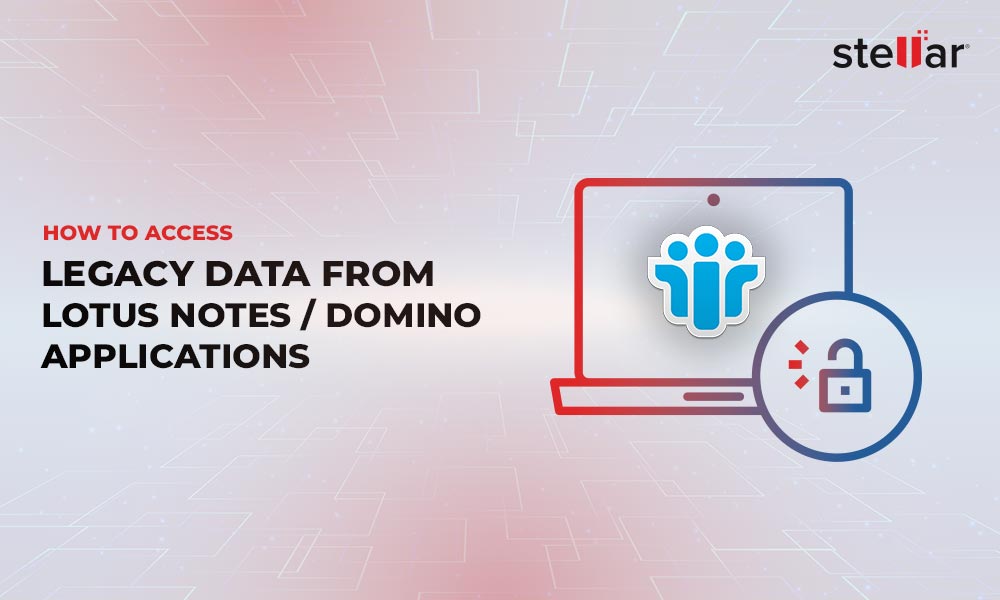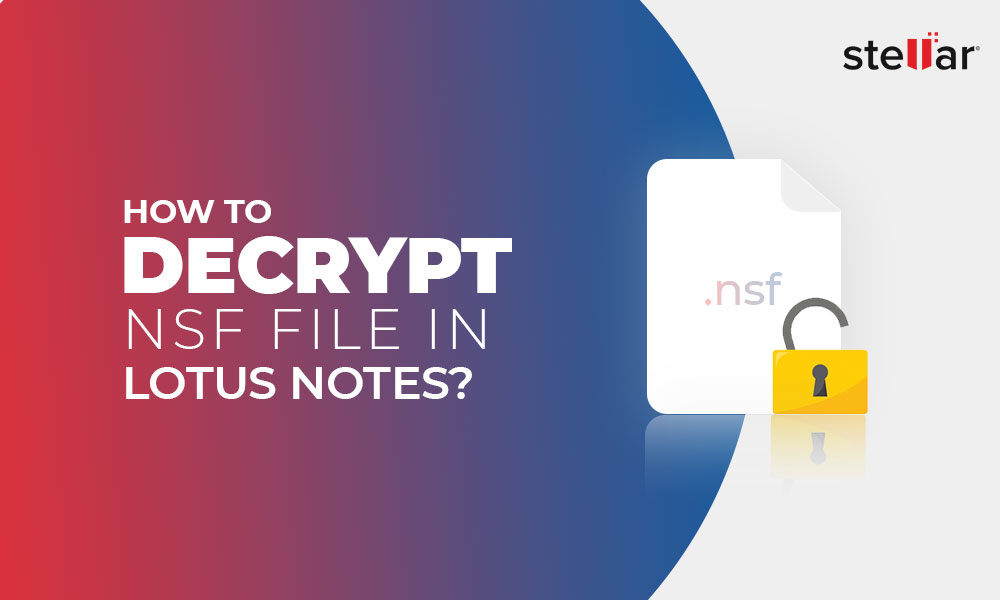Causes of the "Server is Not Responding" Error
The two primary causes of the error are:
- Server misconfigurations
- Incompatible upgrades.
Let's look at both these causes in detail, so you can fix the problem accordingly.
Server Misconfigurations
A common cause of this problem is server misconfiguration. In particular, the "Net Address Field" of the server can have a different IP address, preventing the server from responding to the requests of your Notes client.
Upgrade to Lotus Notes 9.0.1
Over the last few years, Lotus Notes has changed hands many times, and these changes have created incompatibilities between the versions. Many users have reported that a client upgrade to Notes 9.0.1 or higher (HCL Client) is not compatible with the server, causing Notes to throw this error.
Besides these two major errors, other minor reasons can be cached data, virus attacks, and connectivity issues.
Now that you understand the potential causes well, let's look at ways to fix this problem.
Solution #1: Changing Server Configuration
One of the first areas you must check is the server configuration, especially the IP address.
On the server settings, look for the value of the Fully Qualified Internet Host Name (FQHN) on the Basics tab of your server configuration.

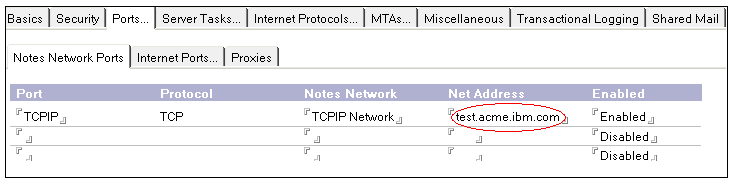
Solution #2: Use the NPing Utility
Notes offers many command prompt tools and commands to identify the cause of the problem. Additionally, it also offers a GUI-based tool called NotesConnect, or NPing in short. The TCP/IP diagnostics tool helps identify if a service on a particular machine is working or not. To check this, NPing establishes an end-to-end TCP connection without using the address resolution logic.
Simply download and run this tool.
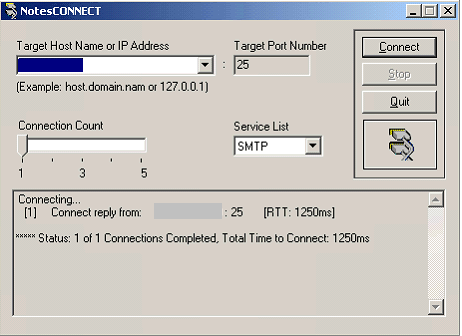
If the problem lies in the connection process, you can reset the connection or look at the corresponding parameters on both the client and server configurations.
Solution #3: Inputs From Notes.ini
To better understand the cause of the problem, open Notes.ini and add a few parameters to help you debug the issues. In particular, set the value of the "console_log_enabled" to 1 to enable logging.
Now run the issue again, and the cause of the issue will be logged in the console.log file. Using this information, you can try to debug or contact the technical support team for further guidance.
Solution #4: Run with Admin Rights
One solution that has worked is to run Notes with admin permissions.
To do this:
- Right-click on the Notes client to open it.
- Navigate to the Shortcut tab.
- Click the "Advanced" button
- In Properties, check the "Run as administrator" option.
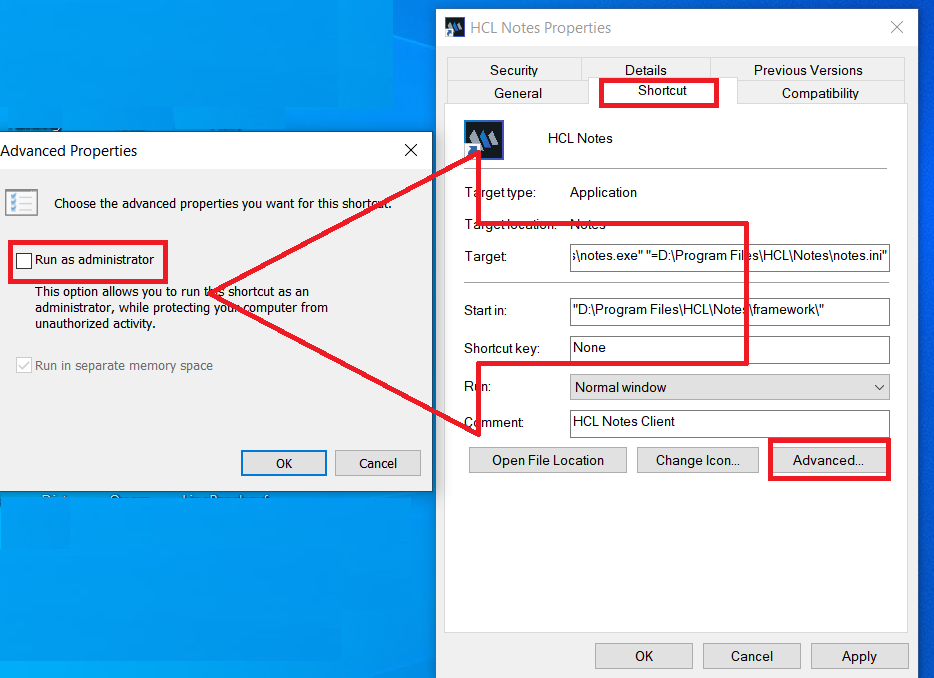
Solution #5: Addressing Cached Data and Viruses
Sometimes, the cause of the issue can be cached data or a virus attack. To fix such issues, go through the below options.
- Check your Internet connection and fix the issues by restarting your router or contacting your Internet Service Provider (ISP).
- Restart Notes and the device to flush out any threading issues.
- Start Notes in safe mode to rule out problems with faulty add-ins.
- Add "notes.dll" to your Windows registry path, if it doesn't exist already.
- Check your credentials.
Solution #6: Reinstall Notes
The last option is to reinstall Notes. You can also try to find a version that's backward compatible with your server and install that version. However, you should know that this method may not completely resolve the issue.
What if None of the Above Solutions Work?
The solutions discussed above are technical and need prior expertise with server configuration. Also, none of the above solutions may work and you may not be able to find the cause of the problem.
In such scenarios, you will not be able to access the data from your Notes, leading to even permanent data loss, depending on the cause of the issue.
The best option is to safely extract the contents from the Notes Storage Facility (NSF) file of Notes and migrate them to the Personal Storage Table (PST) file of Outlook so you can access the contents on Outlook. However, this is not an easy process as NSF and PST are incompatible file formats, which means you simply can't change the file extension and make them work. The way these extensions store the underlying data format is different, and hence, you need to migrate the data from one format to another.
Stellar Converter for NSF
The easiest way to move data from the NSF to PST format is to use the Stellar Converter for NSF. This advanced tool uses a simple and intuitive user interface through which you can select the NSF file you want to migrate. It will automatically extract the content and display it for you. Based on your requirements, you can select the items to move to the PST file. Once you select, this tool will automatically move them for you.
The advantage of using this tool is that it is easy to use and suitable for all users. No prior technical knowledge is required to fix issues in Notes.
Conclusion
To conclude, the "Server not responding" error in HCL Notes can occur due to server misconfigurations, incompatible versions, or other minor problems like poor connectivity. The solutions for fixing this issue are technical and there's no guarantee that they will work in all cases. A better option is to migrate to Outlook, and to prevent data loss, use Stellar Converter for NSF to safely migrate data from the NSF format of Notes to the PST format of Outlook.













 5 min read
5 min read