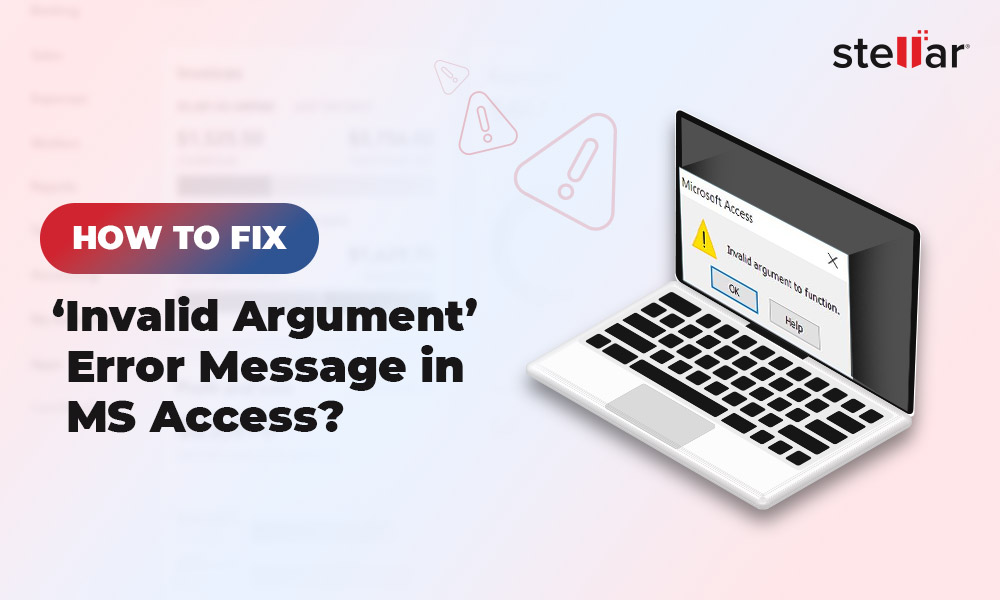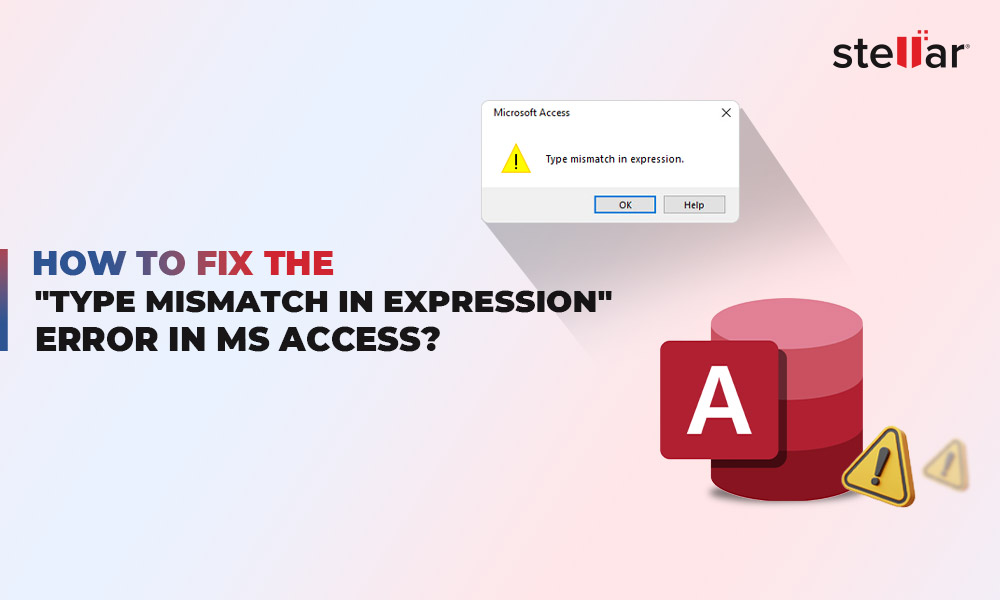The MS Access error 3021 - No current record can occur when you try to modify the records in the Access database. Some users have reported encountering this error while using the Recordset object (DAO) to modify the records in the database or using VBA code to import tables. It may also occur when changing the location of the shared SysData folder from the Admin screen. The SysData folder is a directory folder on a shared network drive containing all files that are required for running FRx application.
Causes of MS Access Error 3021
There are many reasons that may cause the Access error 3021. Some possible reasons are:
- Current record has been deleted.
- Records in the MS Access database are corrupted.
- Insufficient permissions to edit the file that stores the shared SysData location.
- Mapped drive errors.
- Wrong path to the shared SysData folder.
Solutions to Fix the MS Access Error 3021
Try the following methods to fix the MS Access error 3021 - No current record.
Method 1: Use BOF/EOF Properties to Check Records
You can get the MS Access error 3021 - No current record when you try to open an empty Recordset or if the current record has been deleted. You can’t position the current record, if the Recordset is empty. In such a case, you can check the BOF and EOF properties in a Recordset object to determine the records. If you see that the EOF or BOF property is set to True, it means that there is no record.
Note: The BOF indicates that the current record position is before the first record in a Recordset object whereas EOF indicates that the current record position is after the last record in a Recordset object.
Method 2: Check Permissions of SysData Folder
The MS Access error 3021 can occur if you do not have sufficient permissions to modify the SysData folder. You can check and set the folder permissions using the below steps:
- Go to the folder, right-click on it, and then click Properties.
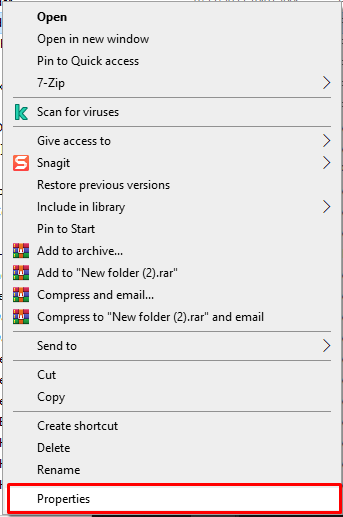
- In the Attribute section, check if the Read-Only checkbox is selected or not. If it is, then clear it.
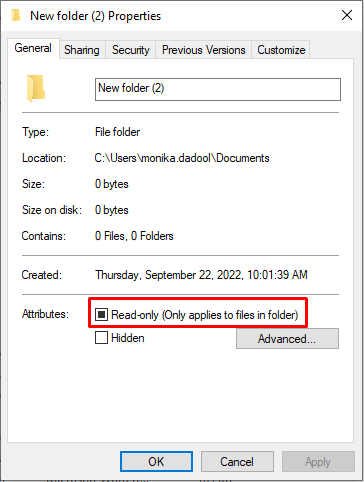
- Click OK.
- Now go to the Security tab and click Edit.
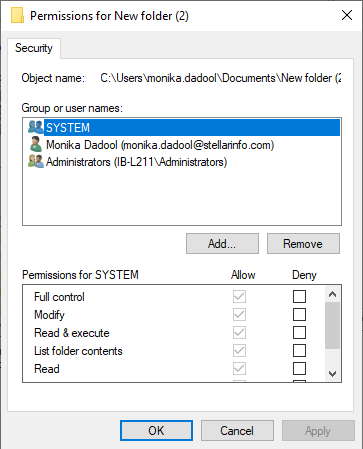
- Check that all users have Read, Read & Execute, Write, and Modifypermissions for the folder. If users are missing these permissions, add the permissions, and then click OK.
Method 3: Verify the Path of SysData Folder
The error 3021 - No current record may also occur when you try to change the location of the SysData folder using the Admin window or access the folder using the wrong path. So first check whether you are trying to access the folder from the correct location on the system. To check the path, follow these steps:
- If there are multiple workstations, first verify all workstations have installed the same version/service pack.
- Now go the FRx32.exe folder and edit the FRx32.cfg file in this directory using Notepad, to show the correct SysData location using the Standard UNC paths.
Caution: Do not edit the FRx32.cfg file prior to opening FRx, as this can cause loss of data in the shared SysData location.
- Once you saved the changes to the FRx32.cfg, open FRx.
Method 4: Repair the Corrupted Database
Sometimes, the MS Access error 3021 can occur due to corrupted records in the database. In such a case, you can repair the corrupted database using Microsoft’s built-in tool - Compact and Repair. To use this tool, follow the below steps:
- Open the desired database.
- Select File > Info > Compact & Repair Database.
MS Access creates a copy of the compacted and repaired database at the same location.
If the Compact and Repair tool does not work or fails to repair the corrupted database, then you can use a reliable MS Access database repair tool, such as Stellar Repair for Access. This tool can repair corrupt Access database (.ACCDB and .MDB) files. It can recover all the objects of the database, such as records, macros, tables, etc. with complete integrity. The software supports Windows 11, 10, 8.1, 8, 7, Vista, 2003, and XP.
Closure
The MS Access error 3021 can occur when trying to access the records of the Access database. This error can occur due to different reasons. You can follow the methods discussed in this post to fix the error. If it occurs due to corruption, try the Compact and Repair utility in MS Access. If the utility fails to fix the issue, then use Stellar Repair for Access to repair the corrupt database file and recover all its objects














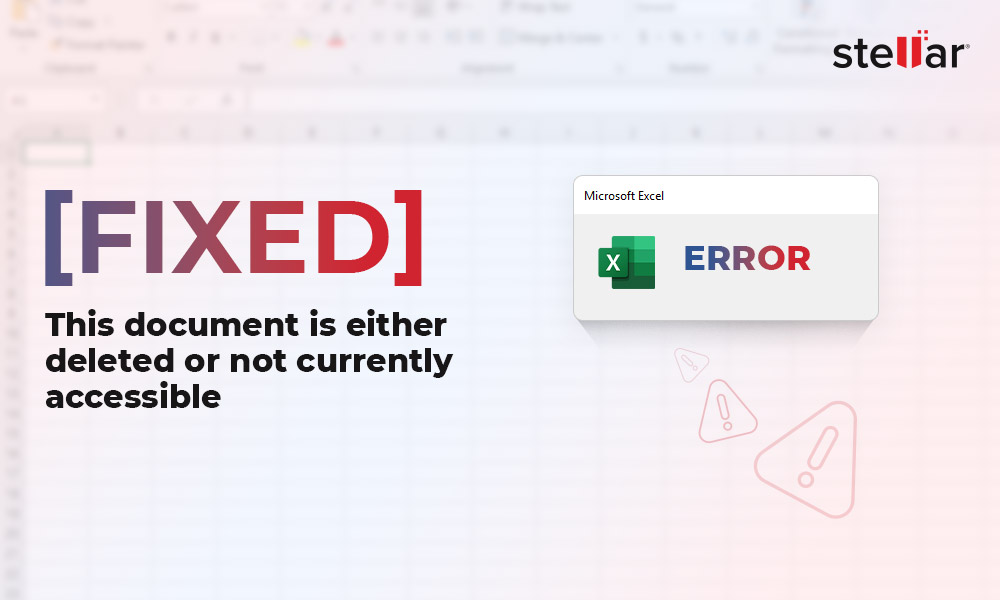
 7 min read
7 min read