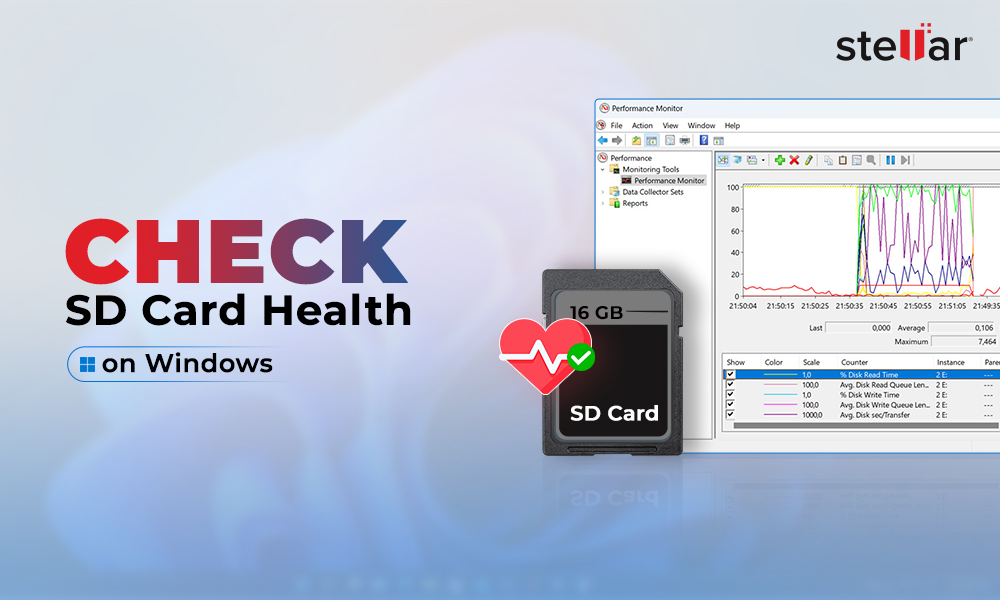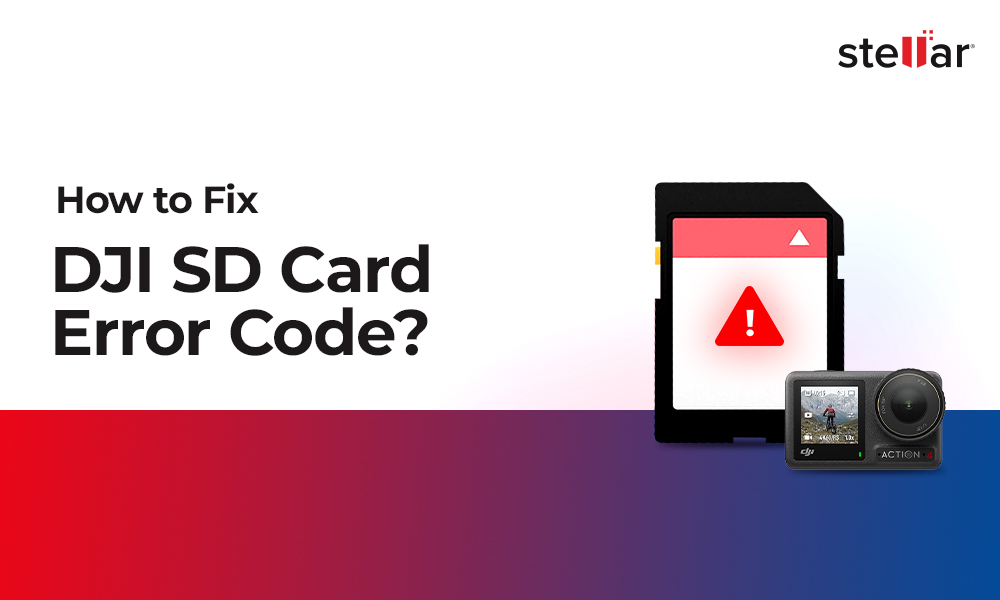MKV files are usually large-sized videos of high quality. Losing MKV videos due to any reason can cause a serious damage, especially when they are of your wedding, precious memories of loved-ones, video tutorials, your favorite movies, etc. So if you have lost or accidentally deleted MKV video files, find easy ways here to recover MKV files safely from any storage device, including HDD, SSD, 4K hard drive, memory card, CD/DVD, etc.
Why you lose MKV video files? Key reasons
Video files saved in any storage drive are always at a risk of loss. Not just deletion, there could be various other reasons that can lead to loss of MKV files from your computer or external drives. Some common reasons are:
- Accidental deletion
- Formatting of the drive
- Interruption during file transfer
- Virus infection that leads to bad sectors in the drive
- Operating system crash
How to recover MKV video files
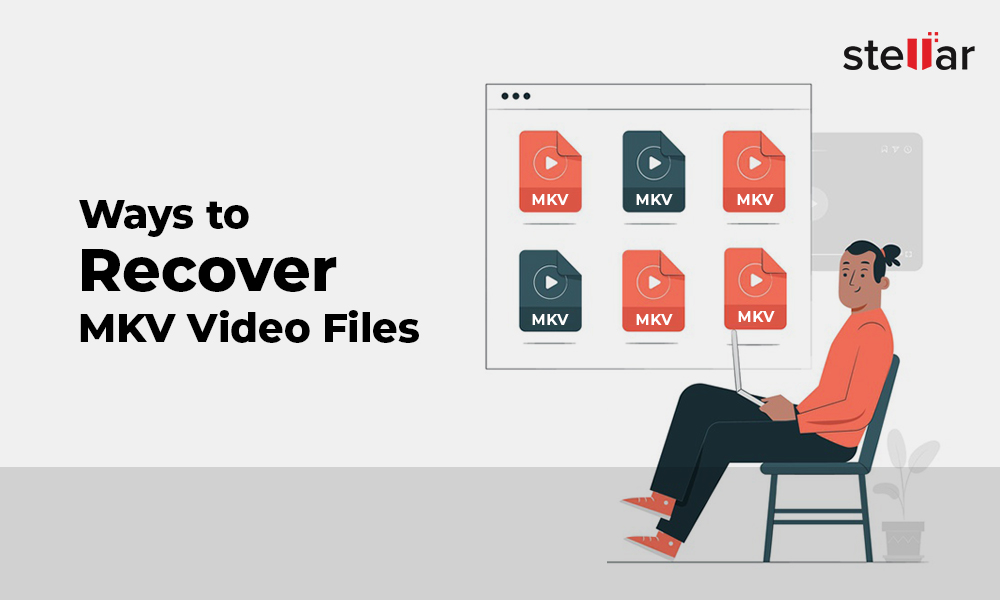
An MKV file recovery software is a reliable method to restore MKV videos from computer or external storage drives in any loss situation.
You can also restore MKV files without software by searching them in your backup folder or Recycle Bin. It's also possible that your video files are hidden due to specific file attributes. You can unhide the files and folders to restore your MKV videos.
Best 5 methods to recover deleted MKV videos:
- Best MKV video recovery software (Recommended)
- Recover MKV files on Windows PC using ATTRIB command
- Unhide hidden MKV files on PC using Control Panel
- Recover MKV from Recycle Bin or Trash
- Recover MKV videos from backup folder
Method 1: Use the best MKV video recovery software
Here we recommend Stellar Photo Recovery, a reliable software to restore MKV files in any loss scenario. Whether you have accidentally deleted MKV files, lost due to drive formatting, or corruption, the software works in all situations.
The user-friendly software comprehensively scans your storage drive and recovers the deleted MKV video files from Windows PC, Mac drives, memory cards, etc.
Why choose MKV recovery software? Key benefits
- Quick and hassle-free MKV recovery
- Restores videos, irrespective of the cause of loss – deletion, formatting, virus, drive corruption, etc.
- Recovers MKV files without hampering the original video quality
- Allows preview of recoverable MKV videos before saving
- Supports MKV recovery from SD card, SDXC, SDHC, HDD, 4K hard drives, SSDs, memory cards, CD/ DVD, USB flash drives, etc.
Steps to recover lost or deleted MKV videos
- Download and run Stellar Photo Recovery on your PC or Mac. In case you have lost or deleted the MKV files from an SD card or some other external storage media, connect it to your computer.
- On the software first screen, select the file type (in this case, select videos) you're willing to recover, then select the location or drive to scan.
- Click Scan.

- After the scanning completes, the software lists the recoverable MKV video files. Preview your videos, select the required ones and click Recover. You can save the recovered videos at any location on your computer's drive or external media.

Method 2: Recover MKV files on Windows PC using ATTRIB command
Attrib is a Windows command used to remove the file attributes, such as hidden or read-only. It can display the hidden files from the computer and let you restore them. In case you find your MKV files missing on PC, try the below steps to unhide and recover them:
- Press Win + R keys to open command prompt window on PC.
- Type cmd and hit Enter.
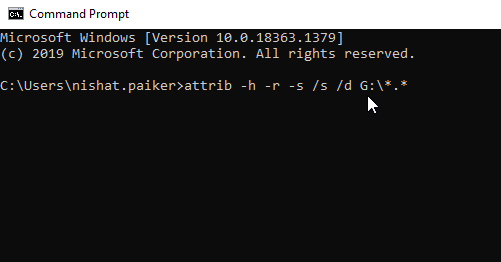
Figure: Attrib command in Windows - In the command prompt window, type attrib -h -r -s /s /d G:\*.* and hit Enter. Here, G is the drive letter from where you lost MKV files/ folder. Wait until the process finishes and then check for the MKV files or folders in the drive.
Method 3: Unhide hidden MKV files on PC using Control Panel
Another way to unhide MKV files from your system or external drive is through File Explorer Options in your computer's Control Panel.
Follow the below steps to unhide MKV files from Control Panel:
- Open Control Panel > File Explorer Options.
- In File Explorer Options, click the View tab.
- Under Hidden files and folders, check Show hidden files, folders and drives, and click Apply.
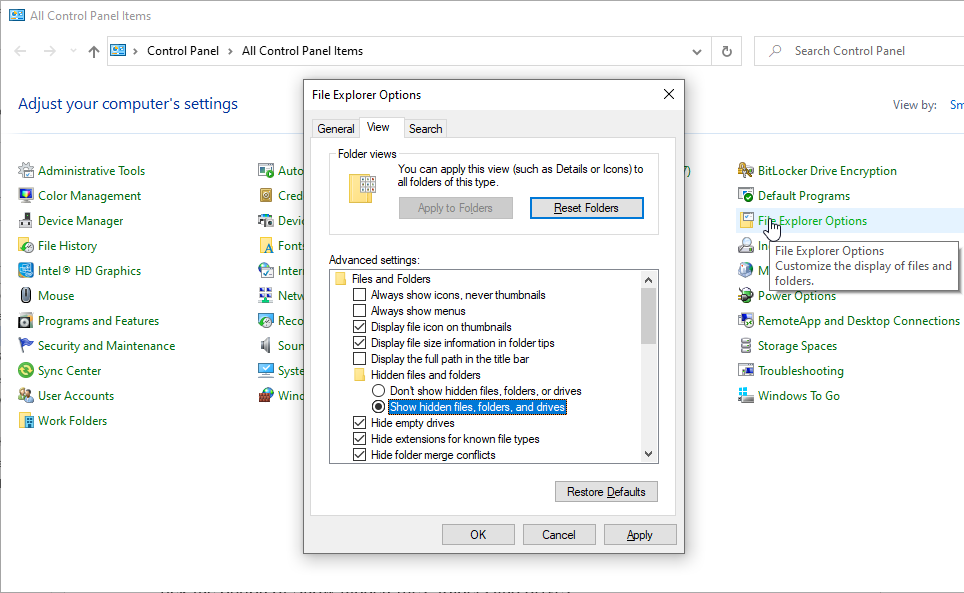
Now open the drive or folder to check if you can view the hidden MKV files again.
Method 4: Recover MKV from Recycle Bin or Trash
In case you have recently deleted MKV files from your drive, they must be present in the PC's Recycle Bin or Trash on Mac. Recycle Bin or Trash keeps the deleted files for at least 30 days before permanently deleting them from your computer. But if you don't find the deleted MKV files here, a video recovery software is your last resort.
Method 5: Recover MKV videos from backup folder
Creating backup is encouraged to overcome such file loss situations. If you have an updated backup folder on your system, external storage drive, or cloud, it's easy to recover deleted or lost MKV files.


















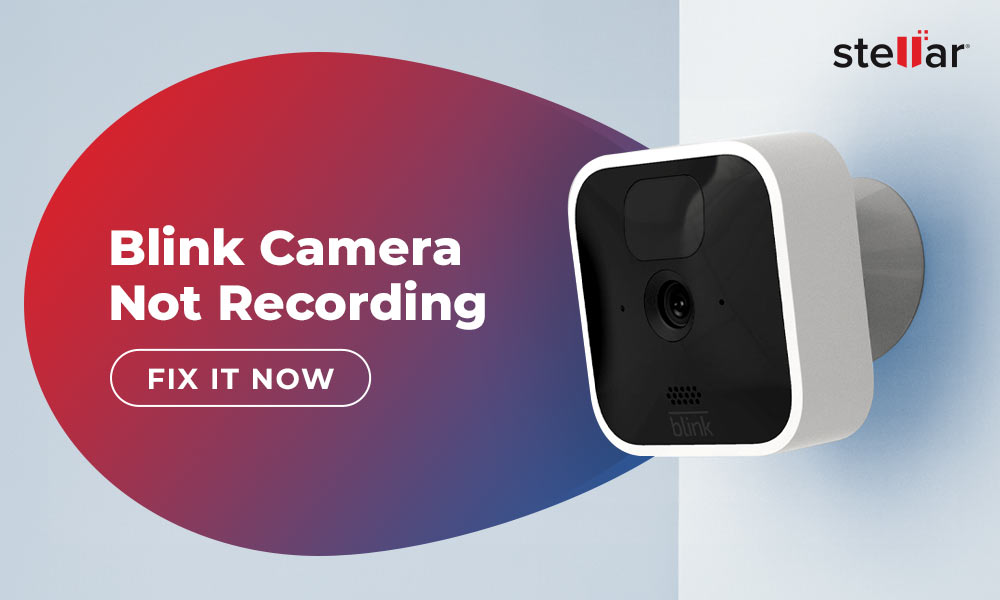
 6 min read
6 min read