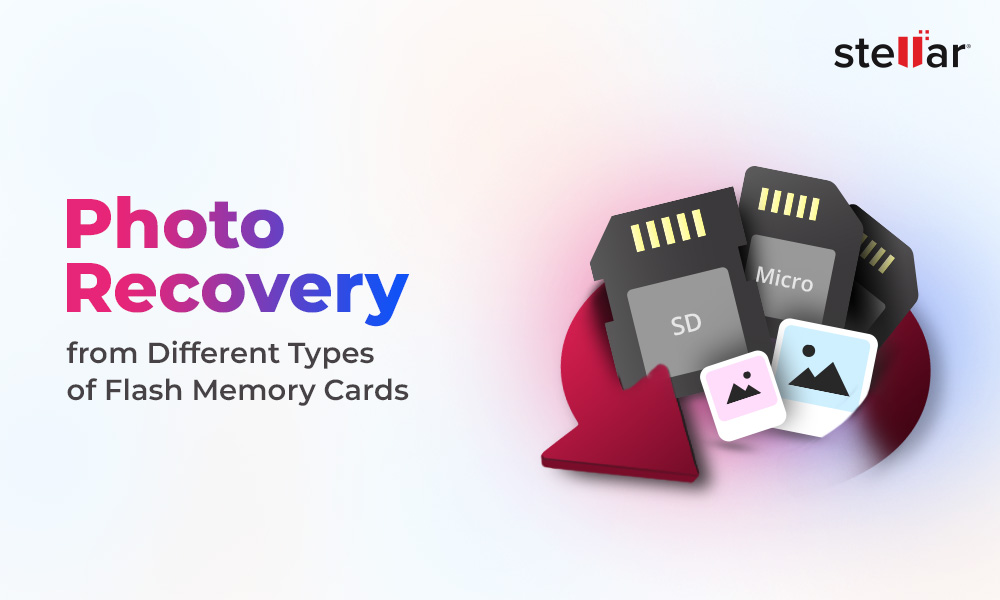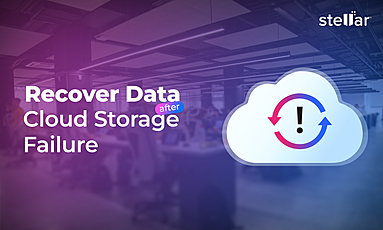Accidental deletion, overwriting or formatting the drive containing your audio recordings, music collection, podcasts, or other audio files are some common causes of audio file loss.
Sometimes, audio or music files are also lost or deleted from mobile phones, iPods, or MP3 players while transferring to computer or synchronizing it using iTunes or other media tools.
This article shares how you can recover deleted audio files on your PC or Mac system in various data loss situations.
You can use the methods given here to recover deleted audio and music files of any format from hard drive, SD card, or compact flash card used in MP3 Player, Android phones, and other portable audio players and recorders.
You can use the methods given here to recover deleted audio and music files of any format from hard drive, SD card, or compact flash card used in MP3 Player, Android phones, and other portable audio players and recorders.
Common audio file loss scenarios
- Accidental deletion of music album/ library from MP3 Player or laptop
- Abrupt interruption while copying audio recordings or songs between computer, Android phone, MP3 Player, iPod, etc.
- Formatting of drive containing audio files
- Corruption of SD card or hard drive due to virus or other reasons
How to recover audio files on PC and Mac
Deleted audio files, be it your songs list or other recordings, can easily be retrieved from Recycle Bin unless you have used Shift + Delete key to permanently remove them. Besides, you may find your deleted files from backup folder, if any.
Other than these, an efficient audio file recovery software is the only solution to recoup your lost music and other audio recordings.
These audio file recovery methods can restore:
- Almost all audio formats including MP3, RPS, AU, WAV, MIDI, OGG, AIFF, RM, WMA, RA, M4P, M4A, ACD, AMR, AT3, CAFF, DSS, IFF, M4R, NRA, and SND etc.
- Music, podcasts, karaoke, and other audio recordings.
- Audio files lost or deleted from Windows PC, Mac, SD card, SDXC, SDHC, pen drive, Android phone, MP3 Player, etc.
1. Restore Audio files from Trash/ Recycle Bin
Restore the deleted audio files from Recycle Bin on your Windows PC. If you are a Mac user, look for them in the Trash folder.
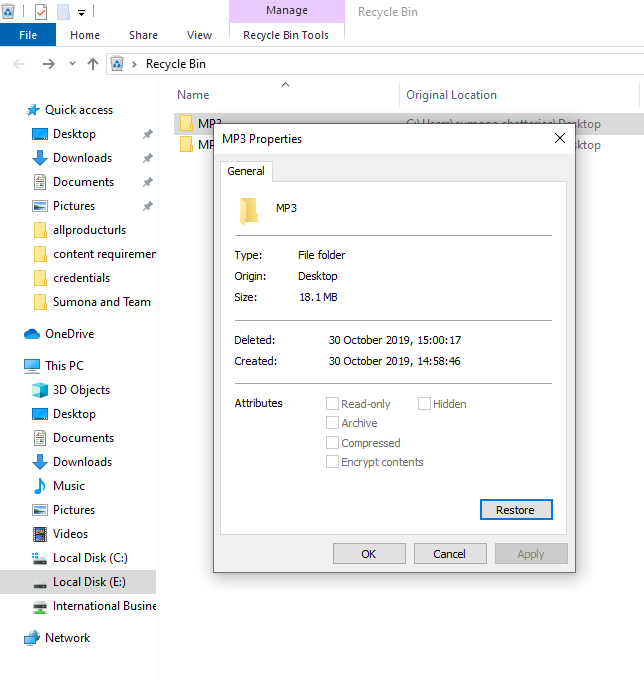
To recover audio files on Windows PC
- Go to Recycle Bin
- Find your audio file
- Right click and select Restore.
- Click on Trash in the Dock.
- Find and select your audio file.
- Choose File > Put Back
2. Restore deleted audio from Backup
Backups save you from data loss situations. If you have created backup of the deleted or lost podcasts, music collection and other audio recordings, recover from there.
Tip - Always create two to three backups for your music collection in different storage media, drive, or Cloud.
3. Recover by using an Audio Recovery software
A professional audio recovery tool — Stellar Photo Recovery can restore audio files of any format including ACD, AIFF, AMR, AT3, AU, CAFF, DSS, IFF, M4A, M4P, MIDI, MP3, NRA, OGG, RA, RM, RPS, SND, WAV, and WMA.
The software works in all audio file loss scenarios, whether deletion, formatting, virus infection, or audio file transfer glitches. It recovers deleted audio files on computer and lets you save them at desired location on drive or external media. The software has both Windows and Mac version.
Read more on how to recover deleted MP3 audio files from Mac
Why you should use audio recovery software?
- Quickly recovers hundreds of audio files in few minutes
- Recovers audio from any kind of storage drive or card
- Recovers all types of audio files, includes MP3, AU, WAV, OGG, etc.
- Recovers with the original audio quality
- Restores music files with original name, date, and timestamp
Step-by-step: How to recover permanently deleted audio files
- Connect storage media to computer via card reader.
- Download Stellar Audio Recovery on your PC/ Mac.
- On home screen of software, select the file type (Audio) to start the recovery process.
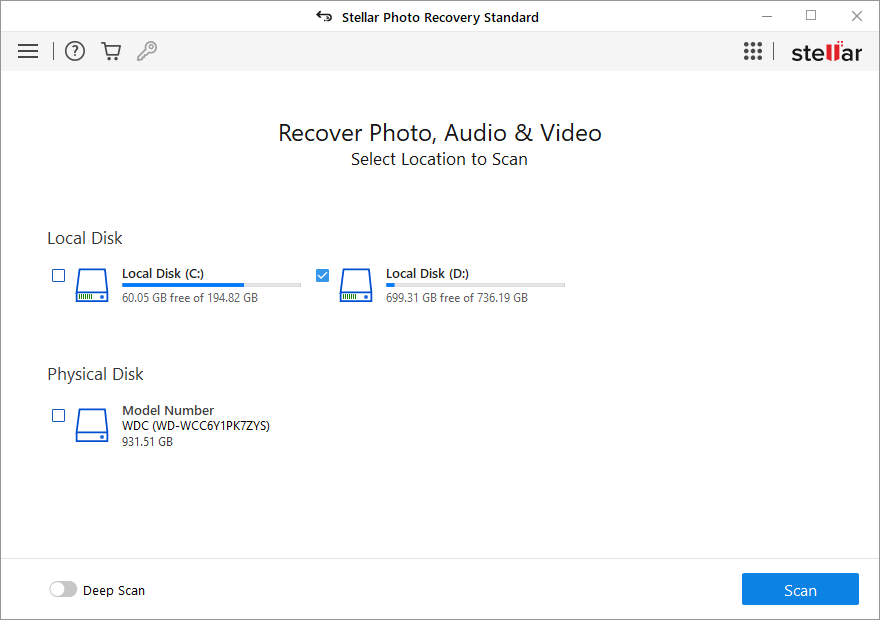
- Click 'Scan'.
- Once the scan process finishes, Preview found audio files.
- Click 'Recover'.

- In the dialog box, click 'Browse' to select location to save the recovered audio.
- The software allows preview of audio files up to 20 MB. You can access the complete file after you save it.
- If you don't see the required audio files, toggle Deep Scan option at the bottom for thorough search.
- Always save the recovered audio files in a different drive and not from where you deleted or lost them. Read more on How to Recover Deleted Playlists on Spotify
Note - The trial version of the software scans the media and shows preview of all the recoverable audio files. Once you are able to ascertain the effectiveness, you can save the recoverable files by activating the software.
Conclusion
A professional audio recovery application, Stellar Photo Recovery, is designed to recover lost or permanently deleted audio files on Windows or macOS in any data loss situation.
The software can safely restore deleted audio files of any format from storage devices. You can recover the lost music library, podcasts, and other audio recordings with their original name and date timestamp without quality loss. The audio file recovery software is also recommended when you quickly want to restore hundreds and thousands of audio files.


















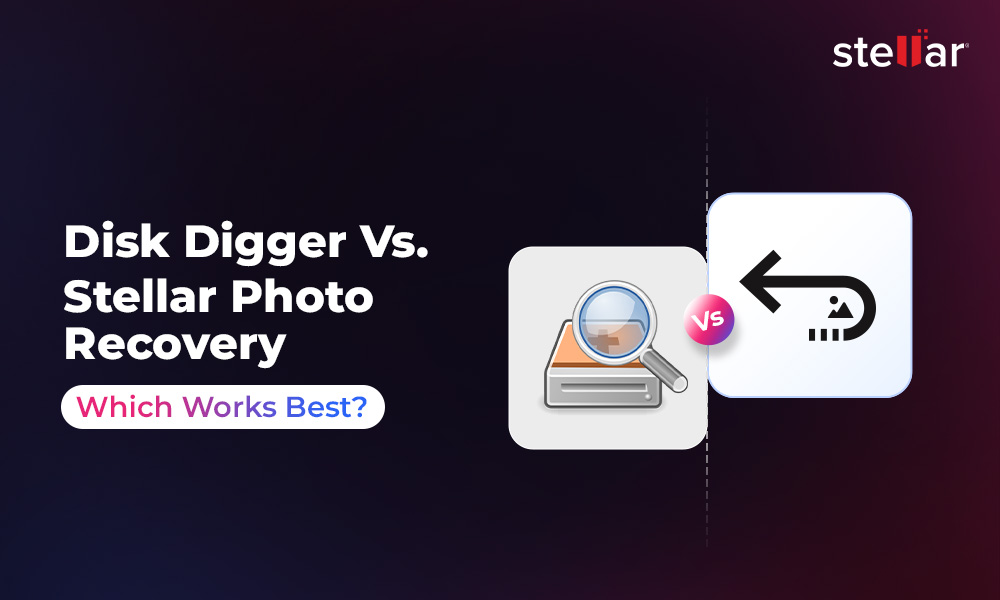
 9 min read
9 min read