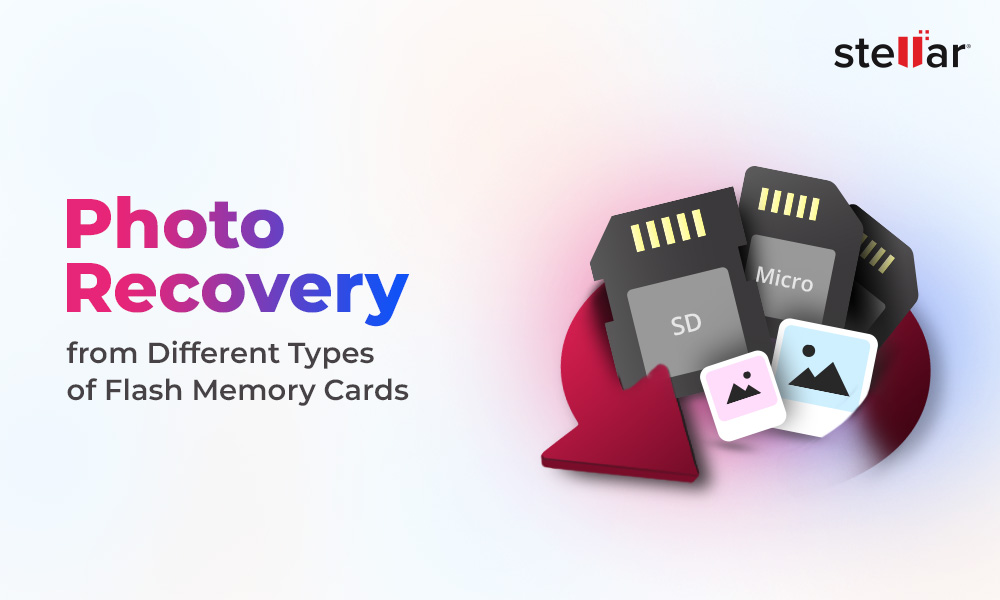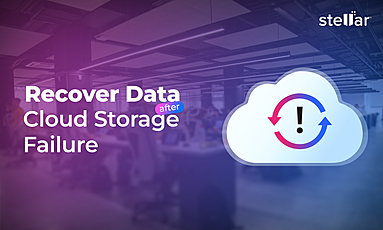Social media has brought us all together virtually. No matter how distant we are from each other, social media sites have made it possible for all of us to remain close. We spend a significant portion of our day on various social sites such as Facebook, Instagram, WhatsApp, and Twitter. We keep posting pictures, videos, and other activities on these platforms. However, posting on social sites isn't all frill and embellishment. You could easily become a victim of cybercrimes, such as identity theft, cyberbullying, etc. Hence, it is necessary to know how to keep photos and videos safe on social media.
Why should you keep your photos and other data safe on social media?
There are multiple data privacy and security features on social media platforms, such as two-factor authentication, password, fingerprint access, etc. But, you may still become a victim of identity theft, invasion of privacy, cyberbullying, data trafficking, phishing attempts, sharing malware links, or Botnet attacks.
Such activities result in stealing crucial and sensitive information, gaining access to accounts, and forced shares, redirecting followers to malware.
Major Social Media Threats
- Identity theft
- Phishing Attack
- Malware Attack
- Cyberbullying
While we relentlessly post our details on social media accounts such as date of birth, hobbies, hometown, pictures & videos of friends and family, cybercriminals are on a constant look-out for opportunities to steal sensitive and personal data.
The social media giants Twitter, and Facebook, recently reported that they suffered such attacks recently. According to Facebook, its employees were infected with malware from a mobile developer's site. However, Facebook later claimed that no user data was compromised.
Twitter also revealed that about 250000 usernames, passwords, email addresses were stolen from the platform. It shows that even after introducing advanced security features to protect users, big firms are vulnerable to cyber-attacks. Cybercriminals remain focused on web users to gain access to their databases.
They may also obtain personal data through third-party apps. Almost all social media networking sites have different applications, asking for permission to access your account information before installing them. It is one of the most common ways hackers steal your data to commit fraud.
Phishing attack is a popular cyber-crime in the digital world, which feeds on victims' fear and trust in authorities. For years, these attackers have been successfully stealing personal details of millions of web and internet users through malicious apps, websites, and links sent via email. Recently, we saw several phishing email attacks that swindled top companies of millions of dollars.
.jpg)
In 2017, Facebook revealed that over 270 million user accounts were illegitimate. Twitter also identified more than 70 million fake or suspicious accounts in the same year. Along with these reports, it was found that WhatsApp was one of the most preferred channels for phishing attacks. LinkedIn is also gradually becoming popular for phishing attacks.
The hackers or attackers may send messages carrying malware or Trojan to hijack profile data, credentials, and information about friends and family to impersonate them. They may ask users' friends/connections to share information that they would only share with their closest friends, family, and peers. More often, these messages include external links leading to reputable websites, but in reality, it is a URL, running malicious code on your system, tablet, or smartphone. There are examples around the web where malware or a hacker relays lecherous videos and photos, tarnishing the reputation of the hijacked users' accounts.
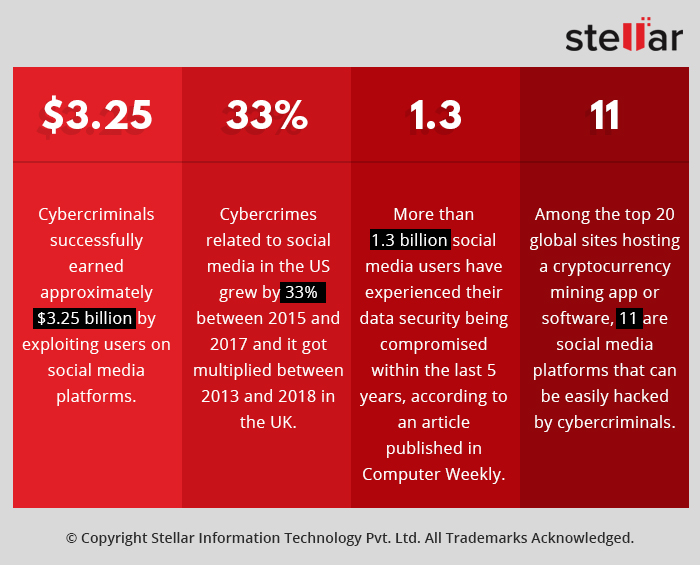
Cyberbullying is another major threat that keeps your social media data at stake, and it can be more challenging to stop than physical bullying. The data exposure is massive, and any messages or photos/videos posted online reach the audience very quickly. Cyberbullying may occur through Text, SMS, Apps, or online videos on social media, forums, or gaming where people are available in a large number to view, participate in, and share content. It may include sharing negative, harmful, false, or mean photos, videos, and messages about someone. It may also include publicizing someone's personal or private data and cause them humiliation. Sometimes, cyberbullying even crosses the line into criminal behavior.
| These threats on social media make users highly vulnerable to various cybercrimes. You can prevent this from happening by learning some useful tips to protect your personal information on social media. |
How to Keep Videos and Photos safe on social media?
Social media platforms offer you seamless ways to share pictures, videos, and more. However, the easier to use these platforms, the more are the chances of online threats and cybercrimes. Social media giants such as Facebook, WhatsApp, Instagram, and Twitter promises to keep your shared data safe. But, cybercriminals still manage to find loopholes and misuse the information provided on these social networking sites.
Even if you delete your pictures or videos, social media sites keep a record of everything you do online. Hackers may easily take benefit of these and misuse it to generate profit. Here's a comprehensive guide to help you boost their privacy using the following social media safety tips.
The Golden Rule: Protect your Password
More than 55% of internet users have the same password for every social site. This makes it easier for hackers to access all of your social accounts such as Twitter, Gmail & Facebook all at once by entering the same password everywhere. It could even have a worse effect on small businesses with weak passwords and have little cybersecurity protocols.
Hence, vary up your online passwords before going any further. All social sites suggest you create a strong password. A strong password contains uppercase, numbers, and lowercase letters. You may use symbols too to make it stronger. Avoid using your personal information like date of birth, phone number, name, etc. as your password. And remember to always use a different password for a different account.
Additionally, you may turn on two-factor authentication to add some extra protection to your social accounts. It helps you prevent unauthorized access (even if someone has the password) from accessing your accounts and data shared on your profile.
Other than that, you may follow the given safety tips to keep your photos, videos, and other data safe on Facebook, Instagram, Twitter, and WhatsApp.
Social Media safety tips to keep your photos and videos secure on Facebook
Facebook does offer several privacy settings and features to help you remain secure while accessing this platform. But do you ever wonder how safe your photos are on Facebook? Prevention is better than cure right? Follow the below-given tips to ensure that your photos & videos are safe on Facebook.
1. Delete Personal Information
If you are using Facebook for many years, you will be surprised to know how much personal data you have shared till now; information like your hometown address or your current relationship status, etc. Therefore, your first step should be removing personal details you don't want Facebook or other people to know.
Follow the given steps to remove your personal details on FB:
Web Users:
a. Log in to your FB account, go to your News Feed, and click on your name and photo to visit your profile.
b. On your profile page, open About and click each category in the About section, such as Overview, Work, Education, etc.
c. Hover over the entry you want to delete.
d. Go to Options or Edit, shown on the right side of an entry, to remove the information you have provided.
e. However, some entries, such as Date of Birth and Gender, can be edited but not deleted. (See Image 1)

f. Now, log out from your FB account and erase Google history so no one can ever find you.
Mobile Users:
a. Go to News Feed and tap on your profile picture.
b. Scroll down and tap on 'Edit Public Details.'
c. Scroll to the bottom of the screen and tap on 'Edit Your About Info.'
d. Edit your details or delete them by using the Pencil icon given on the right of every category/option. (See Image 2)
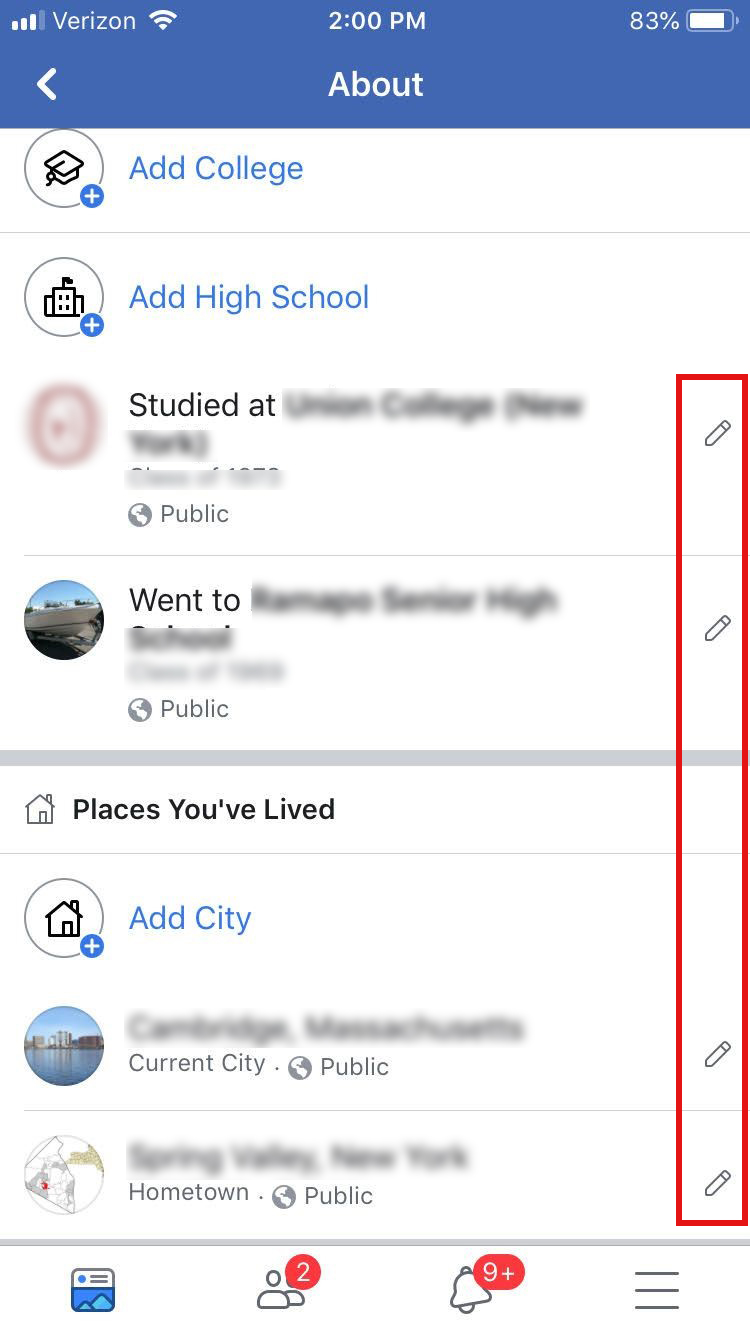
2. Switch-off facial recognition
Facebook released the facial recognition feature years ago to enable its users to know when they are in a photo — even if they haven't been tagged, or someone used their picture as their Profile Picture and more. However, as it is an easy way for hackers to steal your information and misuse it, you may want to turn it off. Follow the below steps:
Web Users
a. Open Facebook and go to the 'Question (?)' mark at the top-right of the FB Page and follow Privacy Shortcuts > Control facial recognition. (See Image 3)
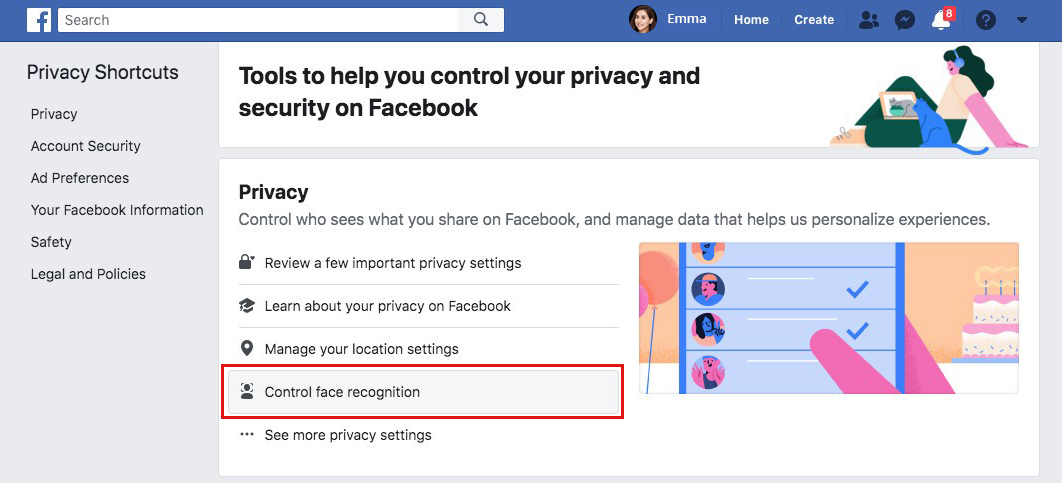
b. On the next prompt, click Edit > No > Close. (See Image 4)
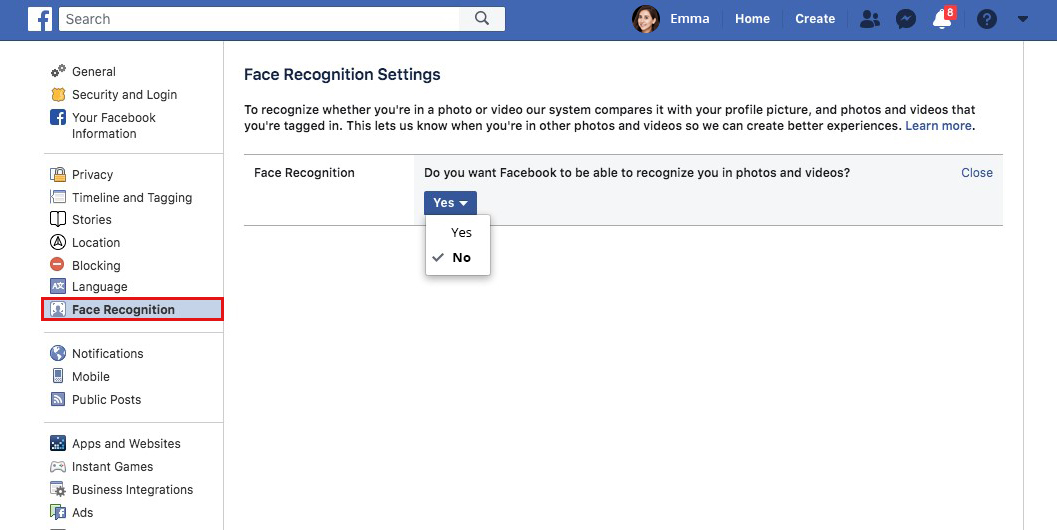
c. Sign-out from your Facebook account and erase search history in Google Chrome to prevent account hacking, identity theft, and other threats.
Mobile Users
a. Open your FB, tap on 'three horizontal lines' on the upper right (in Android), or the lower right (in iPhone).
b. Scroll down the page and tap on Settings & Privacy > Privacy Shortcuts > Control facial recognition.
c. Tap on 'No' given at the right arrow (in iPhone).
d. Tap on the box 'Do you want Facebook to be able to recognize you in photos and videos?' and tap on 'No.' (See Image 5)
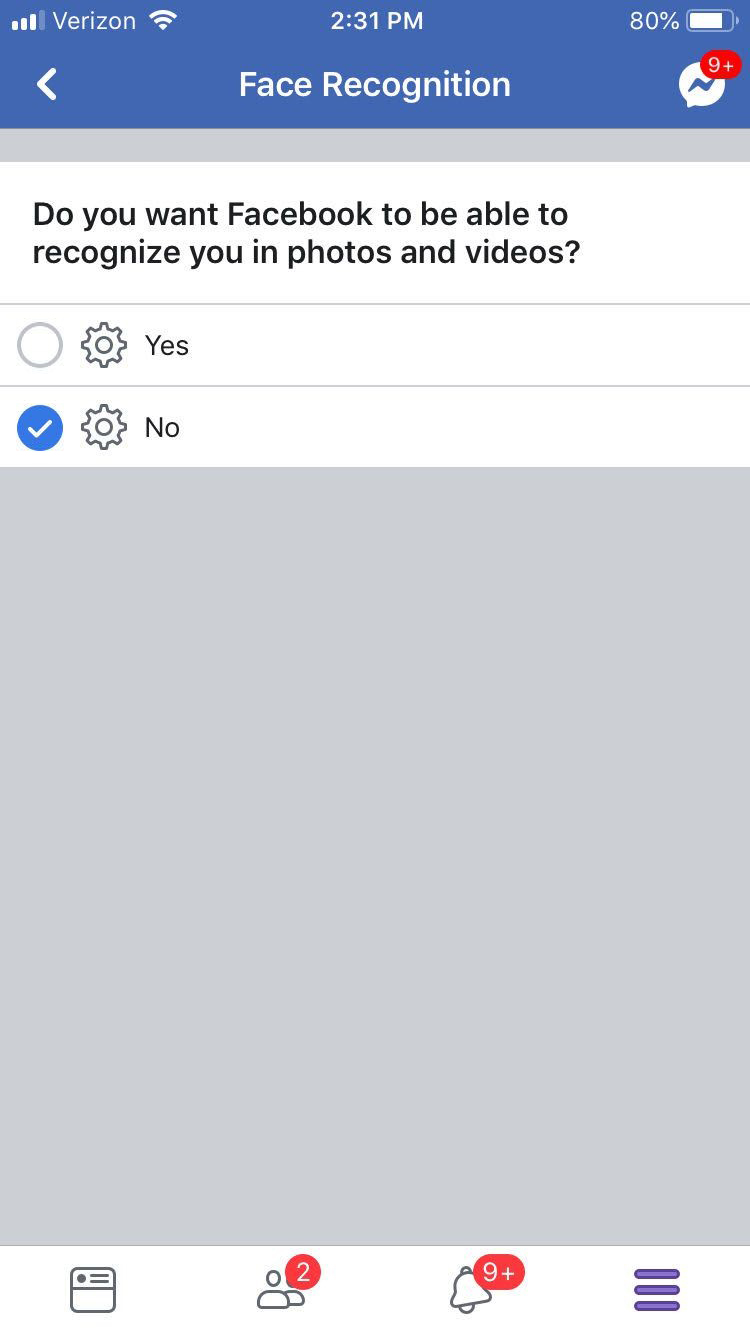
3. Keep your posts restricted to friends and family
You can control who can see your photos and videos on Facebook. Minimizing the audience limit is one of the most effective safety tips to keep your photos and videos protected. It is essential to share your posts only with people you know personally. Follow the given steps to do so:
a. Go to Settings > Privacy.
b. Change the settings to 'Friends' only. (See Image 6)
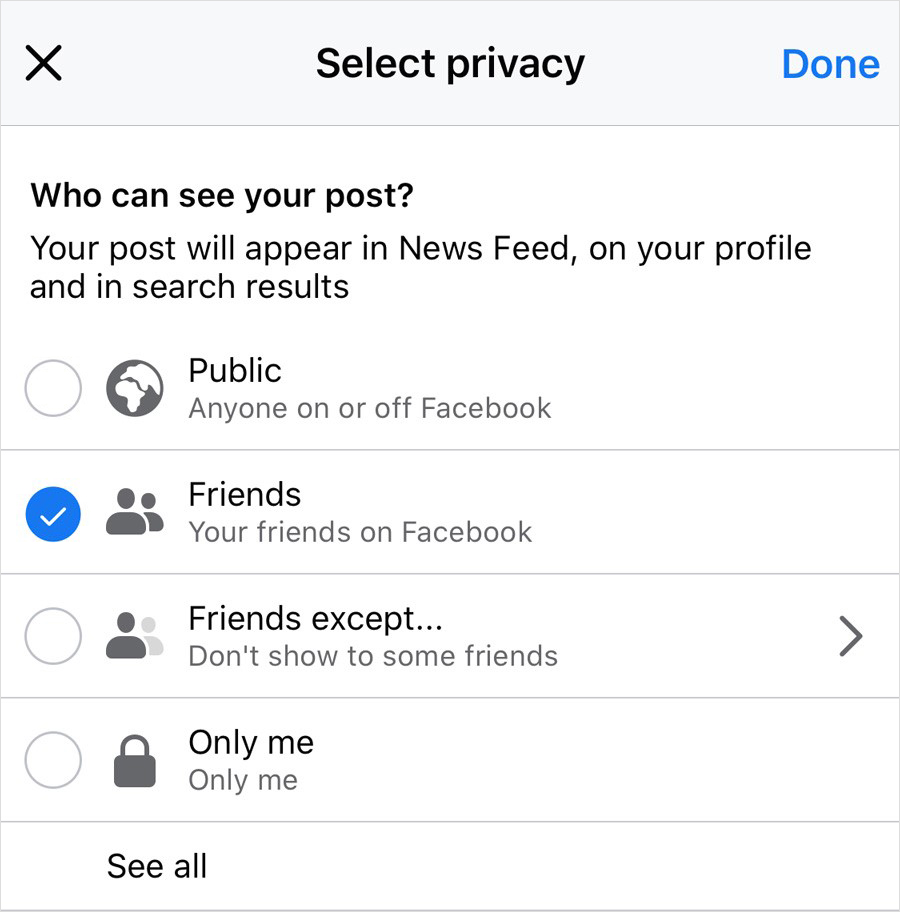
If your posts remain within your social network, it will help you reduce the risk of dealing with rogue followers and people with whom you don't want to interact. It is one of the simplest ways to keep your photos and videos safe on Facebook.
Simple Steps to keep your photos and videos safe on Instagram
If you want to keep your photos & videos safe on Instagram, you must take all the necessary precautions while posting pictures and allowing people to access them. Read the following tips to avoid data theft from your Instagram.
4. Don't Get Phished
Check out the 'Email from Instagram' tab, which helps the users to differentiate between fake and original Instagram emails. It allows anyone to check if an email, claiming to be from Instagram, is genuine. Follow the given steps to enable this from settings:
a. Open your Instagram account and go to Settings.
b. Follow Security > Emails from Instagram.
c. A Security tab will show on the screen with the list of the emails Instagram sent you in the last 14 days as well as the locations from where you have logged in.
d. Another tab, 'Other,' will display your remaining emails Instagram sent to you over the same period. (See Image 7)
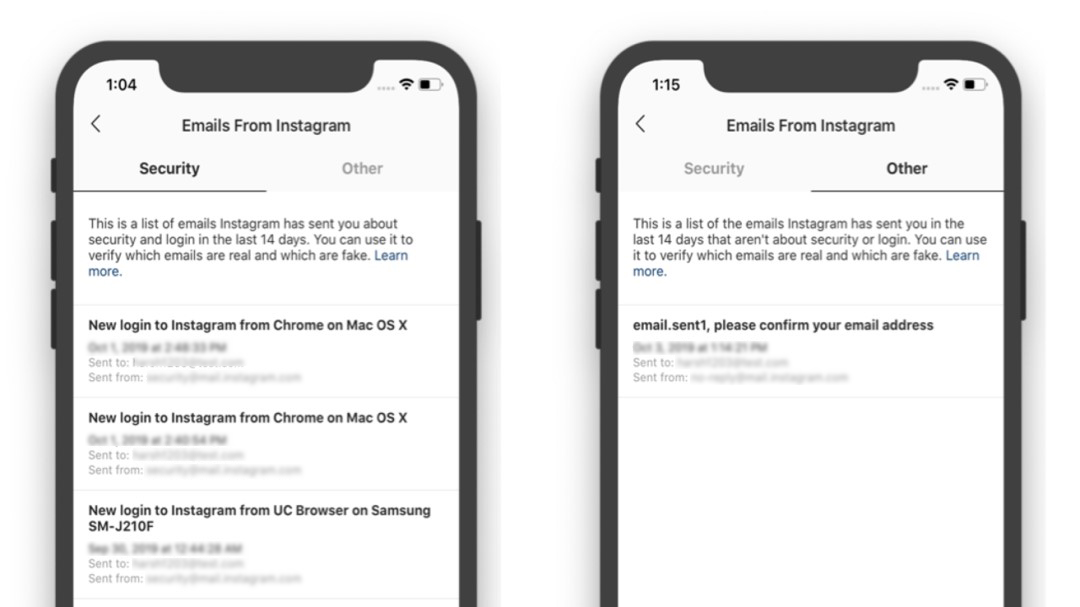
Image 7: Identify the emails sent from Instagram using the 'Emails From Instagram' feature
5. Inspect Accounts
Do you have doubts if any account is legit? You may now use the tools to identify the real accounts from scammers. You'll just have to navigate to their profile and go to three horizontal dots to navigate 'About This Account.'
a. Open the Users' profile that you seem suspicious.
b. Navigate to three horizontal dots given at the top-right corner.
c. Select 'About This Account.'
d. The 'About This Account' page will open with the details Data joined, Country, Former Usernames, etc. (See Image 8)
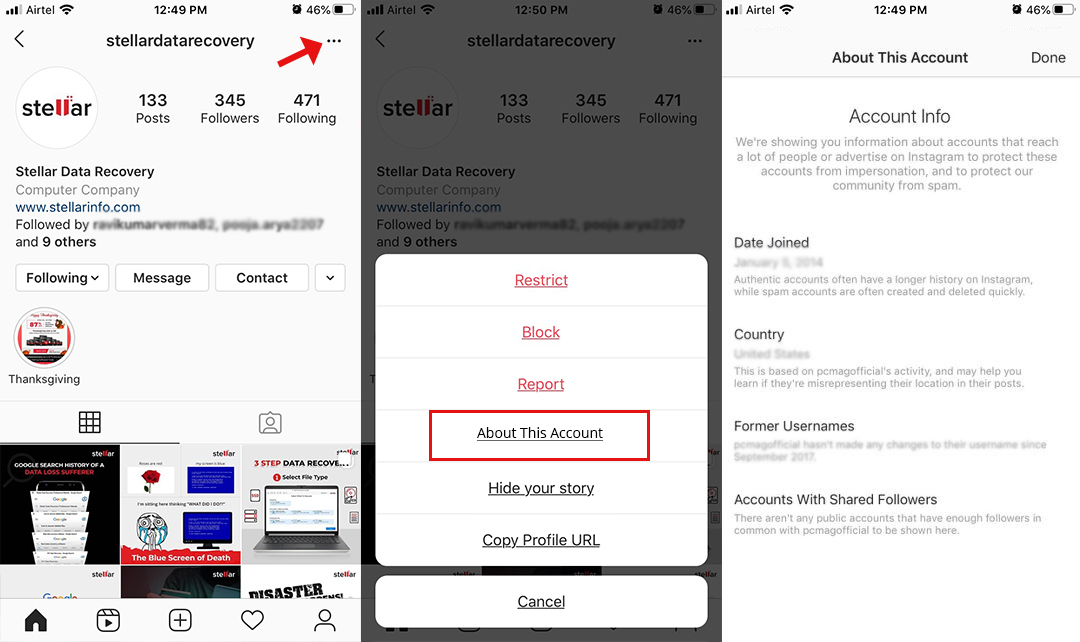
It will help you know when the users joined the platform, the country from where they belong, and ads if they are running any. Additionally, you may also check the history of username changes and accounts with shared followers. If you find something suspicious, you can block and/or report the account right away.
Keep your Pictures and videos safe on Twitter
You may post your photos and videos on twitter without actually being familiar with the privacy settings that Twitter provides. However, sharing media on Twitter is relatively easy and can be categorized for others to browse conveniently. But as there are several risks associated with the internet, it might harm your image and put your data at stake. Therefore, it is necessary to know how safe your photos are on twitter and what safety tips you may follow to keep them protected.
6. Don't add your location to your tweets
When you add the location to your tweets, you provide a potential opportunity for the people who do not only stalk you online but also in real life and may put your life at risk. To avoid this, hide your location details by following the Settings.
a. Follow the steps given below:
b. Open Twitter Settings (See Image 9).
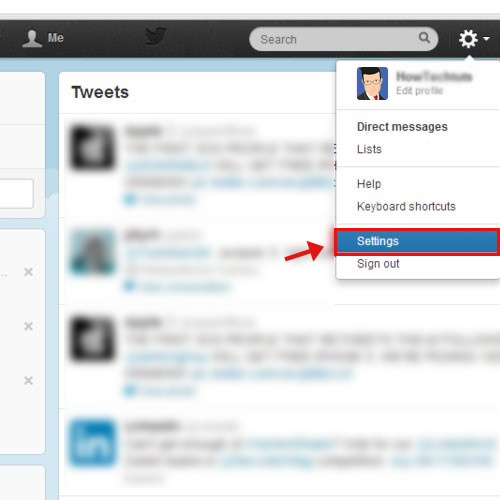
c. Navigate to Privacy and Safety.
d. On the Privacy and Safety page, navigate to Location and uncheck 'Precise location' checkbox.
7. Control who can see your tweets
You may enhance your privacy on Twitter by controlling who can see your tweets. Make sure you don't provide extra information such as phone number, email address, etc. in your profile. You may also delete your contact info by navigating to Settings. Follow the steps:
a. Go to Settings and navigate to Privacy and Safety.
b. Go to See your Twitter data. (See Image 10)
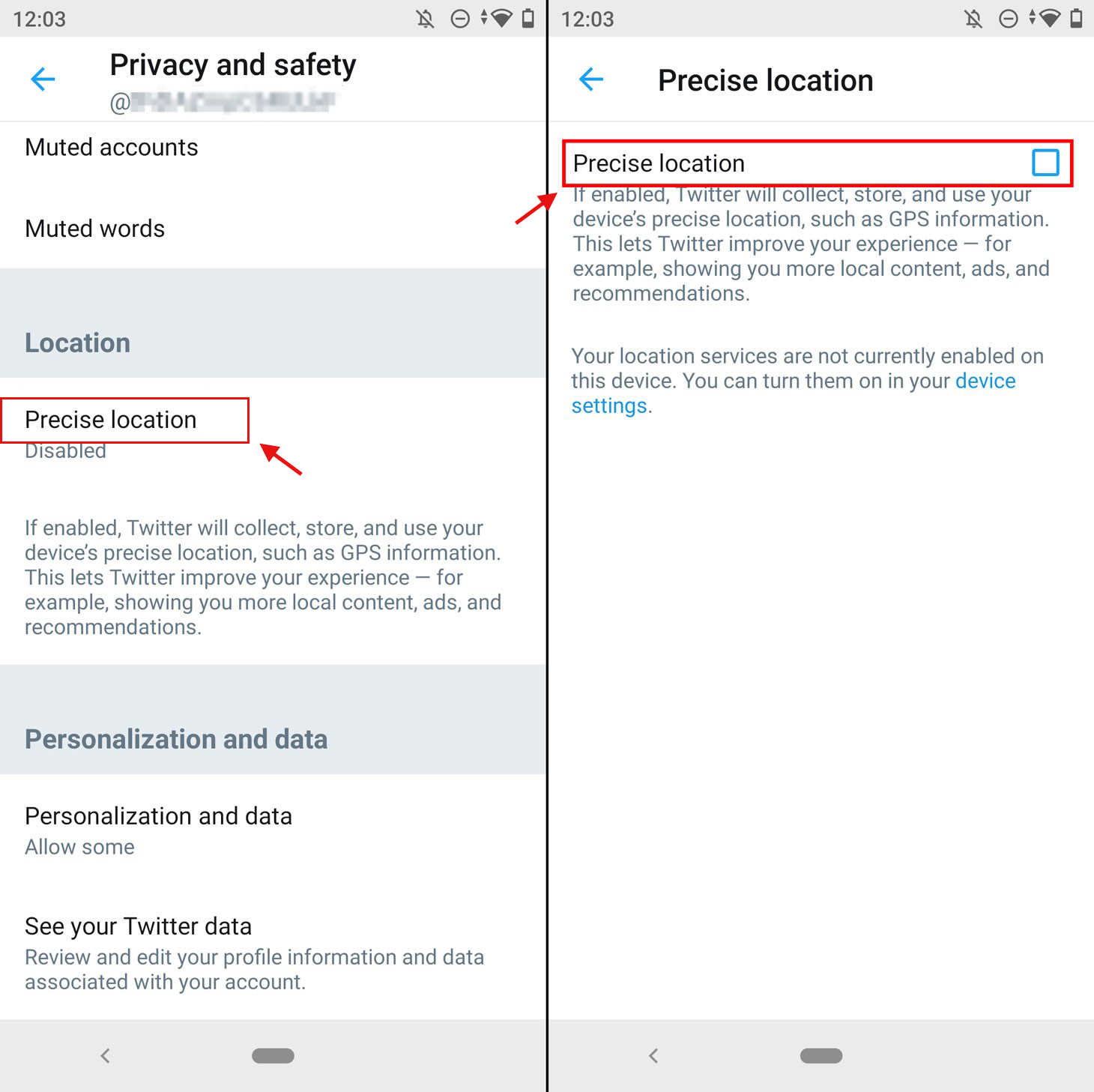
c. From here, you can edit your profile information and data, such as photos, videos, and tweets associated with your account. (See Image 11)
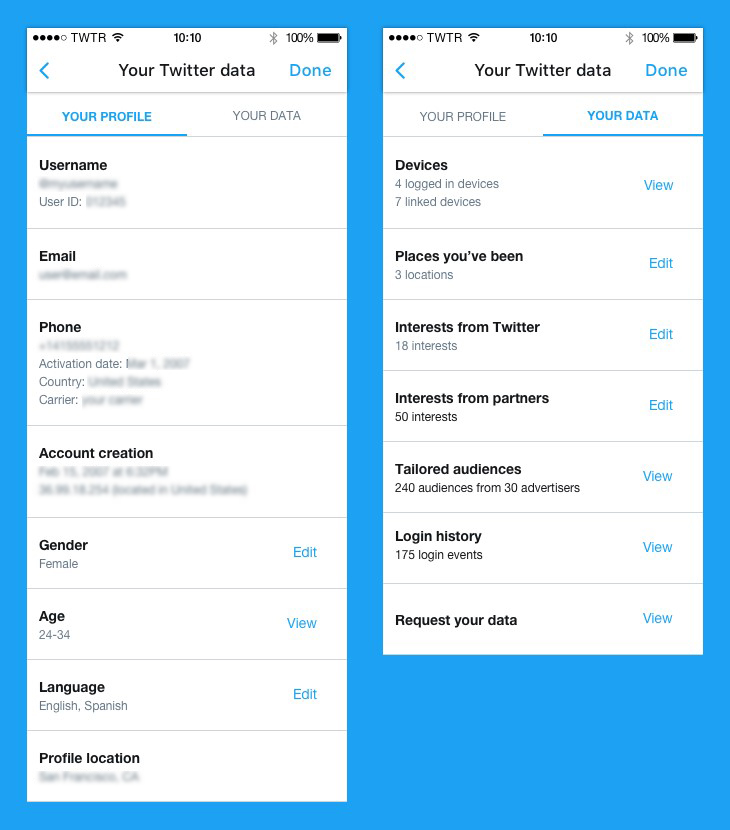
d. You may also mute or block any account on Twitter so you can increase the Security and prevent your account from being hacked or taken advantage of.
Best Ways to keep your Videos and Photos safe on WhatsApp
Millions of people use WhatsApp to share photos, messages, videos, and other confidential data to friends and family worldwide. But, with so many people using WhatsApp, how much safe do you think it is? What if you start receiving inappropriate messages, or your photos or chats get leaked? Let's check out some tips to make your WhatsApp profile more secure.
8. Lock WhatsApp
You keep your phone locked, but do you lock your WhatsApp? To keep your WhatsApp protected from prying eyes, you should lock your WhatsApp using a password/PIN or fingerprint. Follow the given steps to lock your WhatsApp with fingerprints:
a. Open your WhatsApp and go to Settings.
b. Tap on Accounts and go to Privacy.
c. Scroll down the page and click Fingerprint.
d. Toggle on 'Unlock with fingerprint.'
e. When you tap on it, a 'Set Up Fingerprint' dialog box will appear.
f. If you are using a fingerprint to lock your phone, you may use it to lock the WhatsApp too.
g. Select the option as per your preference under 'Automatically lock' on the Fingerprint lock.
h. You may also choose to 'Show content in notifications.' (See Image 12)
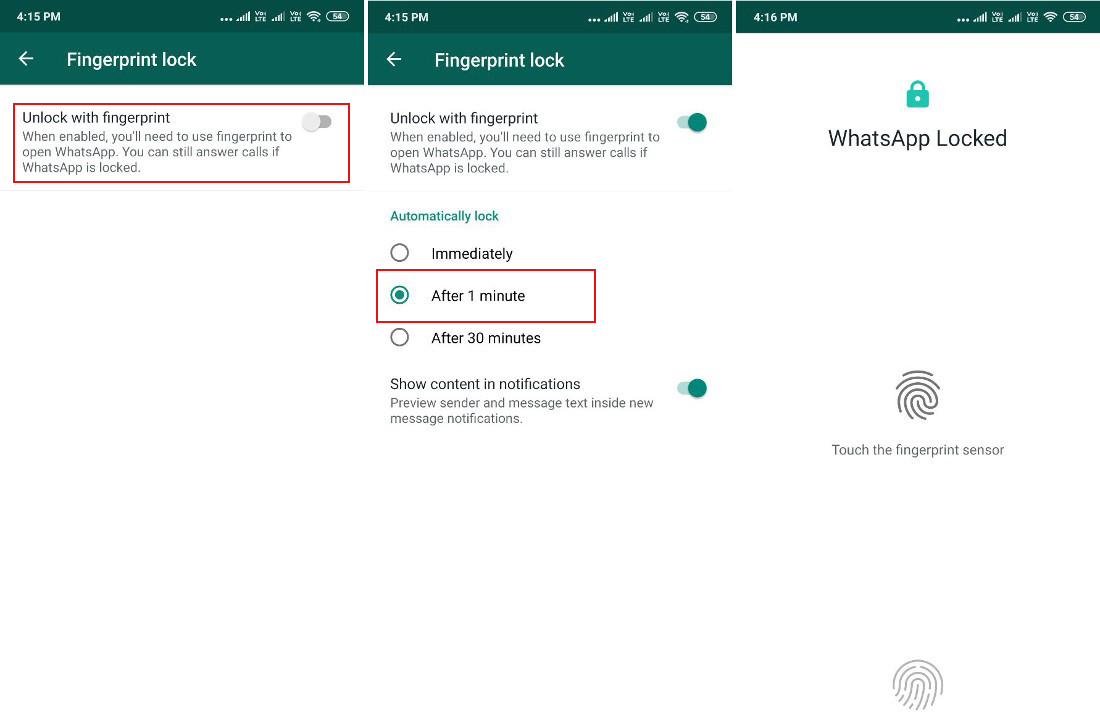
You can also use third-party applications to lock your WhatsApp and other social media sites to put a password and keep your social accounts protected.
9. Block WhatsApp photos from appearing in the photo roll
Sometimes, you may share sensitive information, photos, and videos with a close companion. You would not want those pictures to show up in your general photo stream, especially when someone else is accessing your gallery. To fix it and keep your sensitive data protected, follow the given steps:
iPhone Users:
a. Go to your WhatsApp Settings.
b. Tap on Data and Storage Usage.
c. You will see the option Media Auto-Download.
d. Go to Chats under Settings and open Save to Camera Roll to turn it off.
e. Deselect WhatsApp from the list of apps whose images are saved into the photostream. (See Image 13)
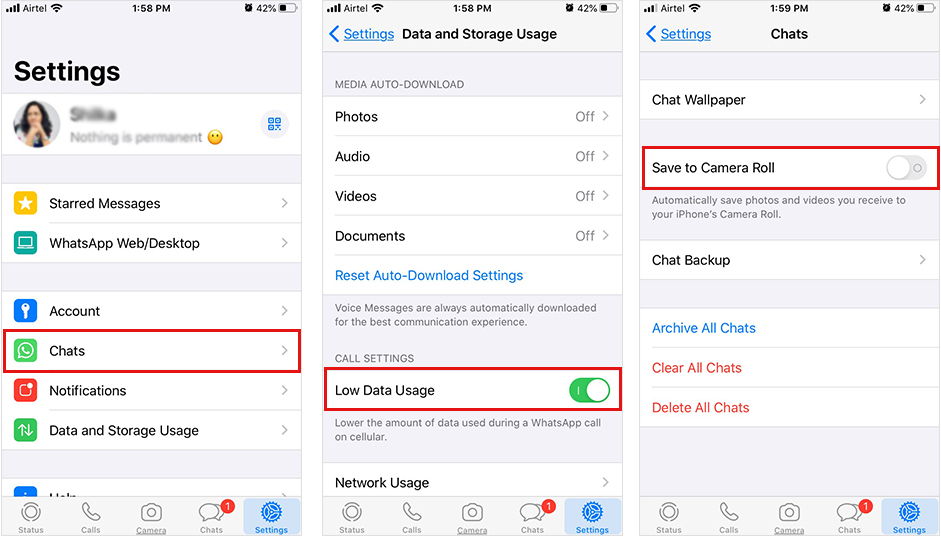
Android Users:
a. Open WhatsApp, and tap on the three vertical dots on the top-right corner.
b. Go to Settings and follow Chat > Chat Settings > Media visibility.
c. Turn off the Media visibility, and it will stop showing downloaded media in your phone's gallery. (See Image 14)
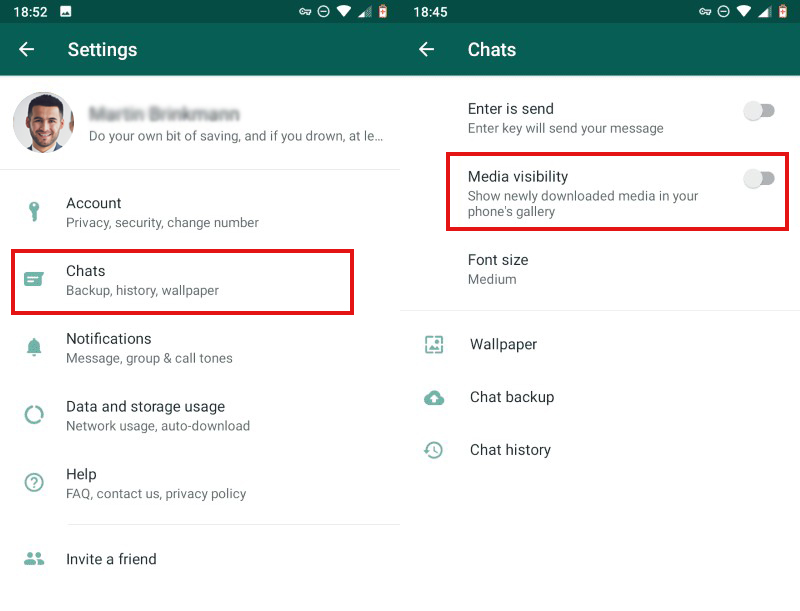
d. It will stop showing the newly downloaded pictures on your photo roll.
10. Restrict access to the profile picture
If your profile picture is available for 'Everyone,' anyone who has ever talked to you on WhatsApp can see your profile picture and download it to use it against you. Hence, restrict access to your profile picture by following the given steps:
a. Open WhatsApp, and go to Settings.
b. Follow Accounts > Privacy. (See Image 15)
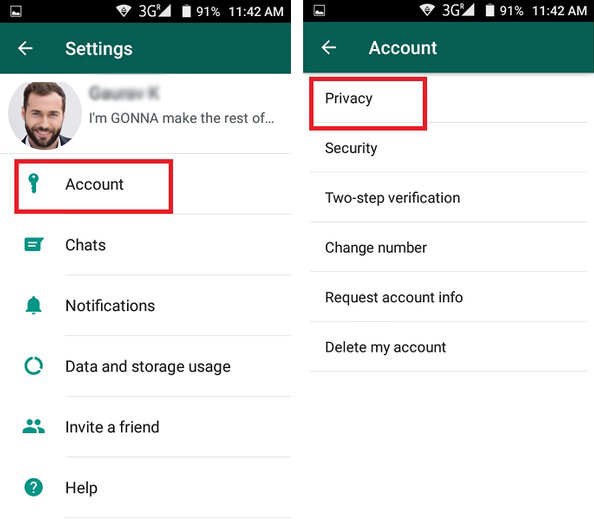
c. On the Privacy page, navigate to Profile photo and select My Contacts or Nobody. (See Image 16)
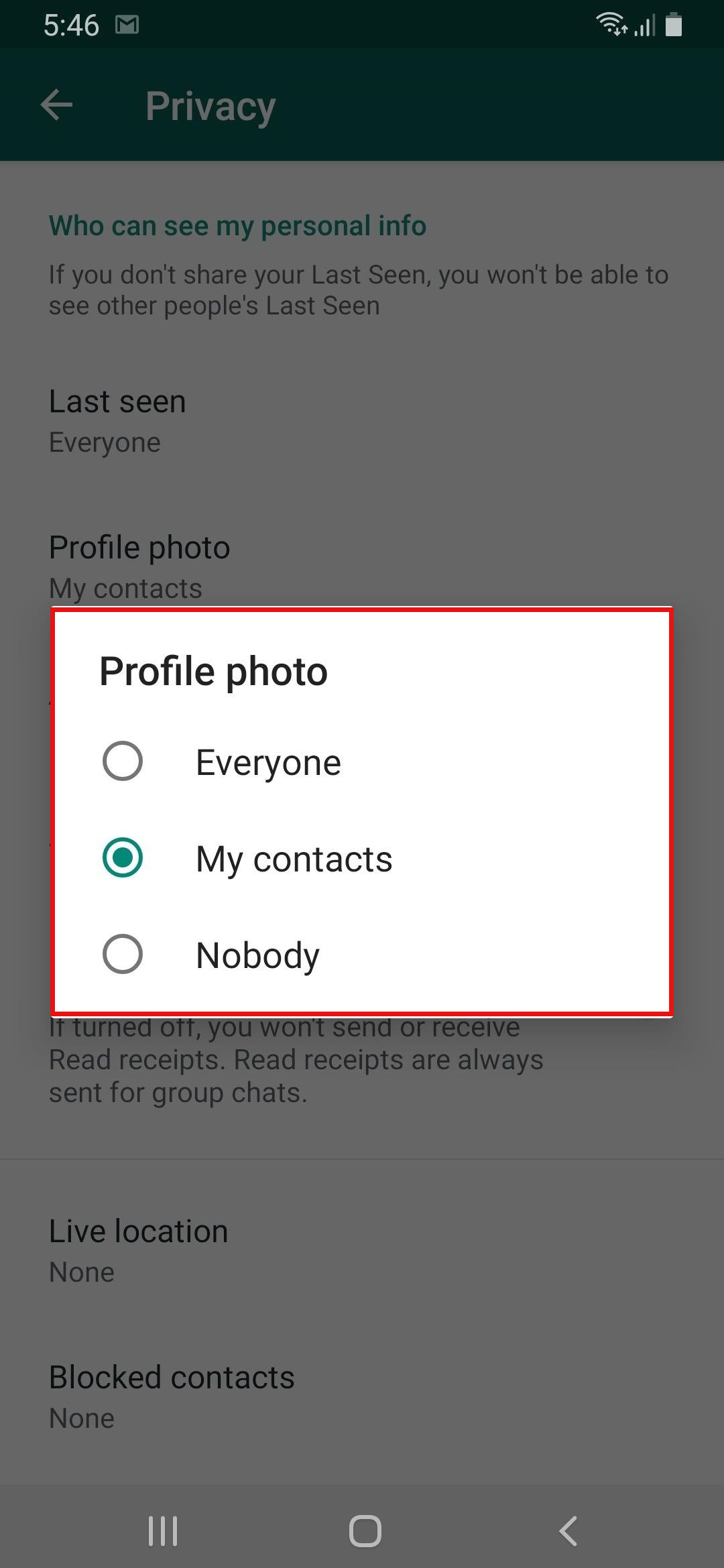
d. On selecting 'My Contacts,' only your legit contacts will be able to see your profile picture. However, if you select 'Nobody,' the photo will not show to anyone but you.
Conclusion
Keeping your photos, videos, and other data safe on social media is extremely important these days. You just can't carelessly share everything on your social accounts, as doing so may put you in a lot of trouble. You may fall prey to some major social media threats we discussed in this post. Hence, it is necessary to know how to keep photos and videos safe on social media. To protect your data shared on social accounts, we have shared some effective tips in this article. You may check the methods to keep the data secure on social media giants such as Facebook, Instagram, Twitter, and WhatsApp. Hopefully, these tips will help you stay protected while browsing these applications.












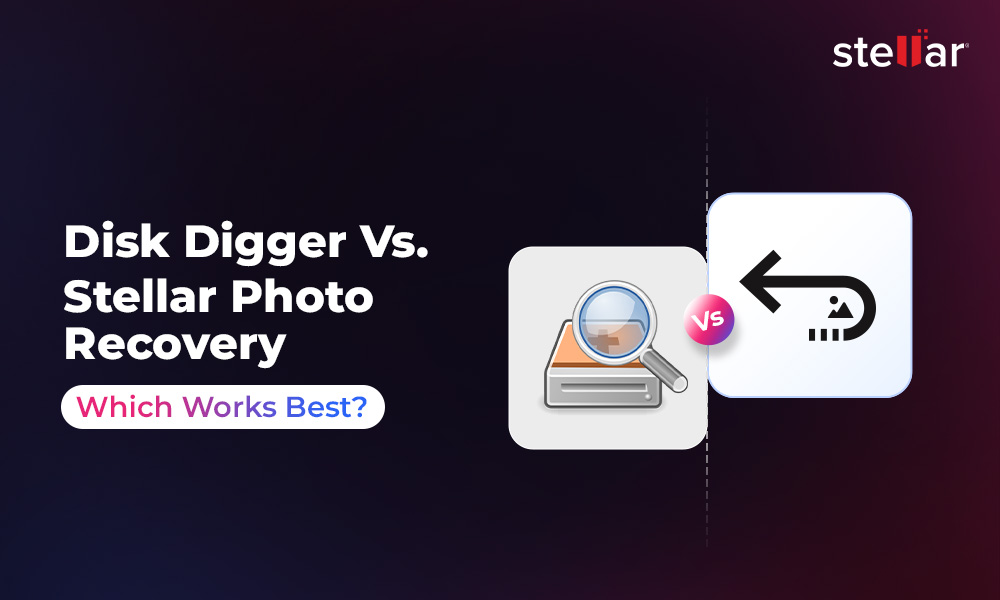
 9 min read
9 min read