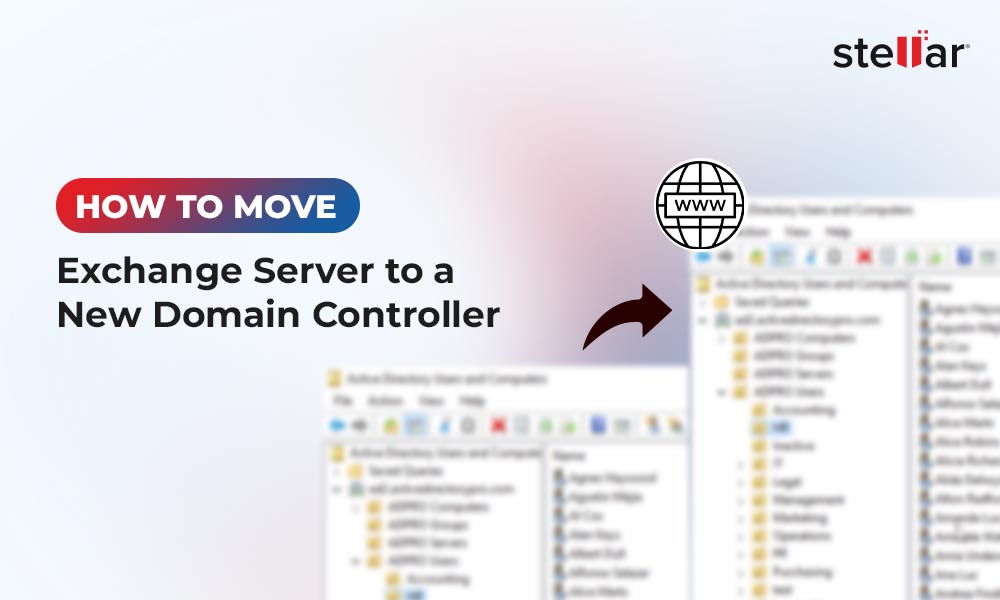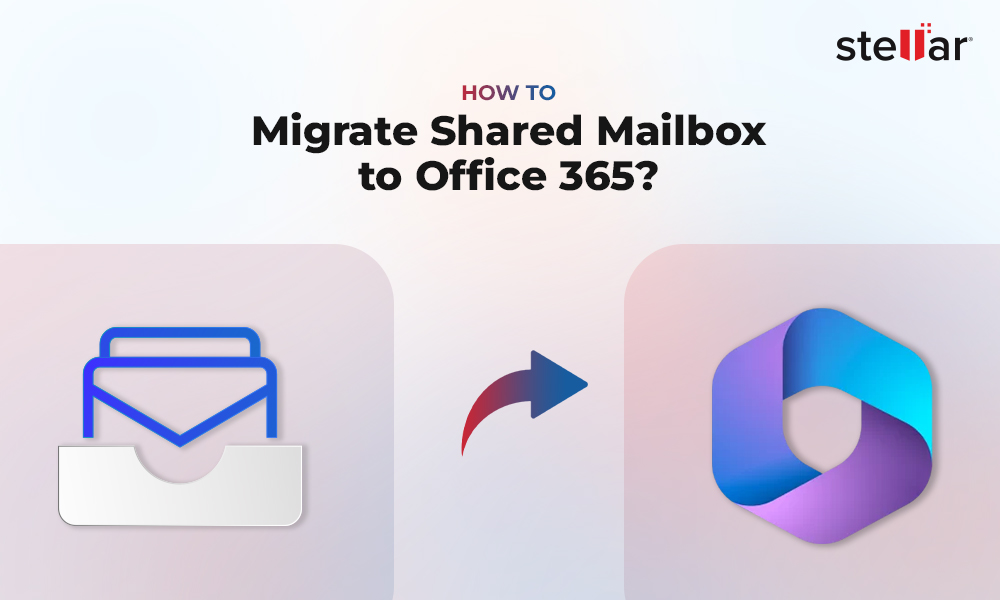"Unable to initialize the Microsoft Exchange Information Store service" is a critical Exchange services error that is displayed when the Exchange Server fails to start or initialize the Information Store Service after restart. However, if the error persists even after several restarts, it indicates a problem with the Exchange Server.
This critical error with Event ID 5003 and 1005 puts all the databases (EDBs) on your Exchange Server at risk. Microsoft Exchange Information Store Service is required to ensure that the database is online. If the service has stopped and does not start, it may lead to a dismounted database and damage the EDB files, including priv1.edb and pub1.edb.
If you try to mount the database, you will encounter an error and fail to mount the database whether you use the Exchange Management Shell (EMS) or the Exchange Admin Center (EAC).
Thus, it's critical to resolve the “Unable to initialize the Microsoft Exchange Information Store service” error immediately.
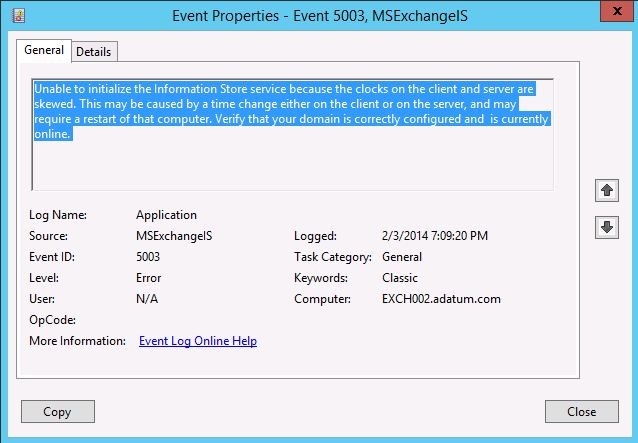
Why Microsoft Exchange Information Store Service is Not Starting?
MS Exchange Information Store Service may fail to initialize due to several reasons. However, it has been observed that this particular error message is usually encountered when the clock on the Exchange Server computer and the domain controller (DC) is not synced.
Other reasons that may cause the Exchange Information Store service initialization error are:
- Deleting the default policy from the 'Email Address Policies' tab.
- Replacing the default policy with a custom email address policy.
Solutions to Fix Exchange Information Store Service Error
Follow these solutions to troubleshoot and resolve the “Unable to initialize Exchange Information Store service” error.
Note: Before proceeding, back up the EDB files and mailboxes.
1. Restart the Server (If you haven't already)
Simply log in to the Windows Server and restart it. After the restart, check if the system initializes the Microsoft Exchange Information Store Service successfully.
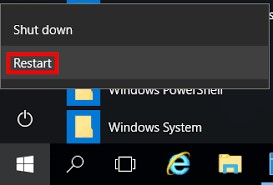
If not, continue following the below solutions in the given order to fix the issue.
2. Make Sure that Domain is Correctly Configured
Check the Exchange configuration settings and ensure the domain name and settings are rightly configured.
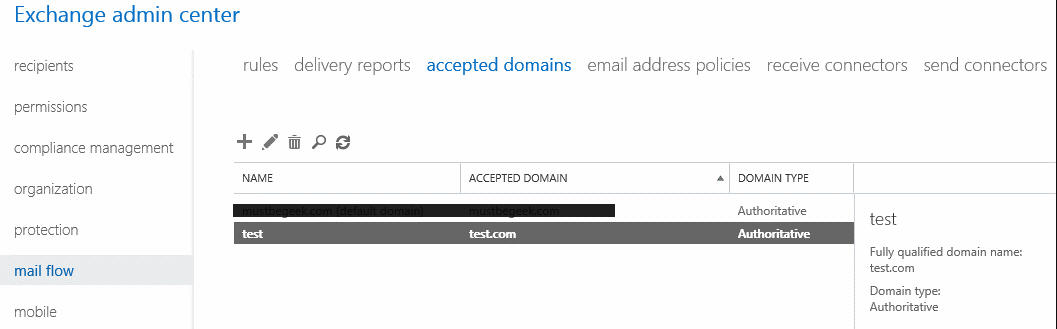
3. Verify that Domain is Currently Online
Ensure that the Domain Controller and its services are online.
4. Reset/Sync Time on Exchange Server and Domain Controller Manually
If you have access to Exchange Server and Domain Controller, check that both machines' time is synced. If not, manually set the clock on both machines to the same time zone and restart.
5. Restart Exchange Active Directory Topology Service
Open Services and restart the Exchange Active Directory Topology Service. Once the service starts, you can then try to initialize the Exchange Information Store Service. But before restarting the service, launch the command prompt as administrator and execute the following command:
Net time \\ADServerName /Set
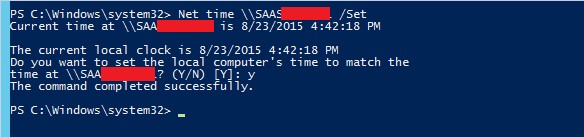
Now restart MS Exchange Active Directory Topology Service by following these steps:
- Press Windows+R, type services.msc, and press 'Enter' or click 'OK.'
- Scroll down and locate the Microsoft Exchange Active Directory Topology service.
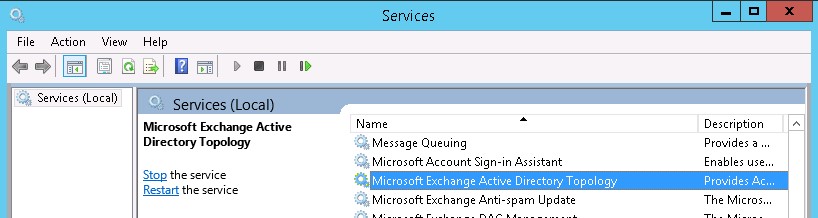
- Click 'Restart' or Right-click on the service and choose 'Stop'
- Once service stops, right-click again and choose 'Start'
Note: It is vital to restart Exchange Active Directory Topology Service to fix Exchange error.
Note: It is vital to restart Exchange Active Directory Topology Service to fix the Exchange error.
6. Workaround to Replace Default Policy
The procedure to replace the Default policy is discussed below. Follow the given steps carefully to avoid any inconsistency issues.
- Press Windows key + R, type 'adsiedit.msc',and click
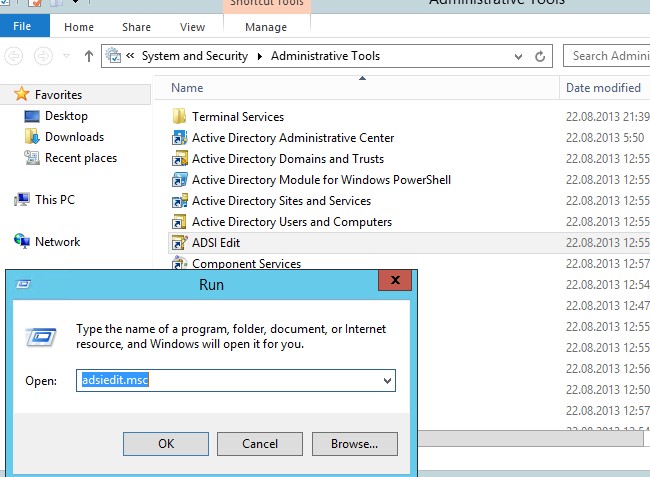
- In the Select a well-known Naming Context window that appears, go to the Configuration option and then click on the OK
- Expand the following options to proceed further:
- Configuration (the_Domain_Controller_Name. the_Name_Of_The_Domain.com)
- CN=Configuration, DC= domain, DC=com
- CN=Services
- CN=Microsoft Exchange
- CN=Organization
- CN=Recipient Policies
- Right-click on Email Address Policy and select Properties from the options.
- Click on the Attribute option and then search purportedSearch. Make sure that the value assigned is (mailNickname=*). If the value corresponding to the purportedSearch column is not (mailNickname=*), it needs to be modified manually by following the given procedure:
- Go to purportedSearch value, click on Edit, and then click on the Clear option.
- Next, in the Value field, type (mailNickname=*) and click on OK to save changes.
- Once you have completed modifying the value corresponding to the purportedSearch column, click on Attribute, click on msExchPolicyOrder,and then click on
- Next, go to Clear, provide value 2147483647 in the Value field and double-click
- Then exit Active Directory Service Interface (ADSI) Edit.
- Restart the Exchange Serverto update modifications.
If the issue is fixed but you cannot mount the Exchange database, you may try EseUtil Soft Recovery to recover the database and mount it on the server. However, if all these solutions fail to fix the Exchange error, there is no other option left to restore the service and mount the database or bring the database to a consistent mode. In such a case, you can set up a new Exchange server and use the backup to restore the mailbox databases on this new server.
Use an Exchange Repair Tool to Fix Corrupt EDB
If the backup isn’t available, obsolete, or fails to restore the mailbox databases, you can use an Exchange recovery software, such as Stellar Repair for Exchange. By using the software, you can scan, repair, and export the mailboxes from the dismounted, offline, or corrupt Exchange databases to your new Exchange Server directly in a few clicks. You may also save the recovered mailboxes from the repaired database files as PSTs and then import them into the MS Exchange Server or Outlook accounts manually.
It doesn't matter if the server has failed, the database does not mount, logs are missing, or Microsoft Exchange Information Store Service is not starting, you can use this software to fix EDB corruption at any level with complete integrity and precision.
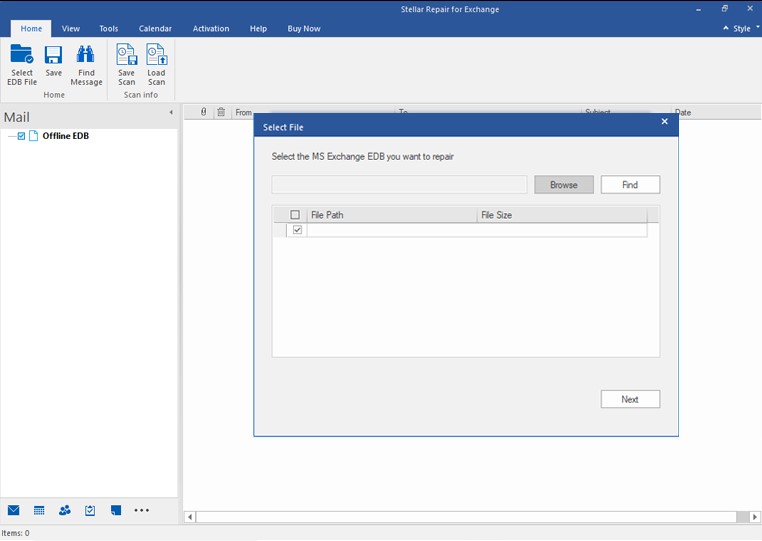
Conclusion
In this article, we’ve discussed the reasons that can lead to Unable to initialize Exchange Information Store service error and the solutions to fix it. We’ve also discussed how you can use EDB recovery software to restore your Exchange Server database to its original working state with minimum effort and downtime—when the error isn’t resolved on your current server. The recovered data can then be exported to your new live Exchange Server environment with a few clicks. The application also helps export the recovered Exchange mailbox data to Office 365 directly.
Further, you can resolve any Exchange mailbox corruption by using this software. It can recover data from the Exchange database after a dirty shutdown, JET engine failure, improper shutdown, corrupt header, virus infections, and other similar issues. Also, it can process multiple offline EDBs without compromising the integrity of mailboxes. The tool supports Exchange Server 2019, 2016, 2013, 2010, 2007, and lower editions.














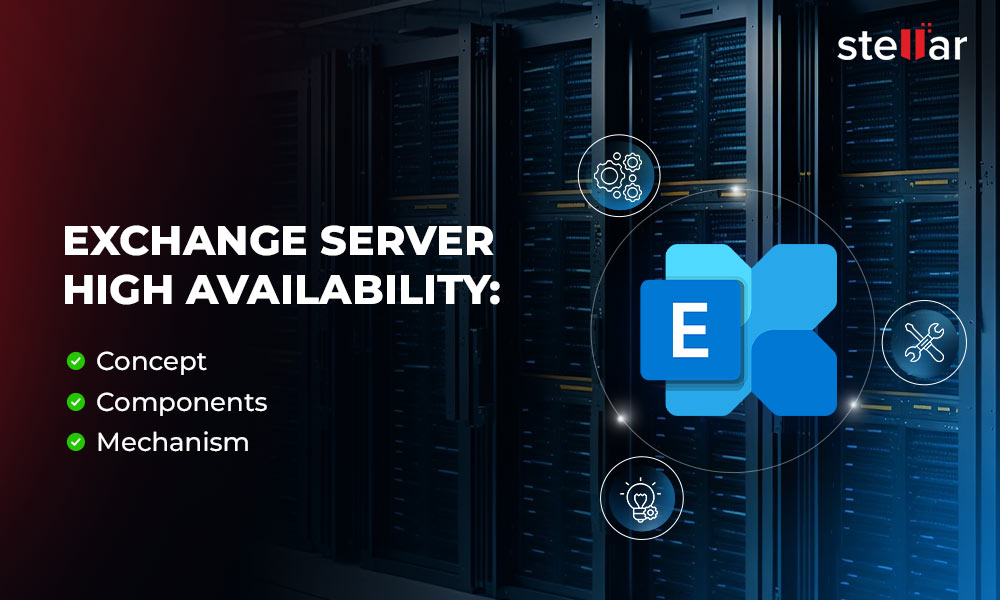
 4 min read
4 min read