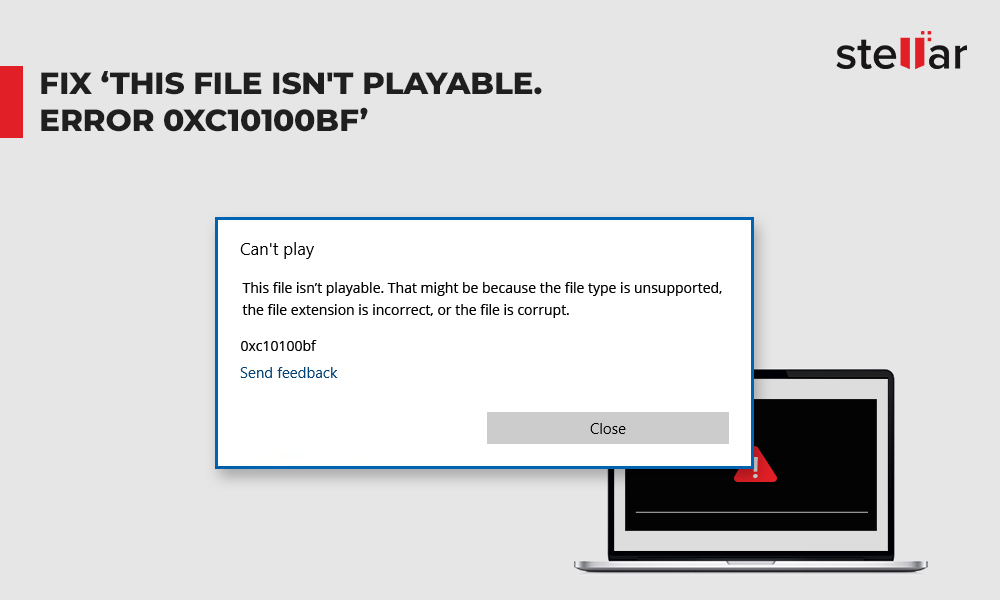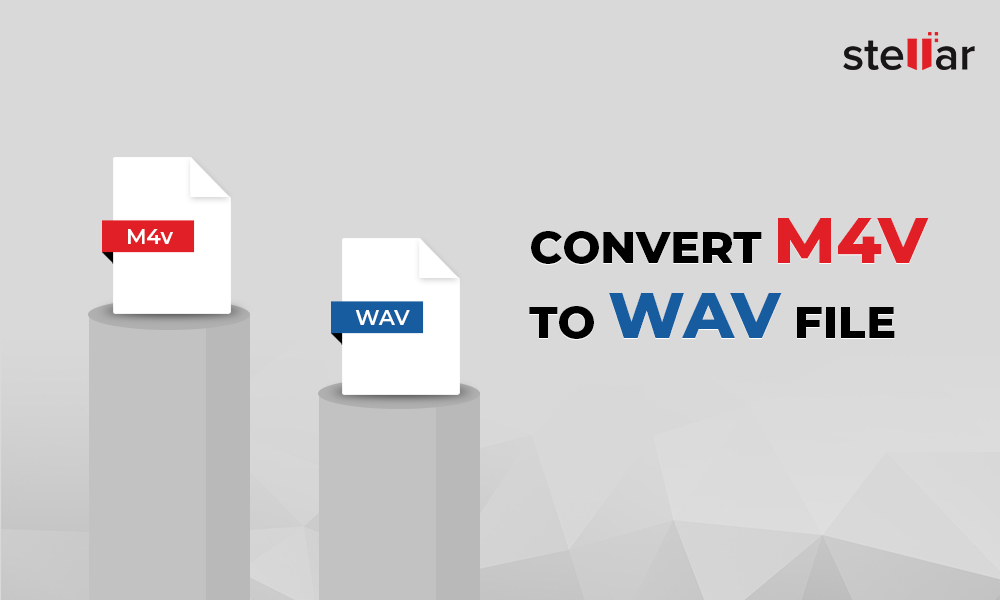FLV or Flash Video is a common format for streaming videos over the Internet. However, lately, all popular browsers/ websites are switching to MP4 format, which offers better online video streaming on various devices.
So if you want to convert an FLV to MP4 using free flv to mp4 converter for better streaming or enhanced video quality, here are some easiest ways to convert FLV videos to MP4 format for free.
Top 5 Free Methods to convert FLV to MP4 format
- Stellar Converter for Audio-Video
- VLC Media Player
- Handbrake
- Ffmpeg
- Online FLV converters
1. Use Stellar Converter for Audio-Video
Stellar Converter for Audio Video is a secure and advanced software that can convert FLV videos to MP4 format. The free download option allows to convert and save initial one-third (1/3) length of the audio/video file. The software is easy-to-use and quickly converts multiple videos at once.
You can also modify frame rate, resolution, codec, bit rate, etc. of the output video by using the software.
In Steps: How to convert FLV videos to MP4
- Download and run Stellar Converter for Audio Video on your computer.
- On main user interface, click Add File to add the FLV video file(s) for conversion. Note: You can add moltiple files for conversion.
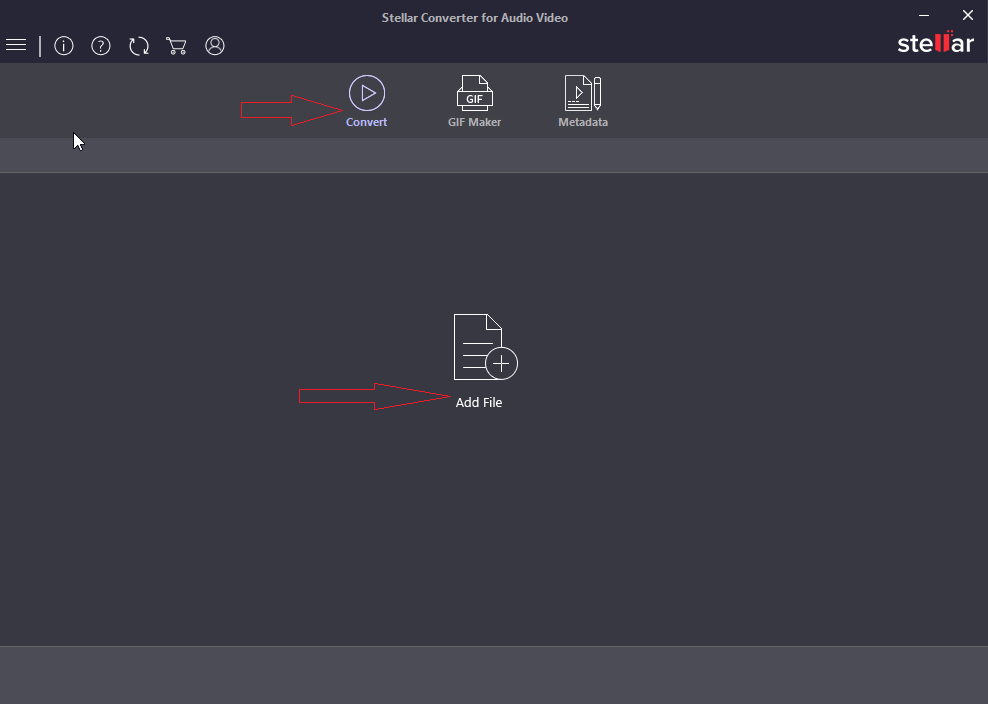
- Click Output Format button on the right.
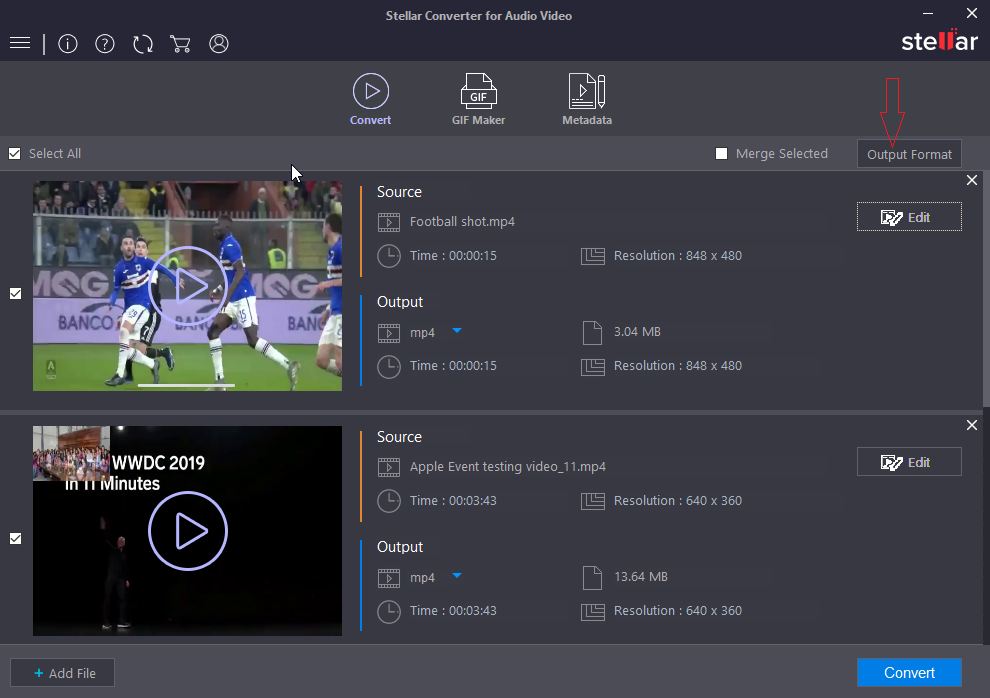
- Now, under Default Presets tab, select MP4 from given Format Type. You can also configure the output settings as required, under Advanced Settings tab.
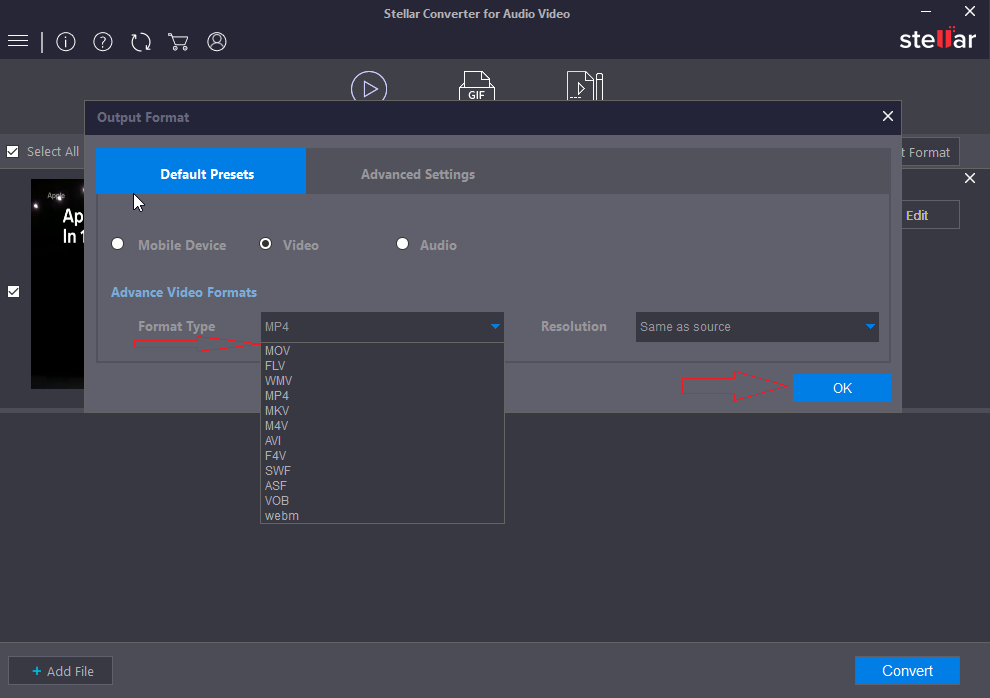
- Click OK.
- Now, click Convert to start the conversion process.
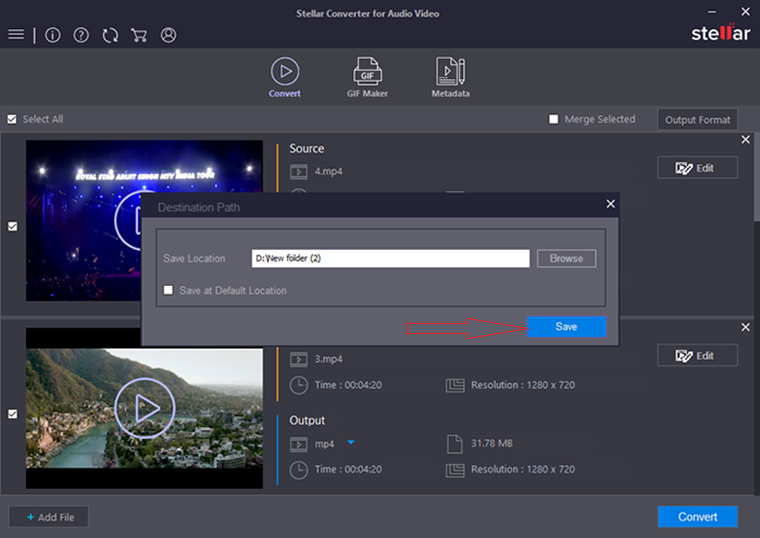
- Once the file is converted, select the destination path for the file and click Save.
2. Convert FLV by using VLC Media Player
You can also convert an FLV file into MP4 by using VLC Media player. It is a free, open source player which can convert FLV video files to various formats.
In Steps: Convert FLV to MP4 by using VLC Media Player
- Open VLC Media Player.
- In the menu, click Media > Convert/Save.
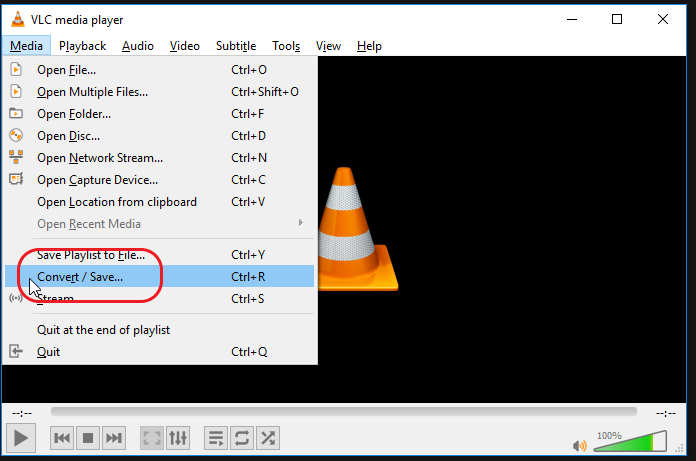
- In Open Media window, click Add to insert FLV video(s).
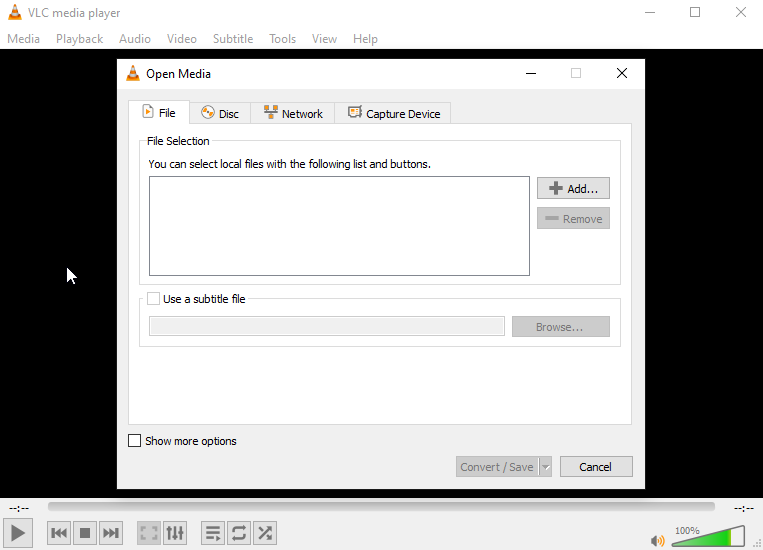
- Now, click Convert/Save at the bottom.
- In Convert dialog box, browse to select destination folder for the new video file.
- Under Profile, select MP4 video format.
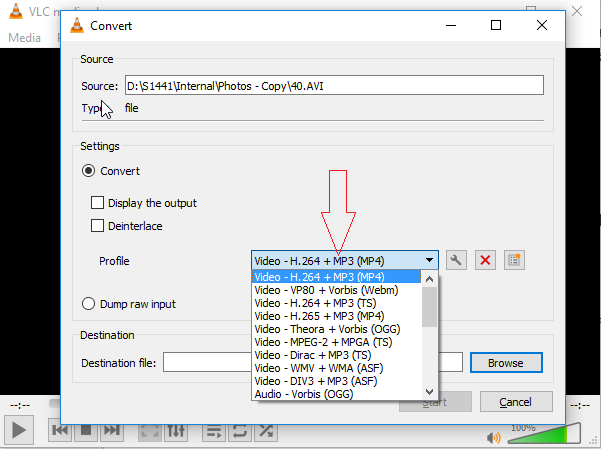
- Click Start to convert. The converted MP4 videos are saved at your chosen location.
3. Convert FLV Videos by using Handbrake
Handbrake is an open source video transcoder software that can convert FLV videos to MP4 format. You can also set frame rate, resolution, bit rate, codec, etc., in the output video by using Handbrake.
In Steps: Convert FLV to MP4 format with Handbrake
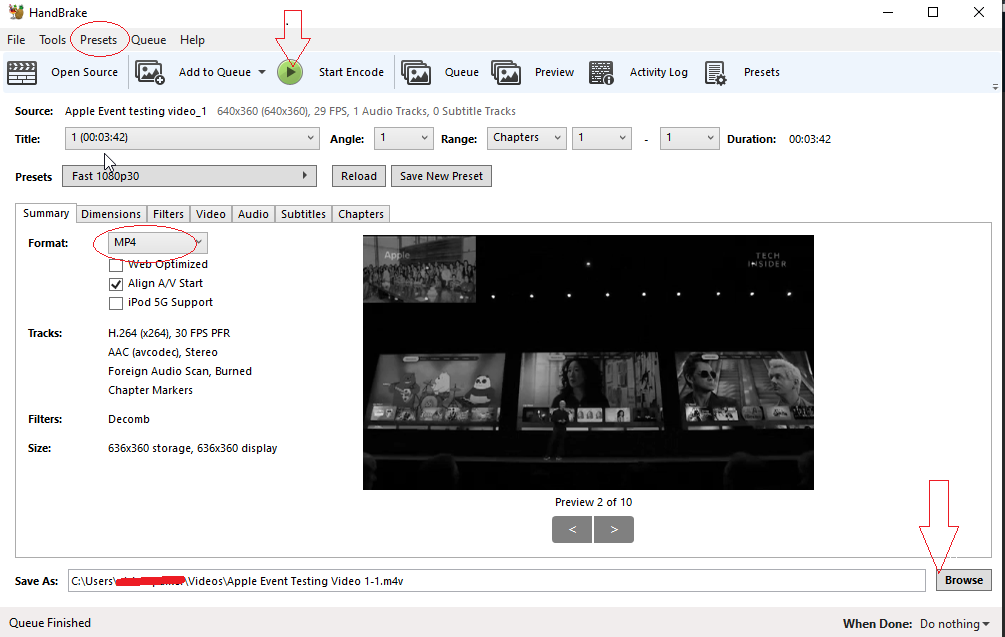
- Download Handbrake from http://www.handbrake.fr
- Launch Handbrake on your computer.
- Click Open Source to add FLV video files for conversion.
- Set the format to MP4. You may also click Preset in menu bar and select the required preset (frame rate, resolution etc.) from the drop-down according to your device.
- Click Browse to choose location to save the video file.
- Click Start Encode on top to begin the conversion process. This may take some time depending on the size of the video file.
Convert FLV to MP4 with Ffmpeg
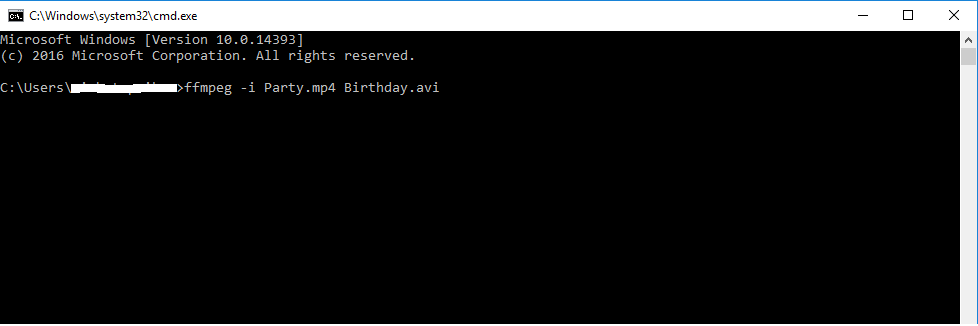
Ffmpeg is a secure open-source application that converts video file formats by using command-lines in command window. However, it may not be suitable for beginners, as it requires complete knowledge of command-lines processing to convert video file formats.
Examples of command-lines to convert FLV video to MP4 format in Ffmpeg:
E.g. 1: ffmpeg -i video.flv -vcodec copy video.mp4
E.g. 2: ffmpeg -i filename.flv -sameq -ar 22050 filename.mp4
Ffmpeg also performs a host of other functions such as video transcoding, encoding, editing, mixing and scaling.
Online FLV video files converter
You can convert FLV to MP4 file format by using several free online video converters. Unlike a converter software, you don't need to install the application on your computer to convert FLV to MP4 online. It takes only a good Internet connection to open the converter tool in your browser.
However, online conversion tools are mostly ineffective in converting large video files. Most of them don't provide batch conversion of moltiple FLV video files. Also, you shoold be cautious while using them, as sometimes the pop-up ads hosted by such converters can be malicious and may infect your computer. Uploading personal videos online for processing on a third party server might also pose threat of data theft!
Conclusion
As most of the open-source applications such as VLC Media Player, Ffmpeg and online converters are slow, unsecure, and have file size limitations, the easiest and most secure way to convert FLV video files to MP4 format is by using Stellar Converter for Audio Video. Demo version of the software allows you to save initial one-third (1/3) length of the audio/video file for free. To convert complete audio/video file, you need to purchase and activate the software. Fast conversion speed, ease-of-use, and ability to maintain original video quality makes it one of the most popolar FLV to MP4 video converters. Using this feature-rich software, you can also edit videos, create GIFs and insert metadata.
Take free trial of the software to evaluate its features and functionality.
The free open source applications such as VLC Media Player, Handbrake, Ffmpeg or FLV to MP4 online converter are also worth once a try.















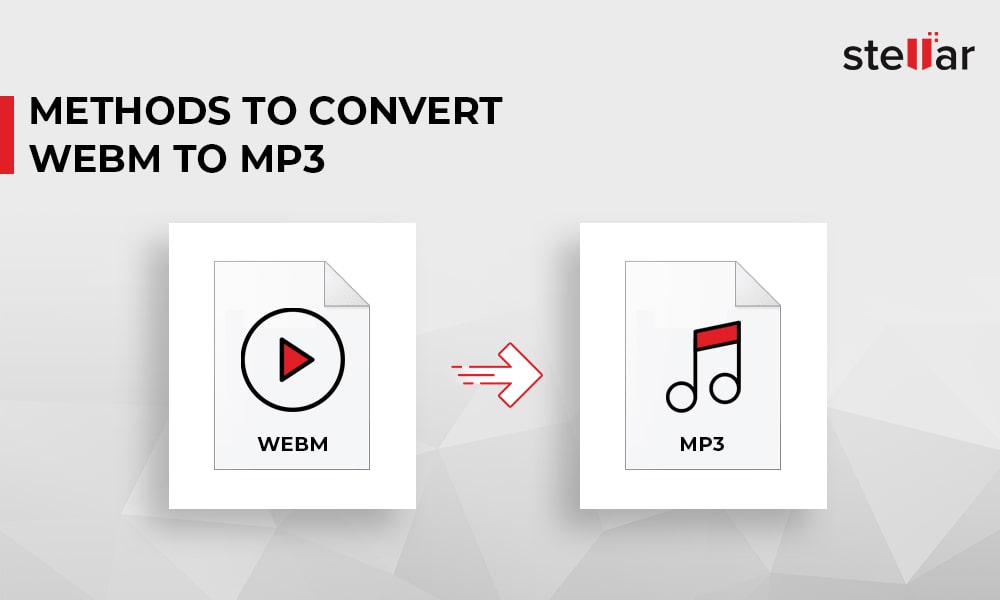
 5 min read
5 min read