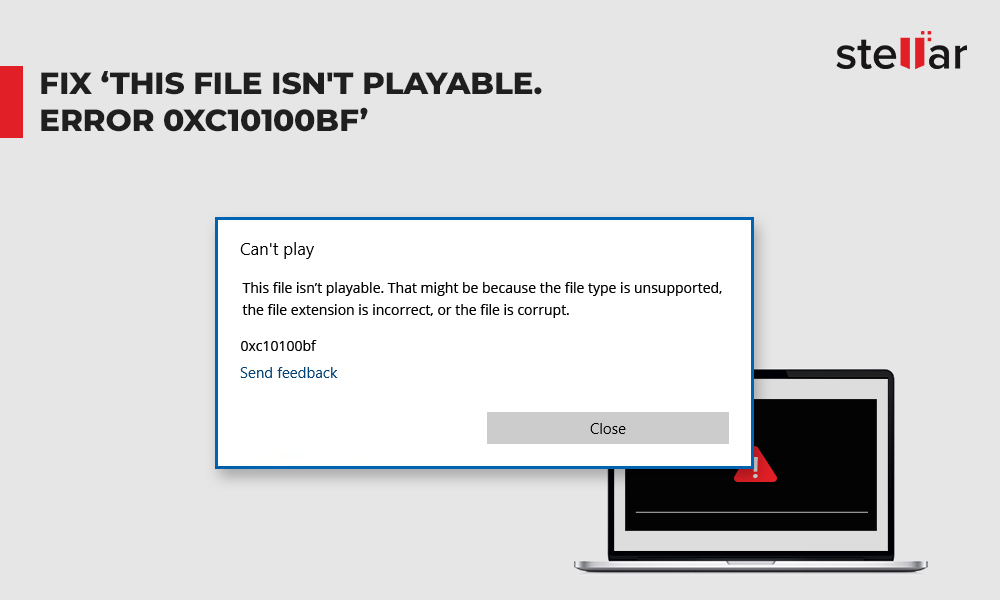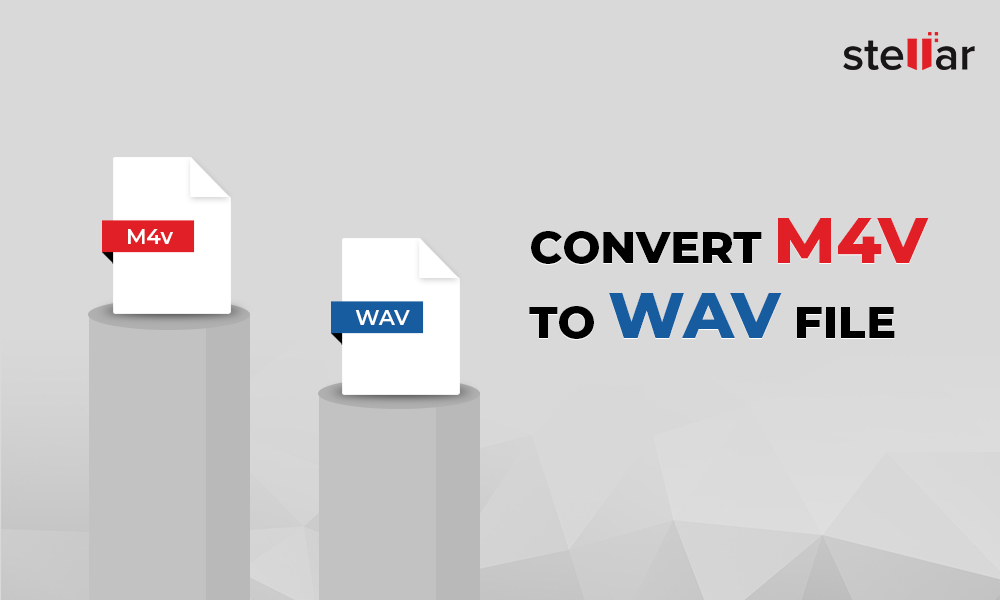Summary: This post shares how to quickly convert unlimited MP4 videos to WMV without losing quality. Learn about the best MP4 to WMV desktop and online converter tools.
Although MP4 video file format is compatible with a wide variety of devices, you may need to convert it to WMV, if it doesn't play on Windows computer, smartphone, or other devices.
Let's find out the best methods to convert your MP4 to WMV videos to make them playable on any device without quality loss. But before discussing the conversion methods, first understand MP4 and WMV file formats.
What is MP4 File Format?
The widely compatible MP4 or MPEG-4 is a multimedia container format that stores video and audio data along with still images and subtitles. The MP4 compression is lossless and doesn't compromise on video quality. The video files with .MP4 extension are also used for streaming videos. These are playable on iPhone, iPad, PSP, Android, etc.
What is WMV File Format?
WMV video files are commonly used for Windows systems. Developed by Microsoft, WMV video uses Advanced Systems Format (ASF) and contains Microsoft's Windows Media Video (WMV) codecs.
WMV video files are commonly used for Windows systems. Developed by Microsoft, WMV video uses Advanced Systems Format (ASF) and contains Microsoft's Windows Media Video (WMV) codecs.
| |
MP4 | WMV |
| File extension | .mp4 | .wmv |
| File type | Video | Video |
| Device compatibility | All types of video players including Android, iPhone, PSP, Apple TV, etc. | Blu-ray disc players, DVD players Microsoft Zune, Xbox 360, Android, and others |
| Media player compatibility | All media players including Apple QuickTime Player, Apple iTunes, Windows Media Player,VideoLAN and VLC Media Player, etc. | Windows Media Player, RealPlayer, PowerDVD, MPlayer, Media Player Classic, VLC Media Player, and K-Multimedia Player, etc. |
| OS compatibility | Windows, macOS, Linux, iOS and Android | Windows, macOS, and Linux |
Broadly, there are two ways to convert MP4 files to WMV format — online converters and desktop conversion software.
The online converters are simple tools but they are slow and have several limitations in terms of file size, number, and lack of advanced features. Whereas, the desktop video converters are fast, efficient, and can convert unlimited MP4 videos to WMV, or any other format, without affecting the original video quality.
Best Methods to convert MP4 to WMV videos
1) Desktop Converter Software:
- Stellar Converter for Audio Video
- VLC Media Player
2) Free Online converter tools, such as;
- Zamzar
- Convertio
- FreeConvert
Comparison between Online vs. Desktop Converters
| Online Converter | Desktop Converter Software |
| Slow conversion speed | Fast conversion speed |
| Converts 1 or 2 videos at a time | Converts unlimited videos at a time |
| Converts up to 100-200 MB file size | No file size limit. |
| No customization options | Allows customization of output videos |
| No other features | Offers video editing, GIF creation, subtitles, overlay, etc. |
| Pop-up ads | Ads-free |
Best Desktop MP4 to WMV converter software
Desktop MP4 to WMV converters are easy-to-use; quickly convert multiple videos in one go; and allow customization of resolution, frame rate, bit rate etc., in output video. Professional software such as Stellar Converter for Audio Video also offer added functionalities such as audio-to-audio conversion, extracting audio from video files, video editing, metadata insertion, GIF creation, etc.
1. Stellar Converter for Audio Video
Convert your MP4 videos to WMV without losing quality by using Stellar Converter for Audio Video. The secure desktop converter is available for Windows and Mac computer.
Key benefits of using Stellar Converter for Audio Video
- Converts videos of any file size
- Converts unlimited MP4 videos in one go
- Allows customization of output videos
- Added features - video editing, metadata insertion, watermark addition, GIF creation etc.
- Works with multiple video and audio file formats
Steps to convert MP4 to WMV video format:
- Download and launch Stellar Converter for Audio Video on your computer.
- Click Add File to add MP4 files for conversion.
- Click Output Format at the top-right corner.
- Under Default Presets, select WMV from Format Type. Alternatively, click Advanced Settings tab to configure output settings
- Click OK.
- Click Convert.
- After the conversion process finishes, select location to save WMV file and click Save.
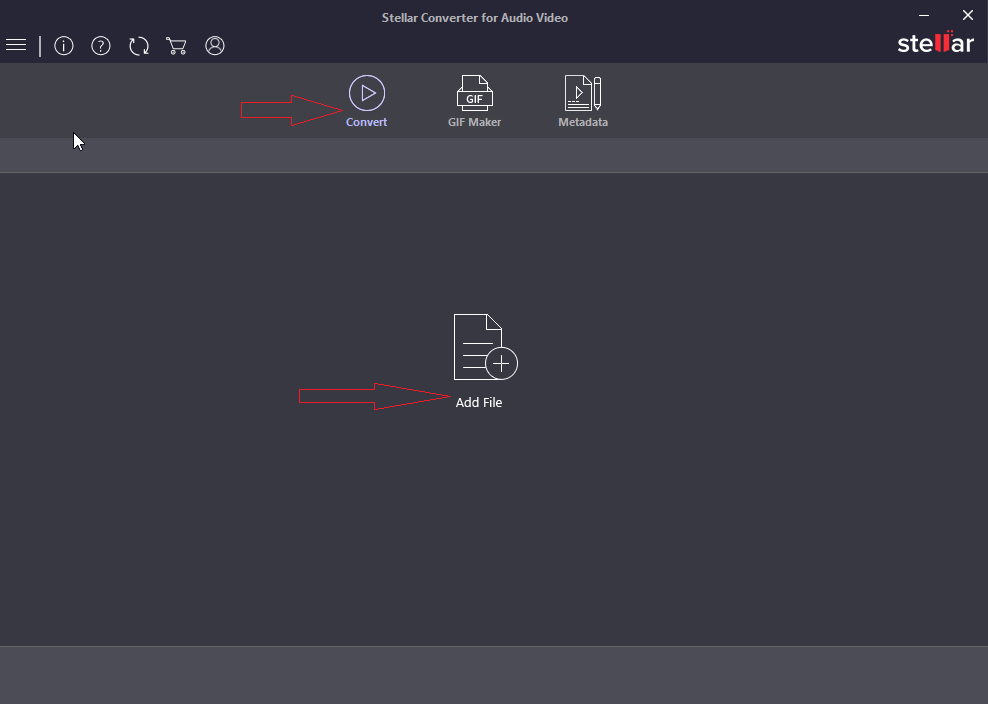
Figure: 'Add File' on home screen of Stellar Converter for Audio Video
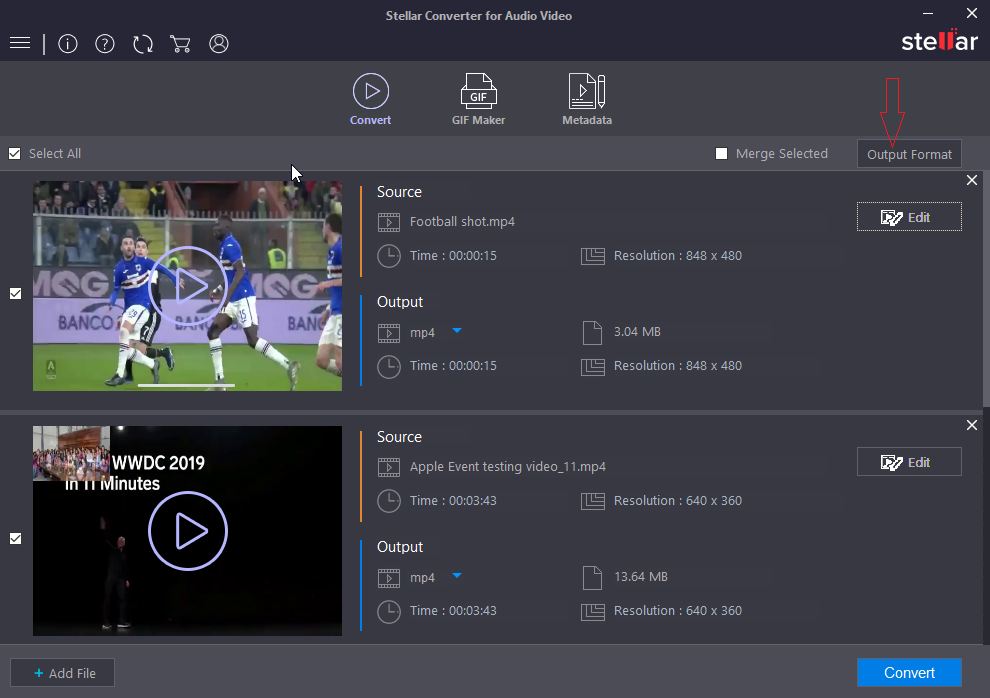
Figure: 'Output Format' option in 'Convert' window
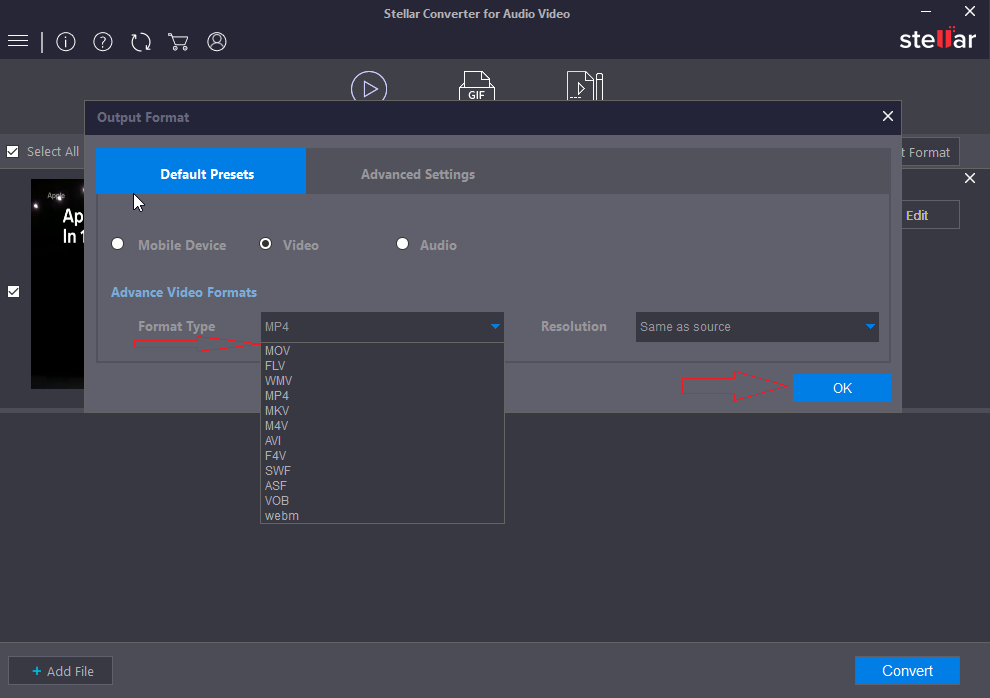
Figure: Video Output Format window
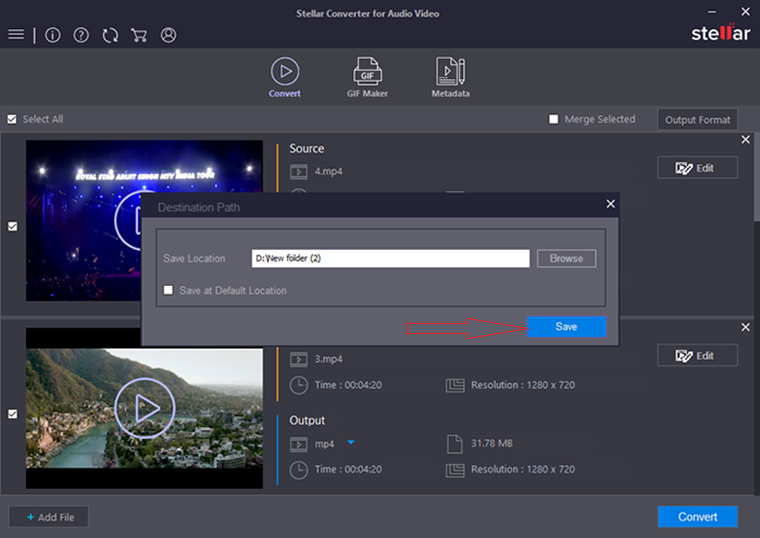
Figure: Browse save location in 'Save' dialog box
2. VLC Media Player to convert MP4 to WMV
Download open source VLC Media Player on your PC or Mac and follow the given steps to convert MP4 to WMV:
- Open VLC Media Player.
- In the menu, click Media > Convert/Save.
- Open Media window appears. Click Add to insert MP4 files.
- Click Convert/Save.
- From Convert dialog box, select location folder to save the new video file.
- Under Profile, select WMV video format.
- Click Start. The converted WMV video files are saved at the specified location.
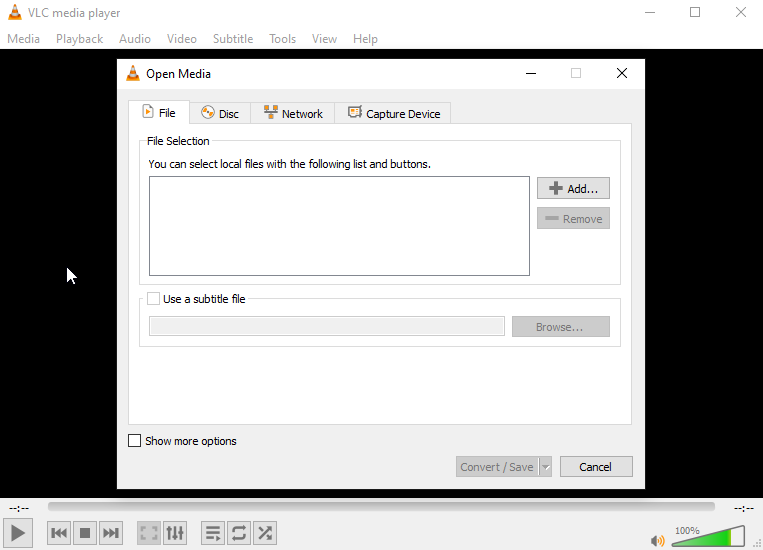
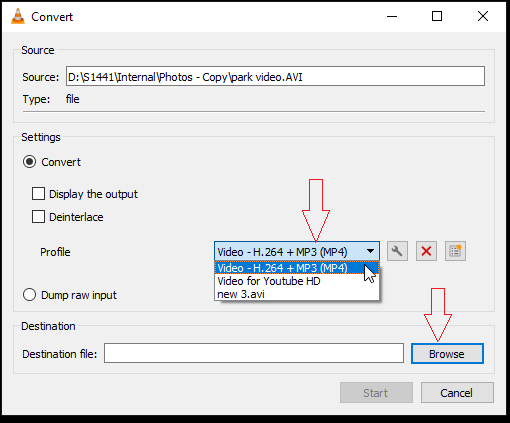
Figure: 'Open Media' Window
Figure: 'Convert' window in VLC
Online MP4 to WMV converters are free tools that are easy-to-use. Simply open the converter website on your device and follow the onscreen instruction.
The usual steps to convert MP4 to WMV using any online program involves:
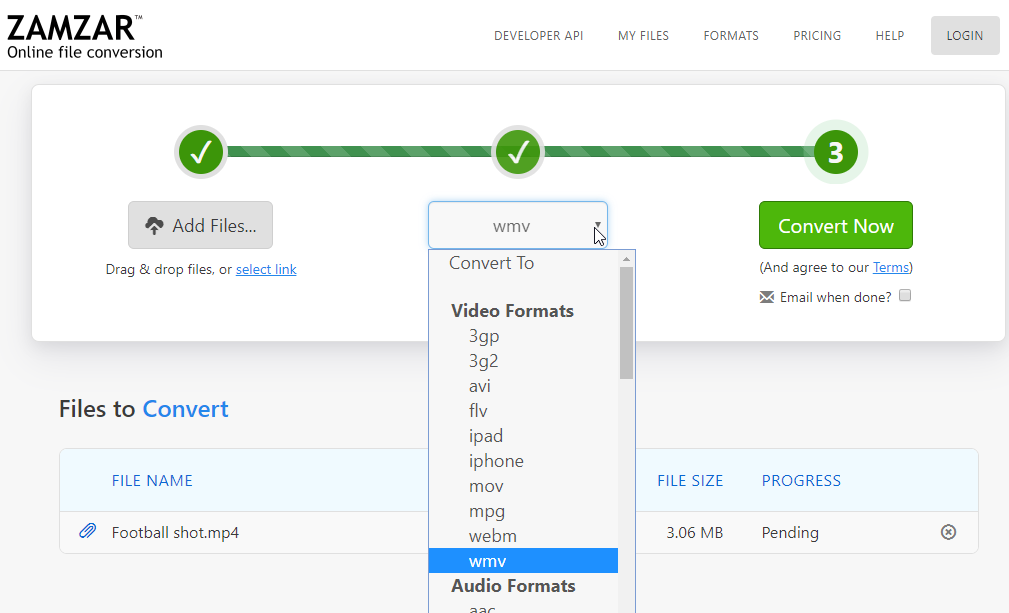
Figure: Zamzar Online Conversion interface
- Add or drmeeag MP4 files to convert into the program interface.
- Select WMV format from the drop-down or the list provided.
- Click 'Convert'.
- Next, download the converted WMV video or choose to receive them via e-mail.
Some commonly used online converters are Zamzar, Convertio, FreeConvert, and others. Although easy-to-use, these online video conversion programs can't convert large-sized videos and don't offer batch conversion, output video customization and other useful features.













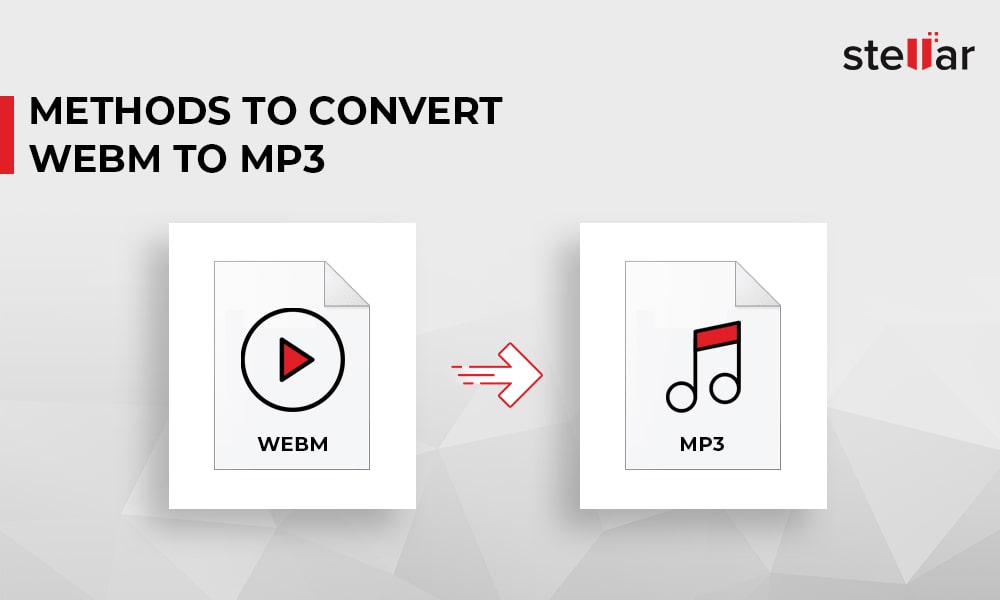
 5 min read
5 min read