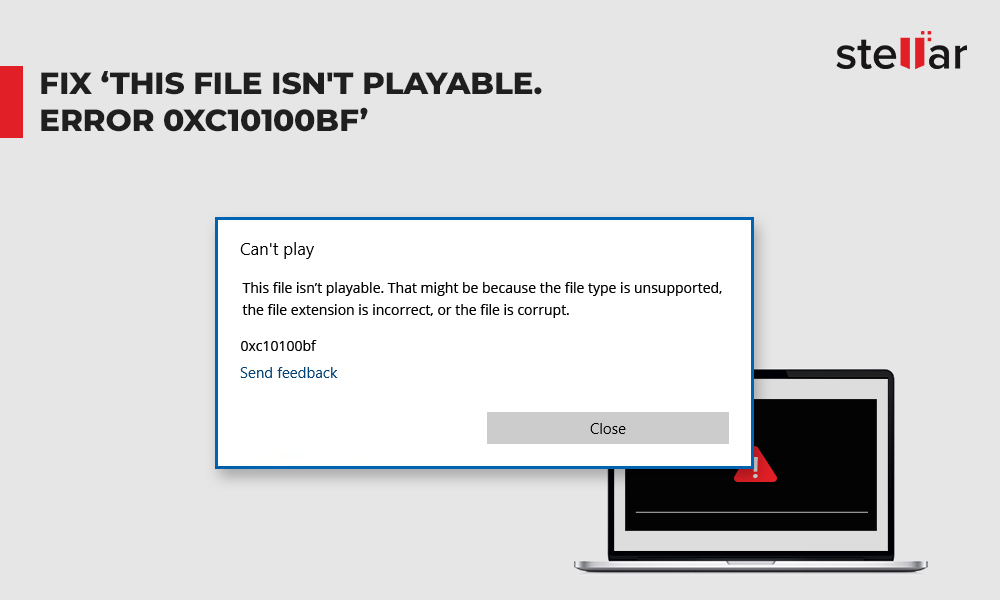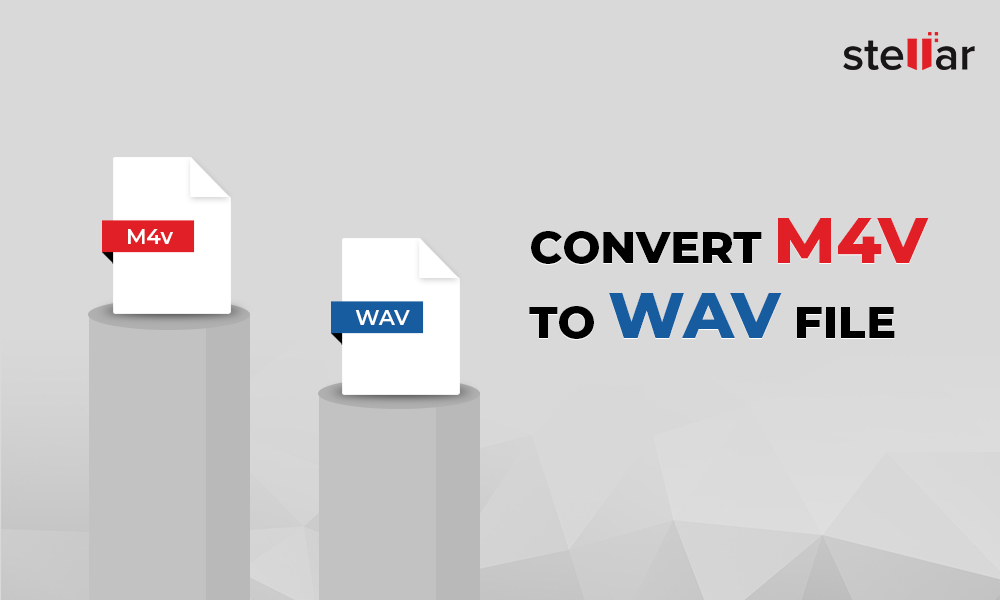WEBM video file format developed by Google is commonly used to save HD videos and movies online. Since only a few devices, browsers, and media players support this format, you may want to convert your WEBM videos to a more compatible MP4 format. MP4 video files can be played on almost all computers, smartphones, iPhones, iPads, etc. via any media player. MP4 is also compatible with most browsers available online.
You can convert WEBM video to MP4 format using professional software, online WEBM to MP4 converter tools, or open source programs like VLC Media Player and Handbrake, etc.
But if you want to pick the best WEBM file to MP4 converter, know that a reliable WEBM video converter should have the following features:
- Fast and easy-to-use
- Converts multiple WEBM video files to MP4 format in one conversion cycle
- Customizes output MP4 video by providing options to change frame rate, codec, resolution, etc.
- Retains the original video quality after conversion
Methods to convert WEBM to MP4 format
- Stellar Converter for Audio Video
- Online WEBM to MP4 converter
- VLC Media Player
- FFmpeg video converter
- Handbrake
1. Stellar Converter for Audio Video
Stellar Converter for Audio-Video is a professional video converter that converts WEBM file to MP4. Available for both Windows and Mac, it lets you set resolution, frame rate, bit rate etc., of the output video. You can also add subtitles, watermark, and metadata to video files.
With the help of Stellar Converter for Audio Video, you can:- With the help of Stellar Converter for Audio Video, you can:
- Convert video(s) of any file size
- Customize videos during conversion
- Edit videos, convert audio-to-audio, create GIFs, etc.
- Convert to other popular video formats like AVI, MOV, and FLV
- Download and run Stellar Converter for Audio Video on your PC/ Mac.
- On main user interface, click Add File to add WEBM video (s) for conversion.
- Click Output Format at the top-right corner.
- Under Default Presets tab, set the Format Type as MP4. (Optional) Configure the output settings as required under Advanced Settings tab.
- Click OK, and then click Convert.
- After the file is converted, browse to a location to save the file and click Save.
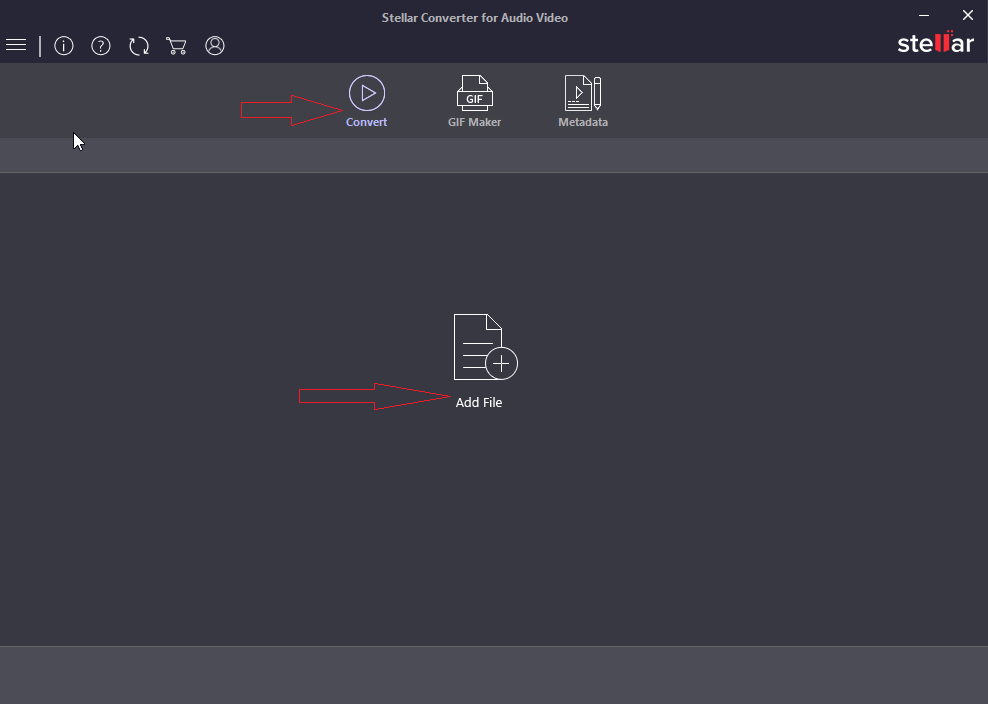
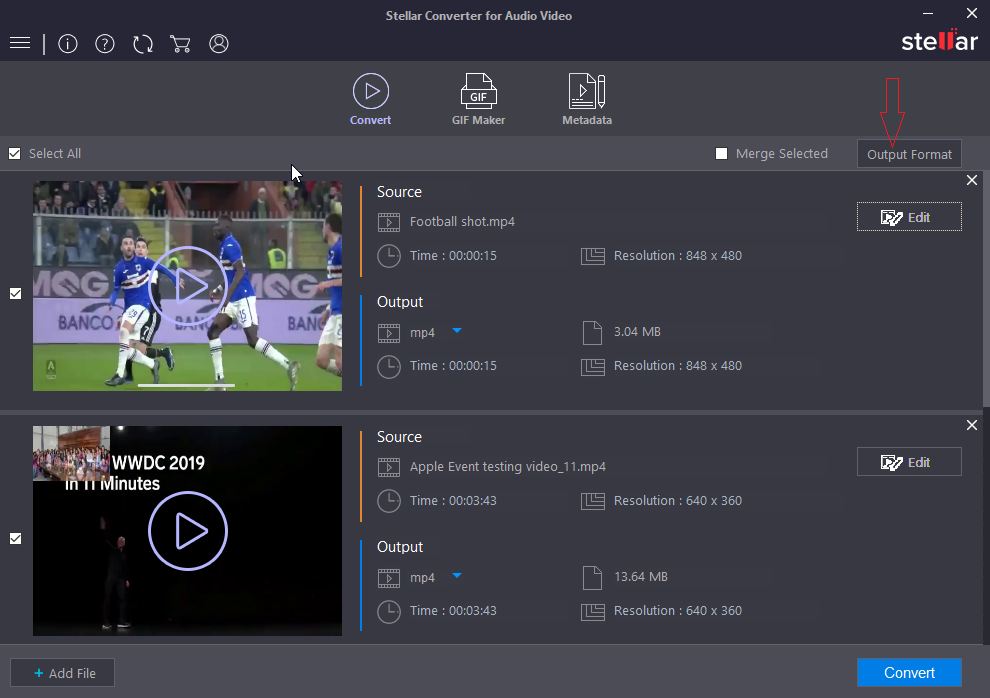
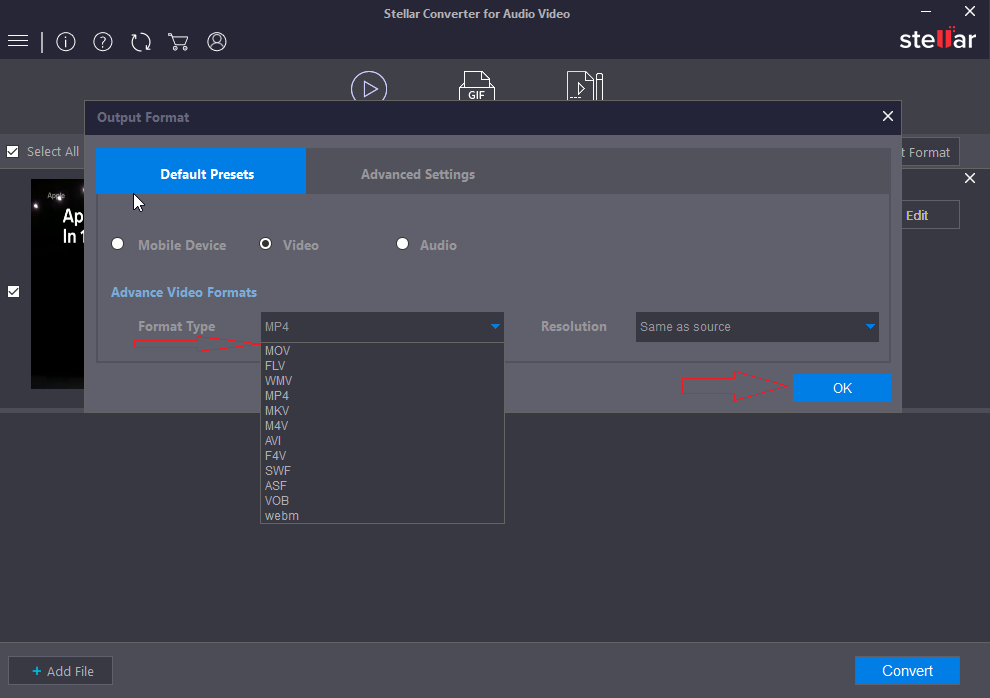
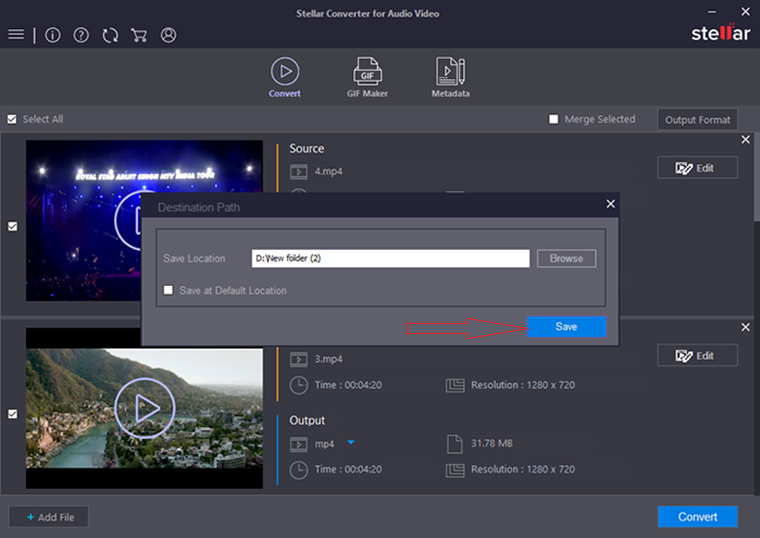
2. Online WEBM to MP4 converter
You can convert WEBM video files with the help of online video converter tools. There is no need to install these programs on your system.
The free online WEBM converters use default video settings to convert your WEBM to MP4 file format. You need to simply:
- Add or drag & drop WEBM files.
- Select MP4 as output format.
- Choose 'Convert' to begin the process.
You can download the converted MP4 videos therein or choose to receive them on email.
However, the free online converter programs have video file size limitations and they usually don't support batch video files conversion. Therefore, these online tools are recommended only when you have a few short-sized WEBM videos to convert.
Some popular online WEBM to MP4 video converter programs are Zamzar, Online-convert, Convertio, etc.
3. Convert WEBM by using VLC Media Player
The Open source VLC Media Player not only plays videos but can also convert them to various formats. To convert WEBM video file into MP4 with the help of VLC media player, follow the below steps.
Steps to convert WEBM to MP4 with VLC Media Player:- In the menu, click Media > Convert/Save.
- Open Media window appears. Click Add to insert WEBM video(s).
- After adding the video(s), click Convert/Save at the bottom.
- In Convert dialog box, select MP4 video format under Profile.
- Browse to select location folder to save the new video file.
- Now, click Start to convert. The converted MP4 videos are saved at a specified location.
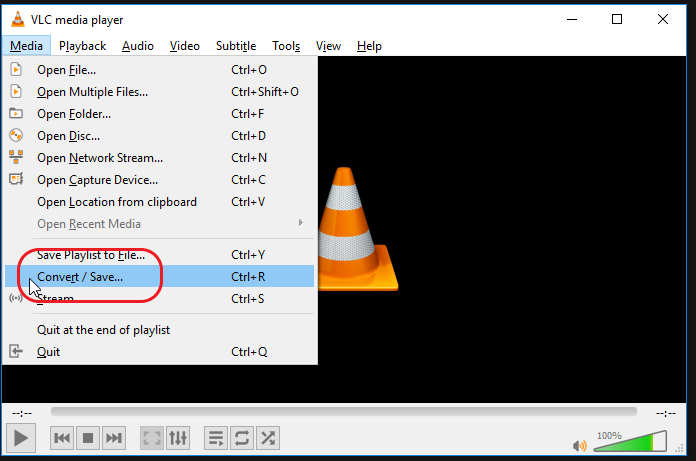
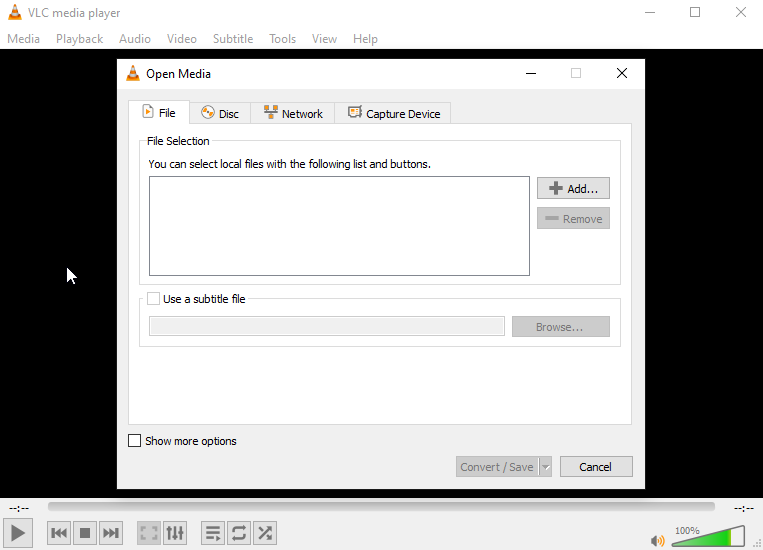
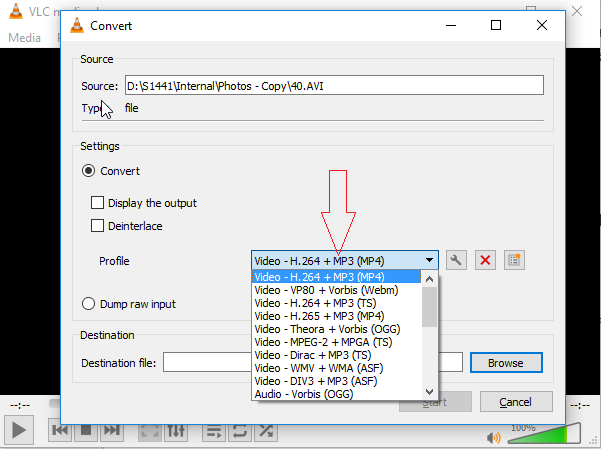
4. Convert WEBM Videos with Handbrake
Another open source converter, Handbrake, is a video converter app that can convert WEBM files to MP4 video format.
It has built-in device presets as well. You can choose a profile optimized for your device or choose a universal profile for conversions. The program allows you to change video resolution, frame rate, and codec in the output video.
Steps to convert WEBM to MP4 format with Handbrake: 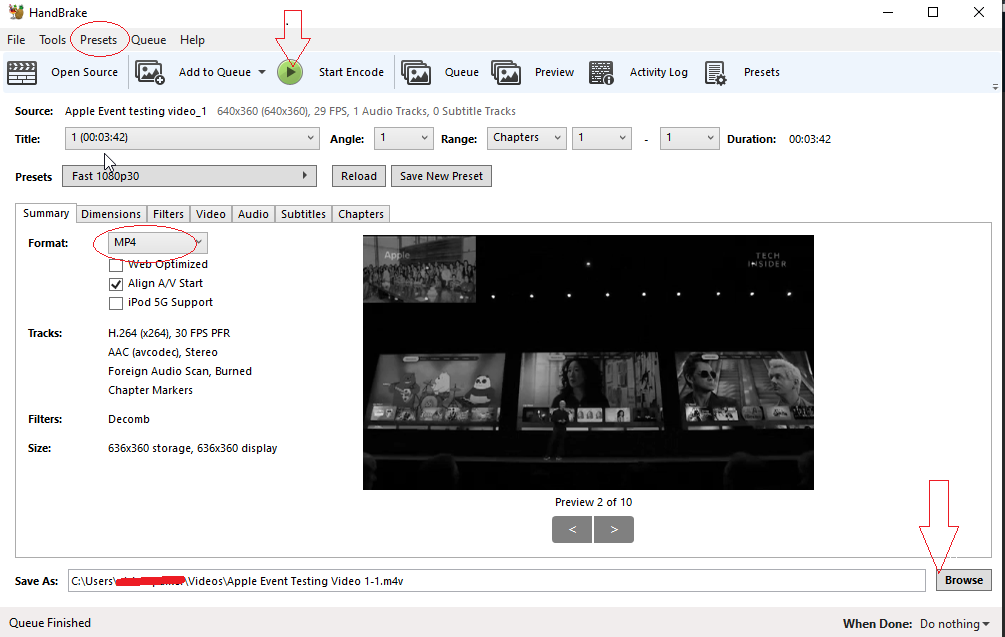
- Download Handbrake.
- Launch the Handbrake application on your computer.
- Click Open Source to add WEBM video files for conversion.
- Set the format to MP4. Choose Preset from menu bar to set frame rate, resolution etc., as per your requirement.
- Click Browse to specify location to save the converted video file.
- After specifying the location, click Start Encode on top to start the conversion process.
5. Convert WEBM to MP4 with FFmpeg
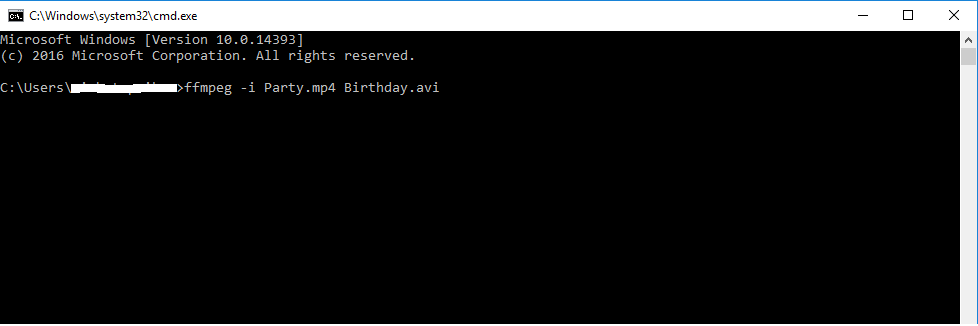
You can convert WEBM video files into MP4 through FFmpeg program. FFmpeg or Fast Forward mpeg is a free open source program which uses command lines technique to convert video and audio file formats. For example, to convert WEBM to MP4, the command line would be:
# ffmpeg –i original_video.webm final_vidoe.mp4
Thus, you should be well-versed with command-line processing to use FFmpeg. The developer also provides a guide to perform various tasks using the program. The free application transcodes, encodes, records, edits, mixes audio and videos, and performs other functions as well.
The open source tool is available for Windows, Mac, and Linux systems.
Conclusion
You can use VLC Media Player, Handbrake, FFmpeg or online tools to convert WEBM video files to MP4 format. Although these WEBM video converter tools are free and easy to use, they have their constraints. These applications are usually slow and have file size limitations. Moreover, they don't support batch conversion. It is advised to use them only when you have a few small sized videos.
On the other hand, desktop WEBM to MP4 converter software such as Stellar Converter for Audio Video is fast, easy, and has no video file size limit. You can convert multiple WEBM videos to MP4 in one go and also customize each output video file.













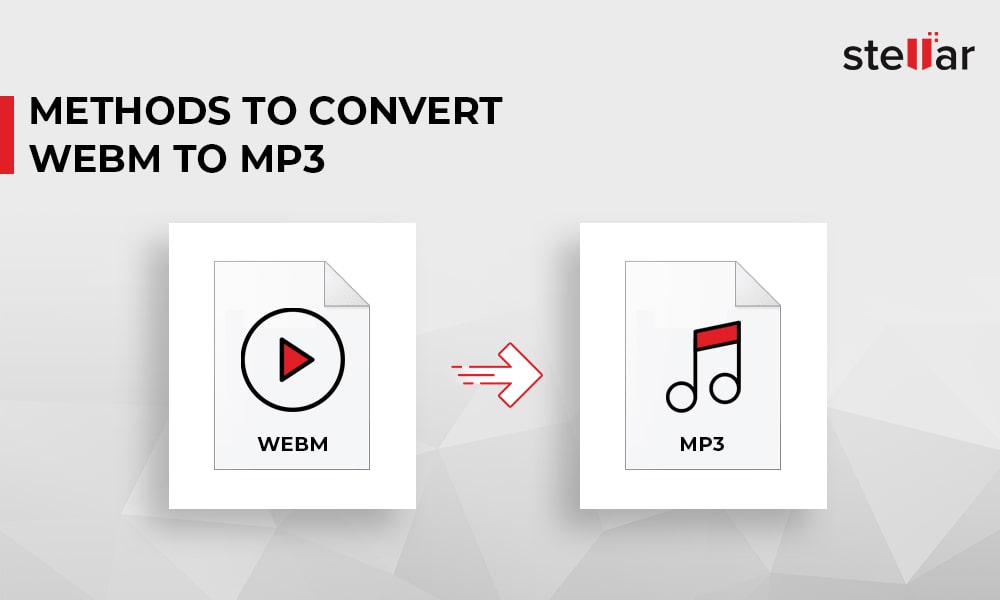
 5 min read
5 min read