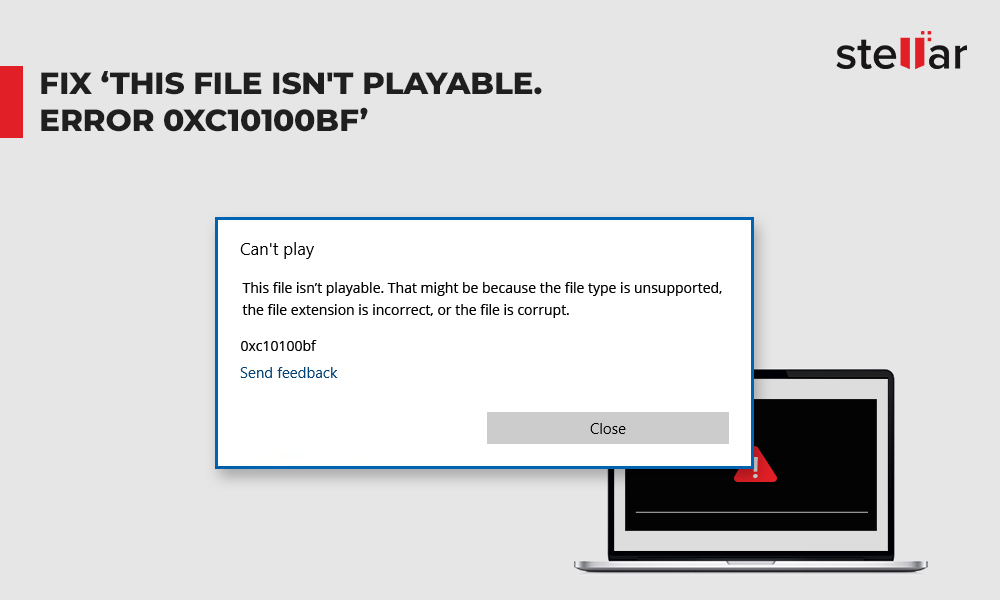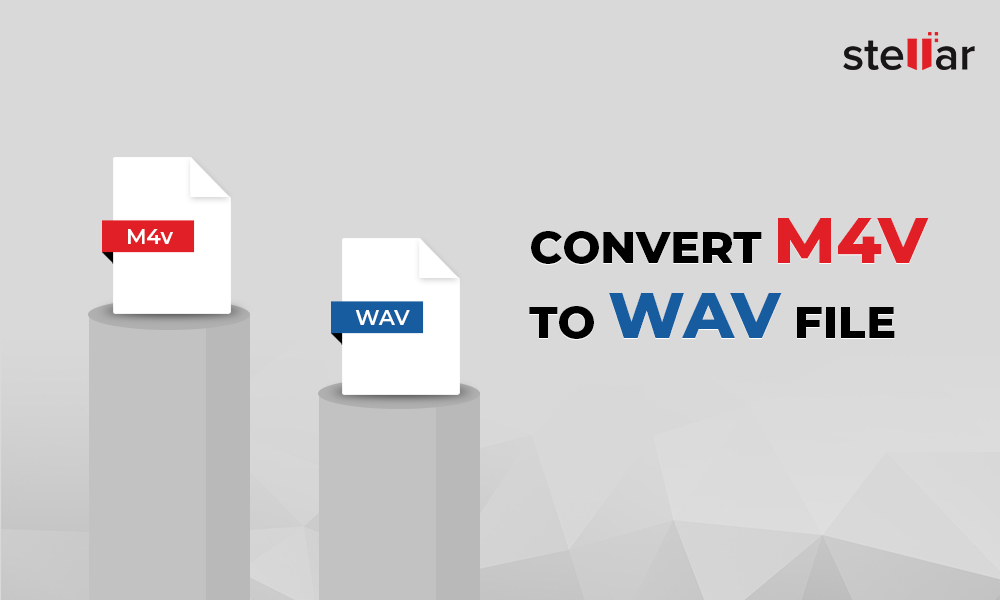Developed by Microsoft, WMV (Windows Media Video) format is supported by limited media players and devices. You cannot play WMV videos on QuickTime, iMovie, Final Cut Pro, iPhone, iPad, PS4, PS3, etc.
Thus, converting WMV videos to a compatible MP4 format is the best way to access them on any player or device.
WMV vs MP4 Comparison
| |
WMV | MP4 |
|---|---|---|
| File Extension | .wmv | .mp4 |
| File Type | video | video |
| Device Compatibility | Blu-ray disc players, DVD players and others | All types of video players including Android, iPhone, PSP, Apple TV, etc. |
| Media Player Compatibility | MPlayer, Windows Media Player, PowerDVD, RealPlayerVideoLAN, VLC Media Player, Media Player Classic, etc. | All media players including Apple QuickTime Player, Apple iTunesWindows Media Player,VideoLAN and VLC Media Player |
| OS Compatibility | Windows, macOS, and Linux | Windows, macOS, Linux, iOS and Android |
How to convert WMV to MP4 video without degrading quality?
A secure desktop software such as Stellar Converter for Audio Video is the best way to convert WMV to MP4 video. This advanced DIY tool can convert WMV videos to MP4 format without degrading quality.
Moreover, there are many benefits of using desktop WMV to MP4 converter such as:
- No file size limit for video conversion.
- Convert unlimited number of videos.
- Let's you customize output videos during conversion.
- You can enjoy host of other useful features such as video editing, audio to audio conversion, metadata insertion, GIF creation etc.
- Ads-free experience.
Other than the professional converter software, you can use open source applications like VLC Media Player and Handbrake to convert WMV to MP4 format.
Best 5 Methods to Convert WMV to MP4 Format
- Stellar Converter for Audio Video — secure desktop software
- Use online WMV converter
- Convert using VLC Media Player
- FFmpeg video converter
- HandBrake
1. Stellar Converter for Audio Video — Secure Desktop Software
To convert WMV videos without quality loss, download Stellar Converter for Audio Video, a desktop software on your Windows or Mac computer.
It's easy-to-use and lets you convert unlimited WMV files to MP4 with no file size limitation.
The software ensures the original video quality is not affected after conversion to MP4 format. Further, you can set resolution, codec, frame rate, bit rate etc., as per your requirement before conversion. There's also provision to add subtitles, metadata, watermark, and overlay, etc
Steps to convert WMV videos to MP4:
- Launch Stellar Converter for Audio Video on your computer.
- On main user interface, click Add File to add WMV files for conversion.
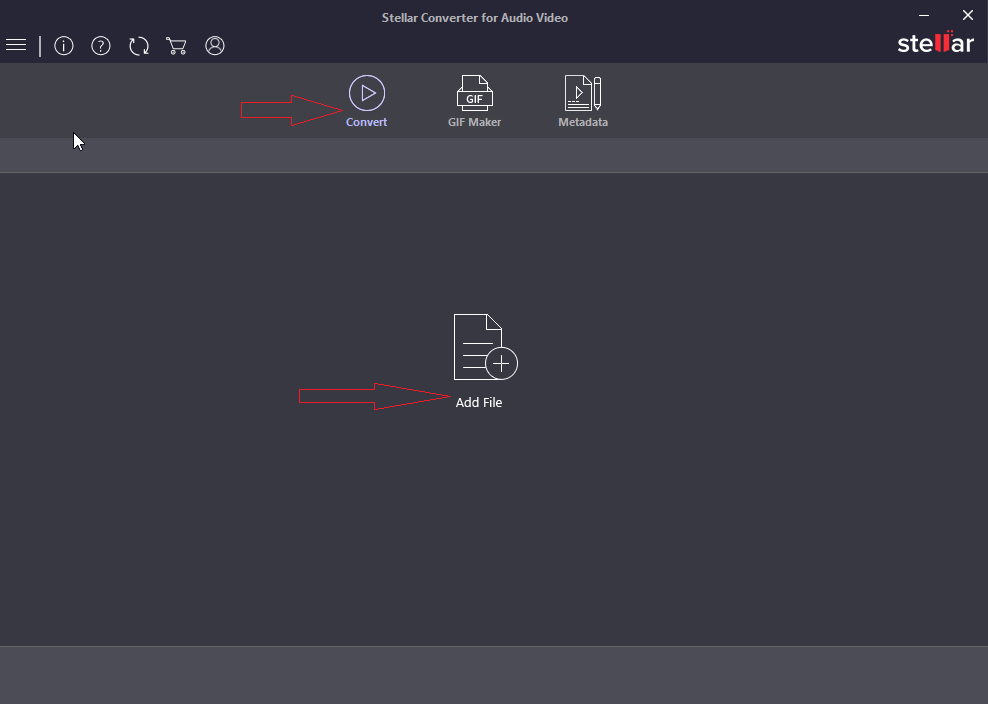
- Click Output Format at the top right corner.
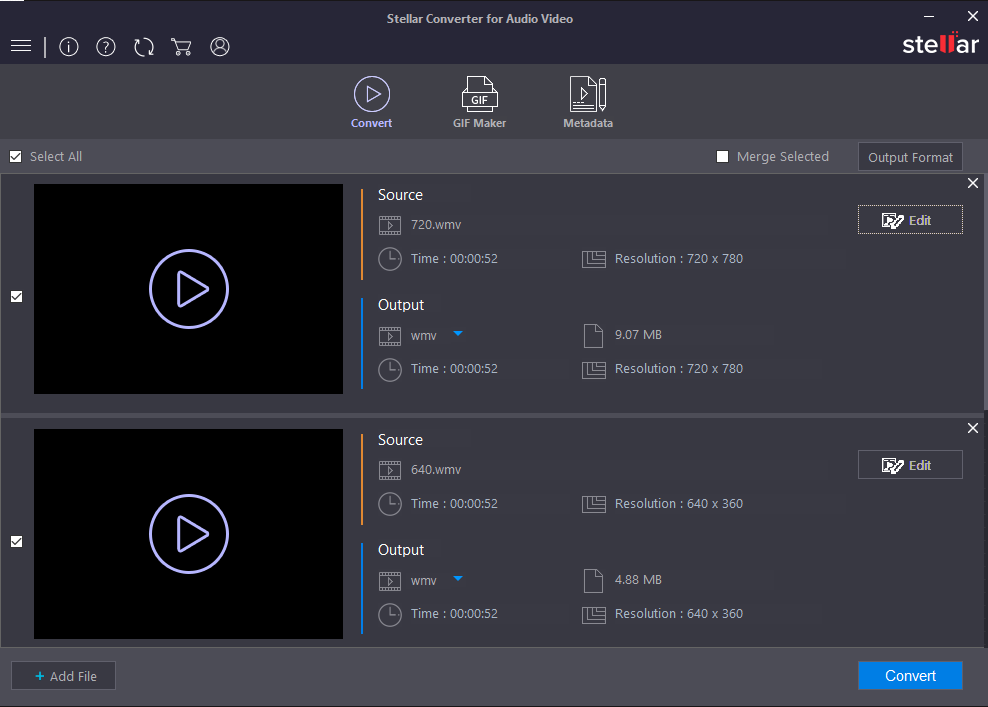
- Under Default Presets, select MP4 from Format Type. (Optional) Click Advanced Settings tab and configure output settings as required.
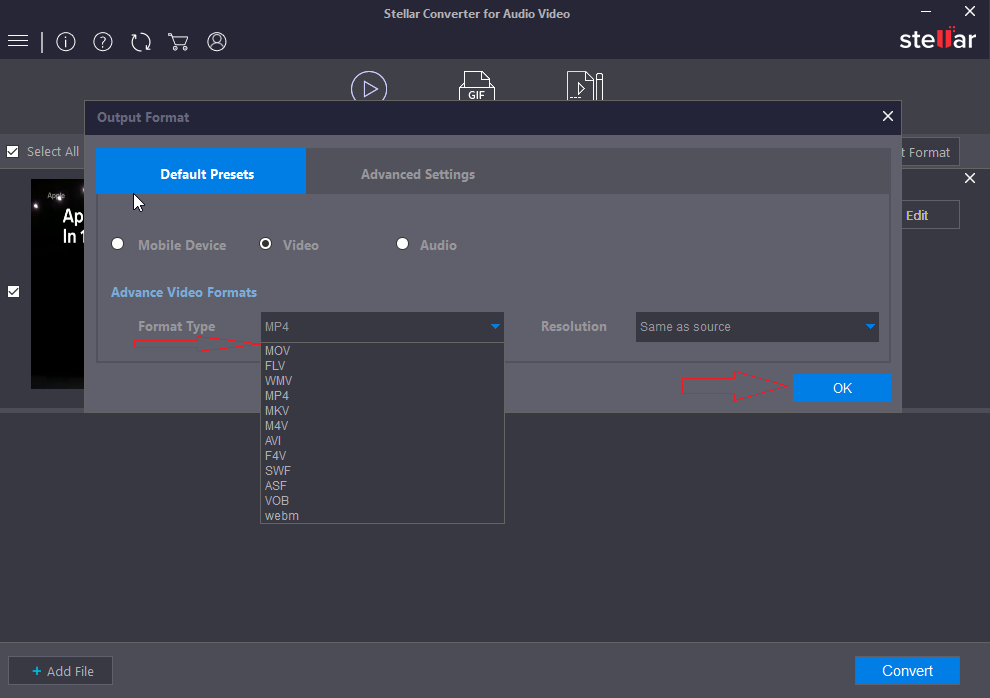
- Click OK.
- Click Convert.
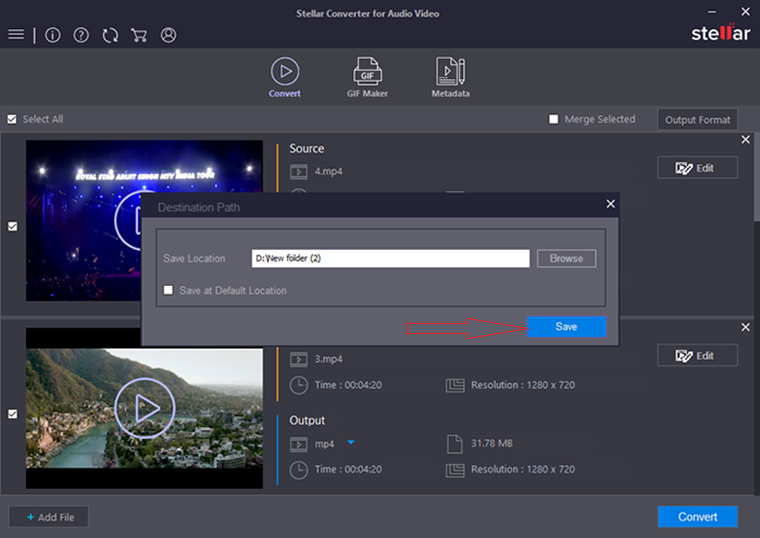
- After the conversion process finishes, select location to save MP4 file and click Save.
2. Use Online WMV Converter
There are several online converter programs like Convertio, Zamzar, ConvertFiles, and others that can convert WMV file format to MP4. Like desktop video converter, online program doesn't need to be installed on your computer.
They are usually free up to a limited file size and number of videos, beyond which you have to buy from the plans offered.
To save the converted MP4 files, you can download them from the program or receive the video files through email.
3. Use VLC Media Player to Convert WMV to MP4
Download open source VLC Media Player on your computer and follow the below steps:
- Open VLC Media Player.
- In the menu, click Media > Convert/Save.
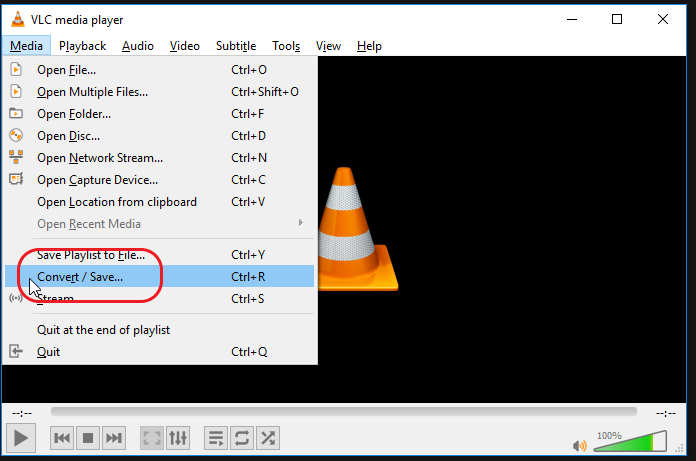
- Open Media window appears. Click Add to insert WMV files.
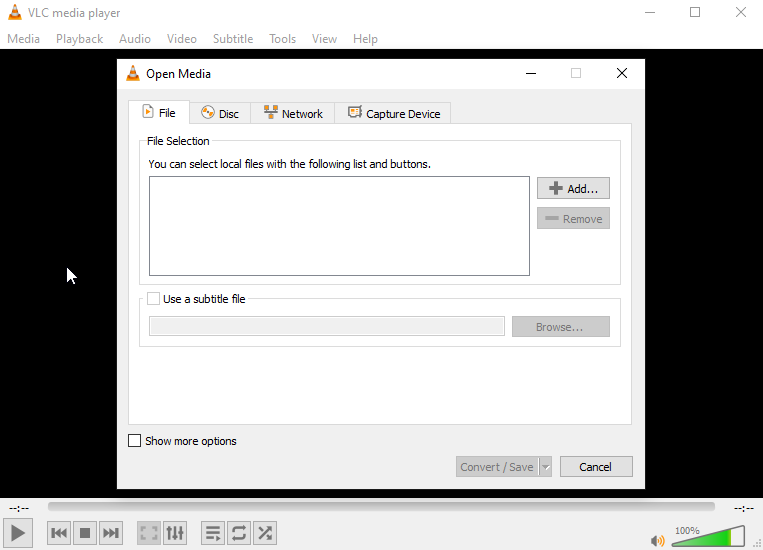
- Click Convert/Save.
- From Convert dialog box select location folder to save the new video file.
- Under Profile, select MP4 video format.
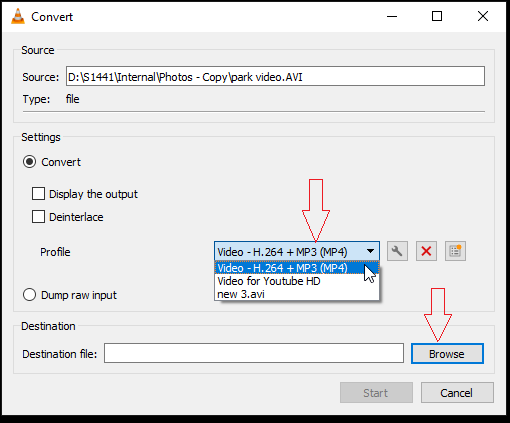
- Click Start.
The converted MP4 videos are saved at the specified destination.
4. Use HandBrake to Convert WMV Videos
HandBrake is an open source application that can convert WMV videos to MP4 video format. You have to simply load a WMV video and then select MP4 format from the presets. You can also set frame rates, codecs, apply effects, and do much more to the output videos.
Although an efficient converter, Handbrake can be tricky for beginners. The interface looks confusing with too many buttons for video conversion and editing.
Handbrake works on Windows, Mac, and Linux systems.
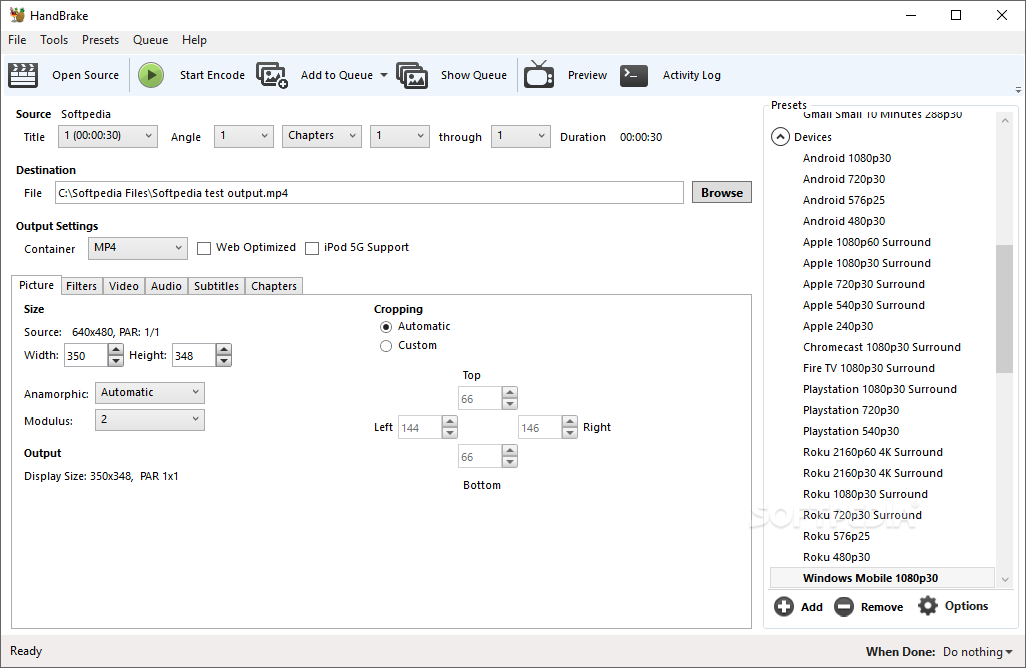
- Launch Handbrake on your computer.
- Drag WMV file or complete folder containing the WMV files into Handbrake.
- Click Summary tab.
- Select MP4 under Format.
- Under Save As, give filename.
- Click Browse to specify location to save the converted MP4 video file.
- Click Start Encode on top. Once the conversion process finishes, you can access the converted MP4 videos in the specified location.
5. Convert WMV to MP4 with FFmpeg
The multi-functional FFmpeg can convert WMV videos to MP4 using command line technique. A command line specifies the file name and the destination path. It is typed in the command prompt window (or terminal window in case of Linux and Mac) of your computer.
Example of command line in FFmpeg:
ffmpeg -i original_video.wmv -ab 56 -ar 44100 -b 200 -r 15 -s 320x240 -f mp4 final_video.mp4
The open-source application supports video conversion on Windows, Mac, and Linux platforms.
Conclusion
The WMV to MP4 converter applications mentioned in this post are effective and easy-to-use. However, the most efficient, easy, and secure way to convert WMV video files to MP4 is with the help of a desktop video converter software such as Stellar Converter for Audio Video The desktop application has no file number or size limitation and is free from malware or ads.
The free trial is available that lets you assess all the capabilities of Stellar WMV converter.













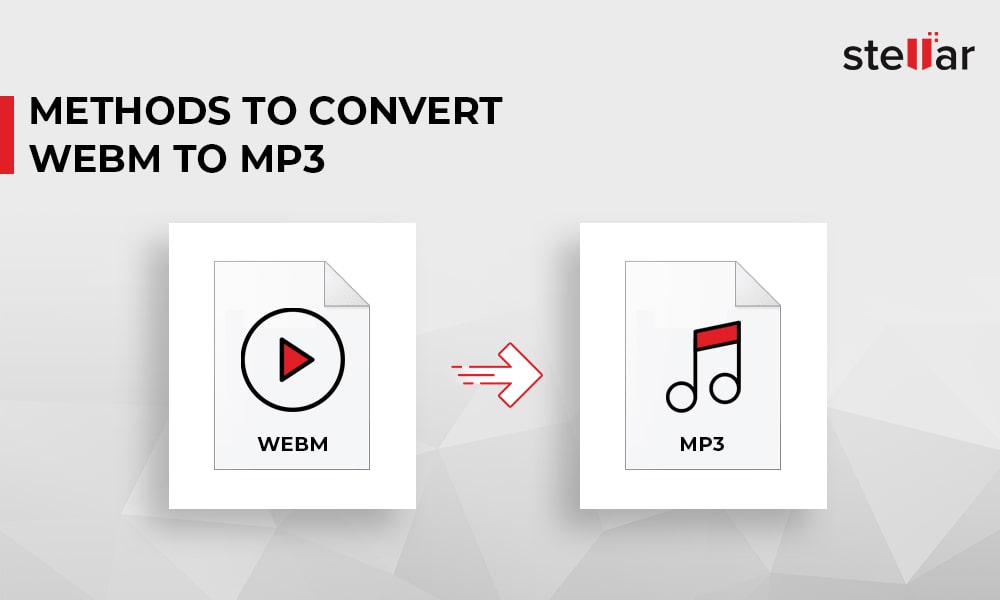
 5 min read
5 min read