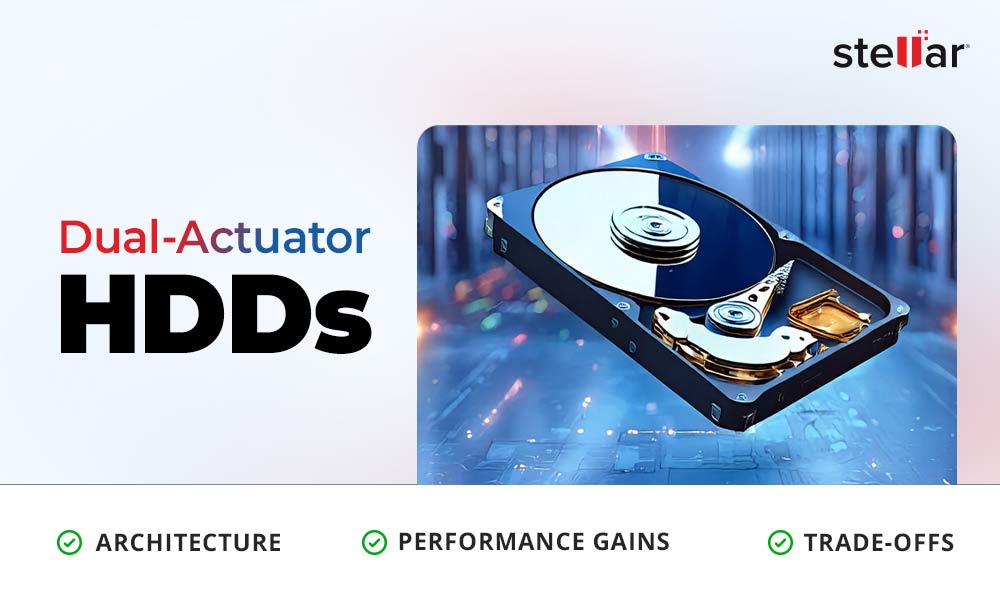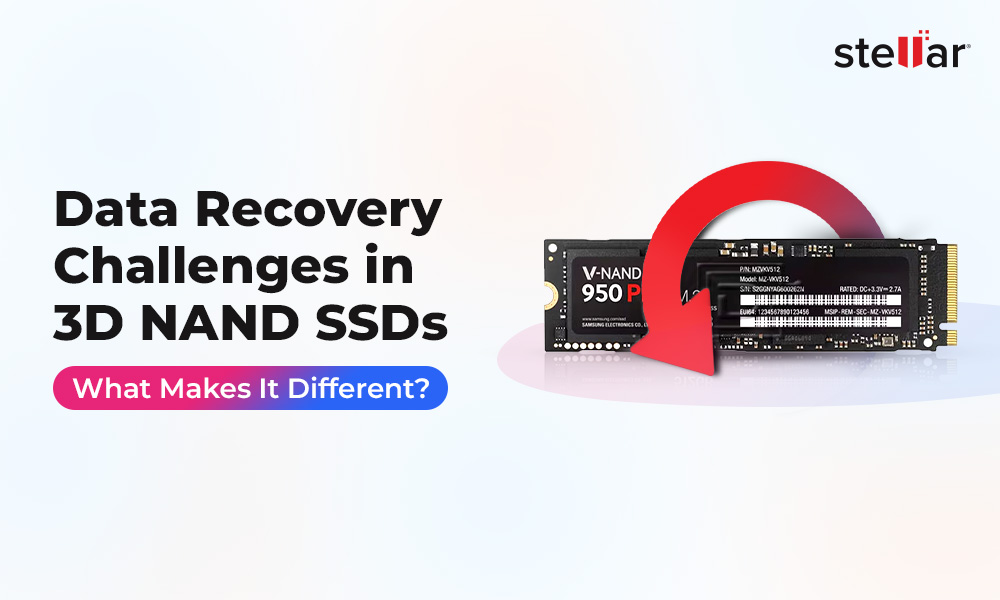Disk Imaging and Disk Cloning are the two processes that help create the exact copy of an entire hard drive, including all the data stored on it. When you hear these terms, they may sound similar. But there is a significant difference between these two terms. This article will walk you through both terminologies, including their uses, benefits, and differentiating factors.
Let's start with the basics!
What is Disk Imaging?
The Disk Imaging process creates an exact mirror image of your hard drive. It contains the information required to boot, operating system, data, and structure of the source drive partition or entire hard drive. The image remains in the form of a compressed file, but it is still very large. You can store this compressed mirror image of your storage drive on other drives or Cloud.
How Disk Imaging Works?
Disk Image is built by creating a sector-by-sector copy of the hard drive, perfectly replicating the entire hard drive, including the operating system and other data on a very large compressed file. The file size is too large. So, it is often saved on an external storage device. Disk Imaging includes using an intermediary process. You can even encrypt this file. It can be easily opened, installed, or restored on the drive. Disk Image recovery is typically done by the same software you used to create it.
What is Disk Cloning?
The Disk Cloning process creates an exact carbon copy of the source hard drive. Similar to Disk Imaging, the hard drive content is copied to another drive in Disk Cloning. However, unlike the Disk Image file (which is a compressed file), a cloned copy is of the same size as the source drive. Furthermore, you can have only one clone per hard drive.
How does Disk Cloning work?
Disk Cloning refers to the process of perfectly copying every bit of information from one hard drive to another. In other terms, Disk Cloning creates an exact carbon copy of your hard drive, including the master boot record, operating system, data, and other drive contents.
With the help of a dedicated disk cloning utility, you can easily clone your hard drive. Cloning the hard drive can even help you migrate Windows to another drive, especially when you want to upgrade your mechanical hard drive to a speedy new flash drive.
Disk Imaging vs Disk Cloning: Major Differences
Both processes are typically used to back up your hard drive or help you when you want to upgrade to a larger and faster storage drive. However, Disk Imaging usually makes more sense in creating a backup, while cloning is the better option for storage drive upgrades.
Let's take a look at the differences between these processes. (Infographic)
.jpg)
Disk Imaging vs Disk Cloning: What Should You Choose?
Disk Imaging and Disk Cloning have their uses and benefits. Below, we've provided a few common scenarios to help you decide which would be the best option for you.
Scenario 1: Backing up OS and Files on Multiple Systems
If you want to back up your hard drive with OS and files, you can choose either imaging or cloning. However, if you have various systems on which you want to reinstall your OS, Disk Imaging is the best option. It offers you a lot of backup options. You can create multiple images without consuming a lot of space. Additionally, it can be saved remotely.
Scenario 2: Replacing Failing Hard Drive
Suppose your hard drive is aging or crashing for any reason and needs to be replaced. In that scenario, cloning is the best choice. It makes more sense as it helps copy the complete structure and contents of the hard drive, including the OS, programs, files, and other information. So, you can replace your failing hard drive with the cloned drive. There is no need to reinstall your OS and restore files.
Scenario 3: Upgrading to Flash Drive
If you run out of disk space and choose to upgrade your primary mechanical hard drive (HDD) to a speedy new flash drive – SSD, you can create a clone of your HDD on an SSD. You'll be able to migrate Windows from the old hard drive to SSD pretty easily. Cloning the old hard drive is better as imaging an aging hard drive may be tricky as several issues may occur during the process, and you may not be able to create complete images of your drive partitions or an entire drive.
How to Image or Clone a Hard Drive?
There are many Disk Cloning and Imaging software available in the market. However, we'd suggest you go with a reliable and powerful software, such as Stellar Data Recovery Professional. It is a DIY software that comes packed with multiple advanced utilities, such as Bootable Media Recovery, BitLocker Drive Recovery, Drive Monitoring, Drive Cloning, and Disk Imaging. You can use the software to create an image of your hard drive.
Steps to Create Image of your Hard Disk
- Run Stellar Data Recovery Professional on your system, click All Data > Next on the 'Select What to Recover' screen.
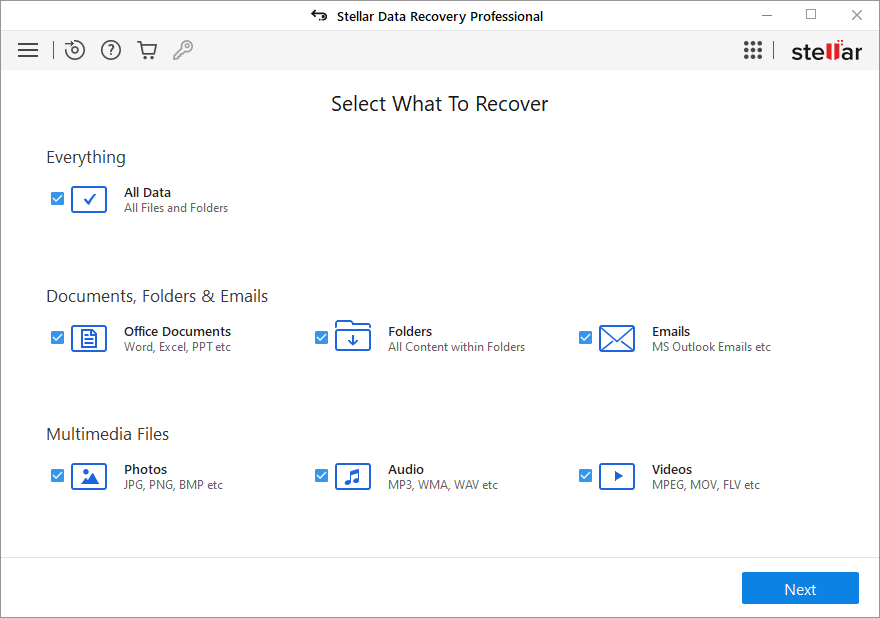
- Under 'Other Locations,' click Recover from Disk Image > Scan.

- On the next screen, choose the option to Create Image and click Next.
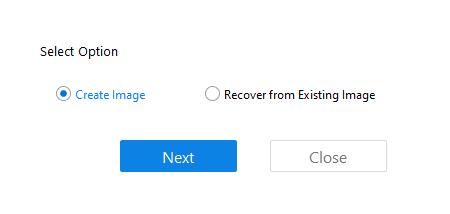
- Now, choose the entire drive or a particular partition and click Start Imaging.
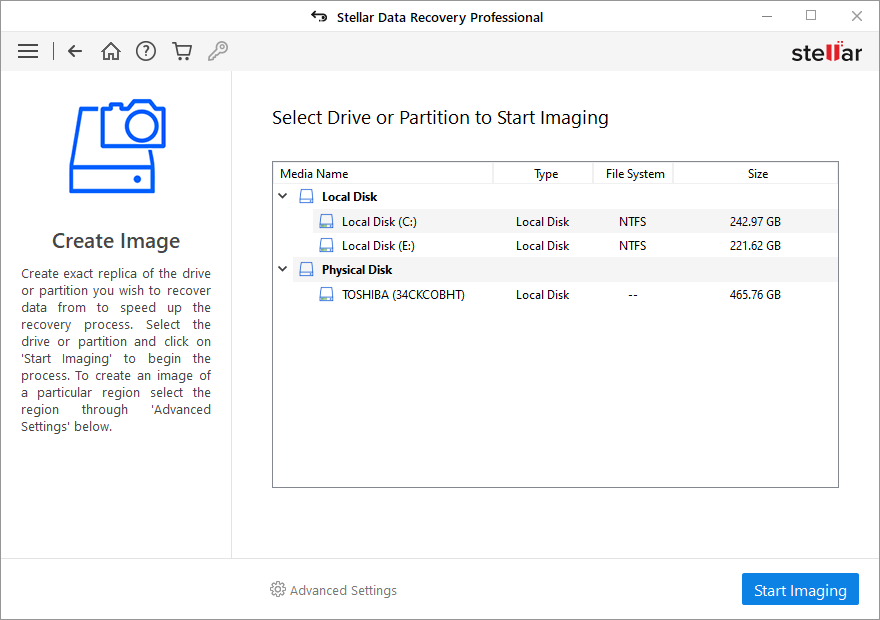
You can use the Disk Image to recover data from Windows, Mac, and Linux-based storage devices.
Additionally, you can create a hard drive clone using Stellar Drive Monitor. This utility helps recover data from hard disks with lots of bad sectors.
Steps to Clone Hard Drive:
- On the Select What to Recovery screen of the software, click the Waffle Menu icon and select Monitor Drive.
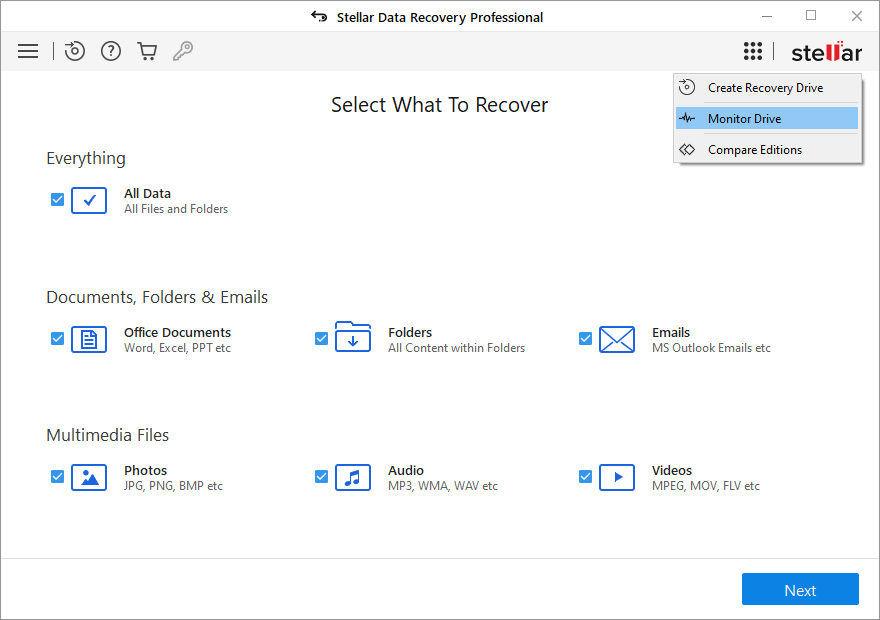
- Next, choose Clone Disk from the available options.
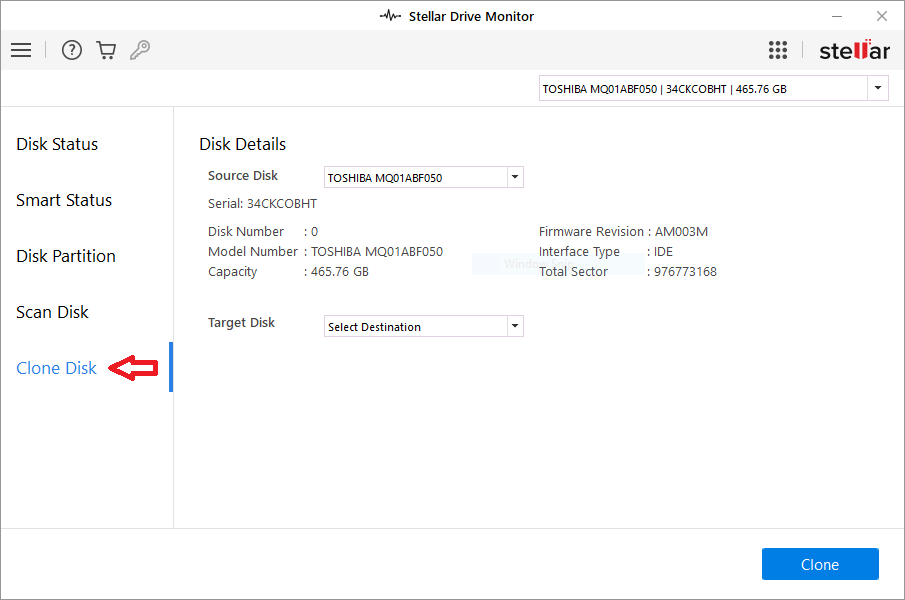
- Select the Source Disk and then choose Target Disk (an external hard drive) and click Clone to start the process.
Note: You need to use a fresh or formatted external hard drive with a similar or large storage capacity to create a clone of the source hard drive.













 8 min read
8 min read