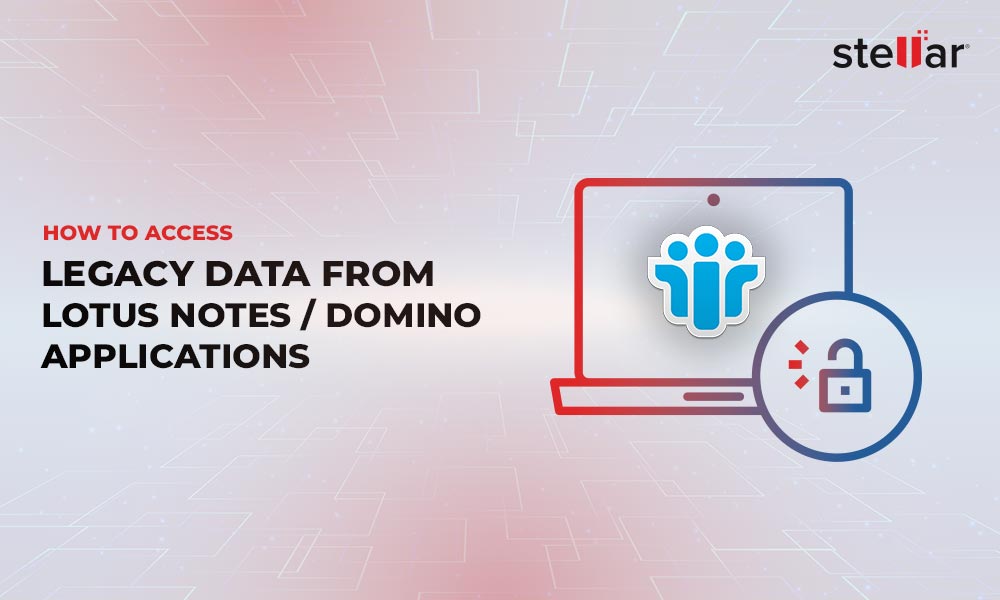HCL Notes, formerly Lotus Notes, is a comprehensive email and collaboration platform that comes with many features to manage emails, calendar, etc. Sometimes, while using the application, you encounter errors that prevent you from accessing the emails. One such common error is "mail file does not exist." This can impact your productivity and prevent you from accessing important emails.
Read on to know the possible causes of the "HCL Notes mail file does not exist" error and the methods to fix the error.
Causes of the "HCL Notes mail file does not exist" Error
This error can occur due to the following reasons.
- Incorrect file path to the HCL Notes mail file
- Insufficient permissions to access the HCL Notes mail file
- Damaged or corrupt configuration file (desktop.ndk)
- Network issues
- Outdated version of HCL Notes
- Insufficient disk space
Ways to Fix the "HCL Notes mail file does not exist" Error
Below are some ways to fix this HCL Notes error.
Check the File Path and Permissions
The error may occur due to incorrect file path or insufficient permissions to access the mail file. So, first ensure that the file path is correct and you have necessary permissions to access the file.
Check the Network Connection
Network connection issues or no network can also result in the ‘mail file doesn’t exist’ error. Ensure that your computer is connected to the network and that the connection is stable. If there are issues with the network connection, contact your network administrator for assistance.
Check for Disk Space
If the disk space is low, this may also cause the "mail file does not exist" error in HCL Notes. Ensure that you have sufficient storage space on your computer. If the space is low, delete unnecessary files to free up the space.
Update HCL Notes
If you are using an outdated version of HCL Notes, this can cause compatibility issues and may result in the "mail file does not exist" error. If this is the case, update your HCL Notes to the latest version.
Repair or Reinstall HCL Notes
If the error persists, you can try repairing or reinstalling the HCL Notes application. To repair the application, go to Windows Control Panel, select "Programs and Features," select HCL Notes, and then click "Repair." If the repair process does not resolve the issue, then you can reinstall the software.
What if the Error Still Persists?
If the error still persists, you can consider moving from HCL Notes to Microsoft Outlook, as it offers a wide range of features and tools that can help improve productivity and efficiency. However, the biggest challenge when moving from HCL Notes to Microsoft Outlook is converting the data from NSF files into Outlook-supported PST format. The manual process of converting HCL Notes data into Outlook format can be time-consuming and complex, especially if there is a large amount of data. Also, it requires extensive technical know-how and expertise.
An easier option is to use Stellar Converter for NSF - a powerful tool that can convert HCL/Lotus Notes data, such as emails, contacts, calendars, and tasks, stored in NSF file into MS Outlook PST format. It can also save the NSF data in other file formats, such as EML, RTF, PDF, HTML, and MSG.
Conclusion
The "mail file does not exist" error in HCL Notes can hamper your productivity as you’re not able to access your emails. You can follow the above-mentioned methods to resolve the error.
In case the error is not resolved, you can consider migrating to Microsoft Outlook. For migrating data from HCL Notes to Outlook, you can use Stellar Converter for NSF. It can help you convert the NSF to PST file, which you can easily import into Microsoft Outlook.














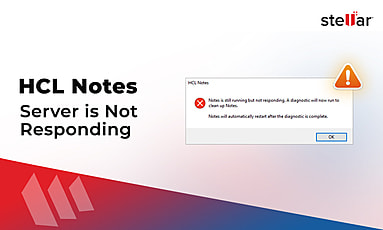
 4 min read
4 min read