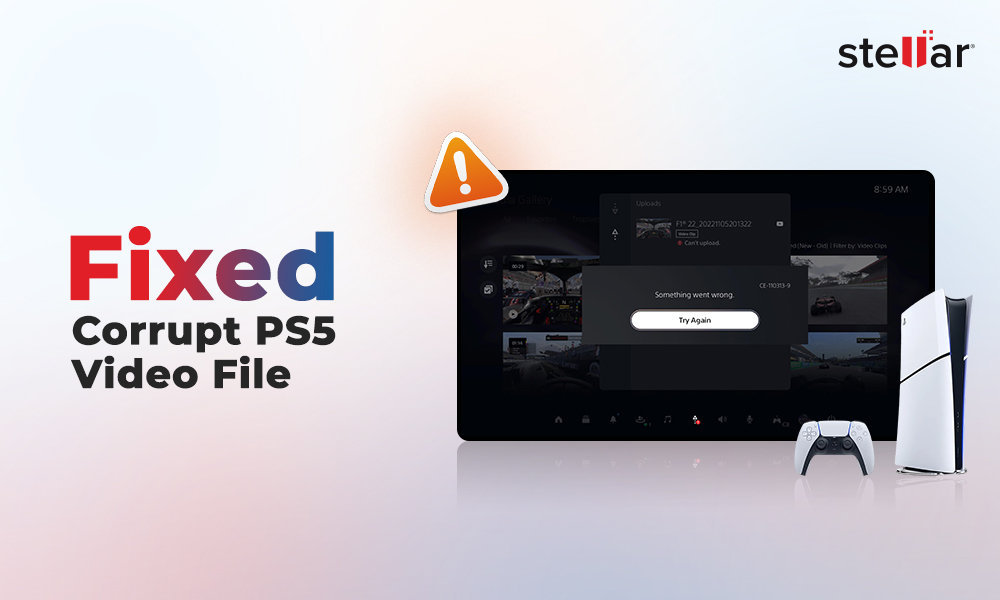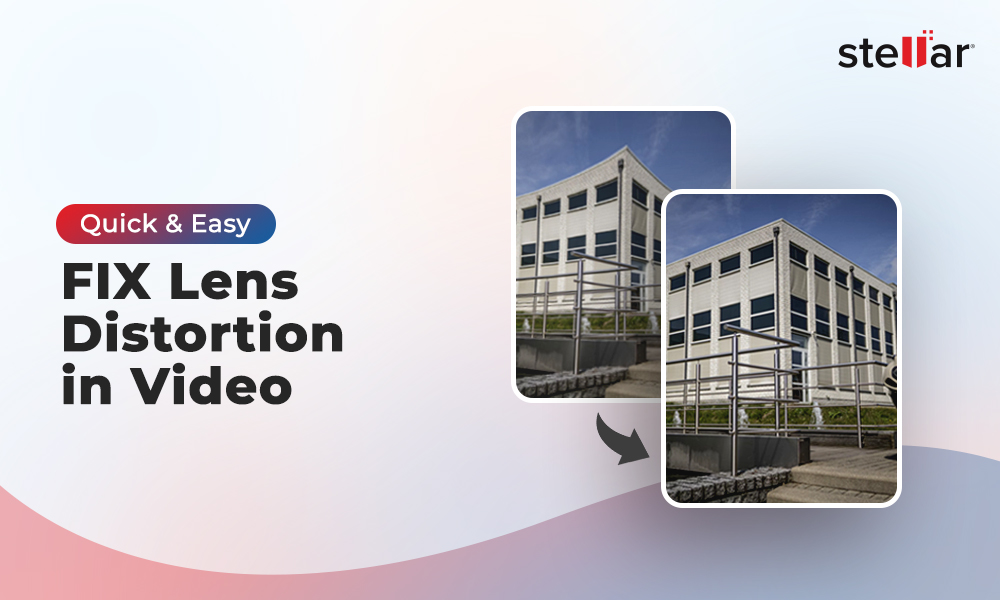Summary: This blog highlights how users can perform a quick and safe HD video file repair using the safe and reliable Video Repair utility.


Gone are the days when recording high-definition videos needed professional equipment, cameras, and expertise. Developments in image and motion capture technology over the years have made it possible for common users to click detailed photographs and capture advanced high definition videos with user-friendly devices such as camcorders, DSLRs, and even a few Smartphones. While capturing such videos may not seem an uphill task any longer, preserving them against data loss, damage, theft, and other mishaps is still an issue that needs attention.
Despite our best efforts like backups, anti-viruses, etc. a few disasters can never be predicted. And losing high definition professional or personal videos to an unexpected accident is often very hard to recover from. Thus, staying aware of the right tools and techniques that can come in handy to repair damaged or corrupt HD videos file is something every user should do.
Common Reasons behind HD Video Damage
Before we move on to describing the best Video repair tool currently available in the market, let us conduct a brief study of the common reasons that can damage HD videos. Knowledge about these can help prevent videos from getting damaged or turning corrupt.
- Recording HD videos on a device that is running low on power
- Recording HD videos on a memory card or SD card that doesn't have enough free space left
- Trying to modify the content of HD videos with unreliable media tools
- Forcefully trying to change the file format of HD videos
- Opening HD videos with unsupported media players
- Interruptions while downloading HD videos from the Internet or while transferring HD videos from one device to another
- HD video file header corruption
- Virus infection or Bad sectors on the storage device where HD videos are saved
As you would have gathered, many of the above causes can be prevented if we exercise more caution. Also, if you've successfully recorded an HD video and saved it on a perfectly working storage device, take a few redundant backups of it on different storage locations (preferably different media) in order to be secured against unanticipated data loss.
The Best HD Video Repair Utility
If you've been looking for an excellent utility that can put an end to corrupt or damaged HD videos, then Stellar Repair for Video would serve the purpose. This reliable software seamlessly resolves HD video compression issues, changes made in file formats, read/write errors, virus attacks, to name a few. In short, this product is your best bet to fight HD video corruption on Windows as well as Mac.
Below are the salient features of the software:
- Repairs damaged videos on hard drives, memory cards, and other storage media
- Repairs different format of video files like AVI, ASF, WMV, MKV, FLV, DIVX, WEBM, MJPEG, MPEG, AVCHD, MTS, MOV, MP4, M4V, 3G2, 3GP, and F4V.
- Provides preview of repaired video files before saving
- Allows saving of repaired video files on hard drive or any external media
- Makes repairing of multiple video files simultaneously possible
- Equipped with interactive and easy-to-use interface
Now that we are aware of its striking features, let's now look at the steps to perform quick and safe HD video repair:
Step 1) Download, install and launch Stellar Repair for Video


Step 2) Click on 'Add File' on the software's home screen
Step 3) Select videos for repair (to remove mistakenly selected videos use 'Remove' or '-' button)
Step 4) If you wish to, preview videos before repair using the 'Preview' button
Step 5) Click on the 'Repair' button to initiate the repair process
Step 6) Once the repair finishes, select and preview any video before saving
Step 7) Click on the 'Save' button and choose a destination folder to save the repaired videos at a desired location
The process is now complete!
Conclusion
Thus Stellar Repair for Video helps repair the severest cases of HD video damage quickly and seamlessly.
- Now Repair Your Corrupt Videos on macOS Sierra 10.12
-
QuickTime can't play SD/HD MOV Videos? What should I do?












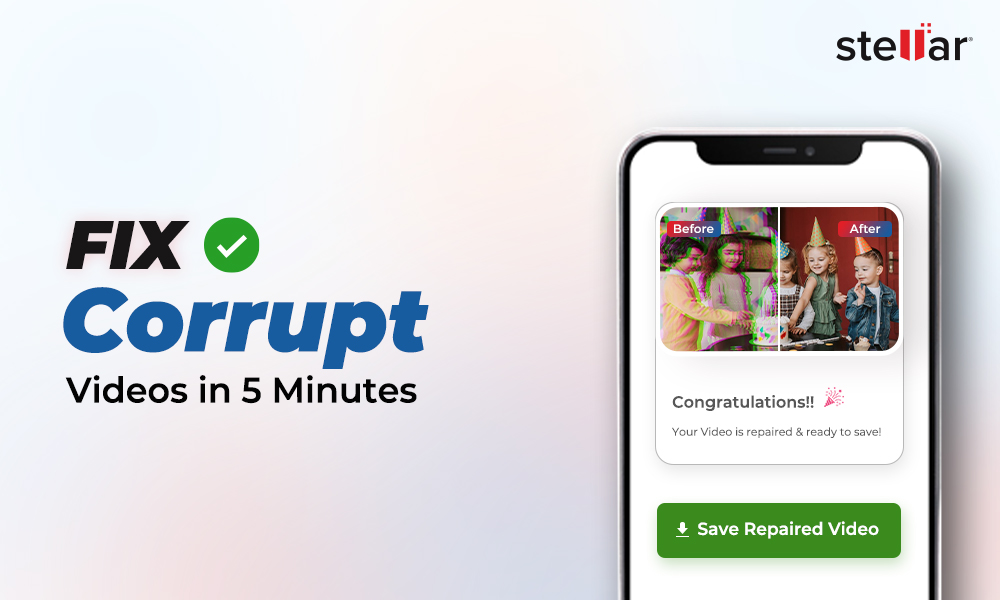
 9 min read
9 min read