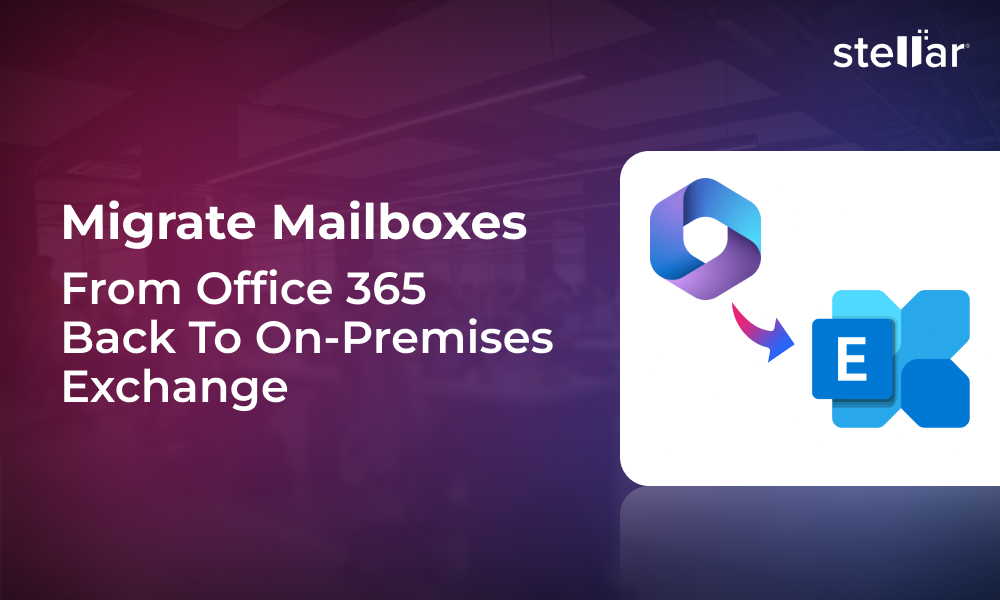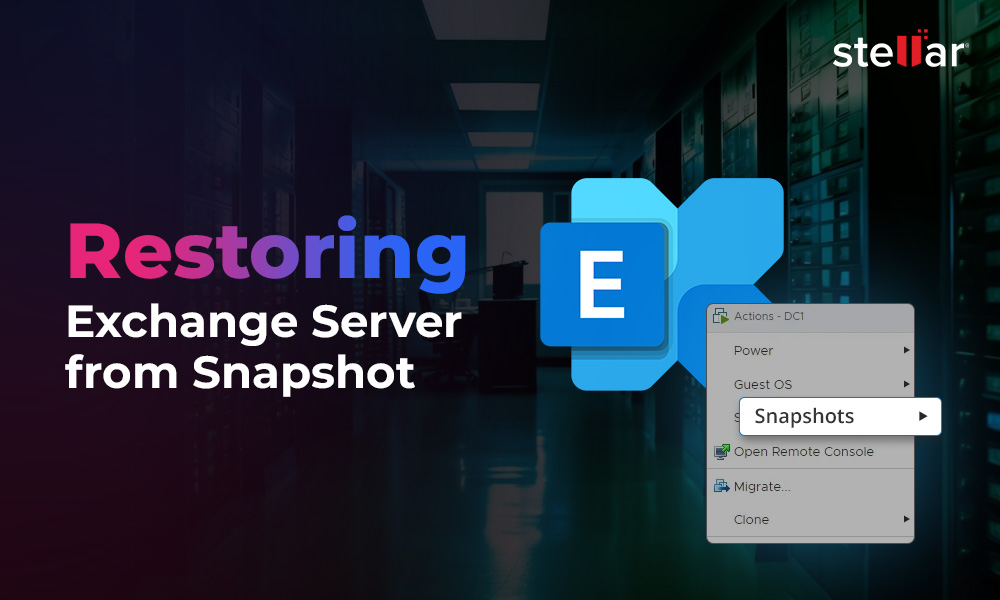Microsoft 365 offers many things that are not possible to do on an on-premises Exchange Server. It offers flexibility and scalability without having to invest in on-premises infrastructure. There are different reasons for which you want to move to Microsoft 365. However, one of the major benefits to migrate to Microsoft 365 (Office 365) is that it provides easy and secure remote work.
Now the question arises - how to migrate to Office 365. There are different ways to migrate to Microsoft 365, depending on the complexity of your setup and volume of mailboxes and their storage. In this article, we will discuss various methods to migrate mailboxes from Hosted Exchange Server to Microsoft 365.
Methods to Migrate Hosted Exchange to Office 365
Below, we have mentioned different methods to migrate mailboxes from Hosted Exchange Server to Microsoft 365. You can choose the one depending on your setup, number of mailboxes, and other requirements.
1. Cutover Migration
In cutover migration method, migration happens immediately, with the local Exchange Server is being decommissioned and users start working on the new setup. This migration method is ideal if you have a simple Exchange Server setup with no customizations, no public folders, and only a small number of users. The support staff would have to reconfigure all the client applications and devices, while the Exchange administrators import the data. If you have many users and want a seamless migration process, cutover migration is not an ideal choice.
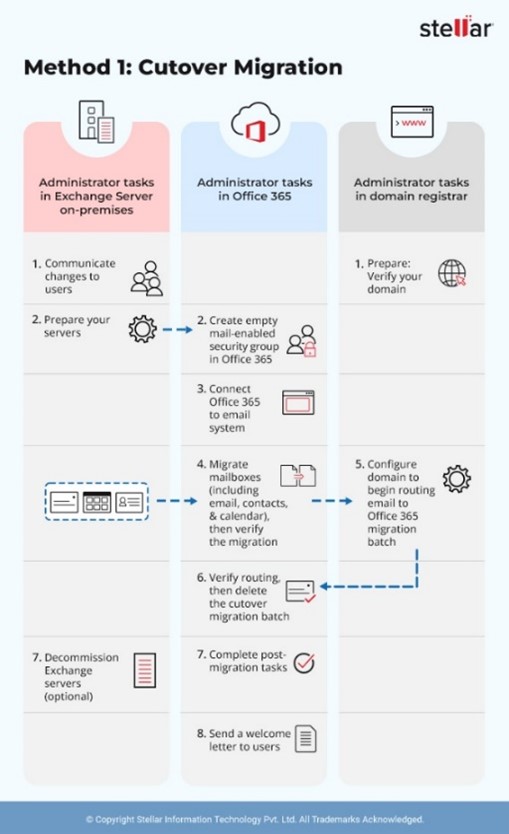
2. Staged Migration
A staged migration involves migration and synchronizing of the data in stages. In the first stage, all the older data with a specified date is imported. When it is completed, the domain is transferred or the MX records are updated to point to Microsoft 365 so that the users will start working on the new setup. In the second stage, the remaining data is imported. This is ideal for businesses, which cannot afford a big maintenance window as the first stage and second stage of migration process can be done during office hours, depending on the resources, and bandwidth that the company have.

3. Minimal Hybrid Migration
Hybrid migration is ideal for seamless migration and is less painful to the users. However, it has a few limitations. Depending on the volume of data, the migration takes more time to finish. However, this method is the most secure, with minimal disruption.
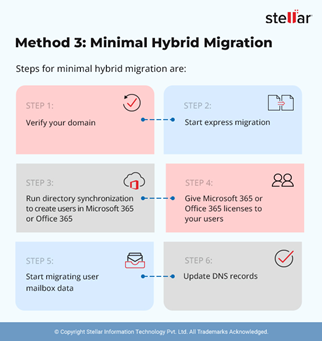
Process to Perform Minimal Hybrid Migration
When you purchase Office 365 licenses (direct or from a CSP vendor), you receive an onmicrosoft.com domain to be used until you import your domain (For example; mycompany.onmicrosoft.com). You will need to start the setup after logging in as the Global Admin on https://login.microsoftonline.com. You need to add the domain of your Exchange and verify it by adding a TXT record or MX record. Once the domain is verified, follow the below steps:
- Go to Setup and under Data Migration, click on View under Migrate your users' data.

- Click on View Migrations.
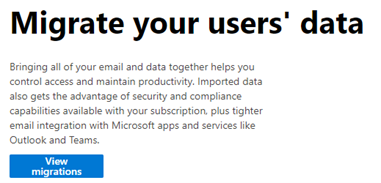
- Click on Exchange.
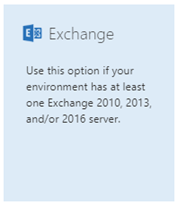
- Download and install the application to connect your on-premises server to Office 365.
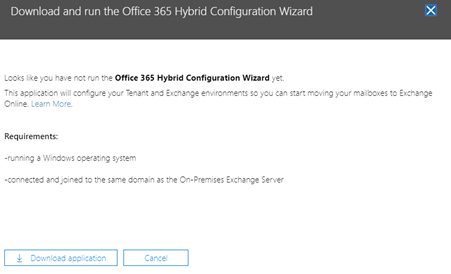
- Once downloaded, you will have the file HybridSetup.exe. Copy the file on your Exchange Server and install it.
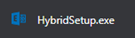
- Once installed, you will get the option to detect or select from the list of compatible servers.
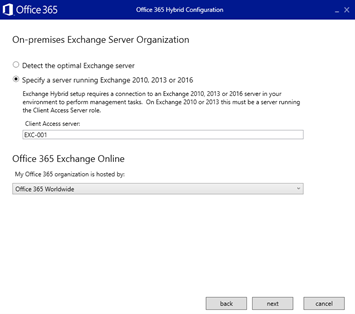
- Provide both the on-premises and Office 365 credentials, with all the required permissions. It will detect the on-premises logged in user, but you can change this with the Change button.
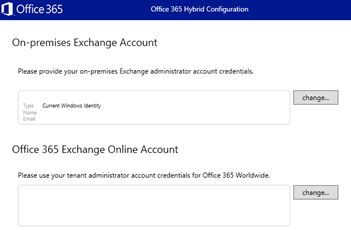
- Verify configuration of your local Exchange Server and connectivity to Office 365.
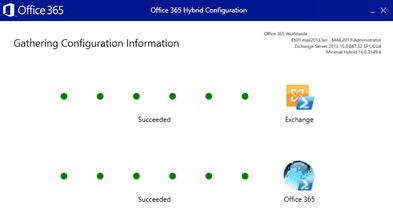
- Select the Minimal Hybrid Configuration and click Next.
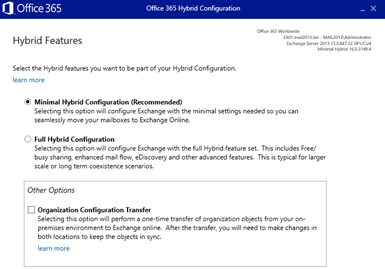
Now you are ready to start the migration process. It is recommended to install the Azure Active Directory Connect (AADC), which is a tool to synchronize users' details and passwords to the Office 365 identities so that users will keep their username and password.
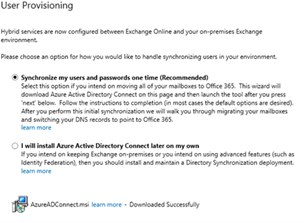
This must be installed on a machine, which is not an Active Directory. Therefore, if you have an all-in-one server, you might face problem. After the first on-time synchronization, the AAD connect tool will be turned off in your tenant. From here onwards, you cannot add new users or make changes as the synchronization is a one-time job.
Now, you need to assign the licenses to the users. For every user, a license is required. The next step is to start the migration. For this, go to Setup and under Data Migration, click on View under Migrate your users' data. Click on View Migrations and then click on Exchange. Here, you will see the migration data. You can start the migration by clicking on the Start Migration button.
After migrating all the mailboxes and deciding on the cutoff date, you will need to complete the domain setup on your Office 365 tenant to add the remaining records.
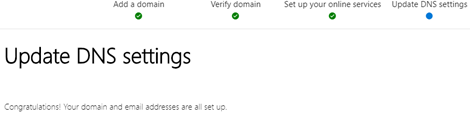
Once you finish adding the records, you will be able to start using Office 365 for your business.
The minimal hybrid migration excludes the following from the configuration:
- Free/busy sharing between users
- Redirection of ActiveSync, OWA and Outlook Anywhere for migrated users
- Archive mailboxes automatic retention
If you want the above, you would need to go for full hybrid method.
4. Stellar Migrator for Exchange
Manually migrating mailboxes from on-premises Exchange Server to Microsoft 365 can be complex, time-consuming, and prone to errors. To overcome such challenges, you can use Stellar Migrator for Exchange - a reliable Exchange migration software that ensures an error-free transition of mailboxes from on-premises Exchange to Microsoft 365 while maintaining complete data integrity and without any downtime. It can efficiently handle large-scale migrations, guaranteeing that all mailbox data is securely transferred to Microsoft 365. The software also supports local Exchange to Exchange migration, Microsoft 365 to Microsoft 365 migration, and Microsoft 365 to local Exchange migration.
Comparison between Manual Methods and Stellar Migrator for Exchange
Below is the comparison between the methods mentioned above, based on different features.
| Feature | Cutover Migration | Hybrid Migration | Staged Migration | Stellar Migrator for Exchange |
|---|---|---|---|---|
| Size of Organization | Suitable for small organizations | Large enterprises with coexistence needs | Midsize organizations migrating in phases | Suitable for all types of organizations, needing a reliable, low-complexity migration |
| Migration Type | Manual (all at once) | Manual, complex setup with coexistence |
Batch-wise, staged over time |
Direct, GUI-based |
| Technical Complexity | Moderate (PowerShell + DNS) | High (SSL, DNS, AD Sync, + HCW) | Moderate (requires batch planning + scripting) | Very low (Intuitive GUI) |
| Downtime | Moderate to High | Low but heavy configuratio | Moderate to high | No downtime |
| Preview Mailbox Content Before Migration | Not supported | Not supported | Not supported | Supported |
| Public Folder & Archive Migration | Not supported | Partially supported, needs manual work | Not supported | Supported |
| Auto-Reconnect on Failure | Not supported | Requires manual intervention | Not supported | Supported |
| Parallel Processing (Concurrent Mailboxes Migration) | Not supported (sequential) | Limited support (depends on batch scripting) | Limited (manual batch control) | Supported (up to 10 mailboxes at a time) |
| Migration Speed | Slow | Moderate (setup takes time, migration is gradual) | Moderate (planned batches) | Fast (parallel and incremental) |
| Resources Required | Basic admin setup and downtime coordination | High (SSL, Azure AD Connect, public IPs etc.) | Moderate resources required during setup | Minimal (a single person can perform the migration) |
| Support for Exchange Versions | 2003–2010 only | 2010 and later | 2003-2010 | 2010, 2013, 2016, 2019 |
| Incremental Migration | Not supported | Supported | Partial (not true delta) | Supported |
| Cross Forest and Cross Domain Migration | Not supported | Not supported | Not supported | Fully supported |
| Mailboxes Limit | Limited to 2000 mailboxes officially | No fixed limitation | Limited to 2000 mailboxes | No limitation (Number of mailboxes that can be migrated depends on the number of licenses) |
Conclusion
Exchange to Office 365 migration can be either smooth or complex, especially when you have a time window to do it. You will have to find the right solution as per your setup. The Minimal Hybrid Configuration method is ideal for migrating mailboxes as it has less configurations to do.
However, the issues with this migration method is that you need to have your Exchange Server running in healthy condition. If you want to migrate federated services such as Free/Busy, eDiscovery and other custom settings, you will need to go for the full hybrid migration, which would require certificates and other.
On the other hand, if you want a quick and efficient migration process, you can use Stellar Migrator for Exchange. This Exchange migration software can easily form a connection between Hosted Exchange Server and Microsoft 365 account and then migrate the mailboxes from Exchange Server to the cloud tenant. Unlike manual methods, migrating mailboxes with Stellar Migrator for Exchange eliminates the risk of downtime and data loss.












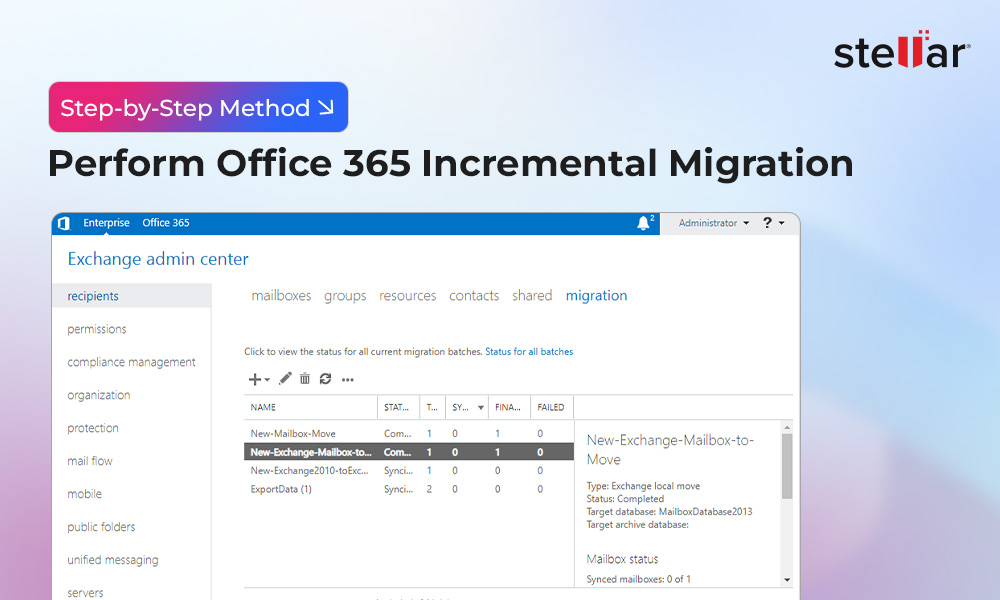
 7 min read
7 min read