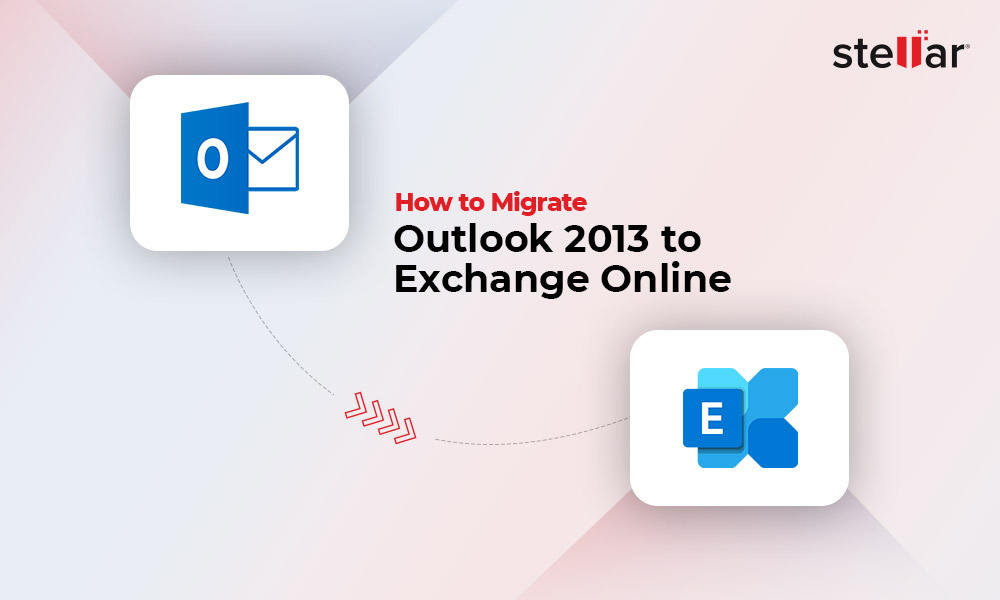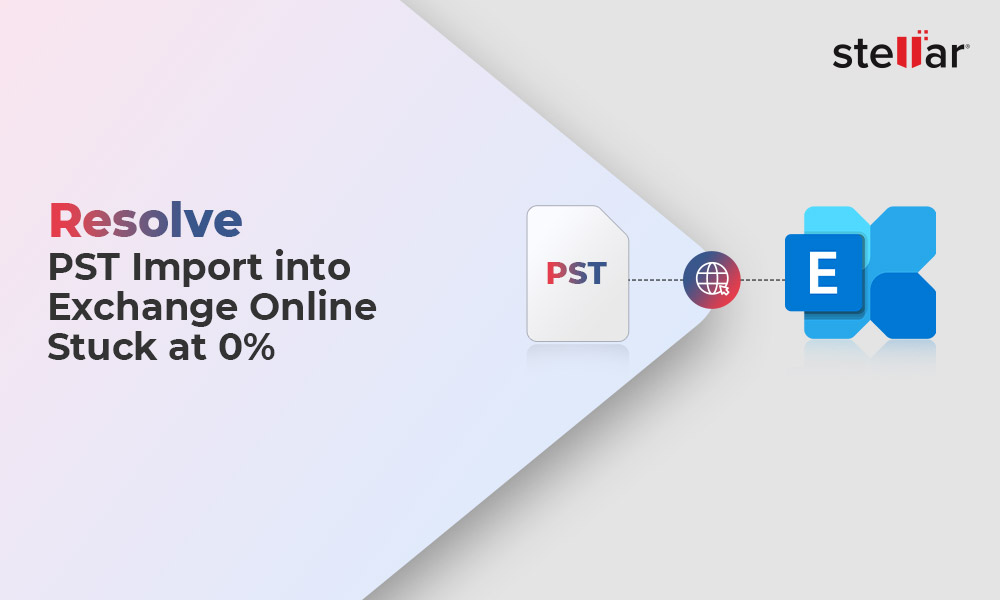Office 365 (Microsoft 365) is increasingly getting popular due to its cloud-based platform and a host of useful features. Therefore, users prefer Microsoft 365 over on-premises or desktop-based email platforms. Office 365 supports PST file format. So, users can migrate their mailbox data (saved in PST format) of previous email platform to Microsoft 365. There are different methods to migrate PST file to Office 365. One of the methods is to use Microsoft Outlook to migrate PST to Office 365. However, it is a tedious and time-consuming method as it allows to export only one PST at a time. In this article, we have discussed the methods to migrate PST to Office 365 without using Microsoft Outlook.
Methods to Import PST into Office 365 without Outlook
Follow the methods given below to migrate PST files to Microsoft 365 without Outlook.
Network Upload Method
In the Network Upload method, you have to upload the PST files over the network at a temporary location on Azure storage on the Microsoft cloud. After this, you need to use the PST import service in Microsoft 365 to import the PST files into the target user’s mailboxes.
Note: Before using this method, you need to assign the Mailbox Import role to the user account you are using to upload and migrate the PST to Office 365. Also, make sure your PST files are not larger than 20 GB. Otherwise, it may impact the performance of the PST import process.
Here are the steps to import PST into Office 365:
- Download the AzCopy tool, create a PST import job on Microsoft 365 (choose Network Upload), and copy the SAS URL to upload PST files to an Azure storage location. The SAS URL combines a SAS key and a network URL for the Azure storage space on the Microsoft cloud. The AzCopy tool uploads the PST files on Microsoft Cloud‘s Azure location.
- Once the PST files have been uploaded to the Azure storage space, you have to create a CSV (comma-separated value) file for mailbox mapping and then upload the CSV file to the PST import job.
- After uploading the PST files and CSV, you can start the PST import job to import the PST files uploaded on Azure Storage into Office 365’s mailboxes.
Drive Shipping Method
In this method, you can copy the PST files to a hard drive and then ship the drive to Microsoft Data Center. Microsoft charges $2/GB or $2000/1 TB to upload the PSTs from the hard drive to your Azure storage location.
Follow the below steps:
- First, download the Azure Import tool (exe) and create a PST import job (choose Drive Shipping).
- Then, use Command Prompt to run the Azure Import/Export tooland copy the PSTs to the hard drive, encrypt it with BitLocker, and create a journal file.
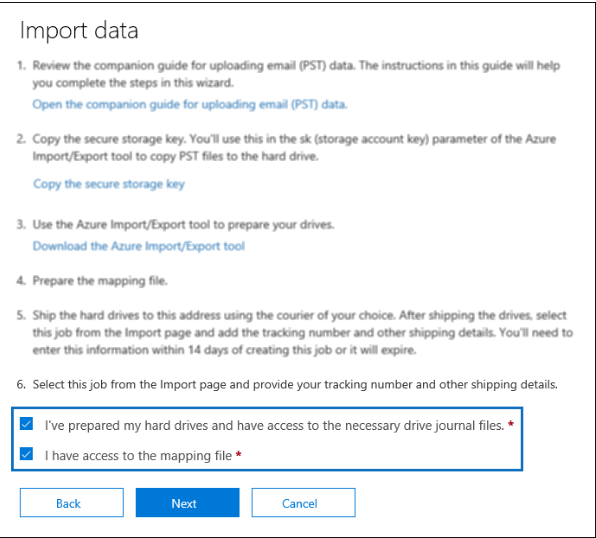
- Next, create the PST Import mapping file (CSV) and upload it to the PST Import job. The import service will use the information in the mapping file to import the PST files into the target user’s mailbox.
- Ship the hard drive to Microsoft and then provide the tracking information, like the tracking number and return shipment information.
- Microsoft, after receiving the drive, will upload your PST files to the Azure storage location.
- Once uploaded, you can start the PST import job and complete migrating PST files to Office 365.
Outlook PST to Office 365 Migration Tool
The above manual methods are time-consuming and require technical expertise. To migrate PST to Office 365 quickly and easily, you can use a specialized PST to Office 365 migration tool, such as Stellar Migrator for Outlook. It is an advanced tool that can help you directly migrate PST files from your local storage to Microsoft 365 mailboxes without Outlook.
The software comes with a flexible pay-per-mailbox plan allowing you to upload unlimited PST files of any size (50 GB or more). Also, you don’t need to make any changes in Office 365 or perform the steps, such as creating a PST job, uploading PST files, mapping mailboxes, etc. The PST to Office 365 migration tool directly migrates PST files to Office 365 without intermediary steps.
Closure
Microsoft provides two methods — Drive Shipping and Network Upload — when it comes to migrating PST files to the user mailboxes on Office 365. However, these manual processes can be time-consuming and tedious. Also, they have some limitations and challenges. For instance, if you choose the drive shipping method, you need to pay $2 per GB of data.
In this article, we have discussed different methods to migrate PST to Office 365 without Outlook. It also mentions a specialized PST to Office 365 migration tool that can directly import PST files into Office 365.











-1193.jpg)
 5 min read
5 min read