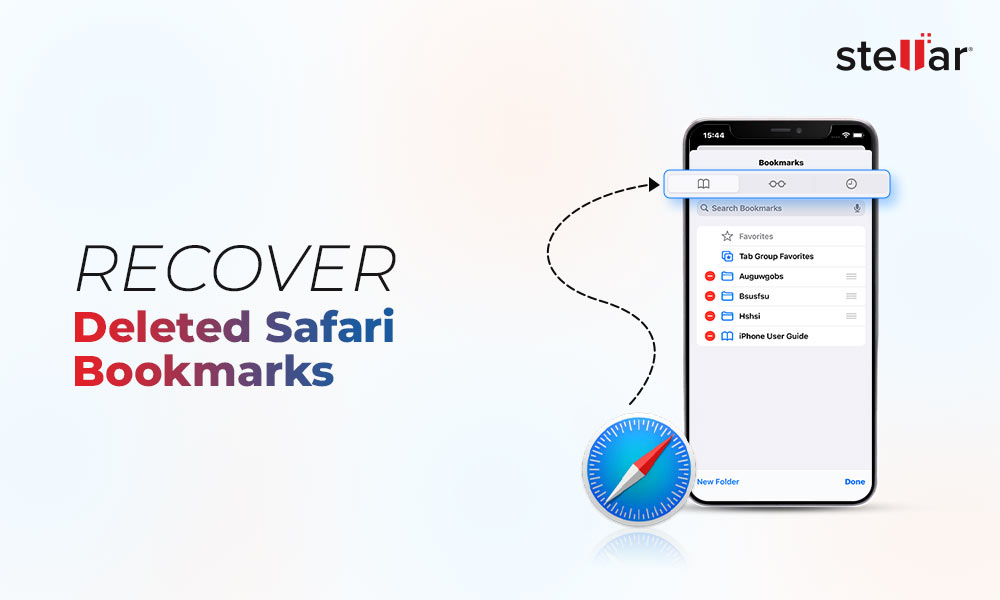Accidently deleted text Messages from iPhone can be critical. They may be important notifications from your frequently used apps, bank transactions, payment receipts, or essential text from friends, kid's school notices etc.
If you have also lost such messages from iPhone, here we share how to recover deleted Messages on an iPhone in absence of backup as well as when you have backup.
How to Recover Deleted iPhone Messages
Usually in hurry, to make space on iPhone, users tend to delete important Messages too. Later realizing the mistake, they want to restore them back.
Thankfully, there are ways to recover deleted text messages on iPhone. A routine way to fix the deleted iPhone messages problem is to recover them from Apple's backup solutions – iCloud or iTunes.
However, there's another efficient way of doing too, i.e. by the help of an iPhone recovery software. It's also a solution when you don't have iPhone text messages backup.
Methods to recover lost/deleted Messages
- Restore Messages in absence of backup
- Recover messages from iCloud Backup
- Recover messages from iTunes Backup
Method 1: Restore Messages in Absence of Backup
In case you don't have text Messages backup in iTunes or iCloud, restore the deleted Messages with the help of an iPhone messages recovery software — Stellar Data Recovery for iPhone. It is a DIY tool that recovers missing or accidentally deleted Messages with their threads directly from iPhone or iPad.
It can restore lost messages from iTunes and iCloud backup too — just in case, you are unable to find the lost messages from the backup.
Situations when Stellar Data Recovery for iPhone is helpful?
The software approach to get back lost or deleted text messages works when:
- You don't have a backup
- Unable to restore from iCloud backup
- Unable to restore from iTunes backup
- You don't want to lose the existing iPhone data
Try the Free Demo Version of the software to recover your lost and deleted text messages in Mac System or in Windows Desktop/Tablet
Specifically developed for Apple devices, Stellar Data Recovery for iPhone is easy to use and 100% secure.
Step-by-Step: Recover deleted messages from iPhone
- Run Stellar Data Recovery for iPhone on Mac/PC
- Connect iPhone to computer via USB cable
- Once Computer detects your iPhone, select 'Recover from iPhone', choose Messages & Chats and click "Next".

- It will show you the iOS devices connected to your system. Select your device and click "Scan"

- After scanning the device, you will see details of all the recoverable items listed in the left hand side panel.
- Now select and preview the required messages by clicking corresponding checkbox in front of each item.
.png)
- Click on 'Save' option to save the recovered messages either on computer or iPhone depending on chosen location.
Key advantage of Stellar Data Recovery for iPhone: Restoring messages from iCloud and iTunes entails loss of the existing data from the iOS device. You may not want to lose or replace your iPhone or iPad photos, videos, contacts, WhatsApp chats, Calendar etc., in a bid to restore only deleted text messages.
The best way to avoid this loss is to recover deleted text messages with the help of Stellar iPhone Data Recovery software. The software lets you select and recover only the deleted texts rather than restoring everything else from Contacts, Notes, Reminders, Camera Roll, Photo Stream etc. It works on iPhone 14, 13, 12, 11, XS, XS Max, XR, X, 8, 7, 6, 5, 4 and supports latest iOS 16.
Method 2: Recover Text Messages from iCloud Backup
If you have backup of your iPhone backup in iCloud, you can restore the deleted messages from there.
However, for this you need to first erase all the content on your iPhone and then replace it with the most recent iCloud backup. To know if the deleted messages are in the iCloud, you can tap on the backup to see its date of creation.
Steps to restore Messages from iCloud backup
- Go to Settings app and follow General > Reset> Erase all Contents and Settings
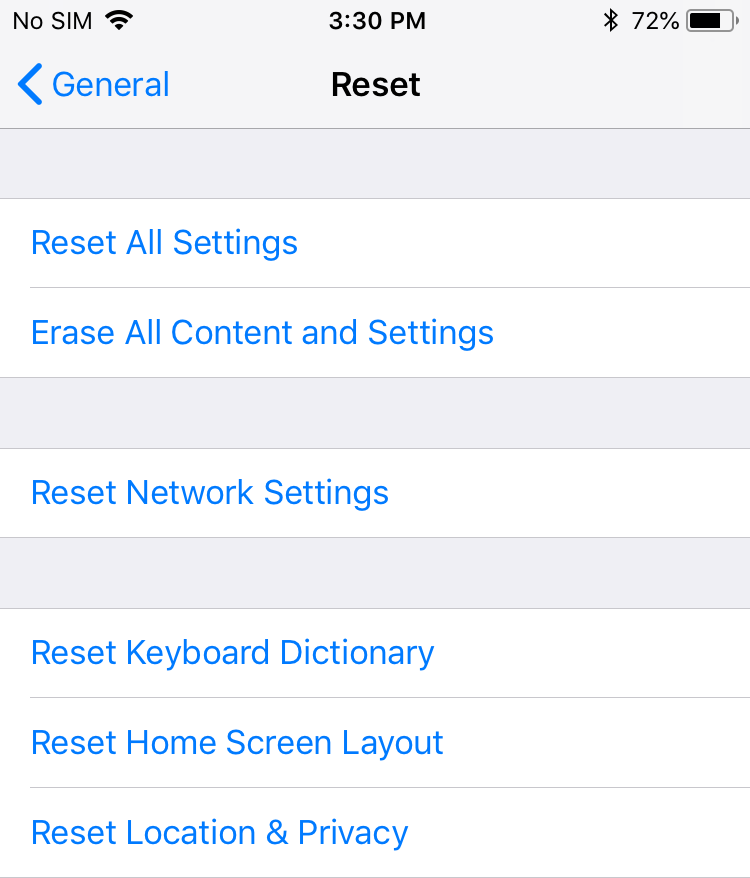
- In the confirmation box, choose Erase Now. Follow the on screen instructions until you reach on the Apps & Data page. It will take a few minutes to completely erase your iPhone data
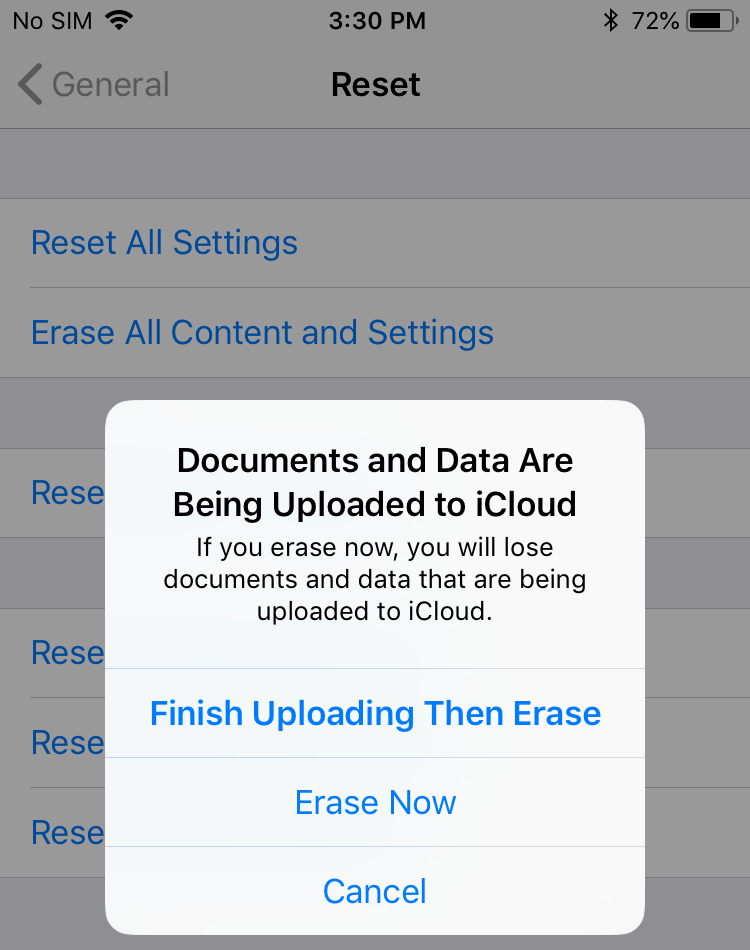
- Tap Restore from iCloud Backup
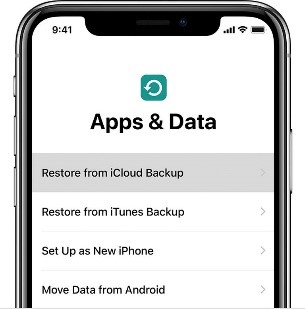
- Sign in to your iCloud account
- Choose relevant backup from the list and wait to finish
Note: iCloud keeps your entire message history updated and available on all your synced devices. However, if you delete a message on one device, it's removed from all other devices.
However, the drawback of this method is that it will replace all your existing data on iPhone.
To recover only the lost messages from iCloud and protect your existing iPhone data follow the below steps:
- Run Stellar Data Recovery for iPhone on your PC/Mac. Note: You don't need to connect your iOS device for recovering messages from iCloud backup files)
- On the software main screen, select the Recover from iCloud Backup option.
.png)
- Select Messages & Chats and click Next
- Enter the Apple ID and password
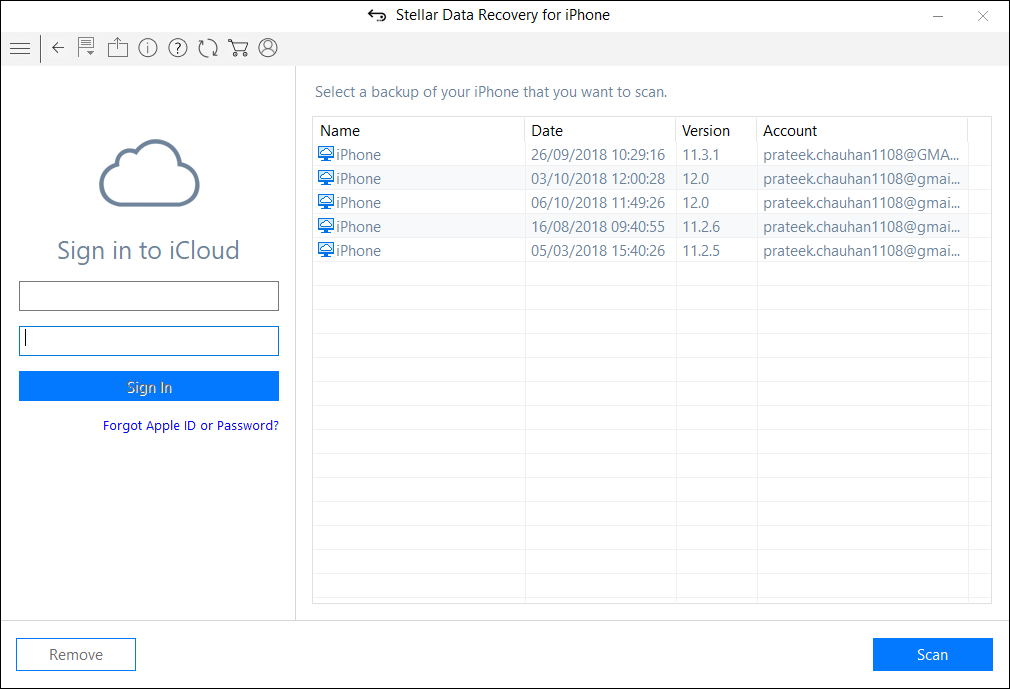
- List of all available backup files from iCloud appears. Select the relevant backup of your iPhone and click Scan to download the iCloud backup files.
- On the left window, click on the Messages under the listed iCloud backup files. You can preview the existing and deleted messages and can search for a specific message too by typing a keyword in the search box. If your desired message is not included in the list, click Deep Scan.
- Click Save. Select a location to save the data. You can save the recovered messages directly on your iPhone or computer itself. To save the messages on your iPhone, ensure the device is connected to the computer.
Method 3: Recover Messages from iTunes Backup
If iCloud method doesn't work, try to recover deleted text messages from iTunes backup. It is advisable for those who maintain regular backups on to their iTunes or computer.
Steps to restore Messages from iTunes Backup
- Connect your iPhone to the synced PC/Mac
- Launch iTunes
- Select your iPhone from the device list
- Click Summary. Choose the recent backup entry date
- Click Restore Backup. If itis greyed-out, change the backup preferences from iCloud to Computer and then restore
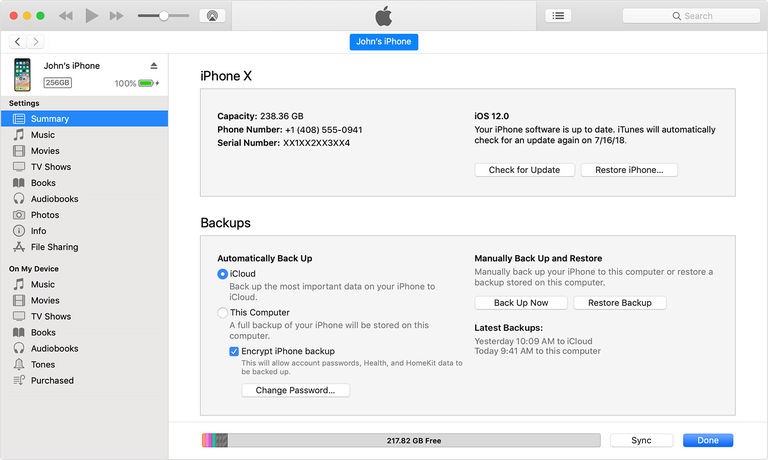
Tip: Periodically back up your iPhone to iTunes even if you have enabled iCloud backup. Apple's backup always comes as a rescue, but only if you regularly maintain it. You can easily recover deleted text Messages from iCloud or iTunes backup.
Nonetheless, in absence of backup, Stellar Data Recovery for iPhone is the most viable way to get back deleted Messages along with their threads.
The disadvantage of iPhone messages recovery from iTunes backup is that like iCloud recovery, it deletes the current data on your iPhone. Also, it doesn't let you select the required messages. You have to download all the other unnecessary messages.
To recover only the lost messages from iTunes backup and protect your current iPhone data from loss follow the below steps:
- Run Stellar Data Recovery for iPhone software on your computer.
Note: Connect your iOS device to computer, if you want to save the recovered messages in iPhone.
- On the main screen of Stellar Data Recovery for iPhone, select the Recover from iTunes Backup option.
.png)
- Select Messages & Chat option. Click Next.
- The application lists all the iTunes backup files listed in your system. Select the relevant iTunes backup from which you want to restore Messages.
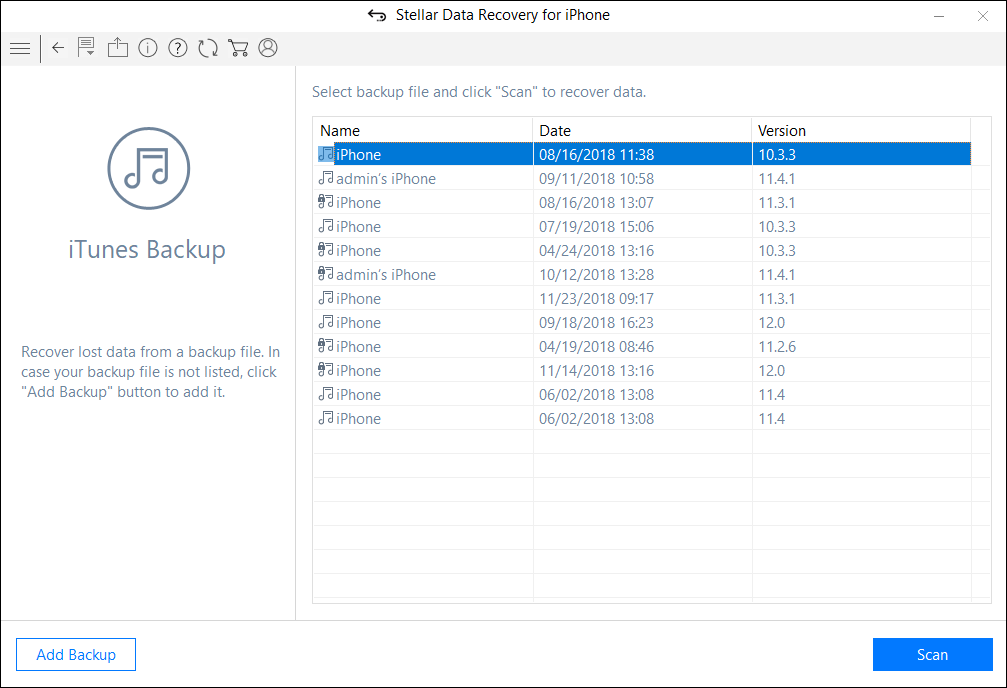
- If your iTunes backup is encrypted, a dialog box will open prompting you to enter the password. Enter the password and click OK.
- On the left window click Messages under the listed iTunes backup files. You can preview the existing and deleted messages, and also search for a specific item by typing a keyword in the search box. Click Deep Scan, if your desired messages are not in the list.
Note: All deleted items are listed in red whereas all others are in black.
.png)
- Click Save. A dialog box appears asking to select the location to save messages. You can save them directly onto your iPhone or computer itself. To save the messages on your iPhone, ensure the device is connected to the computer.
To Sum Up
Unlike iTunes and iCloud recovery methods, the software protects your existing iPhone data from loss or overwriting. Further, Stellar Data Recovery for iPhone relieves you from recovering unnecessary old files. You just need to choose and recover only the deleted messages. It is an efficient and quick way to restore the lost iPhone messages, especially when you don't have any backup.
















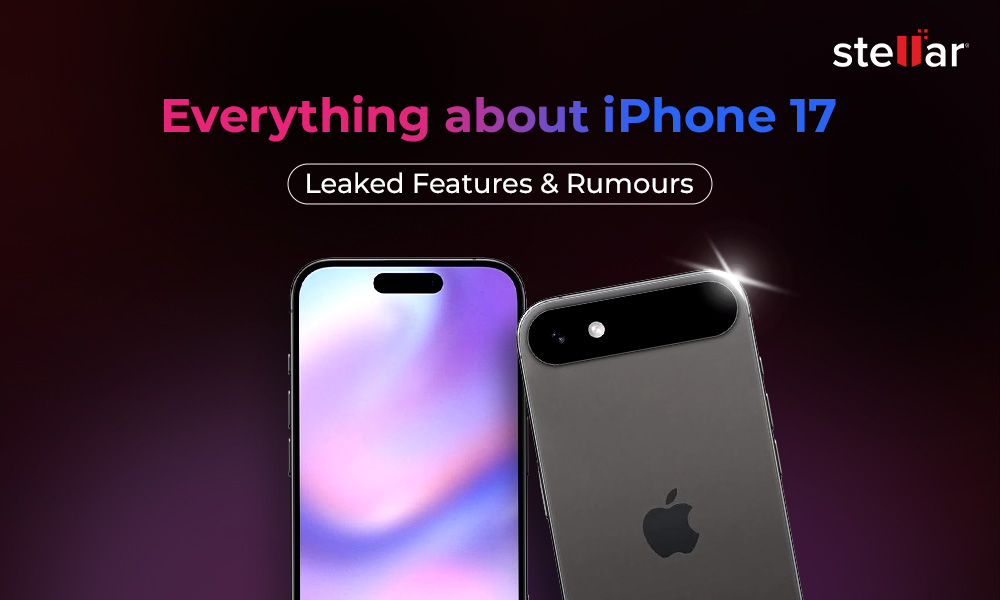
 4 min read
4 min read