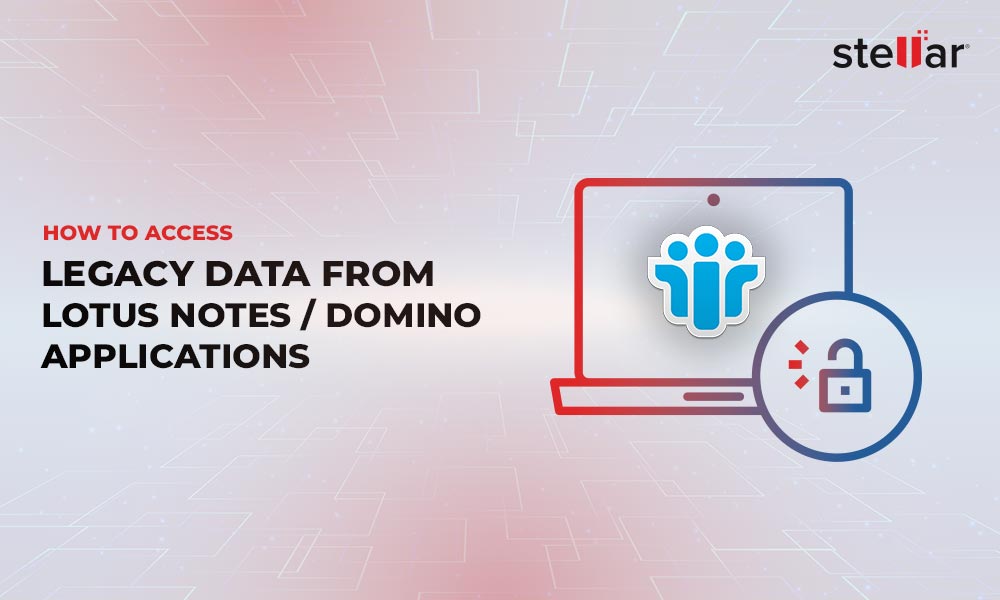HCL Notes makes it easy for you to access your contacts from anywhere. But sometimes, due to connectivity issues and corrupted files, you may get the "Contacts Not Syncing" error. In this article, we explore the different solutions you can undertake to fix this error.
A key feature of HCL Notes is its ability to allow users to access contacts from any device. However, sometimes, users can face errors while syncing their contacts, with the most common error message being "Contacts Not Syncing." If you're facing this error, read on as we talk about the different solutions to fix it.
Causes of the “Contacts Not Syncing" Error
There are three possible reasons for this error, namely,
- A corrupted, orphaned, or inaccessible NSF file
- Network issues between the client and the NSF file can prevent your client from connecting to the NSF file.
Let's address each of these issues to address the problem. Note that there are many ways to resolve each of these issues, so you may have to try these solutions to see which one can fix your error.
Check the Network
As mundane as it may sound, the most complex problem may have the simplest solution. In this case, check the network connection and see if your Internet is working fine. Otherwise, restart your router or contact your Internet Service Provider to fix the issue. You can also restart your device to see if this fixes the problem.
Restart Lotus Notes
Sometimes, there can be thread conflicts that can impede your Lotus Notes client from accessing the NSF file. The good news is that the solution is simple, and all you have to do is restart Lotus Notes, as this will automatically fix the thread conflicts.
Clear the Cache and Cookies
Like thread conflicts, outdated content in your cache and cookies can also cause the Lotus Notes "Contact Not Syncing" error. To fix this problem, simply clear your cache. In Lotus Notes, the Cache.NDK file is located in C:\Program Files\IBM\Notes\Data. Simply navigate to this folder on your computer and delete the cache.ndk file. Restart Lotus Notes and try loading the contacts from your NSF file.
Check the Configuration Settings
Another problem could like with your configuration settings. If you changed the settings for fixing other issues, these changes can also cause the "Contacts Not Syncing" error. For example, you can create a schedule for Lotus Notes to automatically handle some tasks like syncing your contacts. However, changes to the configuration can create conflicts with these settings, and this can throw the Lotus Notes “Contacts Not Syncing" error.
You can find the configuration values in the Notes.INI file in C:\Program Files\IBM\Notes\Data. Open this file in Notepad and revert any changes you made. Restart Lotus Notes to see if the problem is fixed.
Repair the Corrupted NSF File
Sometimes, the NSF file may be corrupted or outdated. This can happen due to many reasons like network issues during updates, large size of the file, and more. In such cases, do a backup of the NSF file and recreate the address book.
The steps for the same are:
- First copy the NSF file into a new local location that has Lotus Notes
- Open the Command prompt go to Lotus Notes home. )
- Run the following commands:
(Enter the user's Notes password if prompted)
3a. nfixup.exe /filename .nsf
3b. ncompact.exe -c /filename .nsf /filename /filename - Once the file has been fixed and compacted. Rename the original NSF in source (i.e. _bkup or _currupt) to distinguish the corrupt version from the fixed one.
- Add the fixed NSF to source and process in Clearwell as needed.
Sync the Contacts
You can manually sync the contacts to fix this error. Lotus Notes has a feature called Replication and Sync that synchronizes the local and server copies in the background while you continue with your work. In this way, you can automatically sync your contacts in a non-intrusive way, and in the process, fix the "Contacts Not Syncing" error. You can also use this feature to schedule automatic syncing between your client and the Names.nsf file.
The process for syncing contacts in Lotus Notes is as follows. But before that, it's important to know if your Names.nsf file is up-to-date. Also, consider doing a backup of the Names.nsf file for additional safety.
- Close the Lotus Notes application.
- Open the Lotus Notes client. Navigate to contacts and open it.
- Select all the contacts (Ctrl + A) and cut (Ctrl + X) the contacts. You can also select using Edit > Select All and remove the contacts in Edit > Cut. At the end of this step, there must be no contact in your address book.
- Navigate to File > Preferences > Contacts. On the left panel, enable "Synchronize Contacts"
- Next, go to Tools > Replicate and Sync All.
- Click the Start Now button for forced synchronization.
After the process ends, you should see all the NSF file contacts in your Notes client.
Conclusion
The "Contacts Not Syncing" error occurs when your email client is unable to access the contacts in your NSF file, and this can happen because of network and connectivity issues, or if the NSF file is corrupted, orphaned, or inaccessible. To retrieve the contents of a damaged NSF file, the easiest option is to use a third-party tool like Stellar Converter for NSF. This tool converts data from your archive NSF file to different file formats, including PST that you can load on Microsoft Outlook. In addition, this tool is simple to use and doesn't require advanced technical knowledge, making it ideal for users of all backgrounds. This is the fastest and easiest way to retrieve contacts from your NSF file.














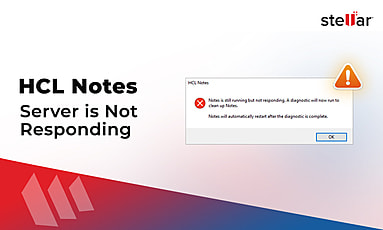
 4 min read
4 min read