Stellar Reporter and Auditor for Exchange Server is a monitoring tool for Exchange server, meant to provide an insight into the organization’s Exchange server. The software performs multiple audits and generates a comprehensive audit report.
To generate the report, the Exchange administrator must first add the details of Exchange server in the software.
Add Exchange Server
The following steps will help you Add Server to the monitoring tool:
- Login to the software – Stellar Reporter & Auditor for Exchange Server. From the left Navigation Pane, click Admin, followed by Server >> Add Server.The Add Server screen will appear.
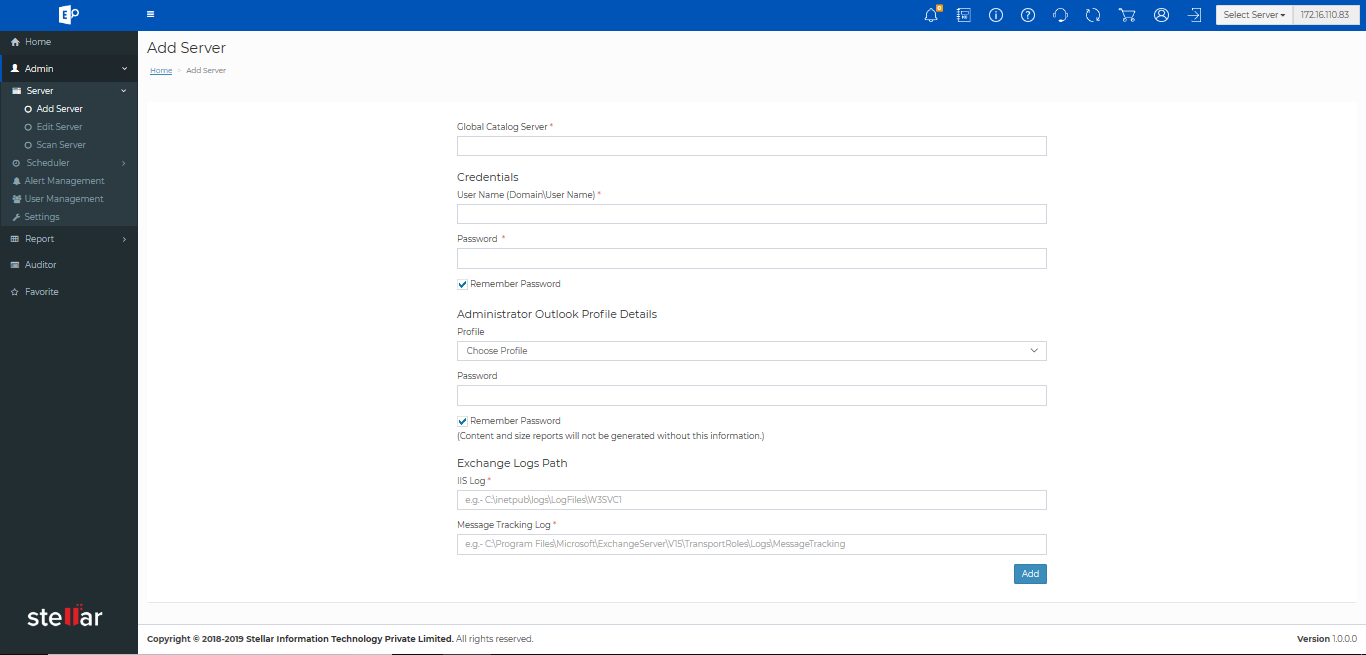
- From the Add Server screen, add the name of Exchange server in the Global Catalog Server field.
- Fill in the domain name and credentials of Exchange administrator
- Next, scroll down to Administrator Outlook Profile Details section and select the Outlook profile from the drop down menu. Fill in the password of Outlook-profile.
- In the Logs Path section, Browse and provide the path for IIS Log and Message Tracking Log
- Click Add.
Exchange server and Outlook profile details are added to the Exchange Auditor and Reporting software.
Edit Exchange Server
The following steps will help you Edit Server information in the monitoring tool:
- In the Navigation pane, click Admin >> Server >> Edit Server. An Edit Server screen will appear
- In Global Catalog Server, from the drop-down list, choose the server to edit
- The Edit Server screen will appear. Locate the server name from the drop down list of Global Catalog Server:
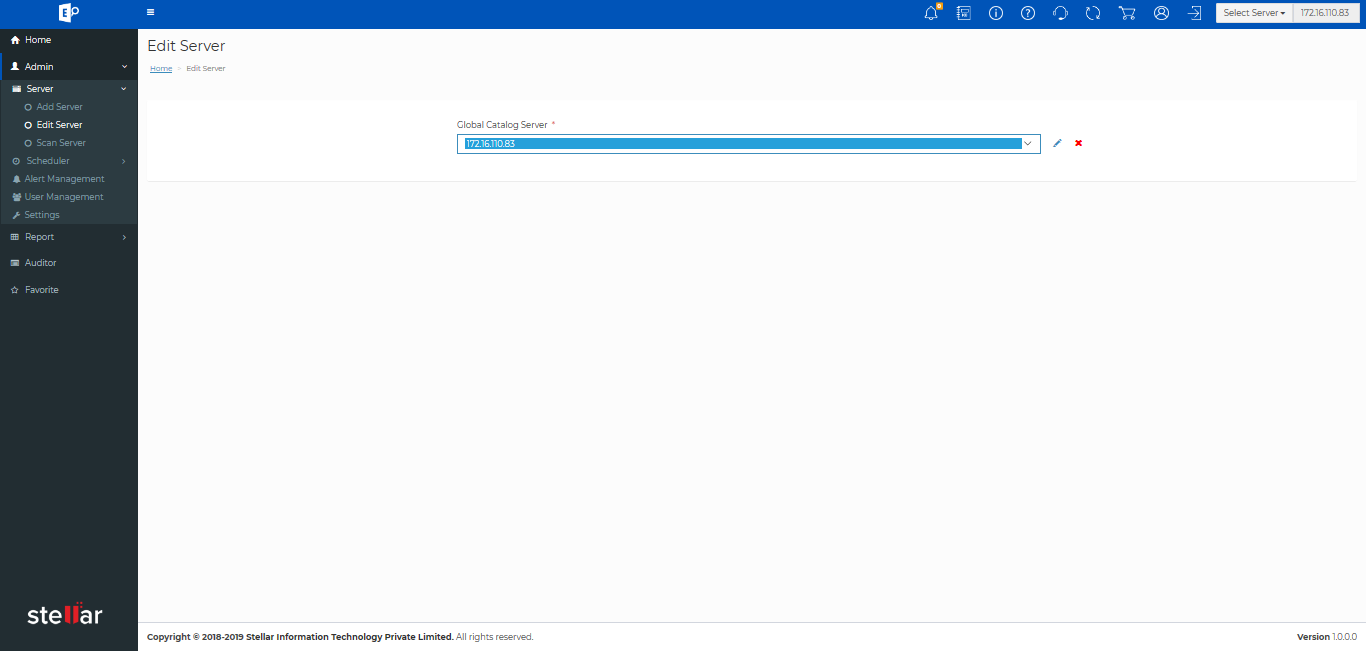
- You will find an edit icon next to the selected server. Click this icon
- Perform edits in the Credentials section - change the Domain\Username and Password for the exchange server by providing a new domain\username and password.
- Next, link a different Outlook profile in the Administrator Outlook Profile Details section. In the drop down Profile list, select an outlook profile enter its Password in the given field to link a different Outlook profile with the Exchange server.
- Open Logs Path section and enter the new IIS Log and Message Tracking Log to edit log path information.
- Click Save.
Scan Exchange Server
With Stellar Reporter and Auditor for Exchange Server, you can scan a particular Exchange server by using the following steps:
- Login to the software - Stellar Reporter and Auditor for Exchange Server
- Go to Navigation pane and click Admin >>Server >>Scan Server
- A Scan Server screen will appear. Select the name of Exchange server name to be scanned:
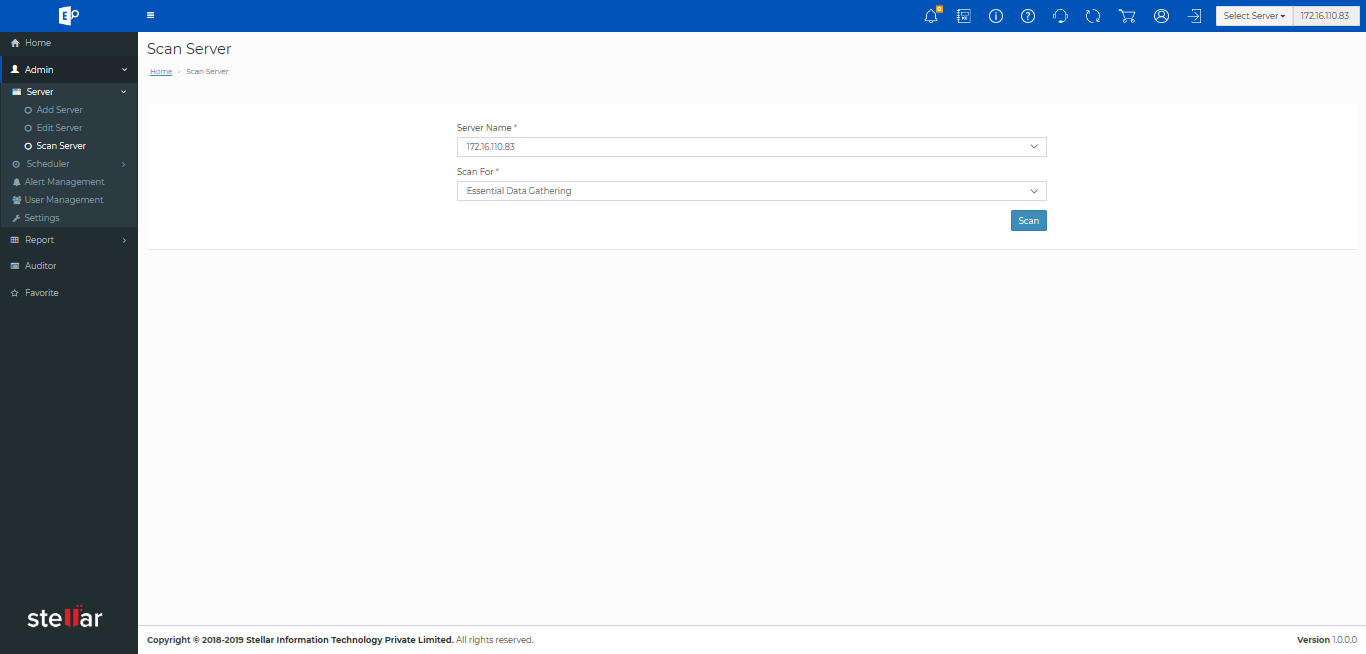
- The Scan For drop down lists multiple options:
- Essential Data Gathering
- Distribution List Membership
- Mailbox Content
- Public Folder Properties
- Public Folder Content
- Traffic Logs
- OWA Logs
- Events For Audit
- Select a module to be scanned and click Scan to initiate the scanning process.








