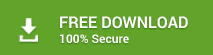Stellar Converter for OST - Technician version allows converting OST files to PST format on multiple systems within a single location. It also allows exporting unlimited contacts from OST files to CSV thus preserving the internal attributes of each saved contact. This software is appropriate for mid to large scale businesses. To export the contacts, follow the instructions listed below:
1. Run Stellar Converter for OST- Technician
2. From the File menu, click on Select Outlook File
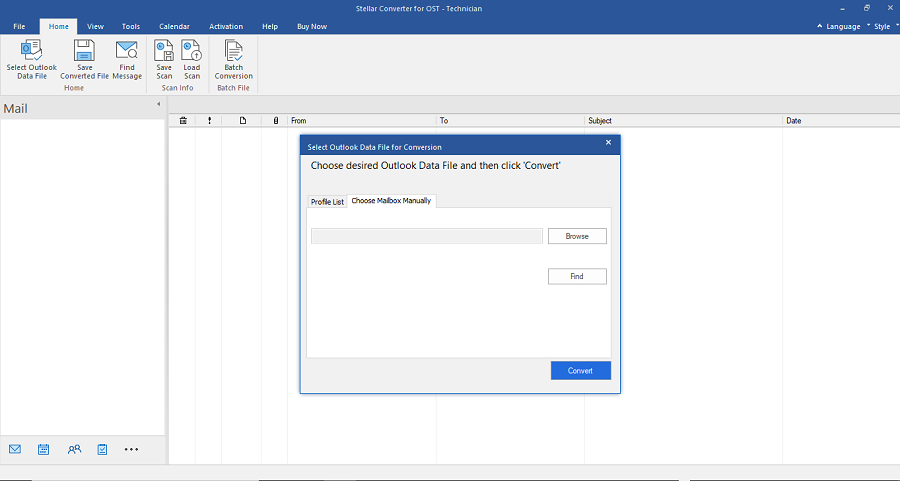
3. If you do not know the location of the OST file, click on Find Outlook File option and follow the given instructions:
i. Find Mailbox dialog box appears; specify the drive from where you want to export the contacts
ii. To search the file in folders and subfolders, click the checkbox associated with Search Subfolders
iii After the selection is made, click on the Start button to begin to Find the OST process
iv. Once all the OST files matching the search criteria are found, they will be displayed under the Results section
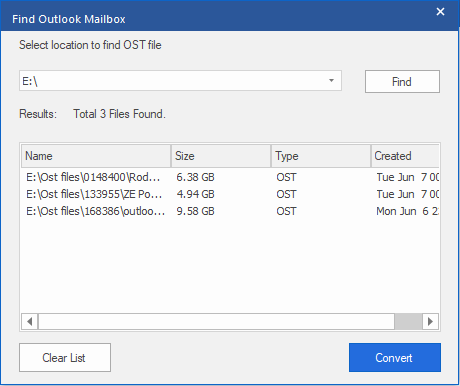
4. When the OST file is selected, its path will be displayed in Select Outlook Mailbox (OST) field. Click on Scan Now option to initiate the scanning process
5. The tool will display the live scan status within the panel. The overall scanning time is based on the volume of data stored in the OST File
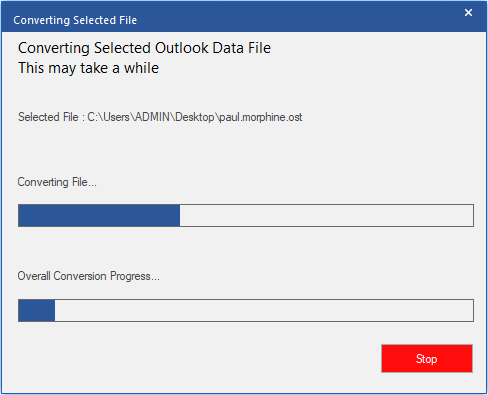
6. Once the Scan process completes, all the mailbox folders stored in the OST file will be displayed in the left pane of the tool
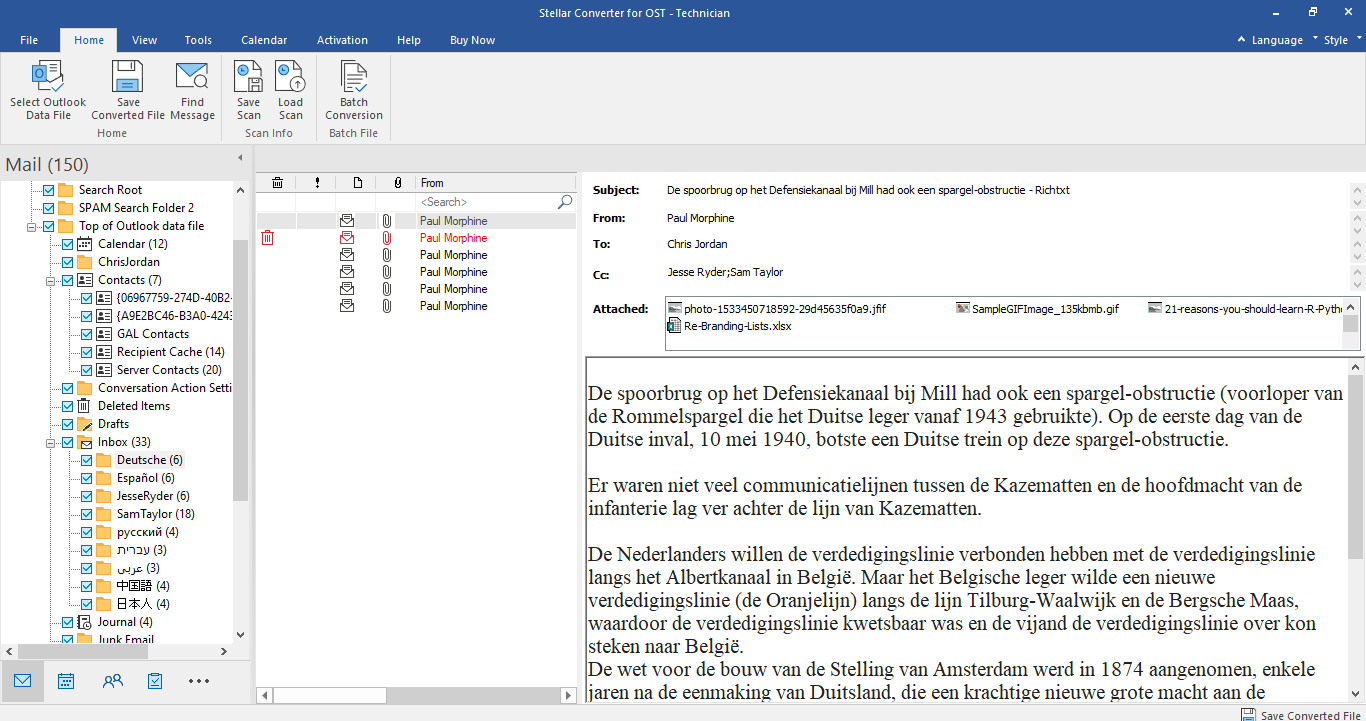
7. Click on Contacts folder and you can see the list of contacts in the middle pane of the tool. Click on any contact to view its contents in the right pane
8. Now, click on Tools menu and select Save all Contacts as CSV option
9. In the then appeared dialog box, click on Browse button to specify storage location for the newly created CSV file
10. Next, click on OK and save the file at the desired location on drive
The entire contacts from the OST file will now be saved to CSV and the resultant file can be imported into MS Outlook.