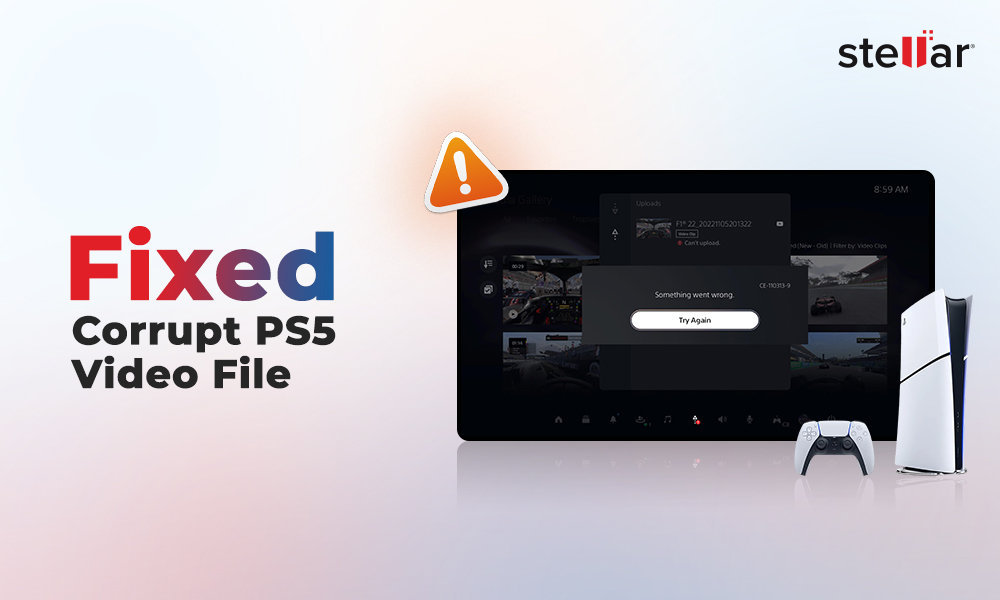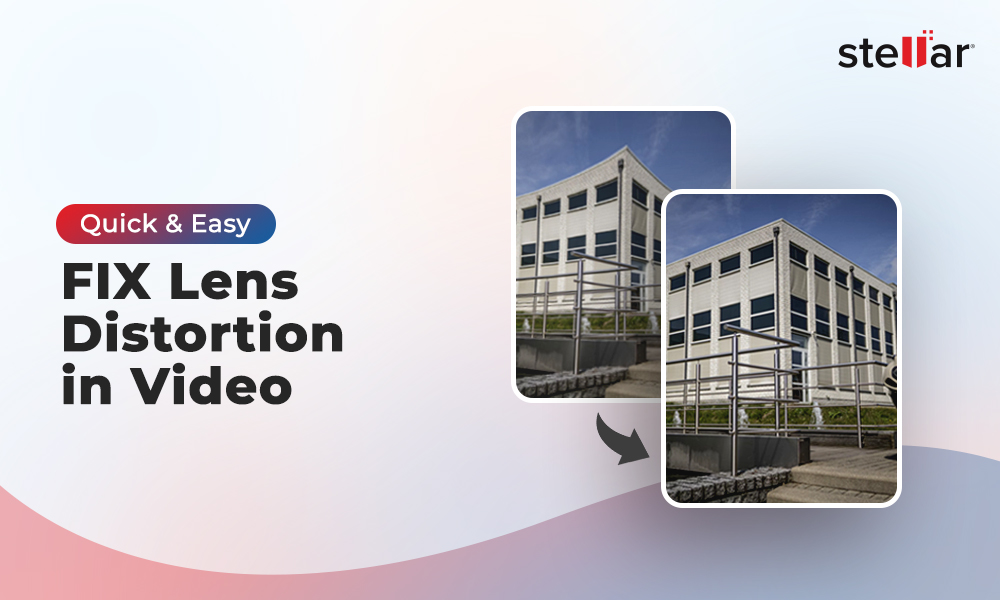Videos may turn blurry, shaky, grainy, speckled, jerky, out-of-sync, or face other such visual issues.
You would want to fix such bad quality videos and make them crisp, sharp and clear. But how to improve low quality videos?
There are several software, both paid and free that can fix poor quality videos and also enhance them. These software have unique functions and mechanisms to fix the problem in the videos.
There are several software, both paid and free that can fix poor quality videos and also enhance them. These software have unique functions and mechanisms to fix the problem in the videos.
Here we bring the three categories of software for fixing the video problems.
Read on to know how each can help you to improve low quality videos.
Read on to know how each can help you to improve low quality videos.
Methods to fix bad quality videos
Video editing software
Video editing software are not just tools to trim, merge, or apply special effects but also remove the video flaws. They have various options for filters, resolution, brightness, contrast, sharpening, color correction, saturation, sound, and video noise etc., which can be efficiently used to improve video quality. You can fix shaky, jerky, out-of-sync videos and stabilize them.
Professional video editors such as Adobe Premiere Pro, Final Cut Pro, Final Cut Express, Pinnacle Studio, Filmora, or Lightworks can fix bad quality full HD 4k and 360-degree videos. These software can work on videos shot from DSLR, GoPro, iPhone, Androids, surveillance camera and drones etc.
The free video editors like iMovie and VideoPad, may not be as effective or feature-rich as the paid ones, but can do a decent job in removing noise from your videos.
Video editing software requires some prior knowledge of the platform. If you are a beginner, it may be initially tricky but with practice you can get on the ball.
Disadvantages:
- Requires thorough knowledge of software and practice to get the best results
- Requires high RAM and powerful graphics card
- Cannot fix corrupt videos
- Advanced versions are expensive
Also read: 20 Most Common Video Problems & Solution
Also read: How to Sync Audio and Video in Premiere Pro
Video repair software
Video repair tools are generally considered for corrupt video files which are inaccessible and display errors. However, professional tools will not just repair corrupt video files but also ensure the video quality is improved after repair.
Tools like Stellar Repair for Video can fix corruption in the video frames, header, or movement. It works on videos that have turned grainy, truncated, out-of-sync, missing sound, choppy, or jittery, black screen etc., and make them perfectly playable again. Unlike video editing software, which require some knowledge and expertise on the software, Stellar video repair is easy to use and doesn’t need any prior technical knowledge.
The software is an easy and fast way to repair several videos simultaneously. You can improve 4k full HD videos quality too shot with DSLR, drone, camcorder, CCTV, iPhone, and Android phone.
Stellar video repair works on WMV, MKV, FLV, DIVX, AVI, ASF, 3G2, 3GP, F4V, WEBM, MPEG, AVCHD, MTS, MJPEG, MOV, MP4, and M4V video file formats.
The free trial is also available to assess the capabilities of the video repair software before buying.
In steps: How to repair or improve bad video quality
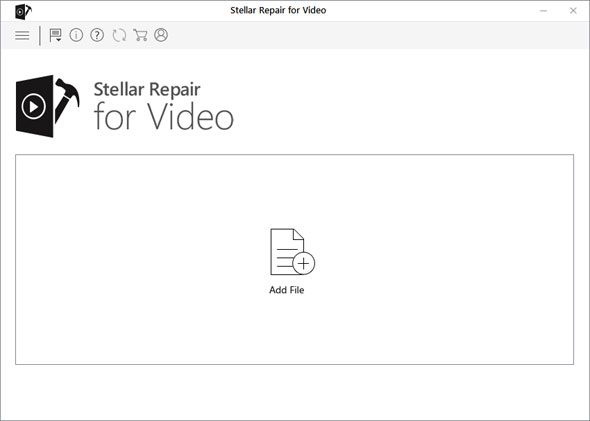
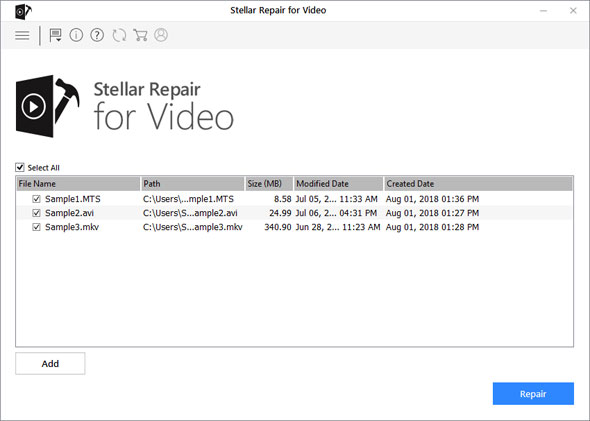
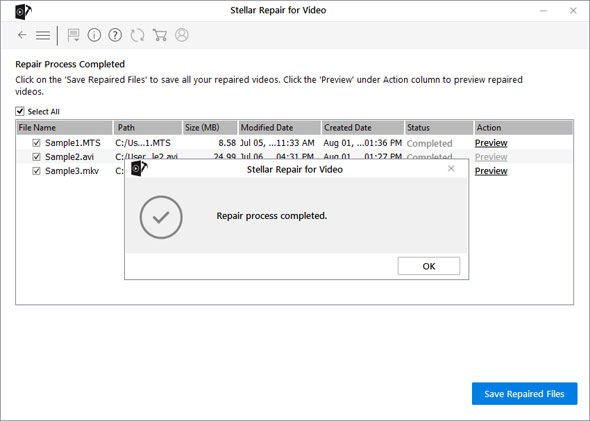
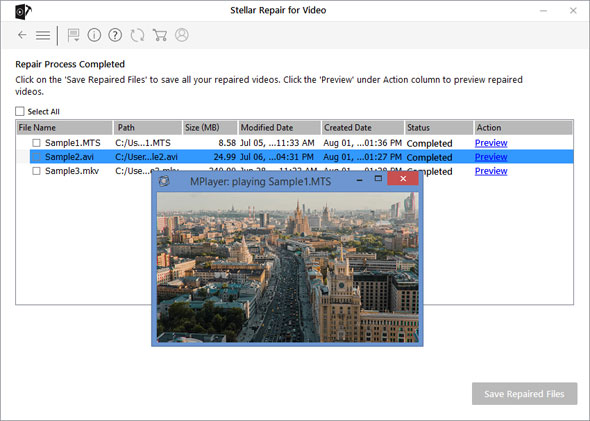
- Download and launch Stellar Repair for Video on your PC or Mac
- Add the problem video file to the software (you can also add multiple corrupt or poor videos at a time)
- Click Repair
- Wait until the repair process completes. Preview the repaired video and click Save
Limitations:
- Doesn’t let you edit videos
- Doesn’t fix issues like poor resolution, brightness and contrast levels etc.
Video plugins
Plugins can be integrated into your existing video editing tool to improve quality. They increase the efficiency of your video editor.
Every video plugin has a specialized function. They act as video enhancers that remove grains, speckles, color banding, compression artifacts, and other noise in video clips. Plugins are also available for processing and color correction.
They are effective and preserve details of the original video footage. Free as well as paid video plugins are available for various video editing applications like Adobe Premiere and Final Cut Pro.
Some popularly used plugins are Red Giant Magic Bullet, Plural Eye, Beauty Box, Denoiser, Cinemartin Denoiser, Neat Video etc.
Disadvantages
- Expensive
- Limited functionality
Conclusion
Video editors, video repair tools or video plugins, you can use any of these applications to significantly improve bad video quality. Among these programs, Stellar Repair for Video is one such tool that fixes poor quality videos easily. It is simple and easy-to-use, unlike video editing software that requires a considerable amount of platform knowledge and practice.
Also read: How to Get Rid of Grainy Videos?
Also read: How to Fix Embedded Videos Not Playing in Google Chrome?















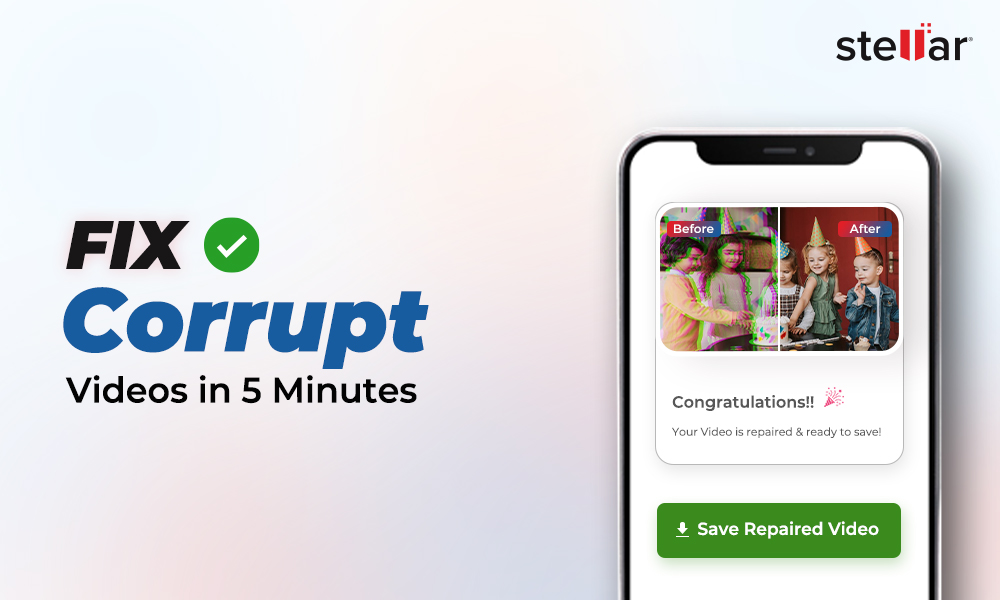
 9 min read
9 min read