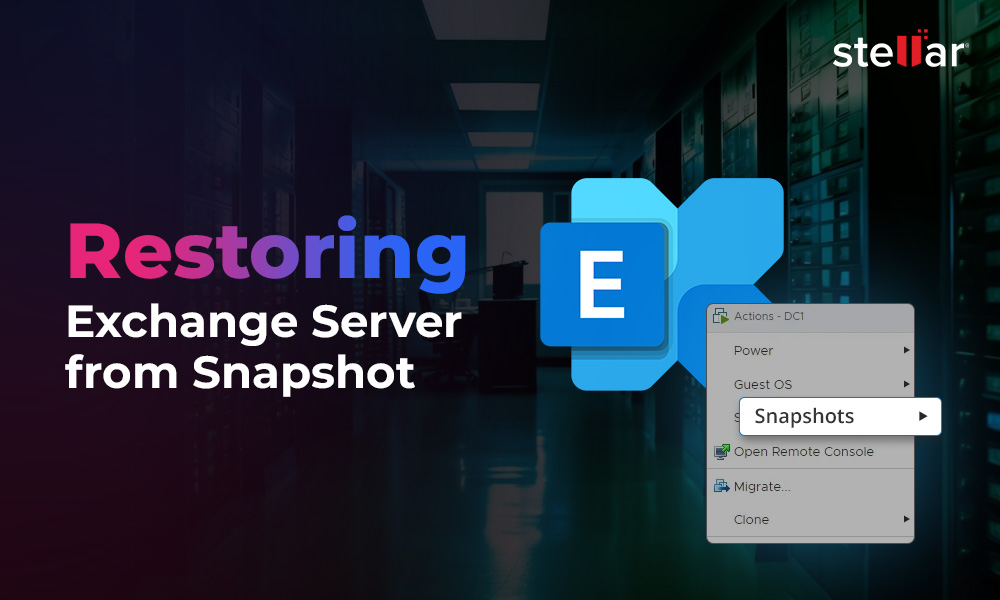Moving from on-premises Exchange Server to the cloud-based Office 365 is normal nowadays as the latter offers more flexibility, scalability, and collaboration. After migrating to Office 365, sometimes, you need to migrate back to the local Exchange Server due to various reasons. In this article, we will explore the reasons for migrating back to the local server and discuss the methods for performing such a migration seamlessly and accurately.
Reasons to Migrate from Office 365 back to Local Exchange Server
There are various reasons why you would need to go back to an on-premises Exchange Server. Let’s explore some of the common reasons.
1. Data Sovereignty and Compliance
There are companies which need to store emails and other sensitive data within their premises or within a certain jurisdiction to meet the compliance regulations. This will grant the company full access over the data location, retention, size, archive, and other things.
2. Security and Governance
Some organizations have a strict internal framework that would force them to maintain a local system, which is locked within their data centers. On-premises infrastructure will also allow customization and segmentation to align with the internal security protocols.
3. Further Customization and Integration
While Microsoft 365 offers integration and customization, it still has some limitations, such as integration with legacy applications and hardware with custom transport rules. By having complete access to the Exchange Server and its components, you can work with back-end APIs, transport agents, and edge server to fully customize the system.
4. Cost and Expenses
Microsoft 365 (Office 365) licenses fees would increase due to organization growth and security requirements, such as compliance, governance, controls, data loss prevention, and others. This can take a toll on the company’s costs (Operational Expenditure) since Office 365 is based on a subscription model.
Methods to Migrate from Office 365 to On-Premises Exchange
Below, we will discuss some methods to migrate from Office 365 to local Exchange Server.
Method 1: Hybrid Migration Method
You can use hybrid migration method to migrate from Microsoft 365 to Exchange Server. This method seamlessly connects the Microsoft 365 with a local Exchange Server using Exchange Federation, Entra AD Connect, and synchronized mail-flow connectors. This method involves the below steps:
- Installation and configuration of the on-premises Exchange Server.
- Setting up a hybrid trust between the on-premises Exchange and Microsoft 365 by installing the Hybrid Configuration Wizard (HCW).
- After all the certificates are installed and the Exchange Server is operational, use the migration batches to move the mailboxes from cloud to on-premises.
- After all the mailboxes have been shifted to the on-premises Exchange Server, change the MX records of the external domain, and update the SPF records to point to the on-premises Exchange Server. After this, the emails will start delivering to the local Exchange Server and the cleanup process can be started.
To migrate the data, you can use the New-Migration Endpoint and New-MoveRequest PowerShell commands (see the below example).
Connect-ExchangeOnline -UserPrincipalName admin@mydomain.com
New-MigrationEndpoint -RemoteServer outlook.office365.com -Credentials (Get-Credential) -Authentication Basic
New-MoveRequest -Identity user@mydomain.com -Remote -RemoteHostName outlook.office365.com -TargetDatabase "DBX01"
You can also customize the command to be run in a loop or automate it via CSV source.
Pros:
This method poses minimal end-user and business disruption as you can move mailboxes during a maintenance window or out of office hours.
Cons:
Setting up a hybrid model is quite complex as both environments run in parallel. There are also a number of point of failures that could happen. Using the PowerShell involves scripting skills. This method is only suitable for migrating mailboxes and not for public folders.
Method 2: Export Mailboxes to PST Files and Import the PST Files
This method is more suitable for small organizations. Before starting the export, you need to make sure that the MX and SPF records have been updated to point to the on-premises server and emails are being delivered to the local server.
Then, go through the Microsoft Purview and create a search for all the items of a mailbox. After the search, you can export the results. This will download the mailboxes to PST format.
Now, gather the PST files and use the New-MailboxImportRequest command (see the below example) to import the PST files into their respective mailboxes.
You can then use the Get-MailboxImportRequestStatistics command to view the status of import.
Pros:
It can be used to export the user mailboxes to PST files. This will be an ideal method for small companies.
Cons:
Exporting to PST files is not recommended due to inaccuracies and possible corruption. There is also the possibility of data being missed and lost. If the mailbox is larger than 50 GB, the purview will split the PST files and need to be imported manually. The export of public folders is not possible using the Microsoft Purview.
Method 3: Using Specialized Exchange Migration Tools
For a seamless migration, you can use specialized Exchange migration tools. One such tool is Stellar Migrator for Exchange. This can help in migrating primary mailboxes, archives, and public folders from Microsoft 365 to on-premises Exchange Server with minimal cost, effort, and guaranteed data integrity.
The tool, with a simple and powerful interface, makes the migration smooth. It offers discovery and assessment of resources, auto-mapping from source to destination, and post-migration validation. The tool also offers the below migrations.
- Exchange Server to Exchange Server
- Exchange Server to Office 365
- Office 365 to Office 365
Conclusion
There could be various reasons that would force a business to move back to the on-premises Exchange Server. However, migration towards or away from the cloud can be a daunting task using the native methods. To ensure data integrity and simplicity, you can use the right Exchange migration tools. Stellar Migrator for Exchange is one such tool that can help migrate data directly from Office 365 to local Exchange Server without any complex setup.












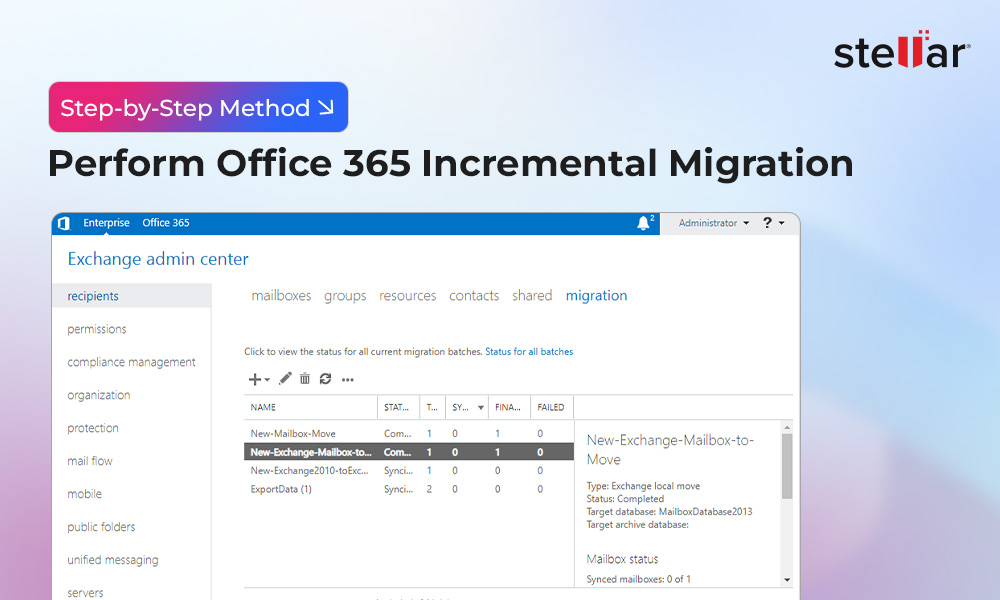
 6 min read
6 min read