Stellar File Eraser erases files & folders, Internet history, system traces and application traces such as Chat messages permanently from your PC and Mac. The software uses advanced methods to overwrite the data you wish to delete and render that data irrecoverable.
You can use Stellar File Eraser to permanently delete chat messages. The software can erase chat messages from the following popular messaging apps:
- Pidgin
- ICQ
- Skype
In this document, you will learn the steps on permanently erasing chat messages from your PC using Stellar File Eraser:
- Install Stellar File Eraser.
- Explore the Stellar File Eraser screen on your PC [Image 1]. You can view the list of items you can delete using the software in the main menu.
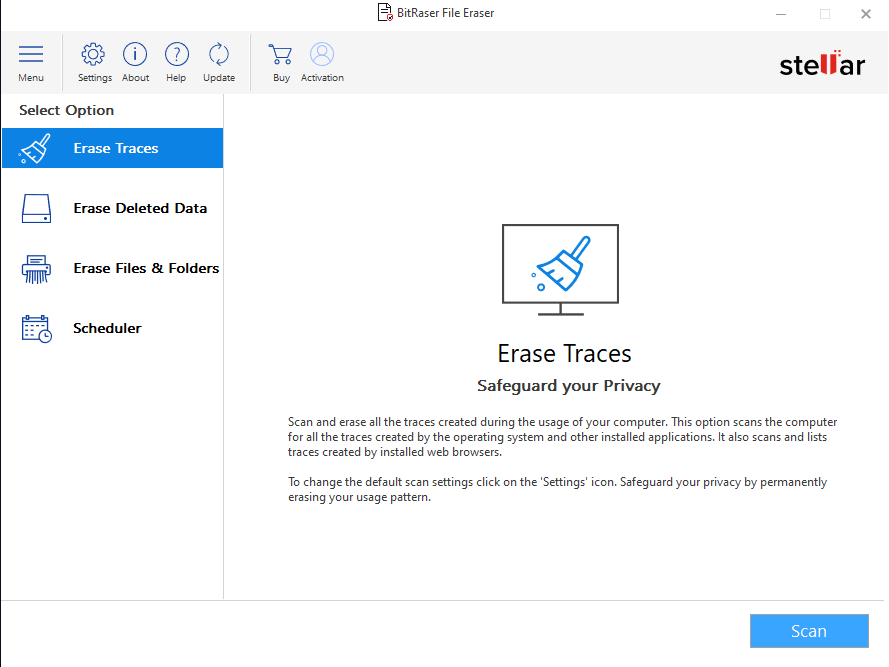
Image 1: Stellar File Eraser interface
- Click on Settings (top side of the software) and click on Erase Traces tab. From the list of options, you will see “Chat applications”. Click on that to expand the options.
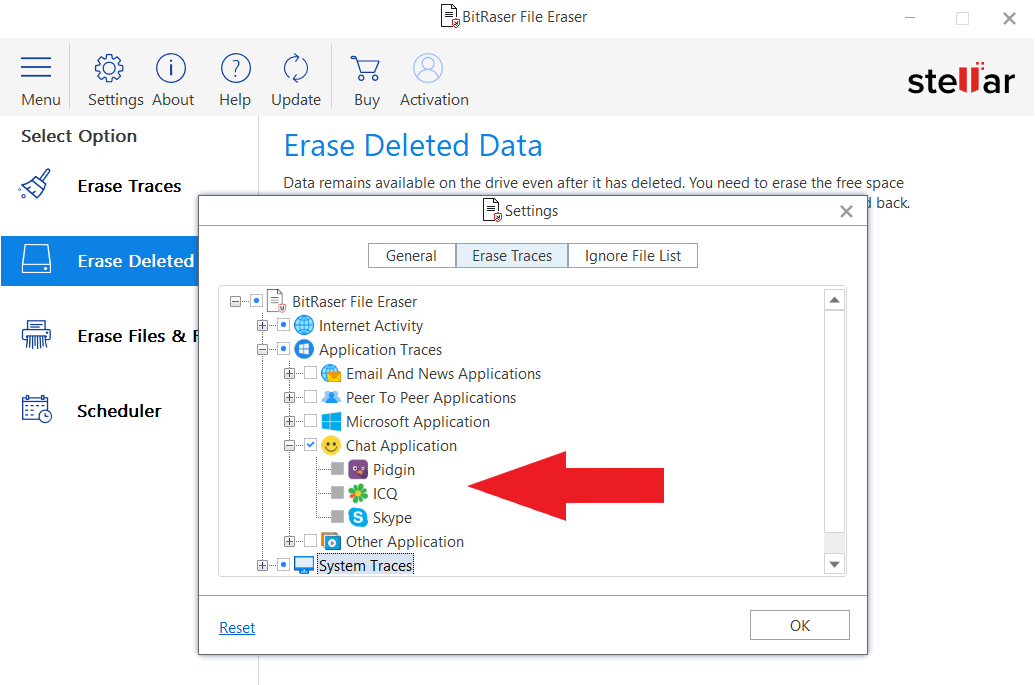
Image 2: Finding Chat Applications options in Stellar File Eraser
- Expand the Chat applications to see the list of chat apps supported by the software.
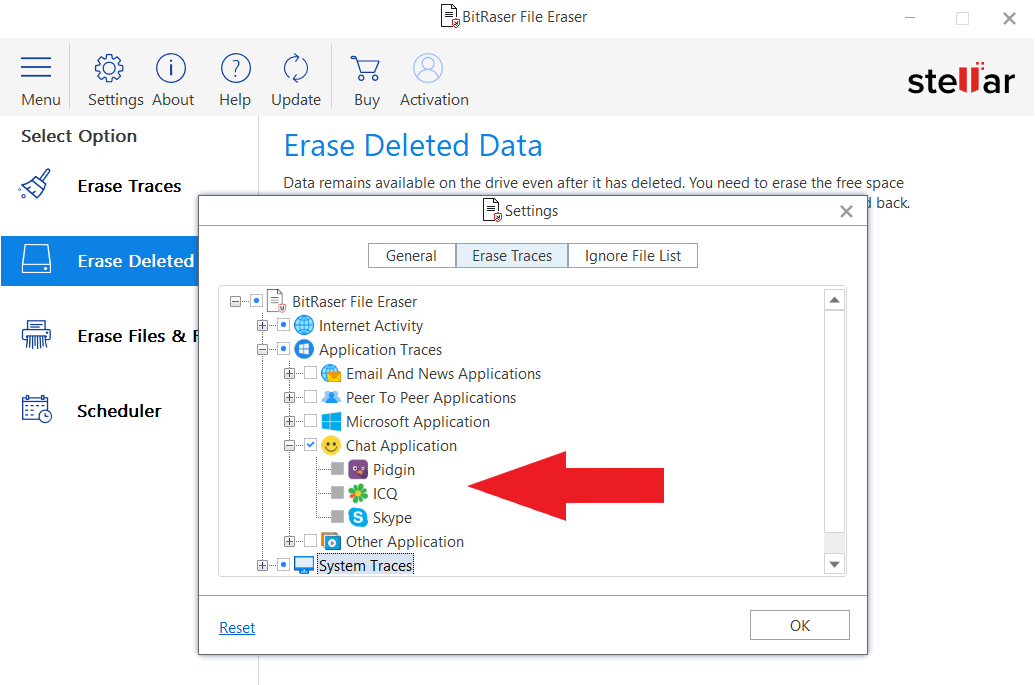
Image 3: Chat application options in Stellar File Eraser
- Select the desired option and click Ok button.
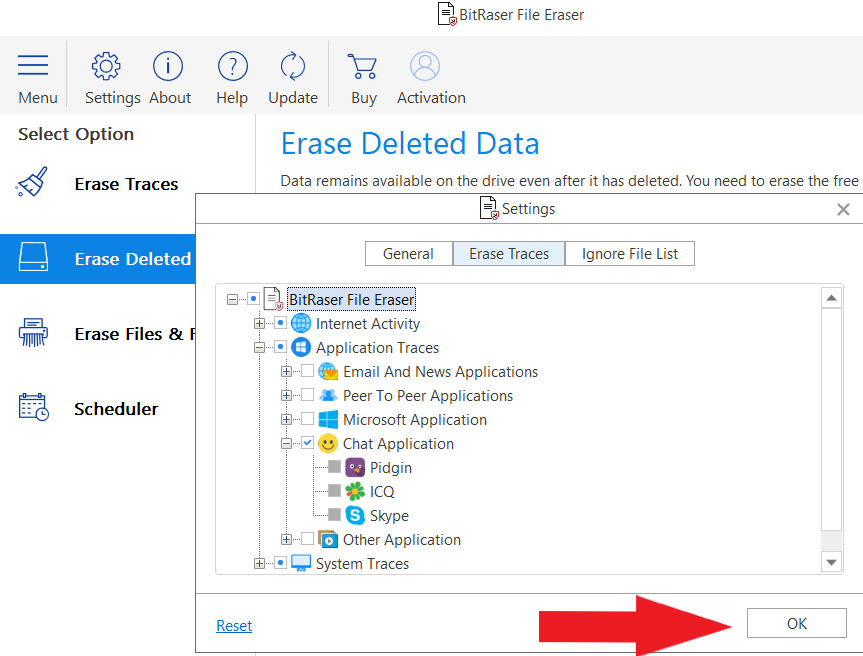
Image 4: Click Ok to select Chat app data for erasure
- Next, click on Erase Now to start the Erasure process.







