Stellar Converter for Database converts MS SQL, MySQL, MS Access, SQLite and SQL Anywhere database into each other such as MS SQL into MySQL, SQLite to SQL Anywhere and so on.
You can preview convertible database records from a database file with the help of following steps:
Step 1: Launch Stellar Converter for Database software. The main interface of the software provides steps to convert a database from one format to another.
Step 2: From Select Database window, select Source Database types for conversion, namely:
- MS SQL
- MySQL
- MS Access
- SQLite
- SQL Anywhere
Choose the Database State, and then click Browse or Search to select the database for conversion.
Note: Here, we have taken an example of MS SQL database.
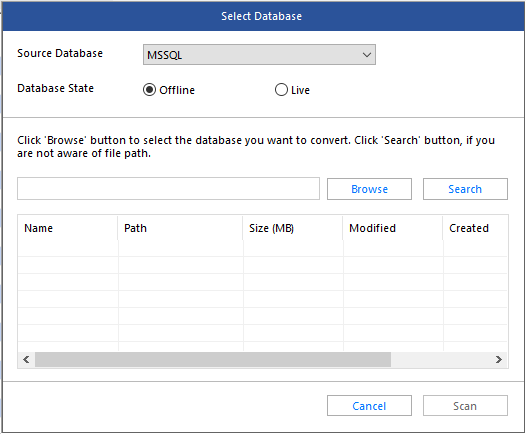
Step 3: Click Scan. The software starts the database scanning process.
Step 4: Once scanning process is complete, the software displays Scanning process completed message.
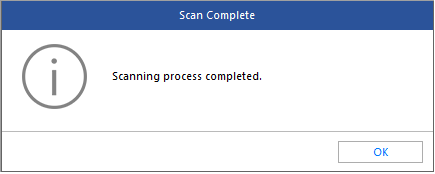
Step 5: Click OK and the software displays a preview of convertible database objects.
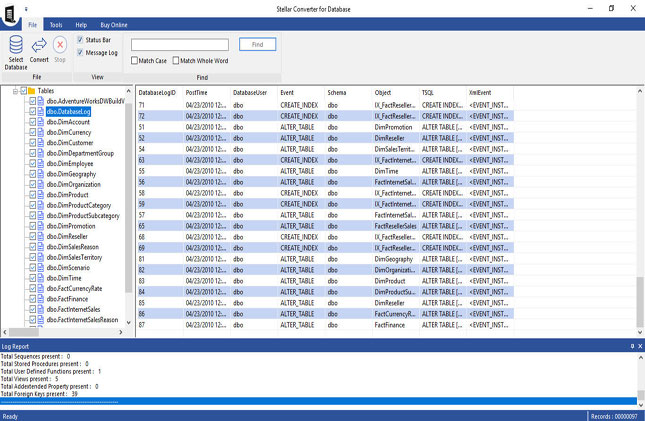
You can preview convertible database records of the selected database file.
To continue with the conversion process and save the converted database, you will need to activate the licensed version of the database converter software.
After activating the software, perform these steps:
Step 6: Go to File menu and click Convert to initiate conversion process. This opens a Convert and Save Database window. Perform the following steps on this window:
- Select the destination database type to which you want to convert the database.
Note: Since we have chosen MS SQL as Source Database, the software will display the other four database types, namely MySQL, MS Access, SQLite, and SQL Anywhere.
- Provide username, Server IP and password of destination server. For example if you have selected the checkbox for destination database as MySQL, then provide username of MySQL server, its IP address and password of the server. This information will help in exporting the converted database.
- Click Save to initiate conversion of database from one format to another, say MS SQL to MySQL.
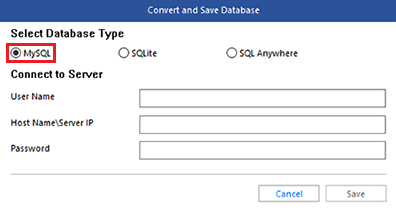
Step 7: Once the software converts and saves database from one format to another, a Process Complete message box is displayed. Click OK.
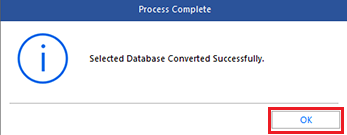
Similarly, you can convert MS SQL database to MS Access, SQLite or SQL Anywhere format; My SQL to MS SQL, SQLite, or SQL Anywhere format and so on.







