Stellar Data Recovery for Android is an ideal tool for recovering deleted photos from an Android smartphone. This tool uses an advanced algorithm to scan your Android phone for lost photos, videos, contacts, messages, call history, etc.
Follow the below-mentioned steps to recover deleted photos from an Android phone using Stellar Data Recovery for Android.
- Download and install Stellar Data Recovery for Android from the website.
- Launch Stellar Data Recovery for Android, choose Photos and click Next.
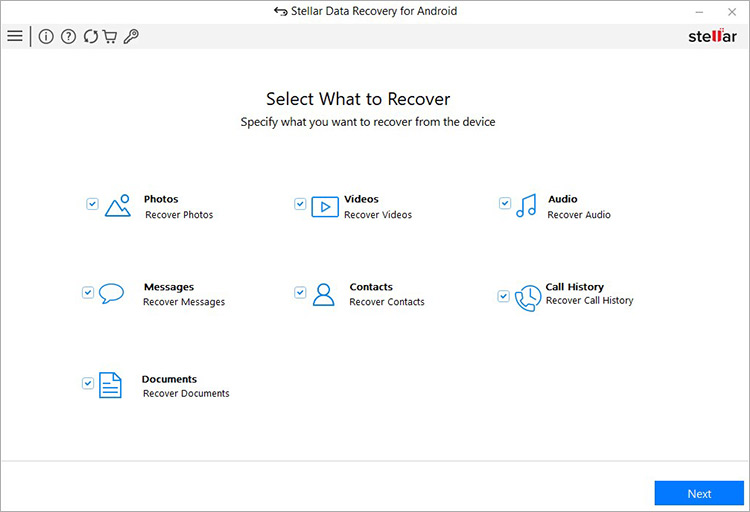
- Connect your Android phone to the computer via USB cable.
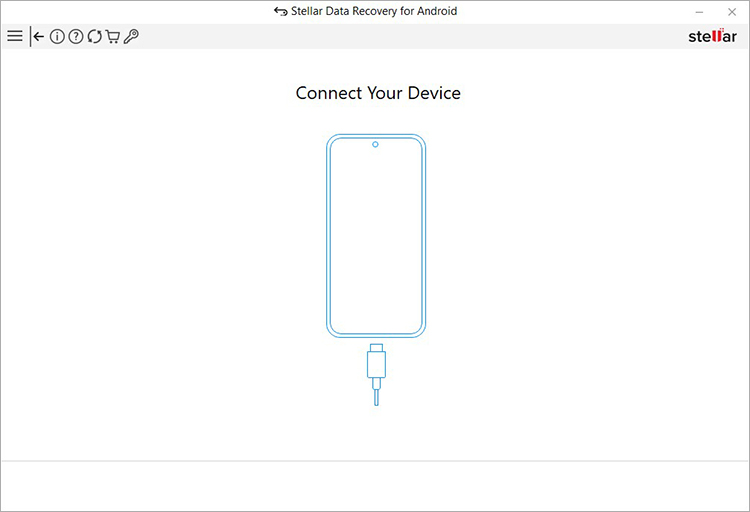
- Next, in your Android phone, go to Settings > About Phone > Software Information. Look for Build number and tap seven times on it to enable Developer options.
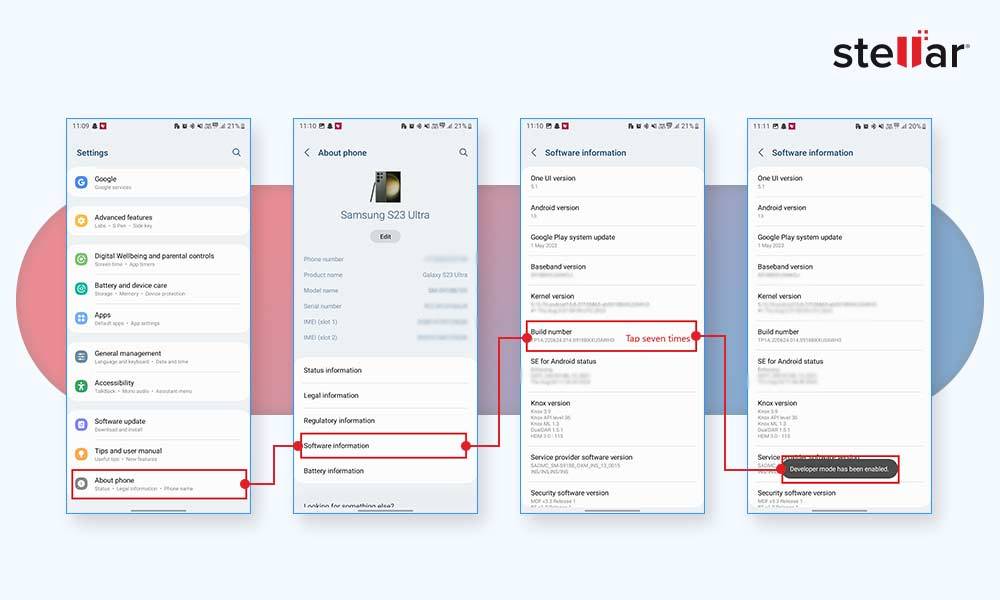
- Next, in your Android phone, go to Settings and enable USB debugging. Follow the steps in in the screenshots below to enable USB debugging.
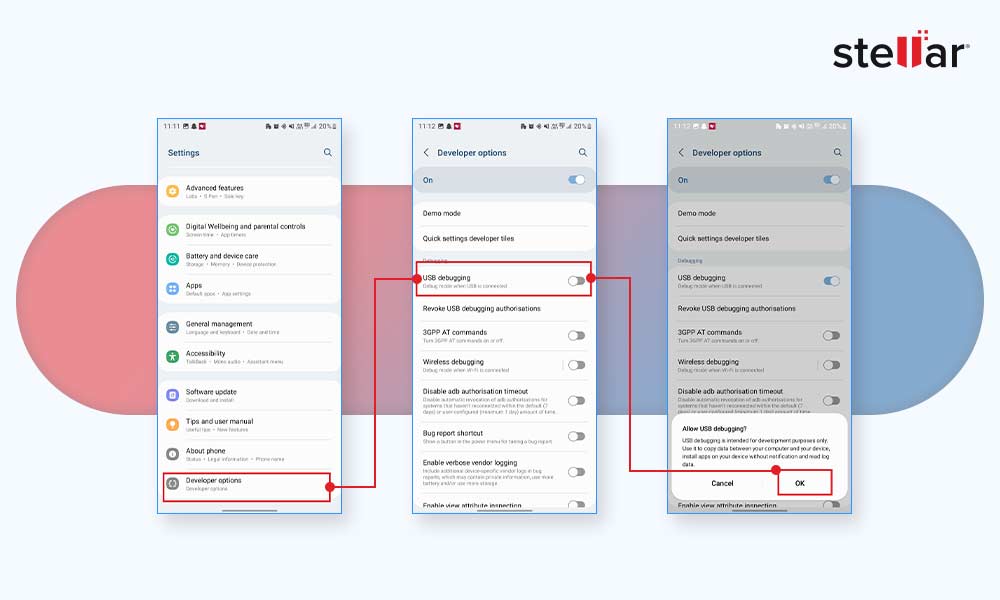
Note- The step to enable Developer option and USB debugging may vary depending on Android model.
- Next, your Android phone is displayed as connected in the software interface. Select the device and click Scan.
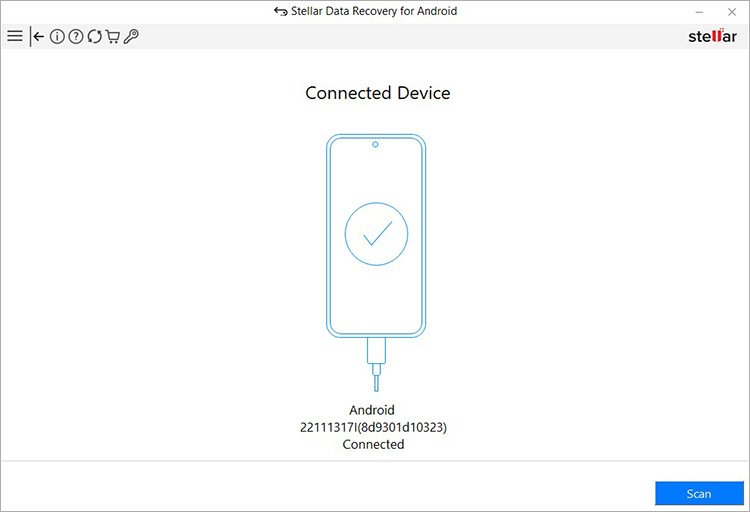
- Click Install when a pop-up Install via USB appears on your Android phone. Then, follow the instructions on the screen to allow all the app permissions.
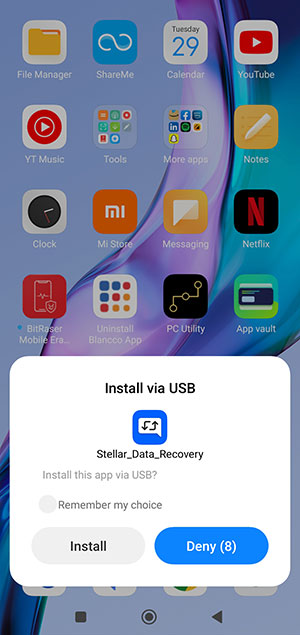
- The software will start scanning your Android device. The process will take some time to complete.
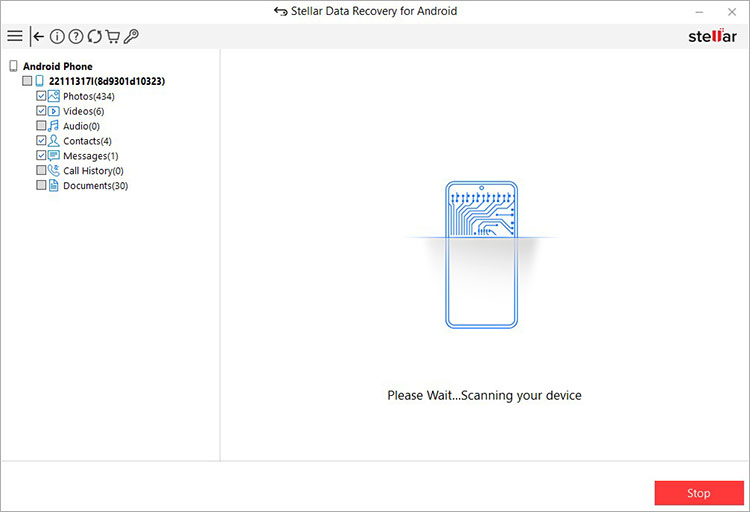
- Click OK once the Scan Complete pop up appears. The left-hand side panel will show a tree-view list of the recoverable data.
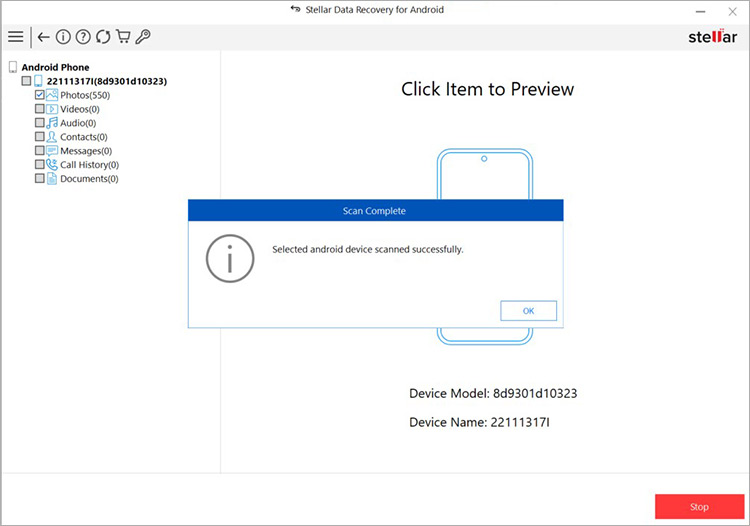
- Double-click on the Photos folders in the left pane to see a thumbnail preview of the recovered photos.
- Now, select the photos you wish to recover and click Save.
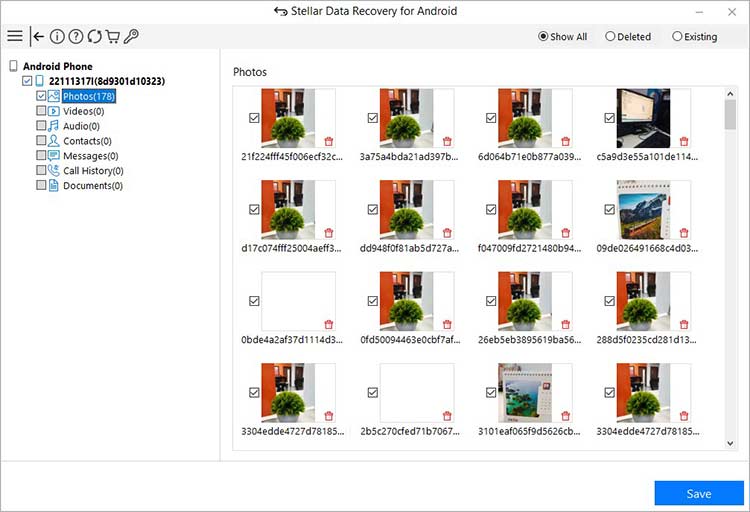
- Browse the location on the local disk where you want to save the recovered photos. Click OK.
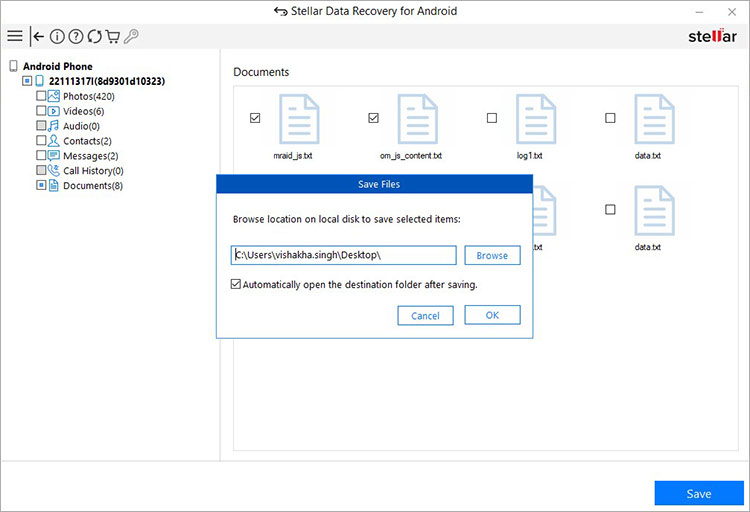
Related Reads :








