Software registration is an important task to be able to make use of its full functionality. Same is the case with Stellar Repair for MySQL software that can be registered using the Registration Key - provided to users through email after they purchase the software.
To register the software execute the following steps:
- Launch demo version of the software.
- On Tools menu, click on the Register button. On doing so, Register dialog box comes up.
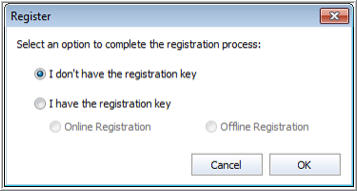
Figure 1: Register window
- Check ‘I don’t have the registration key’ or ‘I have the registration key’ checkbox depending upon your situation. The former is valid if you have not purchased the software whereas the latter is valid if you purchased the software.
To register the software, if you do not have a Registration Key the steps are as follows:
- In the Register dialog box, choose ‘I don't have the registration key’ option. Then, click on the OK tab to purchase the software online.
- On confirmation of the order, a ‘Registration Key’ is sent on the email that you provided during the time of purchasing the software.
- In the ‘Online Registration window’ enter the Registration Key and click on the Register tab. (Please ensure that you have an active Internet connection).
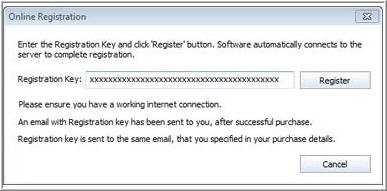
Figure 2: Entry of ‘Registration Key’
- A message ‘Activation Completed Successfully' is displayed after the successful completion of the software wherein you need to click on the OK tab.
To register the software if you have a registration key, the steps are as follows:
- In the Register dialog box, choose ‘I have the registration key’ option.
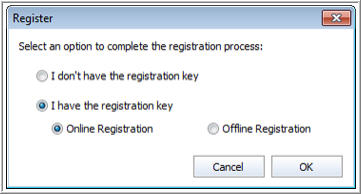
Figure 3: Software registry if Registration Key is available
- Here, you have two options: Online Registration and Offline Registration.
- Online Registration – This option is to register the software online through Internet and is feasible only when an Internet connection is available.
- Offline Registration - This option is to register the software manually or through an email. This is useful when an active Internet connection is not available.
Online Registration
To register the software online execute the following steps:
- In the Register dialog box, select Online Registration and click on the OK tab.
- An Online Registration dialog box appears. Here, enter the Registration Key that you received through email after purchasing the software, in the field of Registration Key. Next, click on the Register tab.
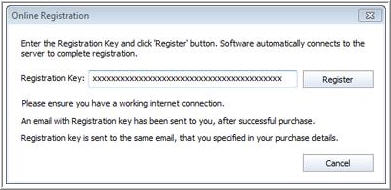
Figure 4: Online Registration
- The software connects with the license server automatically to verify the ‘Registration Key’ that you entered. If the key is a valid one the software gets registered.
Offline Registration
To register the software offline execute the following steps:
- In the Register window, select Offline Registration and click on the OK tab.
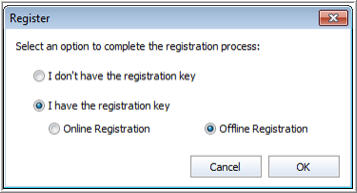
Figure 5: Offline Registration
- An Offline Registration dialog box displaying the Registration ID in its respective field appears.
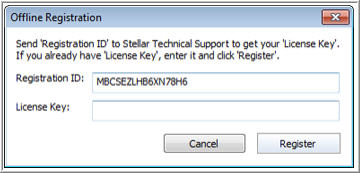
Figure 6: Offline Registration dialog box displaying the Registration ID
- Email the listed Registration ID at support@stellarinfo.com. This is to get the License Key of the software.
As a response to the email sent with the Registration Id, the License Key is emailed to you after the verification of Registration Id and purchase details by Stellar Technical Support.
- After receiving the ‘License Key’ open the software and in its Register window, choose ‘I have the registration key’ option.
- Select Offline Registration and click on the OK tab.
- Enter the License Key in the box provided for the same.
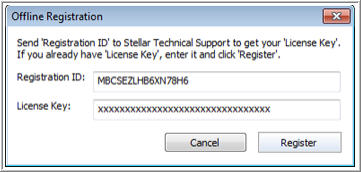
Figure 7: Offline Registration
- Click on the Register tab doing which will activate the software.
- A message that the software has been registered successfully is displayed after which you can click on the OK tab to close the dialog box.
Finally, in this way you can register Stellar Repair for MySQL software.








