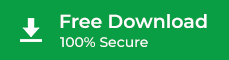Many of you may have both Mac and PC at your home or office. At some point in time, your HFS formatted Mac hard drive could become inaccessible or corrupted. You only have a Windows PC to recover your lost data.
For instances like this, we have a software for Mac data recovery on Windows that can read, scan, and recover an HFS formatted hard drive directly on a Windows PC.
About Stellar Toolkit for Data Recovery
Stellar Toolkit for Data Recovery is an extensive set of tools for data recovery that allows you to recover data, monitor drive health, and repair corrupt videos and photos. It supports data recovery from HFS+, HFS, NTFS, exFAT, FAT32, Ext2, Ext3, and Ext4 file systems.
This all-in-one toolkit allows you to recover your lost and deleted files from an HFS formatted storage drive by using a Windows PC.
Steps to Recover Data from HFS Formatted Mac Hard Drive Using a PC
Step 1) Download and Install the *trial version of Stellar Toolkit for Data Recovery on your Windows PC.
Step 2) Connect your Mac HFS drive to the PC by using a SATA/IDE cable. If you have an external HFS drive, then connect it with its USB cable.
Step 3) Double-click the software icon to launch it. On the main interface, select Recover Data.
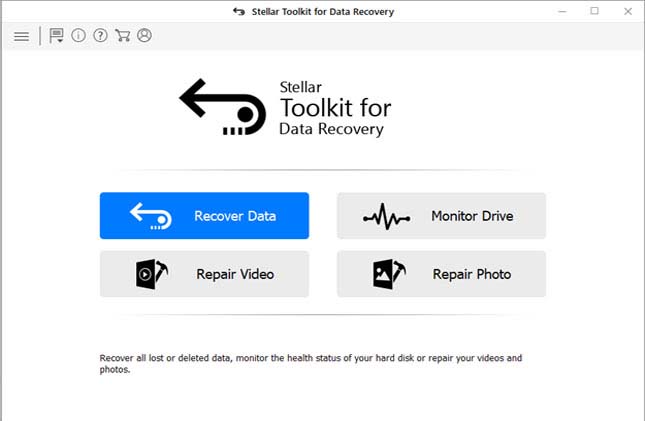
Step 4) Choose the type of data that you want to recover then click Next.
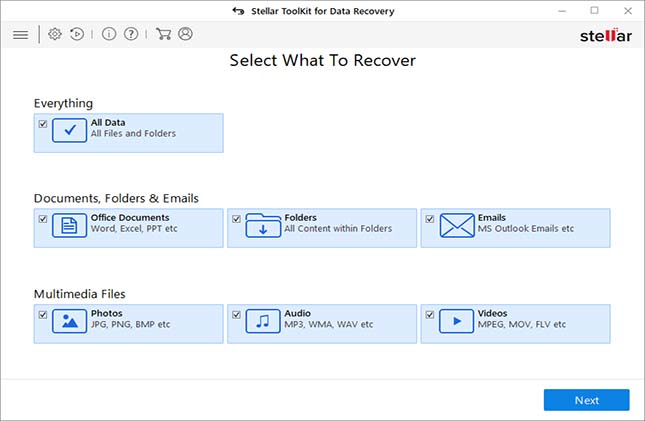
Step 5) Select your Mac HFS Drive and toggle on Deep Scan. Then click Scan to scan for lost, deleted, or formatted Mac data. Extensive Scan of the Mac HFS formatted drive begins.
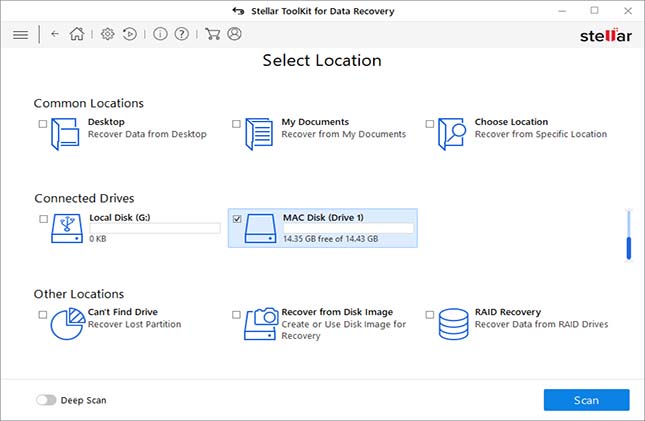
Step 6) The software scans every single block of the Mac hard drive to recover lost, deleted, and inaccessible files. Wait till the scanning of the drive finishes.
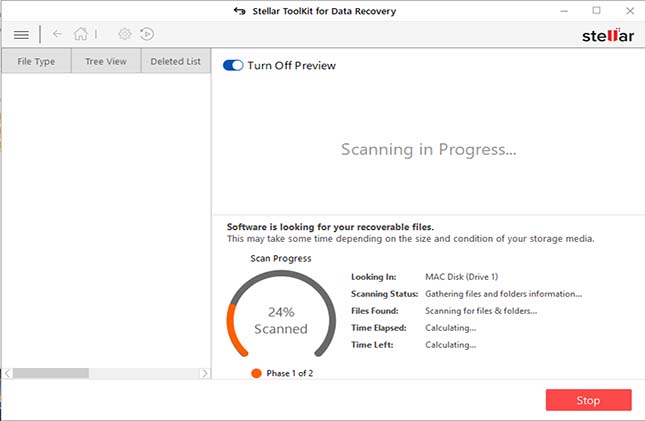
Step 7) The software now lists all the recoverable files & folders to the user. Navigate through the recoverable folders and double-click a file to launch its preview.
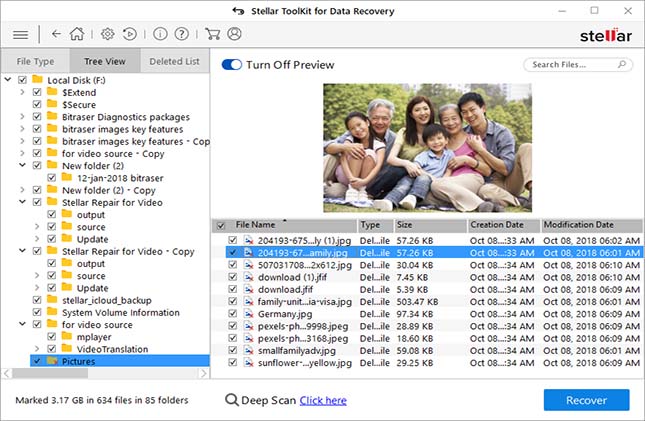
Step 8) Once you are done with preview, select the checkboxes corresponding to the required files for recovery. Click Recover. Specify a distinct drive destination to save the recoverable files, then click Save.
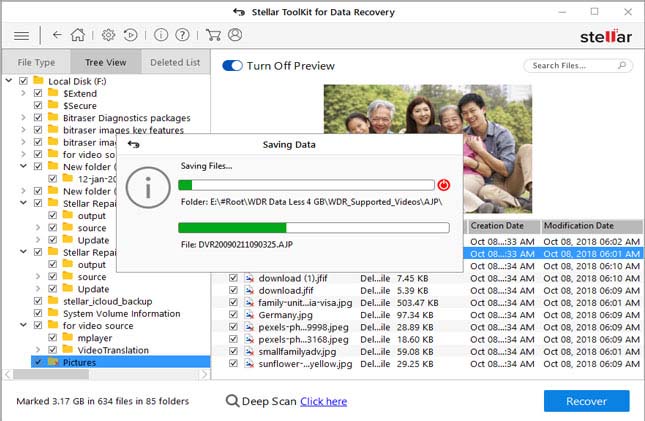
Note: The *trial version of the toolkit allows you to preview lost, deleted, & formatted Mac files. To save the recoverable files, you need to purchase the software then activate it by using its activation key.
For more information on the software, click here.