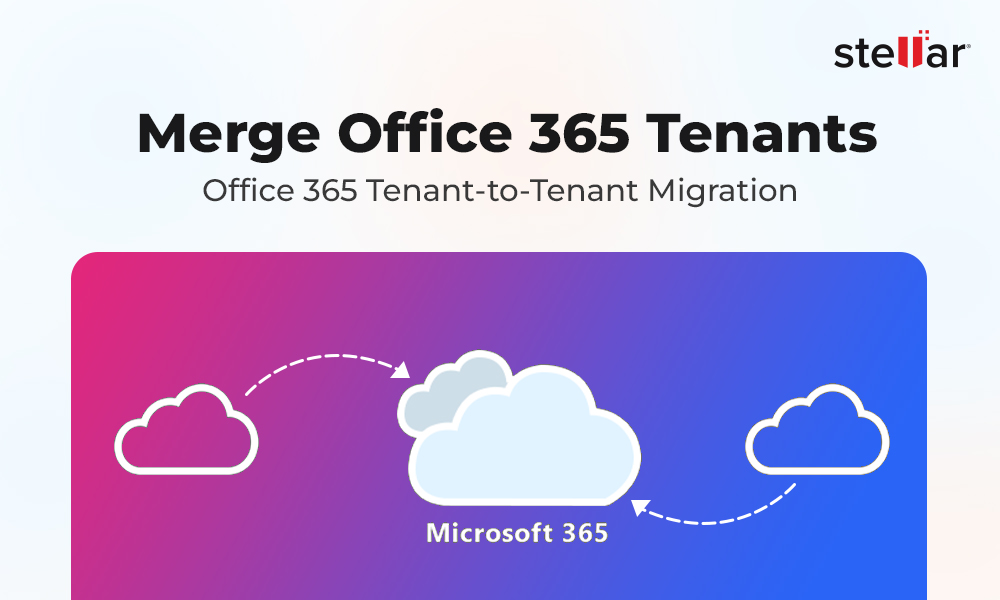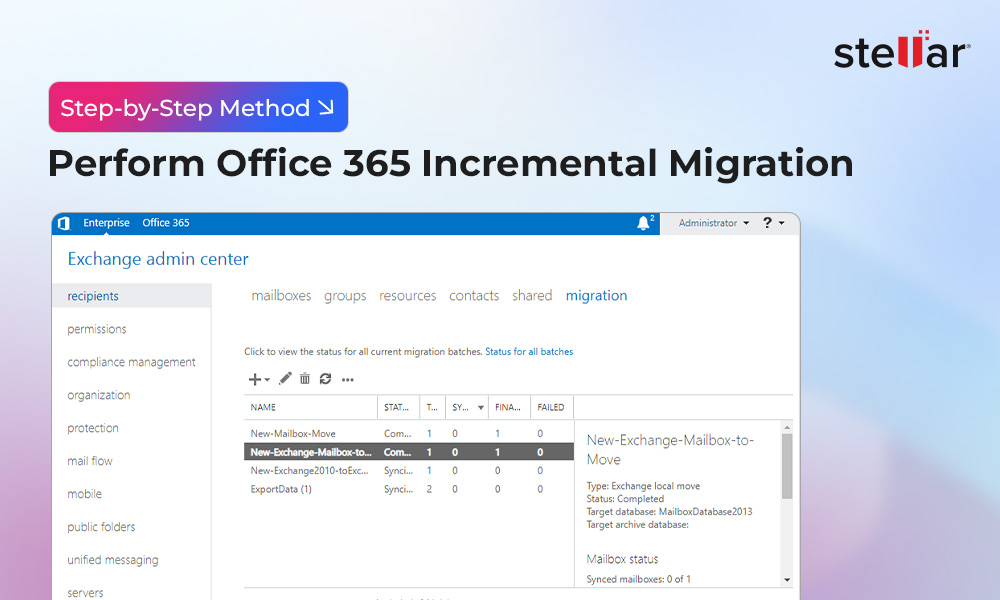Microsoft officially launched its cloud-based emailing platform – Office 365 (now Microsoft 365) – on June 28, 2011. Since then, a large number of small, medium, and large organizations that used to operate with on-premises email servers, such as Exchange, have switched to it. The cloud-based emailing platform provides better security and more flexibility.
However, migrating mailboxes from on-premises Exchange to Office 365 is a challenging task that requires a lot of expertise, time, and support. In this guide, we have discussed a few methods to ease up the task of migrating mailboxes from the Exchange Server to Office 365 (Microsoft 365).
Benefits of Migrating to Office 365 (Microsoft 365)
Microsoft 365 offers quite a few significant advantages as compared to on-premises Exchange Server. Some of them are as follows:
- Office 365 offers more scalability without the need to spend on the infrastructure. All you need to do is purchase the email accounts for new users. The entire process of buying additional storage, roping in additional hardware support, configuring everything, etc. is simply eliminated.
- It is cost-effective since you do not have to maintain anything anymore. You only need to invest in the Microsoft 365 subscription and get all features the on-premises setup offers. Plus, a whole lot of other facilities.
- Leaving everything to the experts (Microsoft) lets you stay assured of your data's security. You no longer have to worry about data theft or data loss due to disasters, technical faults, etc.
- You do not need to worry about updating to the latest software versions. Everything is taken care of automatically and seamlessly. Thus, your users would not have to go through server downtime or any other such situations.
Office 365 vs On-Premises Exchange Server
Here’s a comparison between Office 365 and on-premises Exchange Server.
| Feature | Office 365 | Exchange Server (On-Premises) |
|---|---|---|
| Infrastructure | Hosted by Microsoft on the cloud | Hosted locally on your own data center |
| Maintenance | Microsoft manages hardware, updates, and patches | Your IT team manages all maintenance and updates |
| Cost Structure | Subscription-based, predictable monthly costs | High upfront cost (hardware, licenses, etc.) + maintenance |
| Scalability | Highly scalable, add/remove users as needed | Limited, depends on-site hardware capacity |
| Accessibility | Accessible anywhere with internet access | Typically limited to corporate network or VPN |
| Disaster Recovery | Built-in redundancy and data recovery options | Requires separate disaster recovery infrastructure |
| Security & Compliance | Advanced Microsoft 365 security tools, auto-updated | Depends on in-house configuration and upkeep |
| Backup & Archiving | Built-in archiving, eDiscovery, and litigation hold | Requires third-party solutions or manual setup |
| Mobile Device Management | Integrated with Microsoft Intune and policies | Requires separate configuration or tools |
| Feature Updates | Automatic, frequent updates with latest features | Manual installation of updates and upgrades |
| Support | 24/7 Microsoft support available | Internal IT team responsible for support |
| Integration with Microsoft 365 | Deep integration with Teams, OneDrive, SharePoint, etc. | Requires custom configurations |
Prepare the Exchange to Microsoft 365 Migration Plan
Before you start the migration process, you should prepare a plan for migration. Here are some points you need to consider before migrating the mailboxes:
- Determine the number of mailboxes that you need to migrate, the email infrastructure, and number of public folders.
- Set a realistic timeline, allocate resources, and keep the stakeholders in the loop.
- Choose the migration method that suits your requirements.
Prerequisites for Migrating Mailboxes from Exchange Server to Microsoft 365
Here are some prerequisites that you need to fulfil before starting the migration of mailboxes from Exchange to Microsoft 365:
- Make sure to back up all your Exchange mailbox data, including user mailboxes, public folders, and email archives. This can come in handy in case any issues arise during the migration process.
- Inspect the network bandwidth that is required to transfer the data to Office 365. A reliable and high-speed connection is essential to ensure a smooth migration process.
- Ensure that your Exchange environment complies with the required prerequisites, including the minimum supported software versions and appropriate server roles.
- Create an inventory of all mailboxes and their contents, including calendars, contacts, and tasks. This will help in identifying the issues (if any) post-migration.
- Set up user accounts and allocate the necessary Office 365 licenses.
- Ensure that administrative accounts are also configured with the required permissions.
Methods to Migrate Mailboxes from Exchange Server to Office 365
There are three manual methods to migrate mailboxes from Exchange to Office 365. These are:
- Cutover Migration: If you want to migrate all mailboxes (less than 2,000 mailboxes) at once, then go for the cutover migration method. It supports Exchange 2003, 2007, 2010, and 2013. This method is fast, straightforward, and ideal for organizations that want a swift transition from Exchange to Microsoft 365. However, this process may disrupt the service, requires significant bandwidth, and can sometimes lead to data inconsistencies or loss.
- Staged Migration: If you want to migrate mailboxes (more than 2,000 mailboxes) in batches, then go for the staged migration method. It supports Exchange 2003 and 2007. The migration can be completed over weeks or months. It has less impact on users and has lower risk for data loss. On the downside, this method is complex and requires a lot of time to set-up and the process requires more ongoing monitoring and management.
- Hybrid Migration: If you want to migrate mailboxes (150-2,000 mailboxes) in small batches over time, then go for a hybrid migration method. This method provides you flexibility to migrate the mailboxes at your own pace, without any downtime and can ensure easy collaboration between Office 365 and your on-premises users. However, if there are any issues with synchronization between Exchange and Microsoft 365, it can disrupt the users.
Comparison between Hybrid, Cutover, and Staged Migration Methods
You can see the table below to understand the user provisioning in each migration type.
| Exchange Migration Type | Source | Target | Recipient in Target |
|---|---|---|---|
| Hybrid Onboarding | Exchange > On-premises > Hybrid Org A | Exchange > Online > Hybrid Org A | Mail User with ExchangeGuid |
| Hybrid Off-boarding | Exchange > Online > Hybrid Org A | Exchange > On-premises > Hybrid Org B | Mail User / Remote Mailbox with ExchangeGuid |
| Cutover Migration | Exchange > On-premises | Exchange > Online | No recipient (migration service creates the mailbox in EXO) |
| Staged migration | Exchange > On-premises | Exchange > Online | Mail User (pre-created in EXO; mailbox is provisioned during migration) |
Tasks to Perform after Exchange to Office 365 Migration
Once you have completed the Exchange to Office 365 migration process, you need to perform some tasks to ensure that the mail flow is working properly in Office 365. Here are the post-migration steps you need to follow:
-
Verify the Email Flow:
- Check MX Records
- Confirm that the MX (Mail Exchange) records now point to the new Exchange Online environment or hosted email provider.
- Test Internal and External Email Delivery
- Send test emails and check if the delivery address is correct.
- Ensure there are no delays, bounce backs, or NDRs (Non-Delivery Reports).
- Use Outlook Test Email AutoConfiguration and ensure it correctly resolves the new Exchange Online settings and URLs.
- Check MX Records
- Complete User Configuration
- Configure Outlook Profiles: Ensure all users have a newly created Outlook profile (if needed) and there is no legacy profile errors. Additionally, enable the Cached Exchange Mode (optional but recommended).
- Reconfigure Mobile Devices: Instruct users to remove old Exchange account settings from mobile devices. Reconfigure using Exchange Online or Microsoft 365 profiles. Verify synchronizing of emails, contacts, and calendar.
- Enable Multi-Factor Authentication (MFA): Go to Microsoft 365 Admin Centre > Users > Active Users > Multi-factor Authentication to enable multi-factor authentication.
- Update DNS Records
- SPF Record: Update SPF record to include the new mail server. For example: v=spf1 include:spf.protection.outlook.com -all
- Autodiscover and CNAME Records: Point Autodiscover and other relevant records (like autodiscover.yourdomain.com) to Exchange Online.
- TTL Considerations: Lower the TTL during migration, then revert to default after 48–72 hours, post cutover.
- Decommission On-Premises Exchange Servers (if required)
- Remove Mailbox Databases and Connectors.
- Remove Exchange Server roles via Control Panel or PowerShell.
- Clean up Exchange-related entries in Active Directory (only if you are not maintaining hybrid for management).
- Take configuration backups, export event logs, and document any final settings before removal.
Challenges and Limitations of Migrating Exchange Mailboxes to Microsoft 365
Migrating from on-premises Exchange Server to Office 365 can be risky as many things could go wrong. It requires expert supervision. Thus, attempt to do it only if you are sure about what and how it is to be done. Else, you could end up facing one or more of the following issues:
- Corruption or integrity issues in the mailboxes
- Extended Exchange Server downtime
- Wrongly configured firewalls, CAS servers, and proxy devices, leading to connectivity issues
- Policy compliance issues
- Data loss due to human or other errors
Migrate Exchange Mailboxes to Office 365 using Stellar Migrator for Exchange
To migrate the mailboxes from Exchange Server to Microsoft 365 without any downtime or risk of data loss, you can use Stellar Migrator for Exchange. This software can migrate user mailboxes, archives, public folders, and other data from on-premises Exchange Server to Microsoft 365 (formerly Office 365) by maintain complete data integrity. It auto-maps the mailboxes from the source (Exchange Server) to the target server (Microsoft 365), thus automating the process. It also allows to custom map the mailboxes by using a CSV file. This software can also migrate data from one Exchange Server to another, one Microsoft 365 tenant to another, and from Microsoft 365 to local Exchange Server.
Conclusion
Many organizations are switching from on-premises Exchange Server to cloud-based Office 365 as it is more scalable, cost-efficient, and secure. To perform the migration, you need to first prepare a migration plan and then select the migration method based on the size and requirements of your organization. However, the manual process of migrating from on premises Exchange Server to cloud-based server is time consuming and requires constant monitoring. As an alternative, you can use an Exchange server migration tool. Stellar Migrator for Exchange can migrate all mailboxes at once, in batches, or in a hybrid setting. You only need to configure a migration job accordingly and start the migration process.












-1822.jpg)
 5 min read
5 min read