The software convert EDB to PST for MS Exchange 2019, 2016, 2013, 2010, 2007, 2003, 2000, and 5.5. The software allows you to save your Contacts in a CSV file format. You can also save your Contacts and Calendar items in PST format and then import the PST into your Outlook profile.
To convert Calendar and Contacts, follow these steps:
Step 1: Run the software and click 'Offline EDB.'
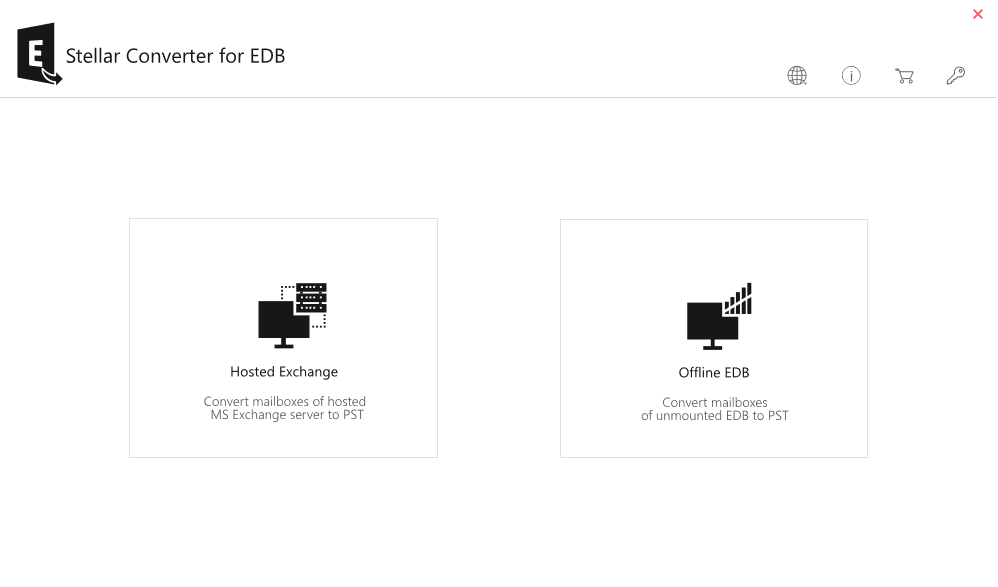
Step 2: Click 'Browse' or use the 'Find' option to search and select the EDB file.
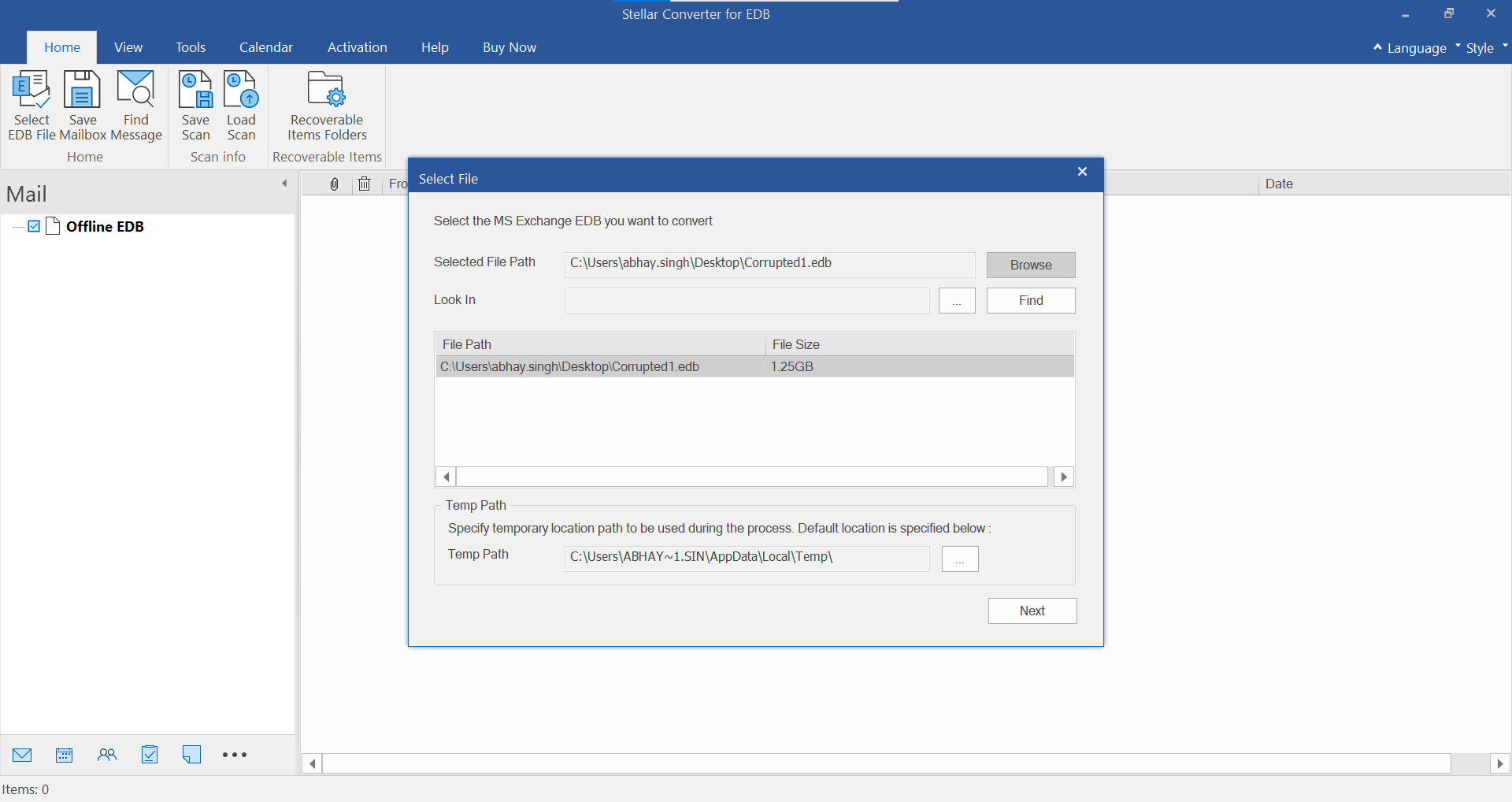
Step 3: Once the conversion process is complete, all mailbox items, including Calendar and Contacts, are displayed in the left pane in a tree-view format. You can click on them to see the preview.
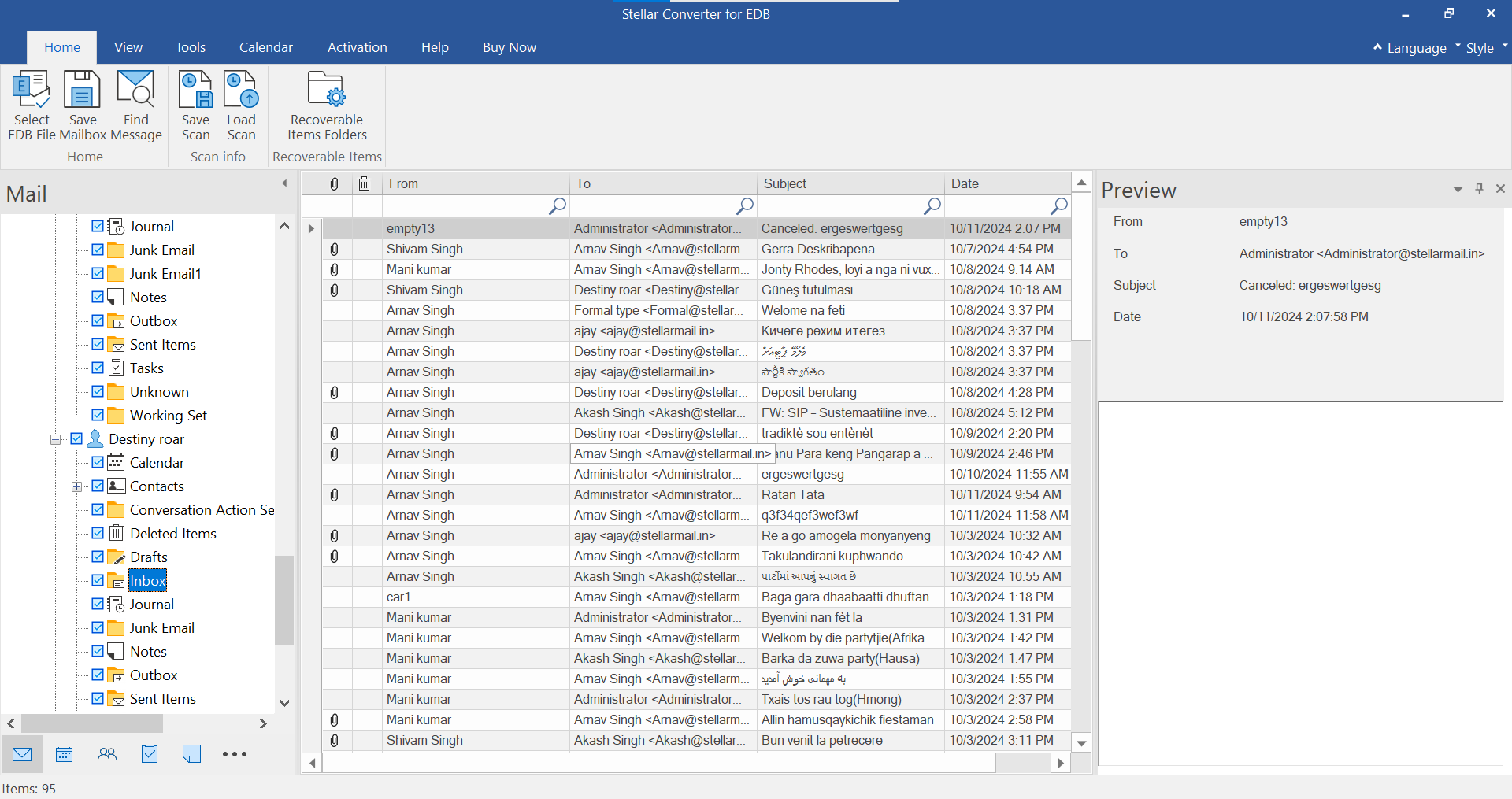
Step 4: Then select 'Calendar' and 'Contacts' from the left pane and click 'Save' under Home Menu.
Step 5: Choose the 'Export to PST' option and then click 'Next.' You may also select Other Formats to save the items in MSG, EML, RTF, HTML, or PDF format.
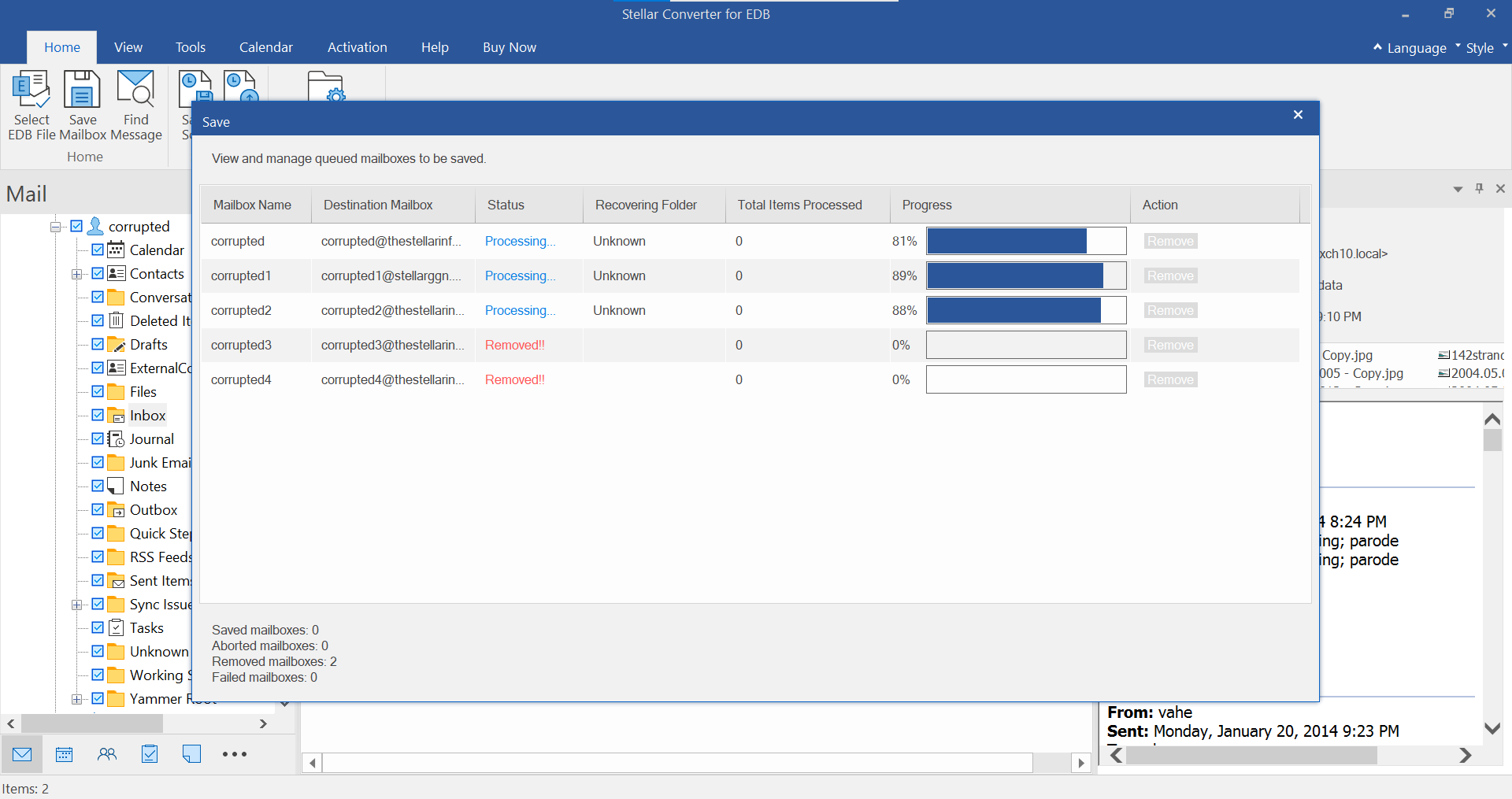
Step 6: Click 'Browse' to choose a save location and then click 'OK' to save the Contacts and Calendar items in PST format.
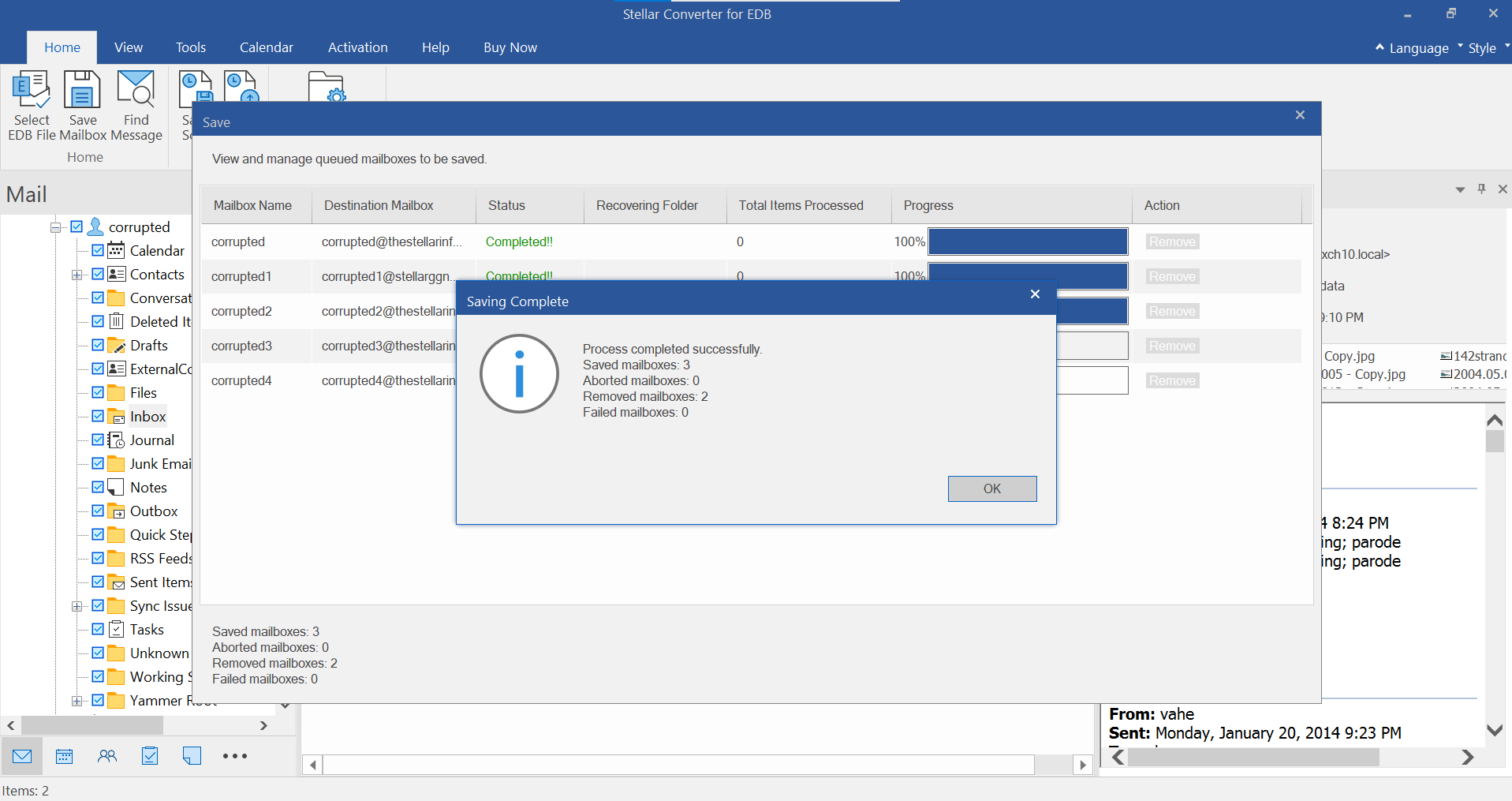
Your calendar and address book contacts will get saved in a PST file at your specified location. Import this PST file into MS Outlook to access the converted EDB components.
To save contacts in CSV format from online (Hosted) Exchange or Offline EDB, follow these steps:
• After scanning the EDB file, click Tools in the main menu and then click 'Save Contacts.'
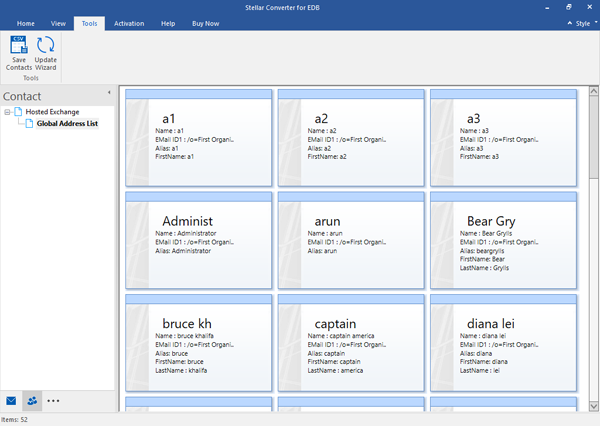
• In the 'Select Destination' dialog box, click 'Browse' to select the destination path where you want to save your contacts. Then click OK.
• A 'Saving Complete' dialog box appears after saving Contacts in CSV format. Click OK to finish.







