Full Disk Access permission in Stellar SpeedUp Mac empowers the application with complete rights to access your Mail, Safari files, Home folder, Messages, Time Machine backups, etc. for performing Mac cleanup and optimization task unrestrictedly.
This privacy feature is available in macOS Mojave and Catalina. So, if you have any other earlier macOS versions, you can use the application straightaway.
Full Disk Access permission in Stellar SpeedUp Mac empowers the application with complete rights to access your Mail, Safari files, Home folder, Messages, Time Machine backups, etc. for performing Mac cleanup and optimization task unrestrictedly.
This privacy feature is available in macOS Mojave and Catalina. So, if you have any other earlier macOS versions, you can use the application straightaway.
Steps to provide Full Disk Access Permission to Stellar SpeedUp Mac
Step 1: Navigate to Apple > System Preferences > Security & Privacy, then click the Privacy tab.
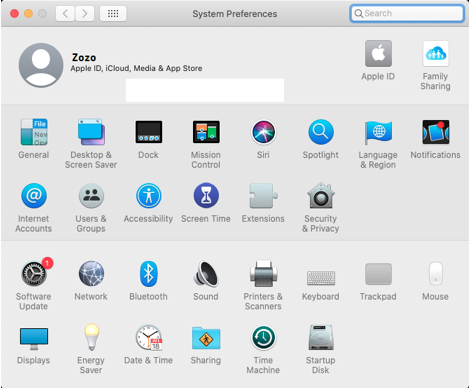
Step 2: From the sidebar, select Full Disk Access to know all applications with such rights.
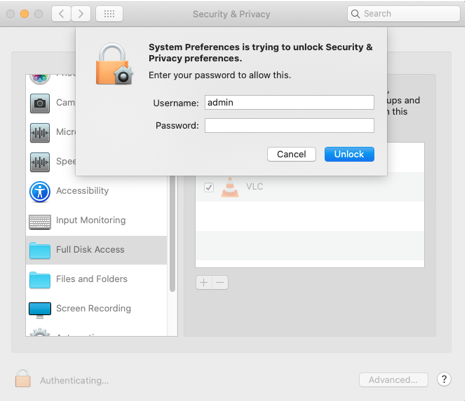
Step 3: Click the lock icon and enter the macOS admin password to unlock the lock.
Step 4: Drag and drop the Stellar SpeedUp Mac application from the Application folder.
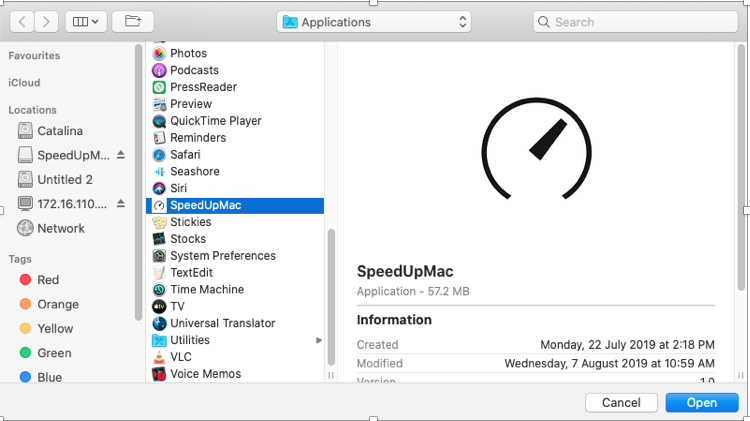
Step 5: Ensure the checkbox beside Stellar SpeedUp Mac is selected to provide full disk access.
Step 6: To save changes, click the lock icon again. The app will now have Full Disk Access right.
Use Stellar SpeedUp Mac to free up disk space by removing junk items with a click of a button and speed up your Mac performance. To know more about the application, click here.







