Stellar Email Forensic allows you to generate different types of reports that can be used in general investigations, eDiscovery, and legal cases. You can also customize these reports as per your requirements.
You can create seven kinds of reports with Stellar Email Forensic:
|
Report Type |
Information Covered |
|
Investigation Report |
|
|
Evidence Summary Report |
|
|
Email Message Report |
|
|
Search Report |
|
|
Keywords Report |
|
|
Domain Report |
|
|
Recipient Report |
|
Generating Reports
To generate a report in Stellar Email Forensic:
1. Go to File ribbon and click Export Report button in Export section.
Reports window will appear [See Image 1].
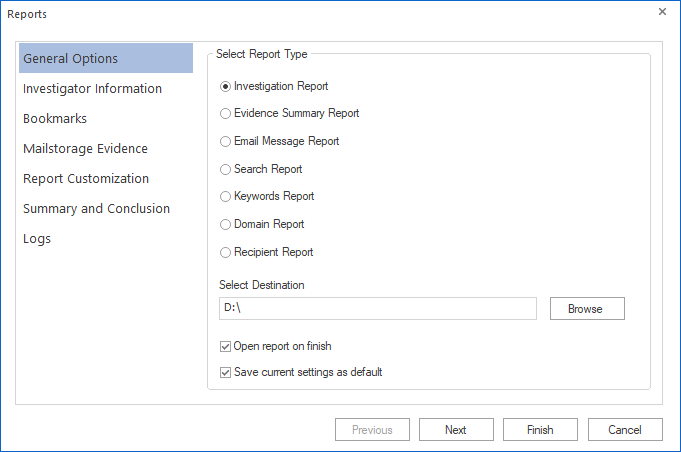
Image 1: Reports Window
2. Select the type of report you want to export in the Reports window.
3. Click Browse button and select the folder where you want to save the reports.
4. Select Save current settings as default checkbox if you want to save the report settings as default settings.
Note: Open report on finish checkbox is selected by default. You can deselect it if you don’t want to automatically open the report after it’s generated.
5. Click Next button.
Investigator Settings page will appear. [See Image 2]
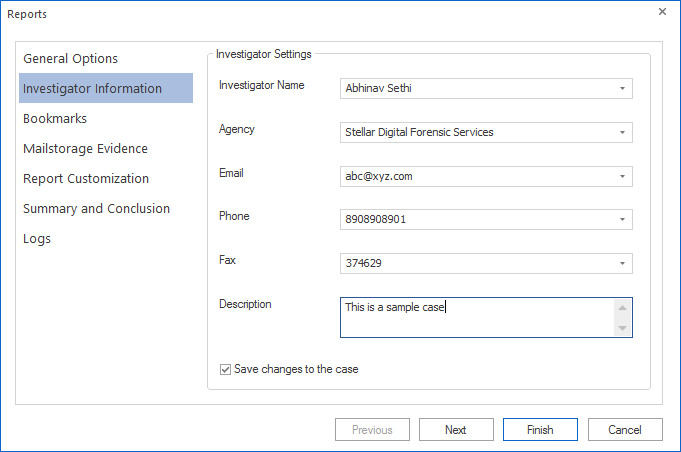
Image 2: Investigator Information Fields
6. Enter Investigator details: Investigator Name, Agency, Email, Phone, Fax, Description
Note: All investigator details are optional.
Note: Investigator information fields may get auto-populated if the system already has the details. This can happen if you had entered and saved the details at the time of creating a new case.
7. Select Save changes to the case if it’s not selected by default.
8. Click Next button.
9. Enter additional details as required depending on the type of report you had selected in Step 2.
10. Click Finish button.







