1. Run Stellar Email Forensic.
A dialog box will open with two options: Add Case and Open Case. [See Image 1]
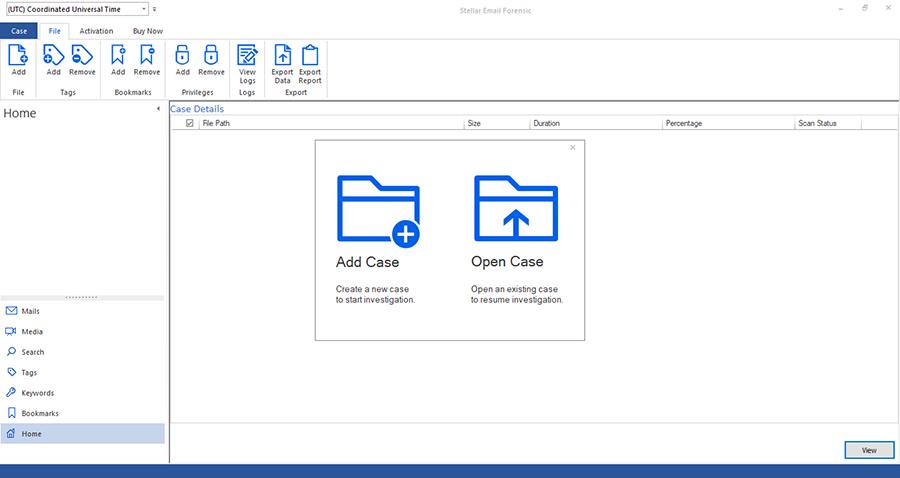
Image 1: Dialog box for adding a new case or opening an existing case
2. Click Open Case. You can also select this option from the case menu: select Case > Open Case.
The Recent Cases window will open with a list of recent cases and their details like title, path, creation and modification dates, and investigator name [See Image 2].
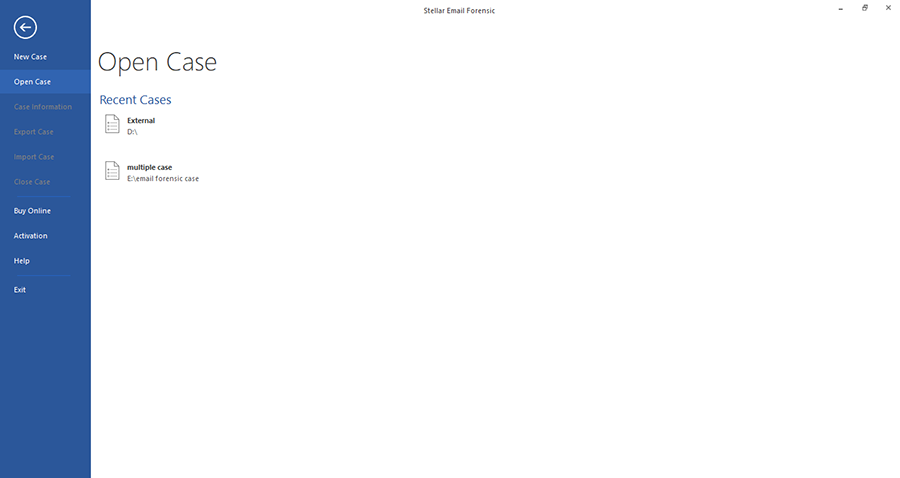
Image 2: Recent Cases window with a list of recent cases
3. Select the case you want to open and click Open.
Note: You can’t work on two cases at the same time. Opening a new case will close the one that’s currently open. The application will prompt you for confirmation before closing a case.







