IBM Lotus Notes as well as Microsoft Exchange Server, both have their own potentials in providing a reliable email system. However, due to better integration with Microsoft Office and other Microsoft applications, many organizations want to convert their Lotus Notes file (NSF) to corresponding PST file so that they can be used with the Exchange Server.
When your organization is using Lotus Notes for years and your entire email system is running on the Server, picking up individual mails and putting them into the Exchange Server is a big challenge for the administrator. It is quite obvious that the organization will look for an efficient as yet reliable utility, which help converting NSF files to PST files. Moreover, the utility must be sufficiently faster in carrying out its operation.
NSF to PST Converter by Stellar is a highly reliable and thus well-appreciated Notes to Outlook converter utility that saves the converted NSF mail items folder as PST/MSG/EML. The software has a vast compatibility, supporting all major Lotus Notes versions, including Lotus Notes 10.0.1, 9.0.1, 9.0, 8.5, 8.0.2, 7.0, 6.5 and 6.0. Moreover, with interactive user interfaces, the conversion process can be performed in few easy steps.
Steps to convert NSF to PST, using Stellar Converter for NSF:
Run Stellar Converter for NSF utility. Click 'Browse' and select the NSF file. At the bottom of the interface, Click on 'Convert' button to begin the conversion process.
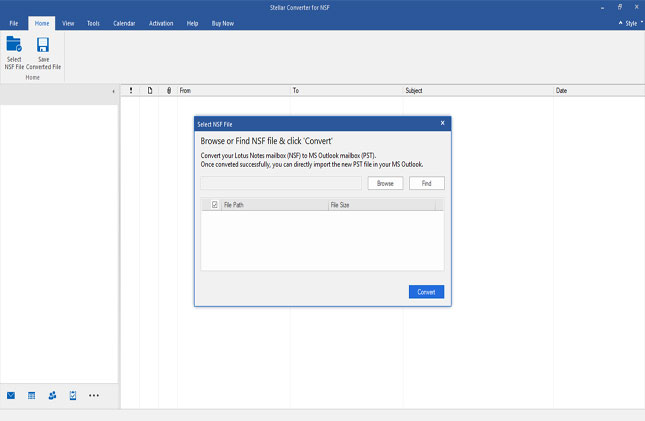
After the conversion process gets finished, all the converted mail items are displayed in a tree view. Preview any item by expanding the tree and clicking on the item.
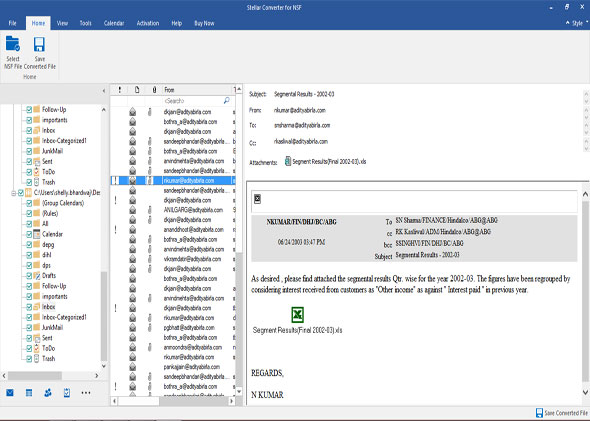
Click on Save Converted File option Or Right click on any mail items folder and click PST/MSG/EML from the drop down box to save in the required file type.
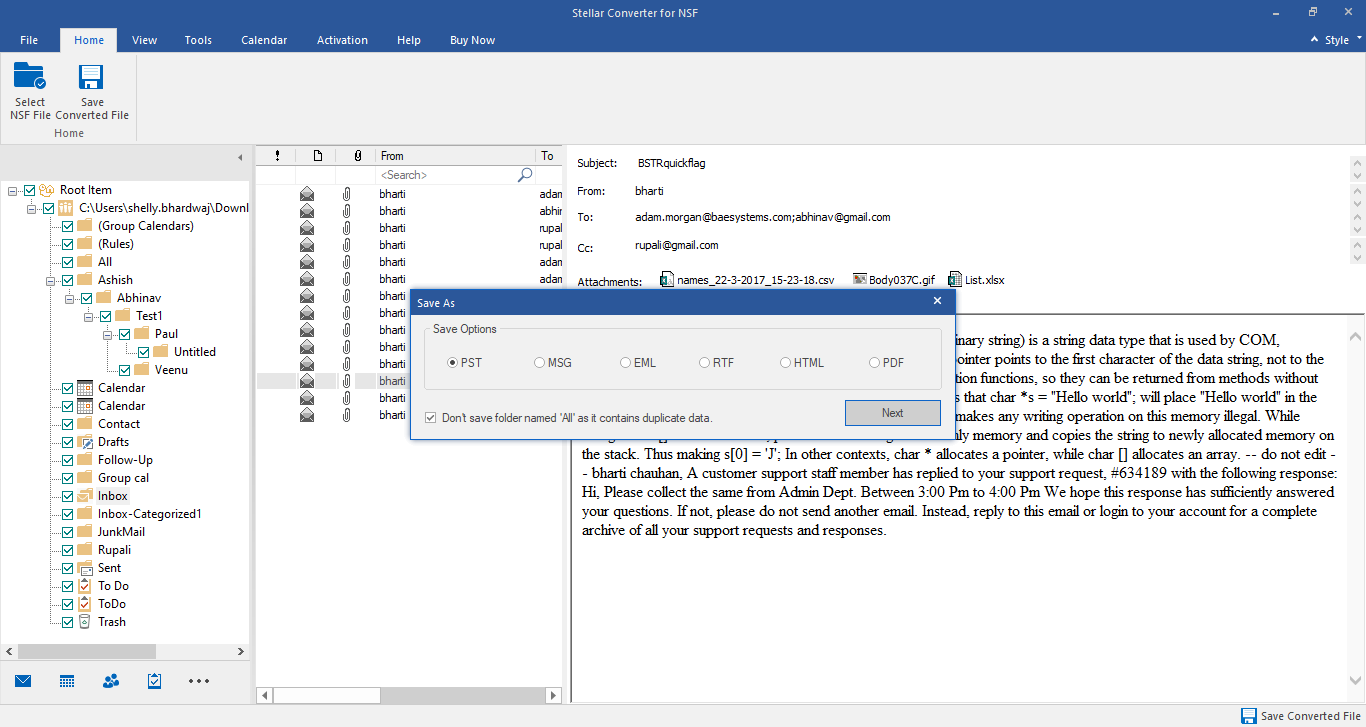
Provide the destination location, where you want to save the recovered items. You can also use Apply Filter option to include & exclude emails.
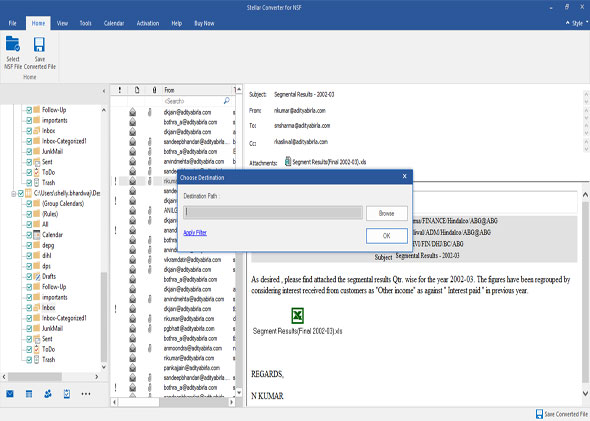
All the converted mail items folders are saved at the specified location. Here, the software shows the log report of the entire process. You can save the log by clicking the 'Save Log' button.







