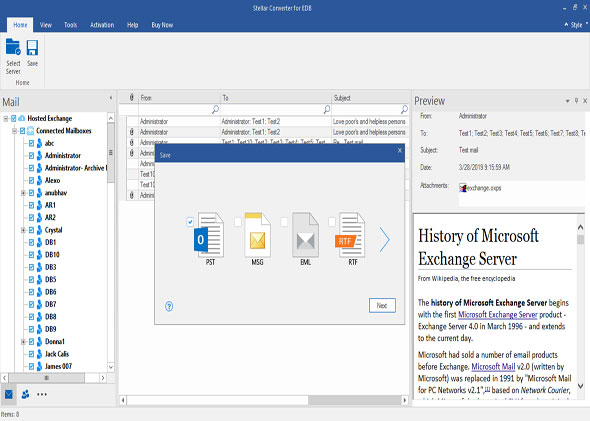There are few simple steps, with which you can convert your on-line EDB into equivalent PST file and use it. Below steps will guide you through the process:
Step 1: Run Stellar Converter for EDB utility. Now Click 'Hosted Exchange' mode if you want to convert online EDB file to PST format.
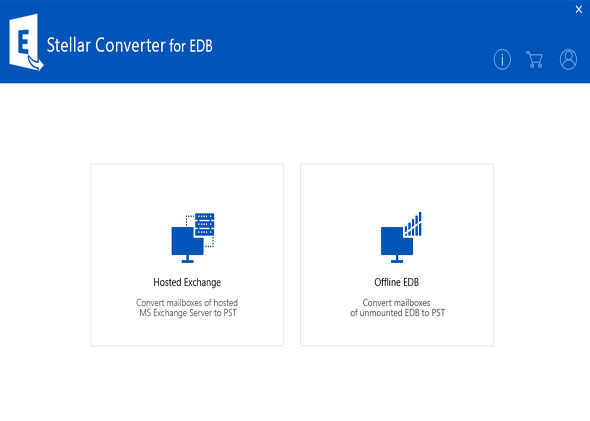
Step 2: From the section, Connection Options, select either Connect to single mailbox or Connect to all mailboxes on server depending upon your requirement. Provide the Mailbox Name and Server Name under the section, Microsoft Exchange Server Information. Click OK to continue.
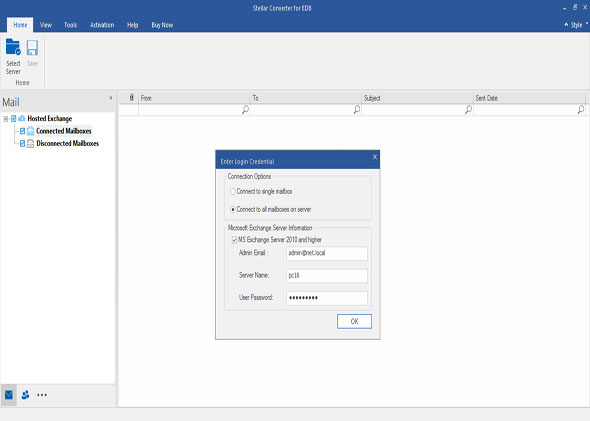
Step 3: The connection between the utility and the Exchange Server starts. After establishing the connection, a window displays the Name and Status (Connected/Disconnected) of the mailboxes.
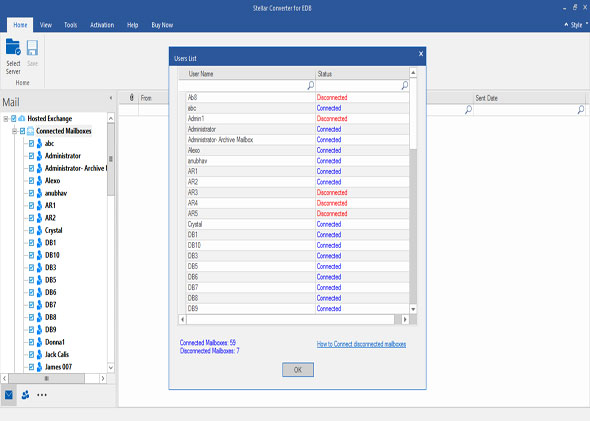
Step 4: If the required mailboxes are shown disconnected, you need to grant Mailbox Rights to them. To grant Full Mailbox Rights in Exchange Server 2007/2010, follow the below steps:
Run Stellar Server Console.exe that comes with the package of Stellar Converter for EDB utility.
Note: Before running Stellar Server Console.exe, ensure that the .Net framework 3.5 must have been installed on your Server.
- a) The log-in dialog box opens. Provide the 'Domain Name', User Name', 'Password' and click 'Login'.
- b) Another window opens with a list of mailboxes. Click 'Select All'. To grant 'Full Mailbox Rights' to the selected mailboxes, click 'Add Admin Rights'.
Note: You can remove the Full mailbox Rights by clicking Remove Admin Rights.
Step 5: All the mailboxes will get listed in the left pane. You can click on any to view the mails, contacts, calendar etc.
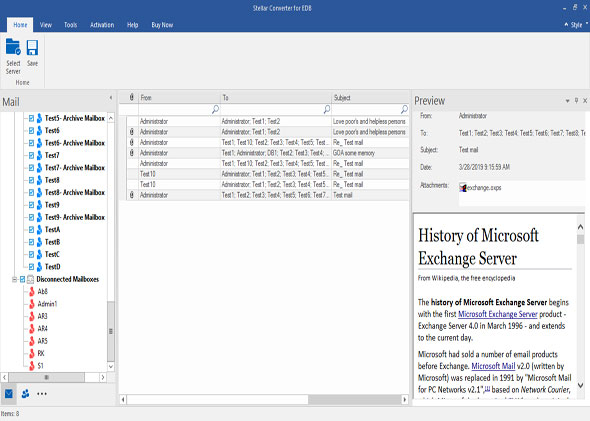
Step 6: Click on any mailbox and choose PST file, MSG files, EML files as per your requirement.