Stellar Converter for Audio Video software not only converts video and audio files, but has several options to edit your videos such as crop, trim, apply effects, add watermark, add subtitles, add new audio or overlay another video/GIF to an existing video.
The software can crop MP4 files with its Crop tool.
The Crop tool of Stellar Converter for Audio Video allows you to select an area of an image and crop everything outside this area.
This tool is used to remove unwanted areas in your videos and obtain focus on a specific visual. Multiple screen rotation options are also available to adjust and customize video settings under Crop button:
- 90 degrees clockwise
- 90 degrees anti-clockwise
- Vertical flip
- Horizontal flip
Steps to Crop MP4 video using the software:
- Click Add file to add the video to be cropped.
- Click Edit button.
- Click on the Crop tab on top.
You will see two preview windows – Original and Output. Original video displays green adjustable frame. Drag the corners of the frame to adjust the cropping area as per your requirement. You can live preview the result in the output screen.
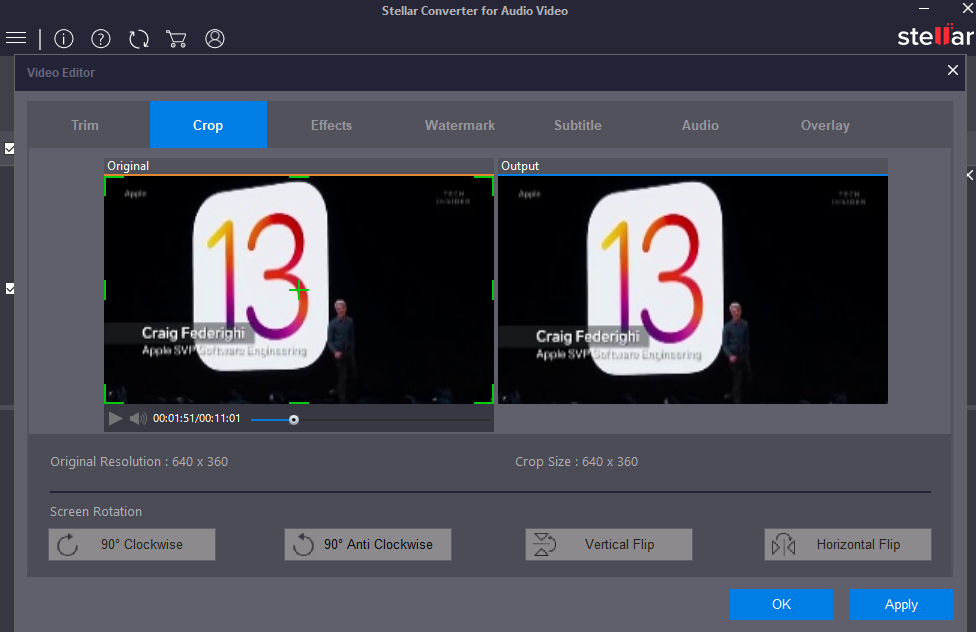
Figure: Crop window in Stellar Converter for Audio Video
- When the output file meets your need, click Apply.
- Click OK button to save the settings.
To rotate or flip the video:
- Follow the above steps 1-4.
- Next, click on the desired ‘Rotate’ or ‘Flip’ button
- When the output video file meets your need, click Apply.
- Click OK to save the settings.







