Stellar Converter for EDB helps users to export Exchange Contacts in CSV format. You can click and export Exchange contacts from particular mailboxes stored in an offline EDB and save them in CSV format. In case of Hosted Exchange, you can export Global Address List or GAL to CSV format.
Export Exchange Contacts to CSV from Offline EDB:
Follow these steps to export Exchange Contacts to CSV through offline EDB:
- Open Stellar Converter for EDB. From the main screen, select Offline Exchange. The Home Screen will appear. Click Select EDB File and Select File dialog box will appear.
- Click Browse to select the EDB file. Alternatively, Click Find to locate the file in available Drives, Folder or Sub-folder.
- Once you have selected all the EDB files, click Next to initiate the scanning process.
- After file-scanning, the software will display the list of mailboxes available in the EDB file. Perform the following steps:
- Search and click the mailbox for which you want to export the Exchange Contacts. Note: You can select multiple mailboxes to export their contacts into separate CSV files.
- Click Contacts icon

- Click Contacts for the respective mailboxes
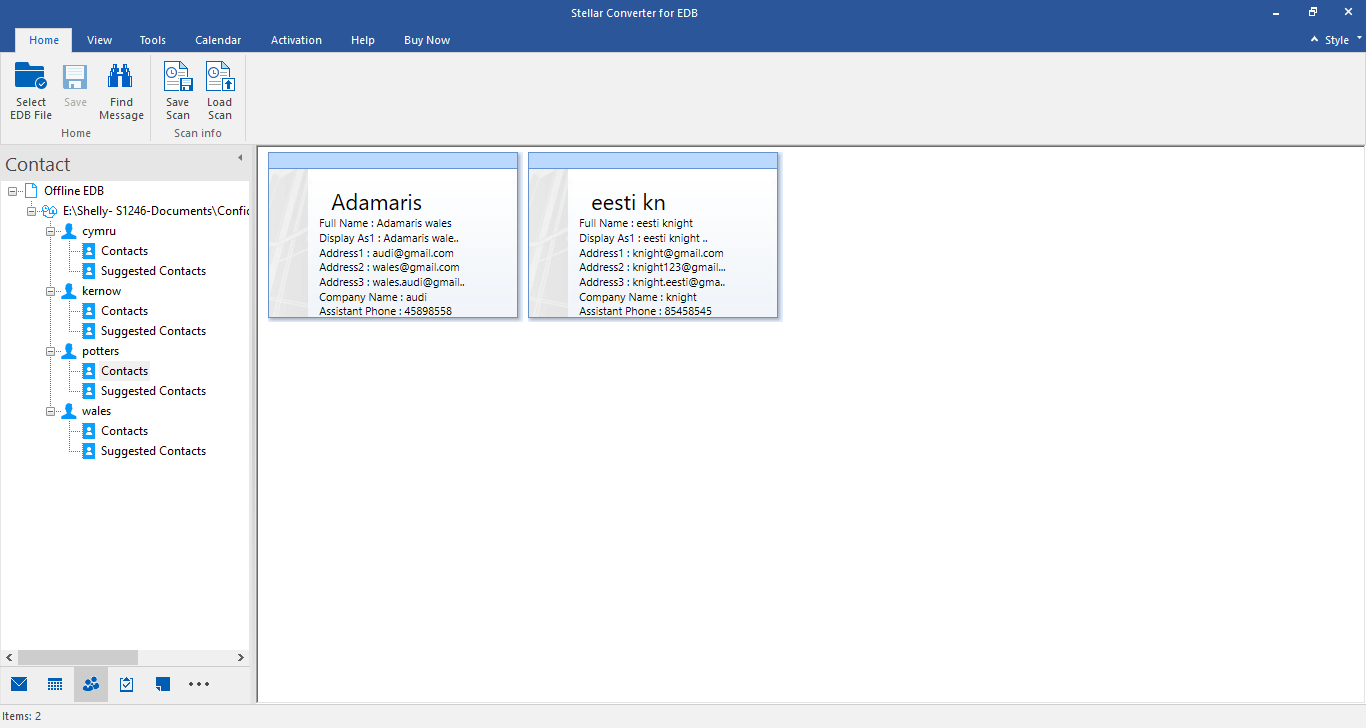
- Go to Main Menu and click Tools. Click Save Contacts. Select Destination dialog box will appear.
- Click Browse to select the location to save Contacts. Click Ok.
The Contacts of the selected mailboxes are exported to a specified location in CSV format.
Export Exchange Contacts to CSV from Hosted Exchange:
Follow these steps to export Exchange Contacts to CSV format:
- Open Stellar Converter for EDB and from the main screen, select Hosted Exchange.
- Click Select EDB File and Select File dialog box will appear.
- Click Browse to select the EDB file. Alternatively, Click Find to locate the file in available Drives, Folder or Sub-folder.
- Once you have selected the EDB files, click Next to initiate the scanning process.
- In the Main Menu, click Tools and click the Contacts icon. The Global Address List (GAL) will appear. Verify the content of Global address List.
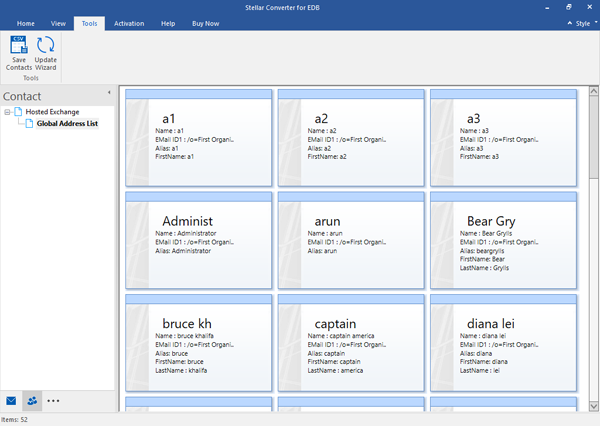
- Go to Main Menu and click Save Contacts. Select Destination dialog box will appear.
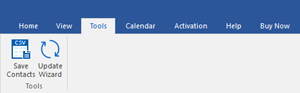
- Click Browse to select the location to save Contacts. Click Ok.
- 'Saving Complete' dialog box will appear to show that the Exchange Contacts are saved successfully. Click Ok.
Stellar Converter for EDB has exported all Exchange Contacts (GAL) to CSV format.








