You can recover and export a single mailbox to Live Exchange server with a professional software such as Stellar Repair for Exchange. Using the software, a user can easily select a corrupt EDB file, scan it, and restore all mailbox items like emails, contacts, calendars, journals, attachments, and more to a single mailbox on live Exchange Server.
The following steps will help you to export a single mailbox:
- Launch Stellar Repair for Exchange software. Go to main interface and click Browse to select the Exchange Database (EDB) file to be repaired.
- In case the file location is not known, click Find to search the EDB file.
- Click Next to start the repair process of EDB file.
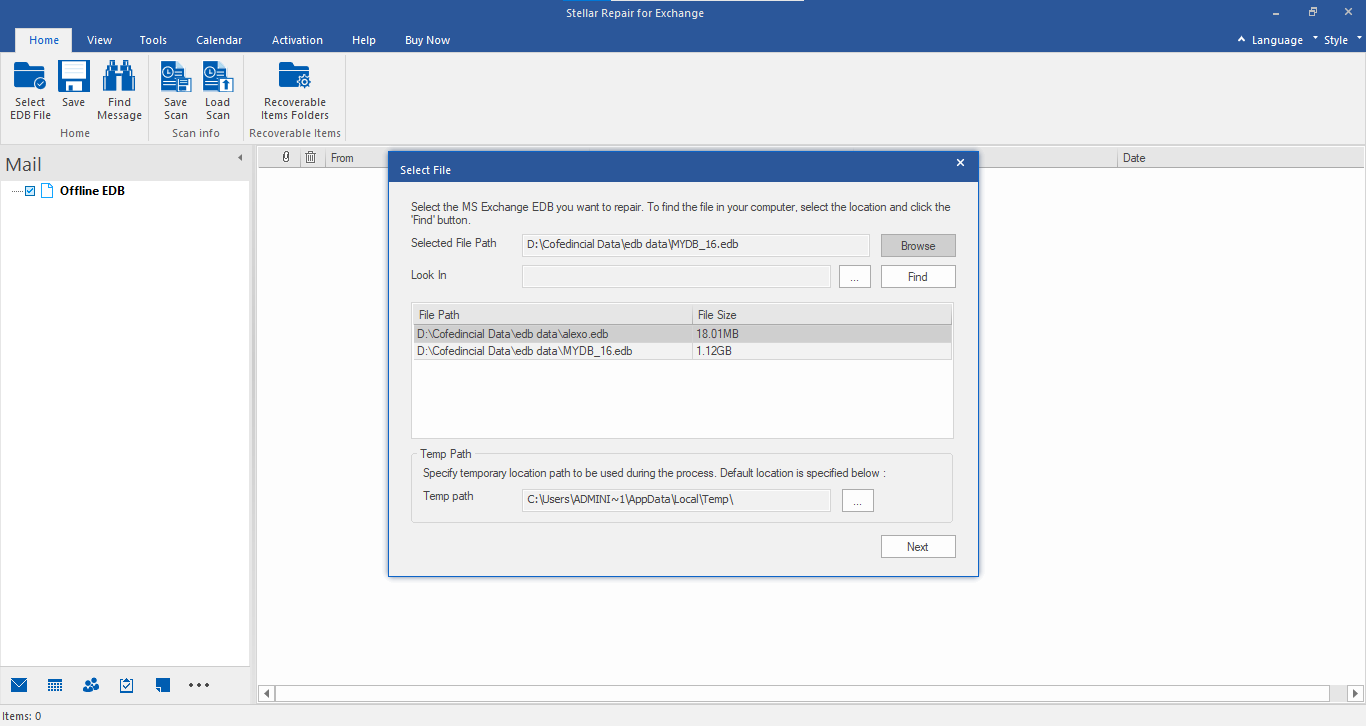
- The software will ask the mode of scanning – Quick Scan and Extensive Scan. Click Quick Scan for faster scan of the corrupt Exchange database. Extensive Scan is used to perform deep scan of severely corrupt database files.
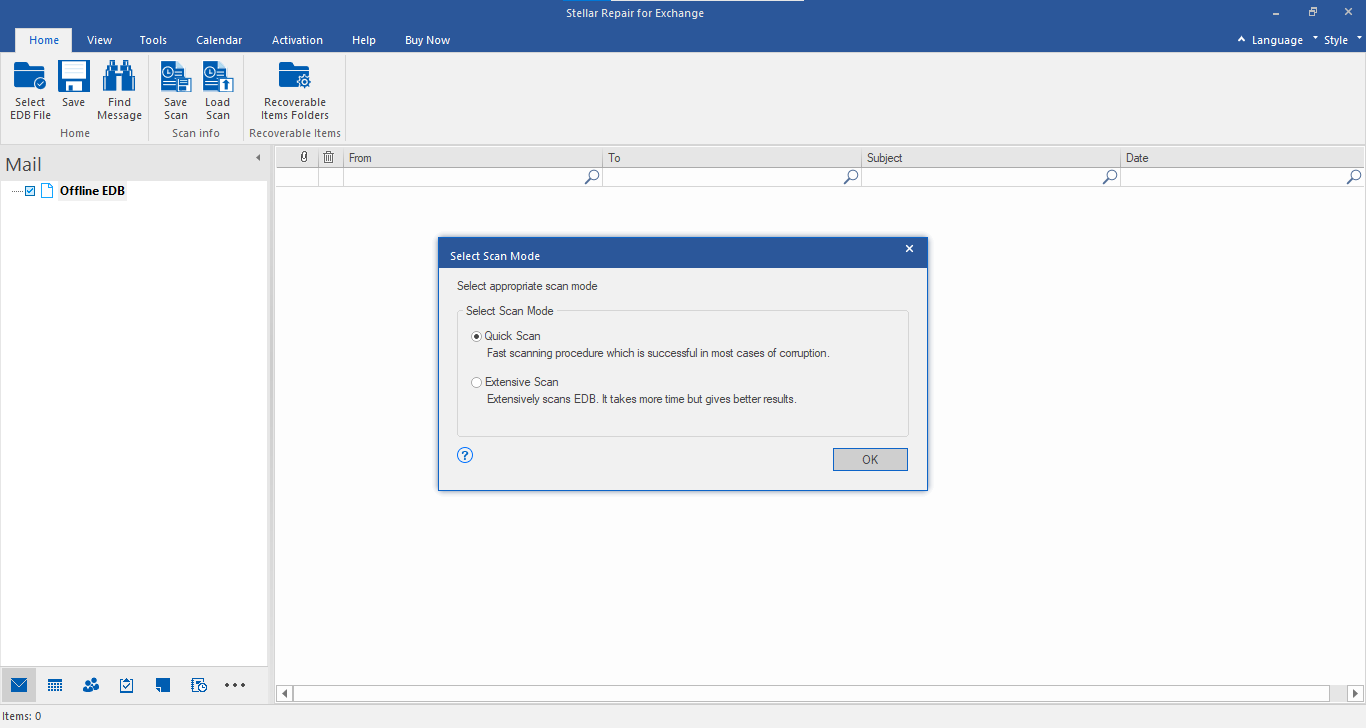
- After scanning, the software will display a preview of recovered mailboxes of the selected EDB files.
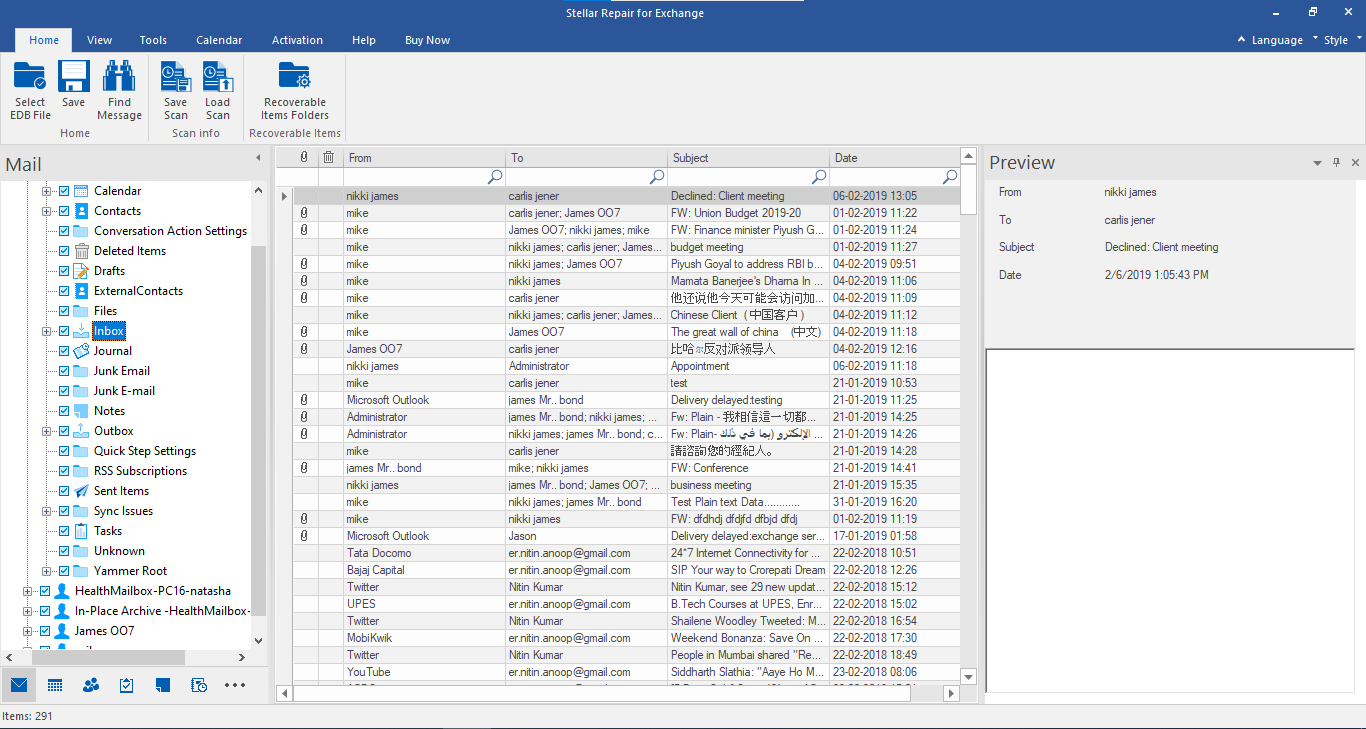
You can migrate a single mailbox to Live Exchange server.
- In the preview window, verify the EDB file mailbox to be migrated to live Exchange server.
- Right click on that mailbox and from the drop-down menu, select the option – Export to Exchange Server.
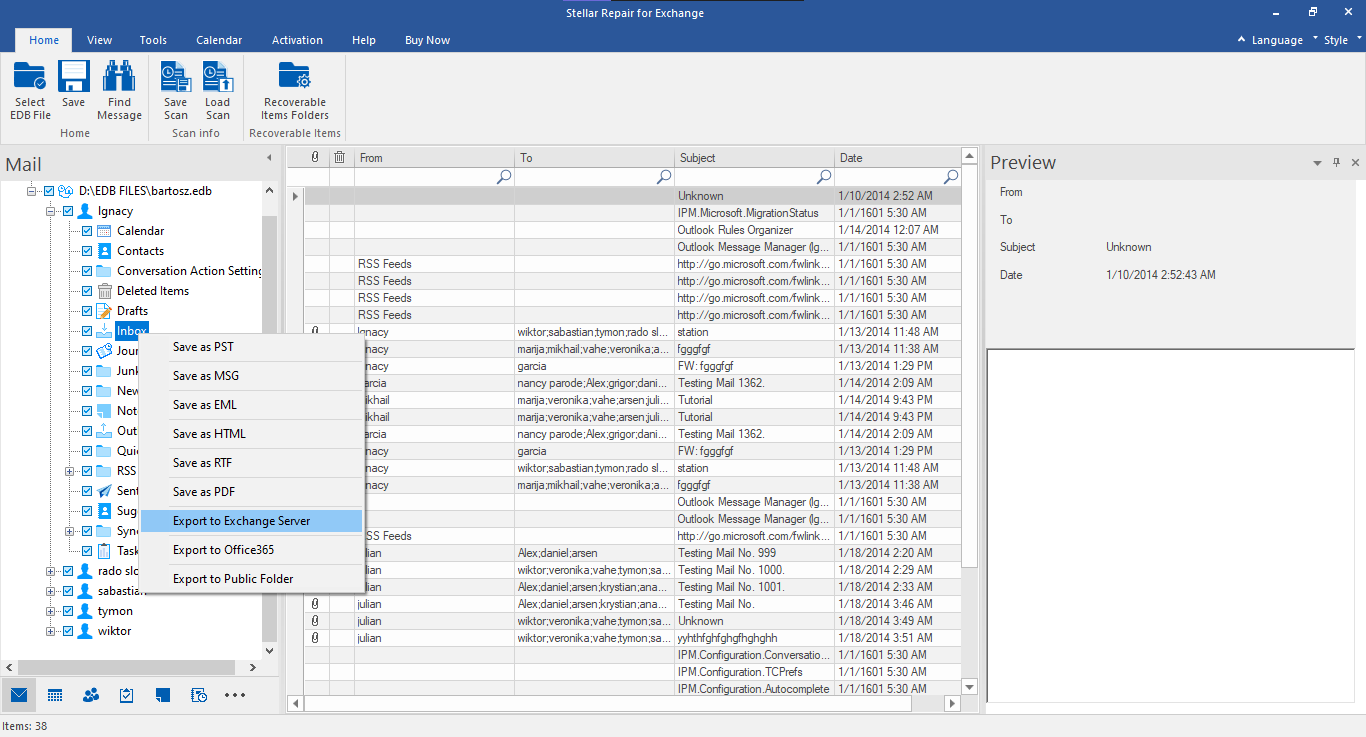
- A pop-up window will appear to Enter Login Credentials. Perform the following steps:
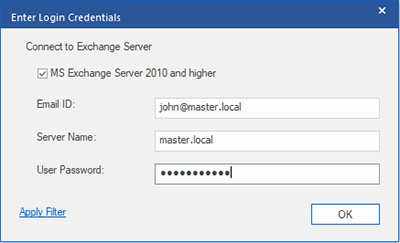
- Select the checkbox for MS Exchange Server 2010 and higher.
- Fill in the details of Email ID: Email ID of mailbox to export data
- Server Name: Name of Exchange Server
- User Password: Password of Mailbox Email ID
- Click OK
Note: Click Apply Filter to filter the mailbox content before exporting to Live Exchange server.
- Once the software completes exporting the recovered EDB mailbox to Live Exchange server, it displays a message “Export process completed successfully”.
- Verify the exported mailbox data on the destination server.







