The saved scanned information can be used to recover the data at a later stage, but you must ensure that the scanned hard disk is always attached to the machine whenever you are recovering the data.
Note: You can save scan result of a complete or incomplete recovery process. If you stop a scanning process, you can save scan information up to that point. However, you should perform the complete scan, and then save scan result.
Follow the steps to recover using saved scan information:
- Run Stellar Data Recovery Professional software.
- From Select what to recover screen, select the type of data i.e. Everything, Documents, Folders and Emails or Multimedia Files, you want to recover.

- Click Next.
- On Recover From screen, select Recover from Disk Images from Other Locations and click Scan.
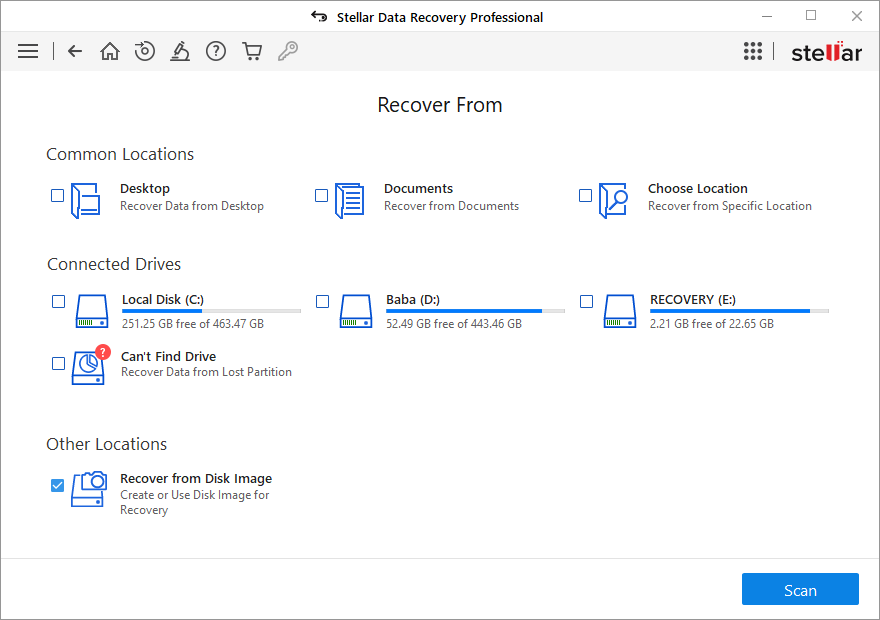
- From the displayed dialog box select Recover from Existing Image option and click Next.
- All the saved scan information are listed on Recovery from Image screen with their respective size. Select the image from which you wish recover data and click on Add. Alternatively, to remove any image select that image and click Remove. To remove all the images, click Reset.
- After adding the images click Scan to start the recovery process.








