Using Stellar Data Recovery for Windows, you can recover any file type and format from a corrupt hard drive. It is a DIY data retrieval tool that supports recovery from Windows systems and external storage media, such as HDDs, SSDs, USB drives, SD cards, and more. It comes with a 'Deep Scan' feature that allows the software to restore files from the corrupted drives. If your system detects the corrupted hard drive, follow the given steps to restore your files:
- Download, launch, and run Stellar Data Recovery for Windows on your system.
- Choose ‘All Data’ or the type of data you want to retrieve from the ‘Select What to Recover screen and click Next.
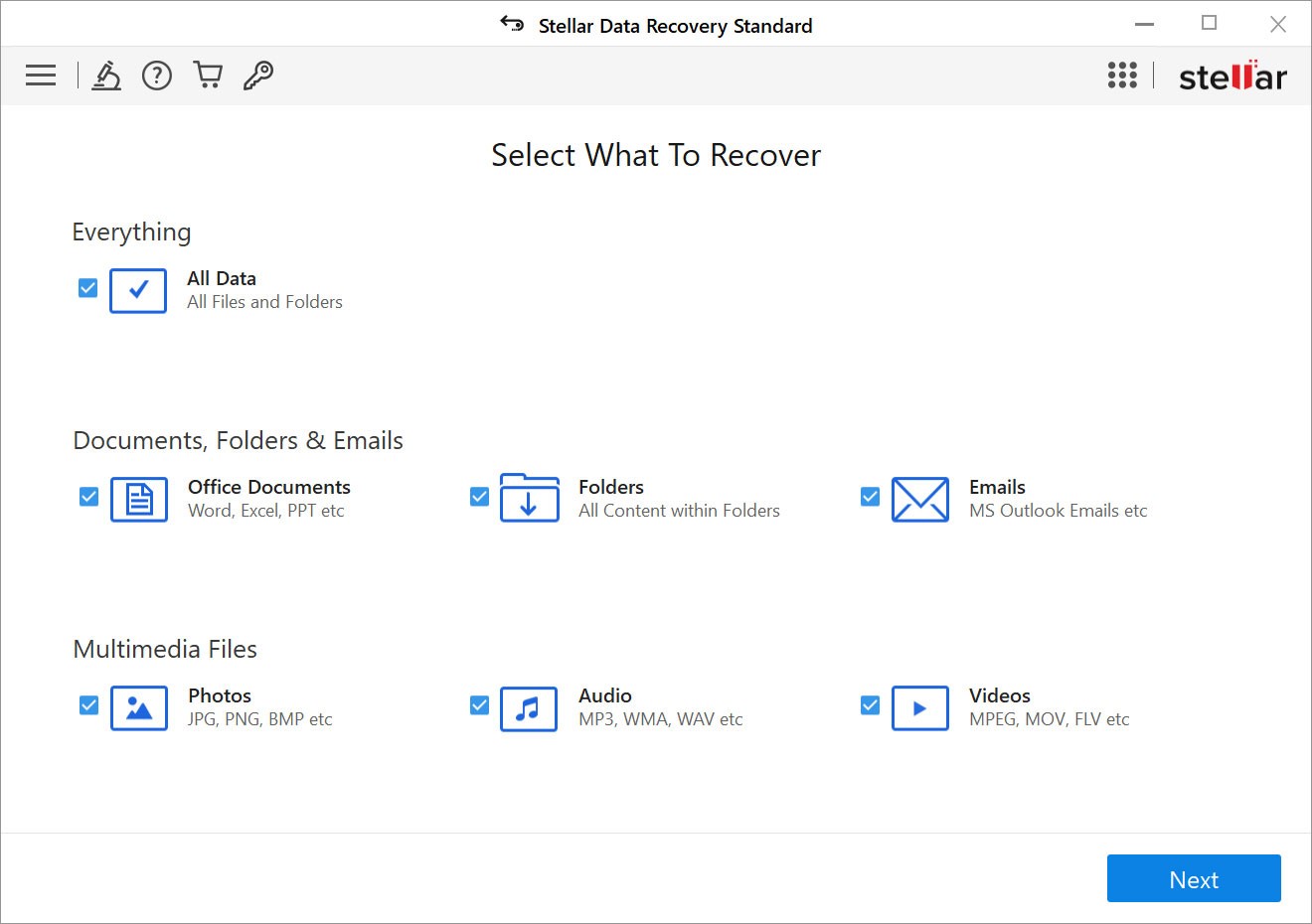
- Now, on the ‘Recover from’ screen, choose the location or drive from where you lost data and toggle the Deep Scan button given at the left bottom.
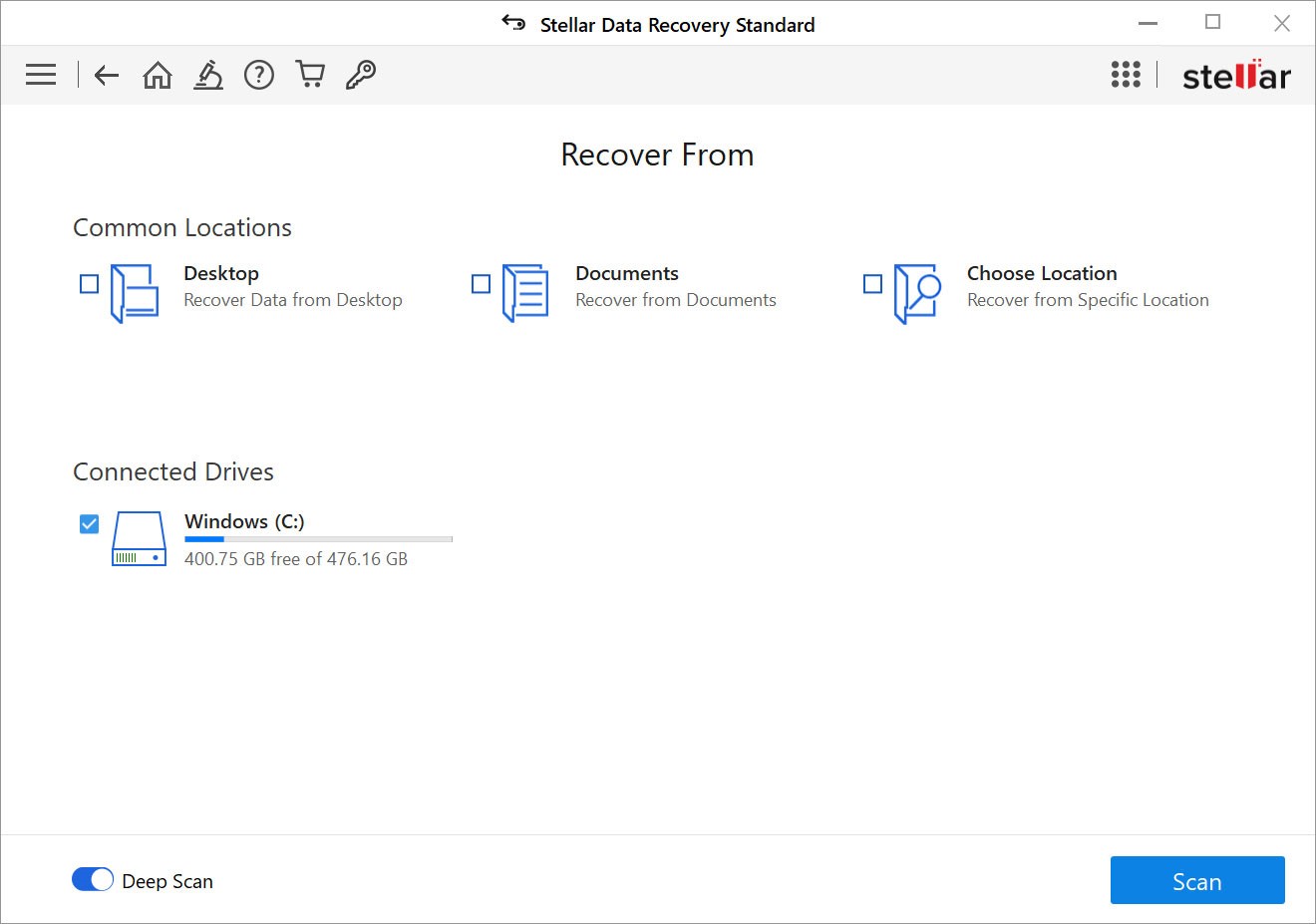
- Once the scanning is completed, you’ll be able to see the results on the screen under three panes, i.e., ‘File Type,’ ‘Tree View,’ and ‘Deleted List’.
- You can choose the files you want to retrieve and click Recover.
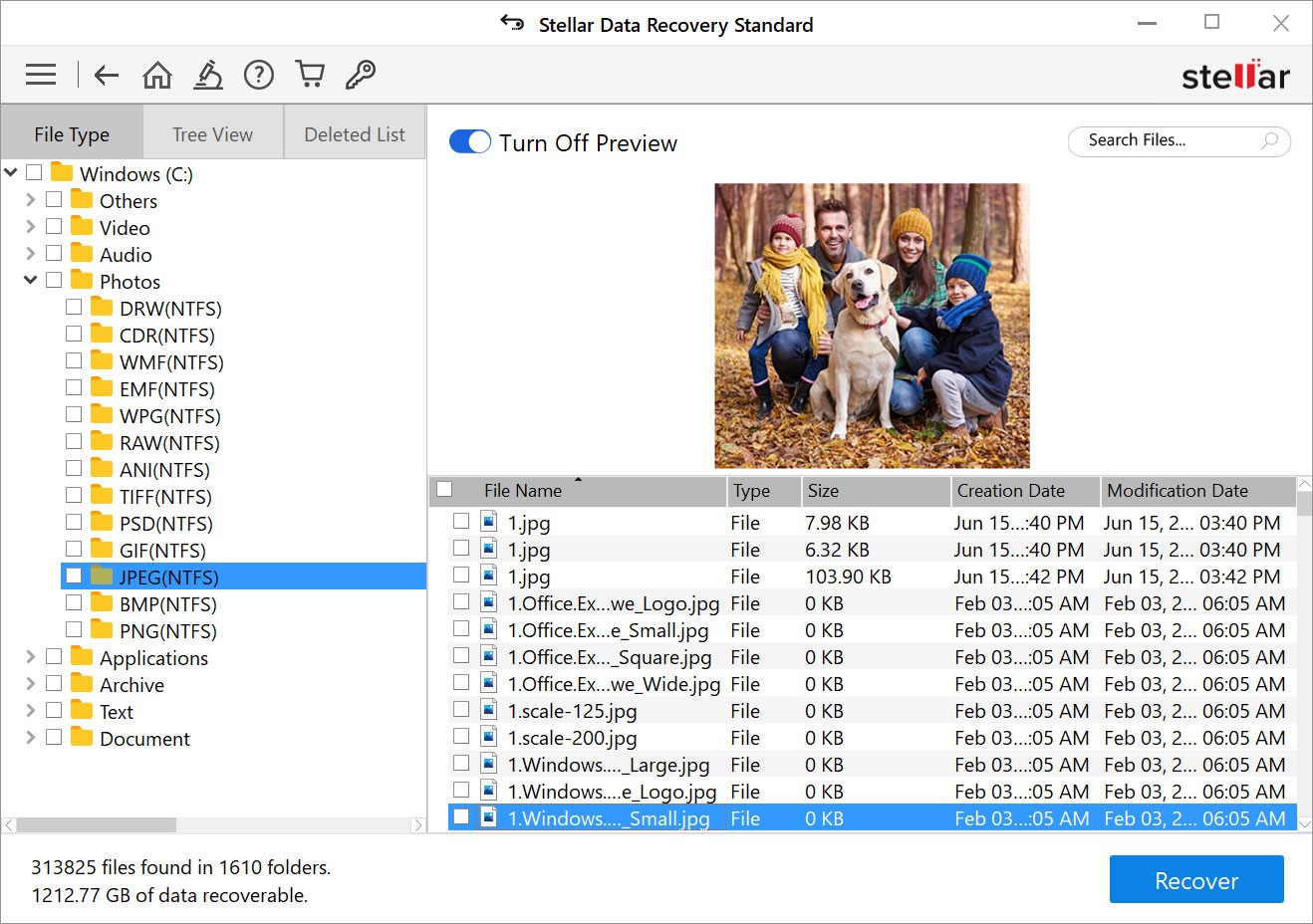
- Now, click Browse to choose the preferred location for saving the recoverable data.
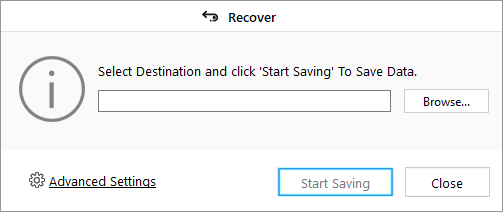
- Finally, click Start Saving to store the recoverable files to the chosen location.
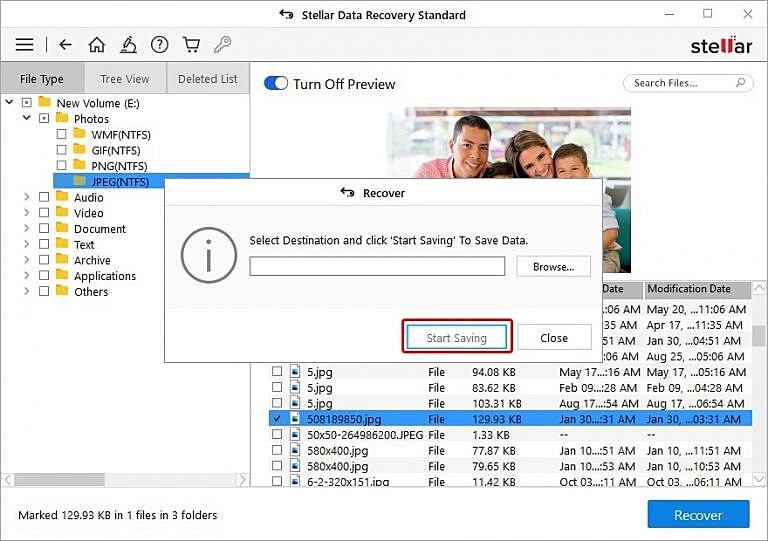
|
Note: Always choose an external storage drive or a different drive partition to save the recoverable data to prevent data overwriting. |








