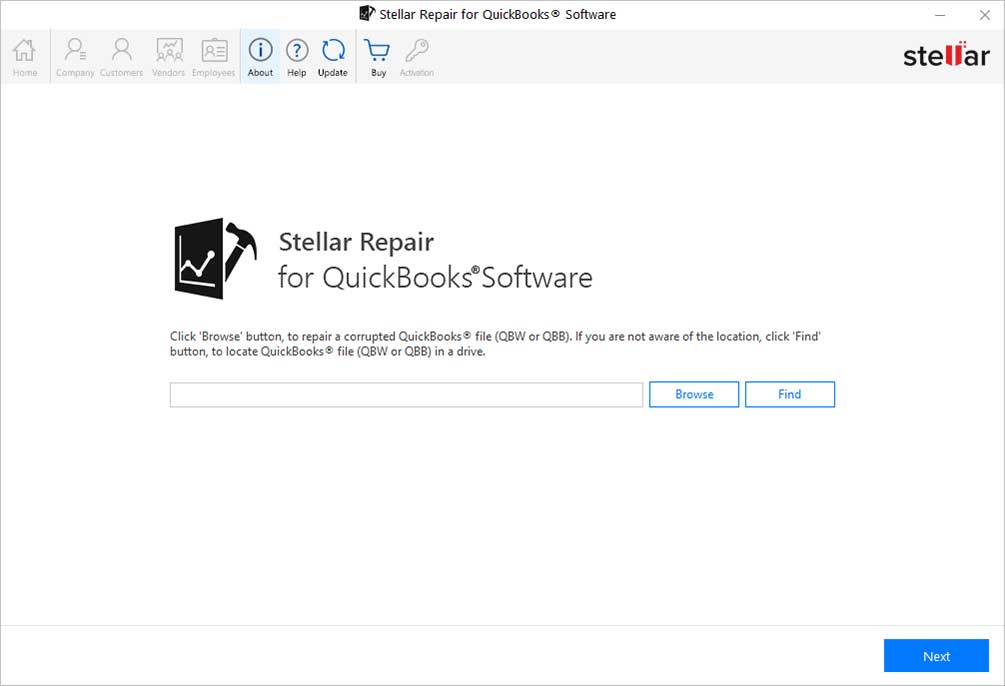

TOP USE CASES
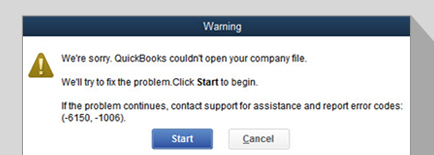
Large-sized company files, improper system shutdown, power surges, etc., can corrupt QuickBooks® company file (QBW). Stellar QuickBooks® file repair software helps fix a severely corrupted QBW file and its components. Its robust algorithm also helps recover data from QuickBooks® backup file (QBB).
Learn More
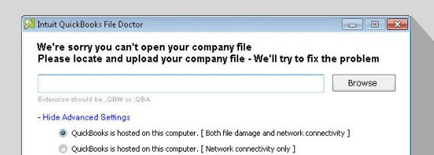
When attempting to open a corrupt or damaged company file, you may encounter errors like 6150, 6147, -6000 -305, etc. These errors may prevent you from opening your company file. QuickBooks® File Doctor tool can help fix these errors, but it may fail to repair severely corrupt QBW file. Also, there have been instances where the File Doctor tool stopped working. In that case, using Stellar Repair for QuickBooks® Software can help.
Learn More

When QuickBooks® is used in multi-user mode, and a user tries to access the Company file located on another computer, it results in QuickBooks® Error H202. This error slows down or freezes the application on the computer. Stellar Repair for QuickBooks® software can help fix the H202 error and other H series errors.
Learn More
KEY FEATURES FOR REPAIR FOR QUICKBOOKS® SOFTWARE
The software fixes all types of errors ‘-6000, -80,’ ‘-6150, 0,’ ‘H202,’ preventing users from opening the QuickBooks® file (QBW). It fixes the errors by scanning the affected QBW file, repairing the damaged components, and restoring the file.
QuickBooks® Unrecoverable error occurs due to several reasons like missing Windows application or OS updates, computer issues, program code malfunctioning, or data damage in the company file (QBW). Stellar QuickBooks® file repair tool repairs the corrupt data of QBW file and resolves the error.
The software repairs the corrupt QBW file and recovers information stored in it, including data of the company, customers, vendors, and employees. It also helps restore transactions in multiple currencies. It is widely used to perform file recovery for QuickBooks® software.
The QuickBooks® repair software scans the corrupt QBW file and previews recoverable file data before saving it. The preview feature helps verify the accuracy of the repaired QBW file contents.
Reviews & Feedback



OTHER IMPORTANT FEATURES
Stellar Repair for QuickBooks® Software also helps recover data from a working backup file (QBB). You can select one or more backup files to recover the QuickBooks data. After performing the file recovery, the software automatically saves the data in a QBW file.
The software provides the ‘Find’ option to search a corrupt QBW or QBB file stored in any location on your system. Thus, the tool reduces the time and effort spent searching a QuickBooks® file when its location is unknown.
The software recovers data from QBW files of multiple country editions, such as QuickBooks® UK, USA, Australia, Canada, New Zealand, Germany, and South Africa.
The QuickBooks® file repair software generates a detailed log report of the QBW file repair process. The log report contains information about the start and end-time of the repair process. In addition, it includes details about the total number of QBW file components present in the original file and the number of recovered components. The software provides an option to save the log report.
PRICING
All features of Software + Professional services for corrupt or damaged QuickBooks file repair
CUSTOMER REVIEWS




DATA SHEET
| Version: | 14.0.0.0 |
| License: | Multiple Users |
| Edition: | Technician |
| Language Supported: | English |
| Release Date: | November, 2023 |
| Processor: | Intel compatible (x64-based processor) |
| Memory: | 4 GB minimum (8 GB recommended) |
| Hard Disk: | 250 MB for installation files |
| Operating System: (64 Bit only) |
Windows 11, 10, 8.1, 8, & 7 |
USEFUL ARTICLES
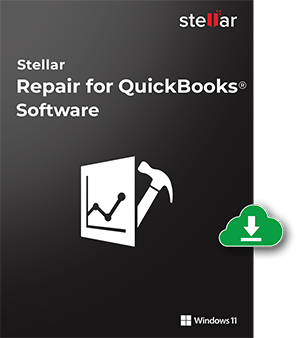
*Free download allows to preview the recoverable data.
FIND YOUR ANSWERS
Steps to repair a corrupt QBW file using the software are as follows:
Follow these steps to restore QBW file from the backup file (QBB):
We recommend trying the free Demo version of the software to scan the corrupt QBW file. After completing the scan process, you can preview the recoverable QuickBooks® file (QBW) data to verify its accuracy.
However, to save the recovered file, you need to activate the Full version of the software.
No, the software does not make any changes to the original QBW file.
Yes, the software supports all QuickBooks® country editions, including the US, UK, Germany, Canada, New Zealand, South Africa, and Australia.
Stellar QuickBooks® repair software does not recover the Company information separately. Instead, the tool helps recover all information about the company, customers, vendors, and employees of the QBW file.
When the software finishes the scan, it displays a dialog listing the necessary steps to perform the file repair. First, you need to create a new QuickBooks® data file for saving all the recovered data. After creating the file, you must specify the QuickBooks® version and the new file’s path in the displayed dialog box. Once the file is created, you must specify the QuickBooks® version and the new file’s path in the displayed dialog box. Once you are done, you can start the repair process and save all the recovered data to this newly created file.
This error is indicative of possible corruption in the company file. Stellar QuickBooks® file repair software helps fix corruption in the QBW file and resolves the error.
Your QuickBooks® database will exhibit erratic behavior once it gets corrupt. Sometimes, corruption occurs in transactions and lists. Stellar Repair for QuickBooks® Software can fix damaged transactions and save the repaired transactions to a new company file created in the same version of QuickBooks®.
This message comes when you have not targeted the QBW file in the QuickBooks® application. So, first, check that QBW file.
WHY STELLAR® IS GLOBAL LEADER
0M+
Customers
0+
Years of Excellence
0+
R&D Engineers
0+
Countries
0+
Partners
0+
Awards Received